10 Best HD Video Files Recovery Software Free for 2023
Quick Navigation:
- Best 10 Free HD Video Recovery Software for 2023
- 1. Qiling Free Data Recovery
- 2. Recuva
- 3. EaseUS Free Data Recovery Wizard
- 4. Disk Drill
- 5. Diskgenius
- 6. TestDisk
- 7. R-Studio
- 8. RecoverIt
- 9. Remo Recover Media
- 10. iBatsoft Data Recovery
- Frequently Asked Questions for HD Video Recovery
- How can I recover large video files?
- What's the best video recovery app?
- How can I recover deleted videos for free?

If you want to recover deleted video from a hard drive for free, you'll need a free video recovery tool. While some free tools can handle file recovery tasks, they often struggle with large HD video files. Fortunately, there are 10 best free HD video files recovery software options that can help you recover HD videos.
Best 10 Free HD Video Recovery Software for 2023
- Qiling Free Data Recovery
- Recuva Data Recovery
- EaseUS Data Recovery Wizard
- Disk Drill
- Diskgenius
- TestDisk
- R-Studio
- RecoverIt
- Remo Recover Media
- iBatsoft Data Recovery
1. Qiling Free Data Recovery
Qiling Free Data Recovery is a reliable tool that allows users to recover HD videos from over 2000 storage devices, including SD cards, SSD, HDD, micro SD cards, CF cards, and more, regardless of how the videos were lost, such as deletion, formatting, or system errors. Before recovering, users can preview the recoverable videos, and if they were corrupted after deletion, the software can fix the corruption, making the recovered videos playable and openable.

- Pros
- Recover HD videos up to 2GB for totally free.
- Get HD video files back no matter in what format it is.
- Scanning does not damage the original data, and the deep scan recovery success rate is high
- Simple and easy for individuals to use.
- For a full version plan, users can get full 24*7 support at a very low price.
- Separate versions for Windows PC and Mac to do HD card and disk video recovery for free.
- Cons
- The scanning process might be slow for large-sized files.
2. Recuva
Recuva is a top free HD video files recovery software that has been used for data recovery for several years. It can recover videos from various devices such as Panasonic camcorders, disks, recycle bins, camera cards, and MP3 players, even from damaged disks and formatted drives. However, it only supports Windows and has not been updated for a long time, which may limit its effectiveness in recovering data from devices that have been formatted or have lost partitions.
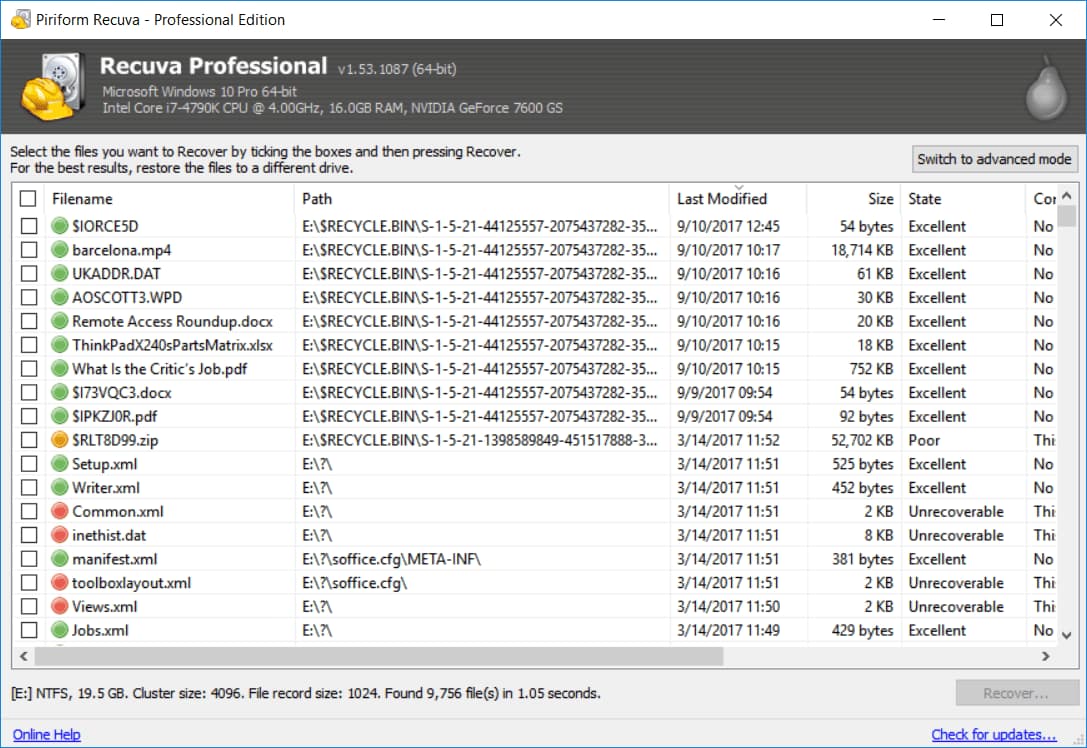
- Pros
- Very simple interface and data recovery process.
- Multiple recovery scenarios, a wide range of recovery types.
- Two scan modes: Quick Scan and Deep Scan.
- A portable version is available, avoiding hard drive data overwritten.
- Cons
- It only work on Windows PC, there is no Mac version.
- No advanced filtering capabilities, which can make it difficult for users to filter scan results.
- The last update is in 2016 and there might be an incompatible issue with the latest Windows OS.
3. EaseUS Free Data Recovery Wizard
Easeus Data Recovery Wizard can restore videos from various devices for free, including computer hard drives, USB flash drives, SD cards, and Android devices. It supports video recovery due to deletion, formatting, or partition loss. The free version allows recovery of up to 500MB of video files, and the capacity can be increased to 2GB by sharing on social media. It is compatible with Windows and macOS platforms and can also recover files from formatted, hidden, or encrypted drives.
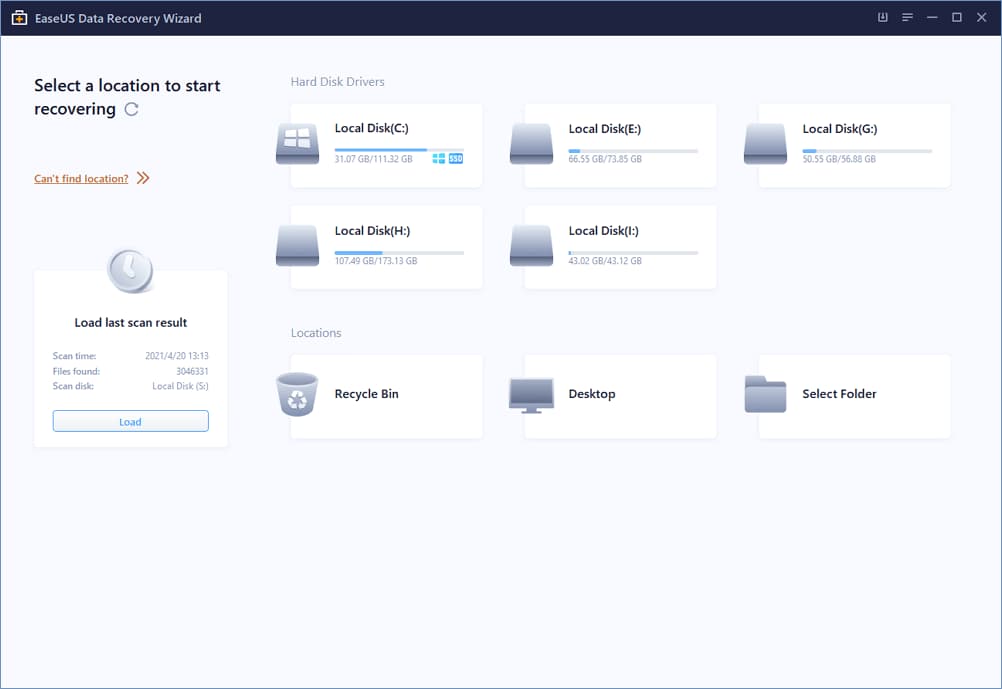
- Pros
- Simple and easy for users to use.
- Save scan data for use in future sessions.
- Filter file types, you can quickly find the target file.
- Preview videos before recovering videos.
- Cons
- Does not recover HD videos with their original names
- The free version only works for 500MB.
- Limited video formats are supported
- The full version is expensive
4. Disk Drill
Disk Drill is a free HD video file recovery software that has helped thousands of users recover lost data. The free version allows users to recover up to 500MB of HD videos from hard drives, preview recoverable files, and create backups of failing disks, all while preventing data loss with its Recovery vault.

- Pros
- Simple and easy to recover deleted videos from hard drive for free.
- Windows and Mac versions are all available.
- Prevent data overwritten issues.
- Cons
- Limited HD video types are supported.
- Won't show the HD video quality before recovering.
- No portable version and cannot recover data from CD.
5. Diskgenius
Compared to other free HD video recovery software, this tool stands out by directly restoring the partition table, eliminating the need to transfer data from the lost partition to other partitions, thus saving time. It can recover HD videos from Windows PCs and hard drives, regardless of whether they were lost due to formatting or corruption.
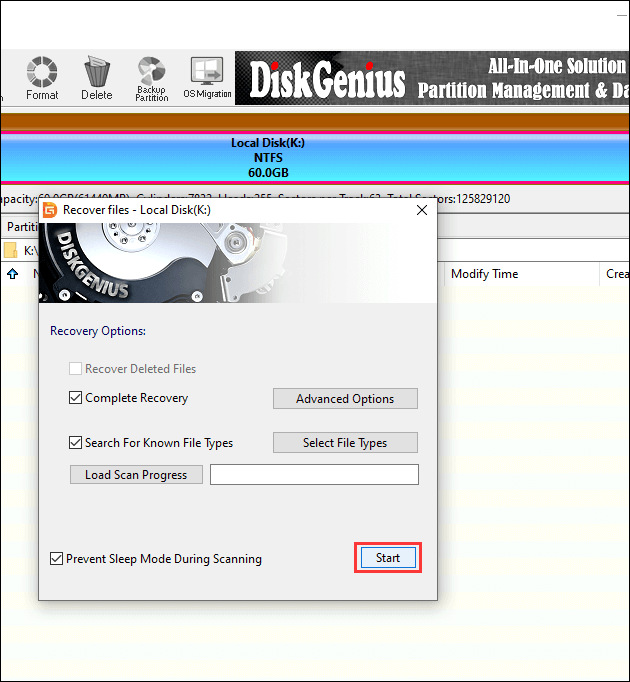
- Pros
- It is also a disk utility software, which can not only be used to recover data but also partition the hard disk, adjust the partition size, etc.
- Create disk image files and retrieve files from CD/DVD.
- BitLocker Data Recovery.
- Cons
- Only compatible recover permanently deleted files in Windows 11, 10, 8, 7, and XP.
- The free version can't repair corrupted and distorted videos.
6. TestDisk
TestDisk is a free HD video recovery software with no data recovery limits for Windows users. It can professionally recover lost partitions and make non-booting disks bootable again, making it especially useful for recovering video from hard drives with issues.
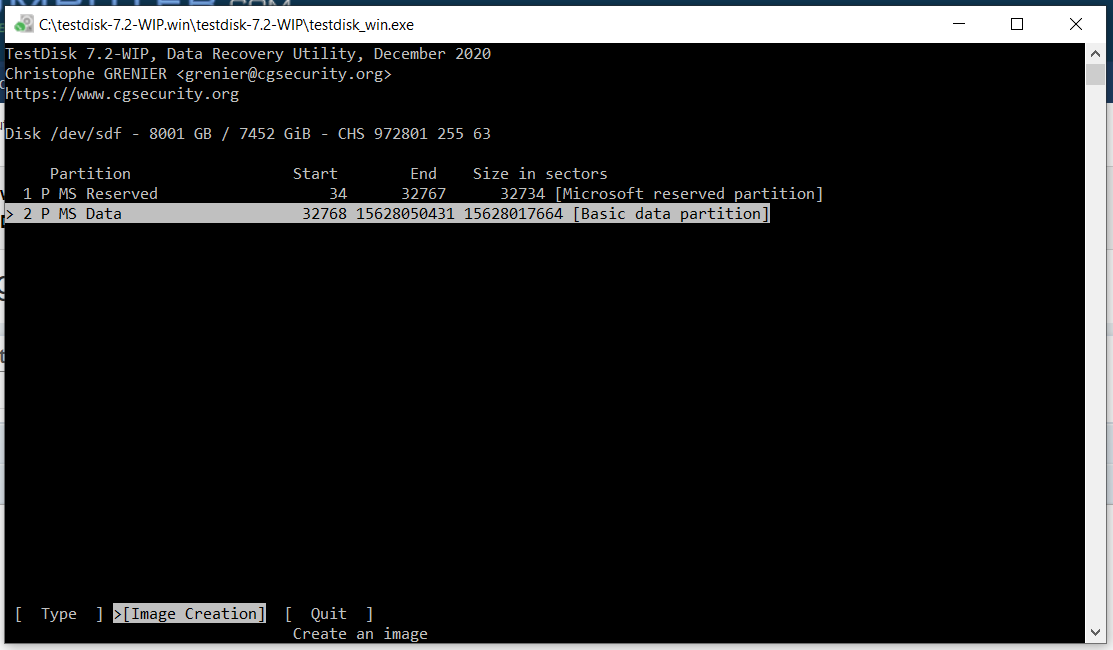
- Pros
- Compatible with Windows, Mac, and Linux.
- The scan is fast, and this software is preferred if you need to recover from a large hard drive.
- One-click to recover deleted HD videos free.
- Retrieve files from deleted partitions.
- Cons
- No preview features for selected videos or files.
- Long-time scanning process.
7. R-Studio
R-Studio is a free hard disk recovery software that can retrieve deleted and lost HD videos from various hard drives and storage devices. It offers a comprehensive solution, combining video recovery and disk repair features, and can even rebuild lost RAIDs. Whether files are deleted from the command line, an application, or the file system, R-Studio can recover and rebuild lost data. The software also features a deep scanning function for users who need more advanced recovery capabilities, making it a relatively easy-to-use tool for most users.
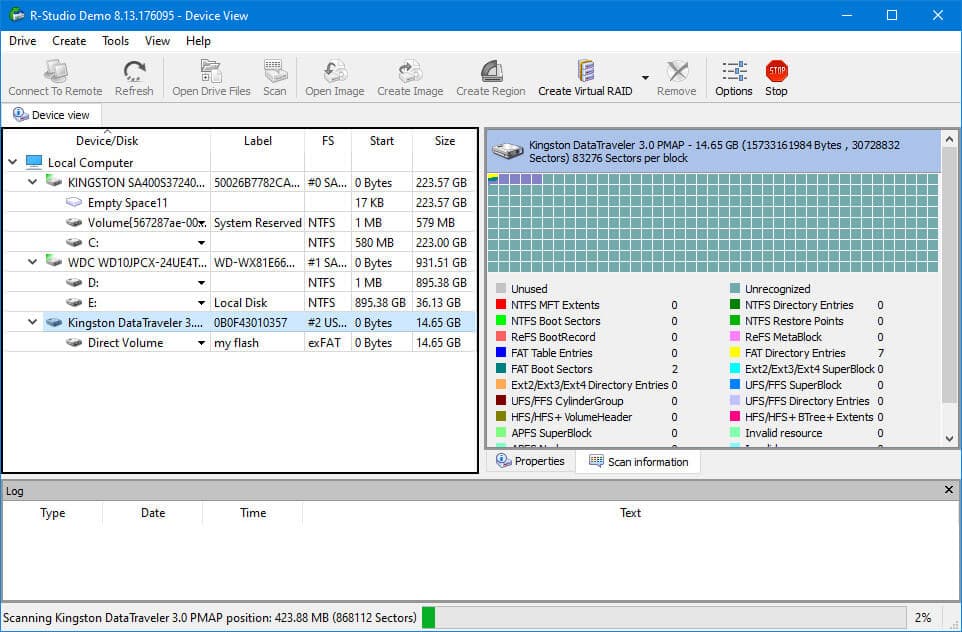
- Pros
- Powerful recovery features to recover videos lost due to deletion, file system errors, and disk unrecognizable.
- Supports various storage devices.
- Supports a variety of partition types, such as Linux partitions. Supports professional functions such as opening disk mirroring and RAID.
- Cons
- Too many separate features are not easy for individuals to understand.
8. RecoverIt
Recoverit allows users to recover deleted videos from various devices and formats, with a user-friendly interface and a simple recovery process.
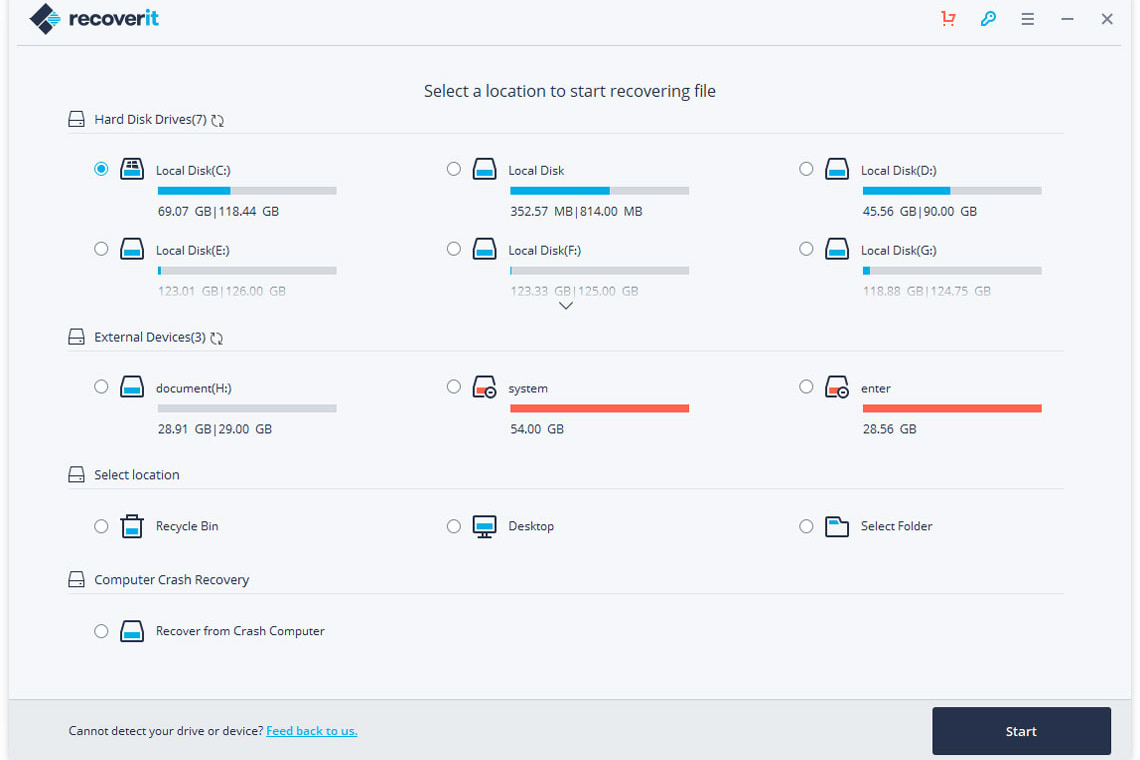
- Pros
- Accurately and quickly recover deleted files or videos; get back files emptied from the recycle bin, and effectively restore the contents of files before editing.
- Allow preview videos before recovering.
- Cons
- Lack of filters in the result window to search for needed videos.
- Haven't been updated for a long time.
9. Remo Recover Media
Remo Recover Media is a free software that can recover deleted or lost videos from various storage devices, including hard drives, cameras, SD cards, and USB drives, and supports recovery of various video types such as AVI, MP4, and RM. It can also recover videos from formatted, re-formatted partitions, and hard drives with bad sectors, and allows saving the recovered videos to a CD or DVD.
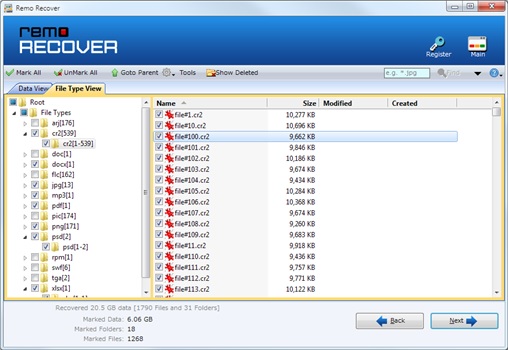
- Pros
- Professional data recovery to recover different videos from various devices.
- Saves recovered videos to CD/DVD (seldom data recovery can do it)
- Offers different features for different purposes, like saving scans and selecting file types for recovery.
- Cons
- 3 editions, it's hard for users to choose from.
- Doesn't support data recovery from a reformatted drive.
10. iBatsoft Data Recovery
iBatsoft Data Recovery is a simple and user-friendly software that allows users to recover HD video files from various devices without requiring technical expertise. It offers two recovery modes: a quick and simple mode that recovers files rapidly but with limited success, and an advanced mode that recovers files slowly but with better results.
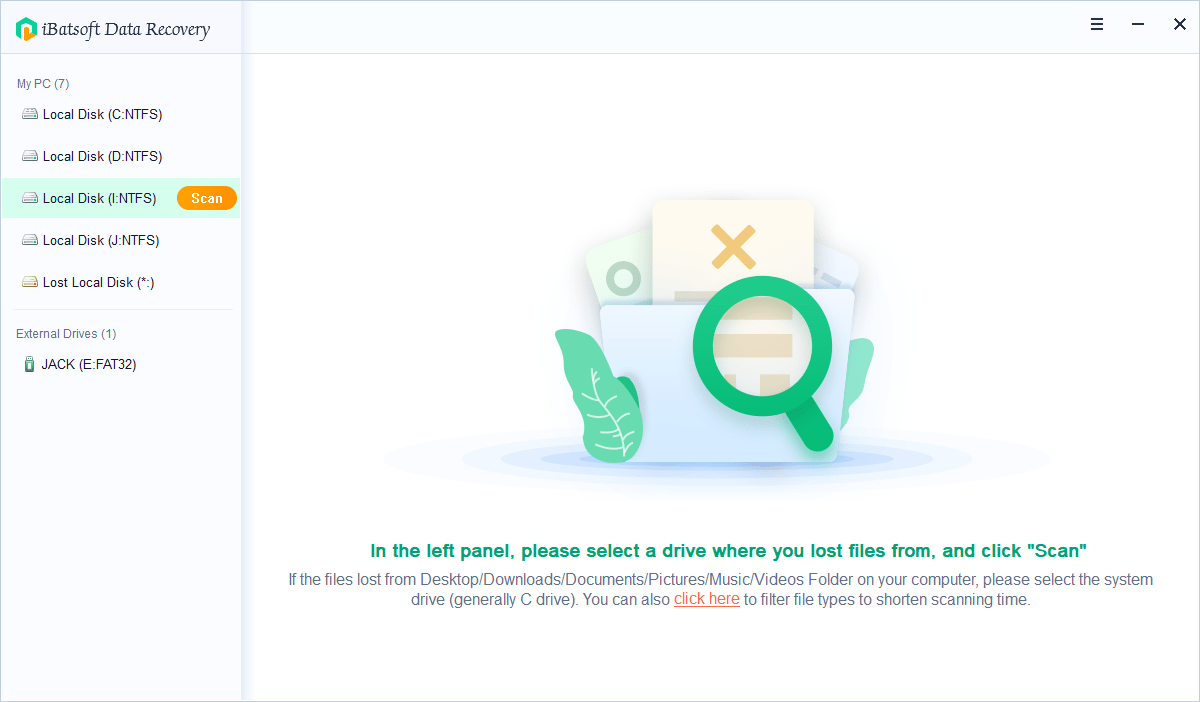
- Pros
- The video recovery rate is as high as 99.85%.
- You can select the desired file type before scanning to speed up scanning.
- Retrieve videos from as many as 730+ devices.
- Cons
- No video repair features.
If you're looking to recover or repair video files from a hard drive, consider using one of the 10 free HD video recovery software tools listed above. These tools can help you resume video files for free, and you can choose the one that best meets your requirements.
Frequently Asked Questions for HD Video Recovery
How can I recover large video files?
To recover large video files that have been deleted, it's essential to use a stable and reliable free video recovery software tool, as the scanning process may take longer and video corruption is possible. A suitable option is Deep Data Recovery, which can effectively restore and repair large video files, making the recovery and repair process relatively easy.
- To recover deleted files, download and install Deep Data Recovery on your Windows PC or Mac.
- After then, launch it.
- To recover deleted videos from a hard drive, start by clicking the "Scan" button beside the hard drive on which you've lost videos. This will initiate a thorough scan of the drive, searching for any recoverable files.
- Open the found recoverable videos to preview.
- Select the needed videos and click "Recover" to save them on the computer.
What's the best video recovery app?
The 10 best free video recovery apps for Windows PC and Mac include Qiling Free Data Recovery, Recuva Data Recovery, EaseUS Data Recovery Wizard, Disk Drill, Stellar Data Recovery, TestDisk, MiniTool Photo Recovery, Recoverit, Remo Recover Media, and iBatsoft Data Recovery.
How can I recover deleted videos for free?
To recover deleted videos for free, use free data recovery software such as Qiling Free Data Recovery, Recuva, or TestDisk.
Related Articles
- 10 Best Free SD Card Data Recovery Software
- Free Data Recovery Software for Windows 11
- Free Disk Cloning Software for Windows 10/11
- 10 Best AVCHD SD Card Recovery Software Free