12 Best Free USB Recovery Software in 2023: Recover Deleted/Lost Files from a Flash Drive

The USB flash drive is highly shock-resistant, has a large storage capacity, and is safe and reliable, making it a great choice for carrying important information. However, losing essential files on a flash drive can be a nightmare, as it may result in permanent loss or the need to recreate them from scratch.
When encountering issues with a flash drive, take a deep breath and stay calm, as there are many free recovery software options available for both Mac and Windows to help recover lost files. The following article provides 12 free tools that can quickly recover files from a flash drive, giving back what was once lost with just a few clicks.
- Quick Navigation
- Part 1. How to Choose the Right USB Data Recovery Software Free for You
- Part 2. 12 Best Free USB Recovery Software in 2023
- Part 3. Frequently Asked Questions
Part 1. How to Choose the Right USB Data Recovery Software Free for You
Choosing a free USB recovery tool can be overwhelming, with many options available online. However, not all programs are created equal, and some may even risk damaging your lost data further, making recovery impossible. To help you make a decision, we've identified some filters to consider when selecting a reliable and secure recovery tool.
- 💪 The tool should have a high file recovery rate, serving as a rigid indicator for this type of tool.
- 🎎 The program should be simple and easy to use, avoiding unnecessary complications that might mislead users from properly performing USB data recovery.
- 📋 It can work on almost any operating system, handle various data types, function with multiple file systems, and be used with different storage devices, making it highly versatile and portable.
- 🛠️ The app not only recovers files from USB drives but also repairs damaged data, making it a perfect solution for various data loss scenarios. Often, when files are recovered, their properties are lost, making them unopenable. If this app could automatically repair these files, it would be a game-changer in solving data recovery issues.
- 🔍 A reliable data recovery software should offer a preview function to ensure that it will recover the files you need. This feature allows you to view the recoverable files before actually recovering them, giving you peace of mind that your important data will be restored successfully.
- 😀 A good service team that offers remote assistance can provide timely help with various issues, making it convenient to resolve problems at any time.
To select the best USB flash drive recovery tool, consider the type of data you need to recover, the size of your drive, the operating system you're using, and the level of data corruption. This will help you choose a tool that is specifically designed for your needs, such as a tool that can recover deleted files, or one that can handle larger drive sizes.
12 Best Free USB Recovery Software in 2023
- 🥇 Qiling Free Data Recovery
- 🥈 Recuva
- 🥉 EaseUS Data Recovery Free Wizard
- 🎖️ PhotoRec
- 🏅DiskDrill
- 🏵️ TestDisk
- 💐 Pandora Recovery
- 🌺 Undelete 360
- 🌻 Wise Data Recovery
- 🌼 SoftPerfect File Recovery
- 🎕 Tokiwa
- 🎕 PC Inspector File recovery
Qiling Free Data Recovery

Qiling Free Data Recovery is a popular free software for recovering data from USB drives, available for Windows 11, 10, 7, and macOS. Developed with advanced data recovery algorithms and repair technology, it has helped thousands of people worldwide recover data in emergency situations, allowing users to preview and check the integrity of the content before recovery.
- Advantages
- The file recovery for USB flash drives rate is 99.65%;
- It supports 1000+ file types, covering all daily used file types with different extensions;
- Restore files lost in 500 data loss scenarios;
- Repair corrupted videos, pictures, and documents.
- Limitations
- The free version can recover 2GB of data
- Deep scan mode is time-consuming
Recuva
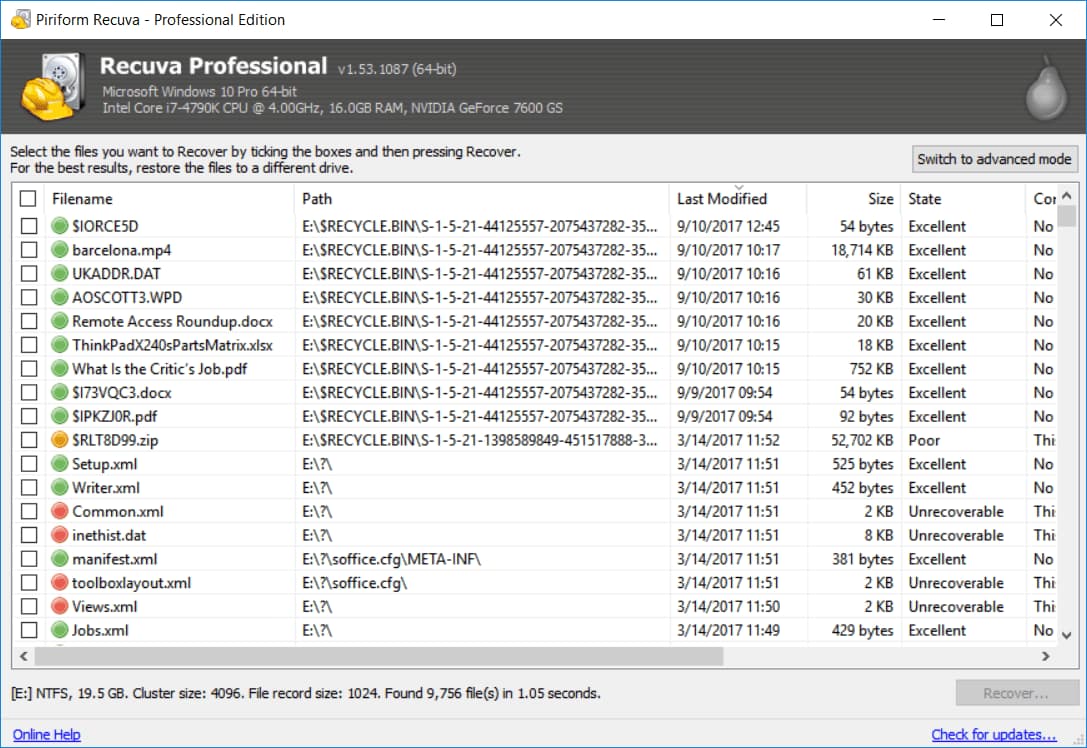
Recuva is a free, powerful USB file data recovery software compatible with all Windows platforms, making it easy to use with optional advanced features, and is often ranked as one of the best disk recovery software tools.
- Advantages
- Excellent file recovery;
- Advanced deep scan mode;
- Using industry and military standard secure data removal techniques;
- Simple user interface.
- Limitations
- Works only on Windows PCs
- No continuous version updates
EaseUS Data Recovery Free Wizard
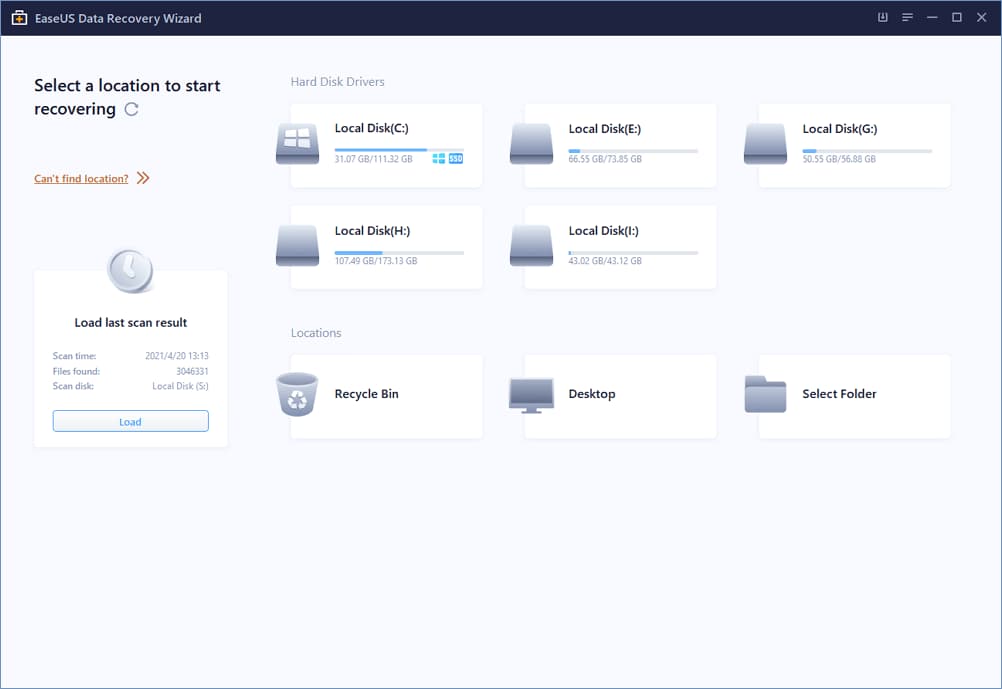
EaseUS data recovery offers a free and paid version, with the free wizard available in 160 countries. Its high recovery rate makes it a top choice among free USB recovery software for Mac and Windows PC. The software's quick and deep scanning methods allow for comprehensive data search and restoration, with the added Filter function enabling users to quickly locate specific files.
- Advantages
- The scanning speed is fast, and the file recovery rate is high.
- Good at retrieving data from formatted USB flash drives or memory cards.
- The file preview feature helps identify lost items to recover.
- It is available in Windows and Mac versions.
- Limitations
- The free version can recover 1GB of data
- The full version is expensive
PhotoRec
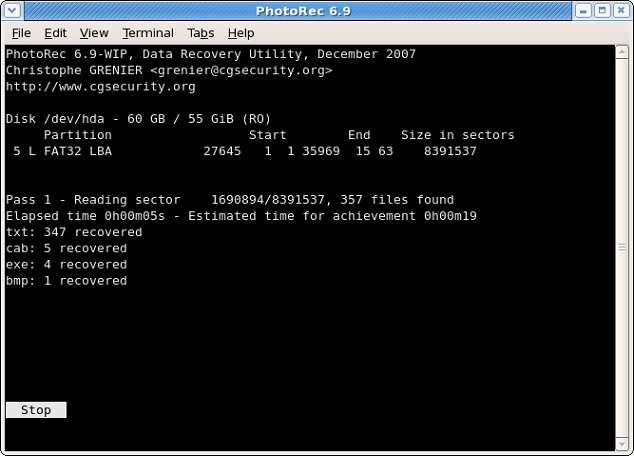
PhotoRec is a free and open-source USB file recovery program created by Christophe Grenier, compatible with most operating systems. While its name suggests it's only for photo recovery, it can actually recover nearly 500 file formats from hard disks or removable media. However, the software lacks a graphical user interface, requiring users to have professional knowledge of command-line interfaces to use it effectively.
- Advantages
- Available on multiple platforms (Windows, macOS, and Linux).
- The developers regularly update it.
- It is open-source (source code released).
- Limitations
- The command line interface is unacceptable
- Cannot preview recoverable files
DiskDrill
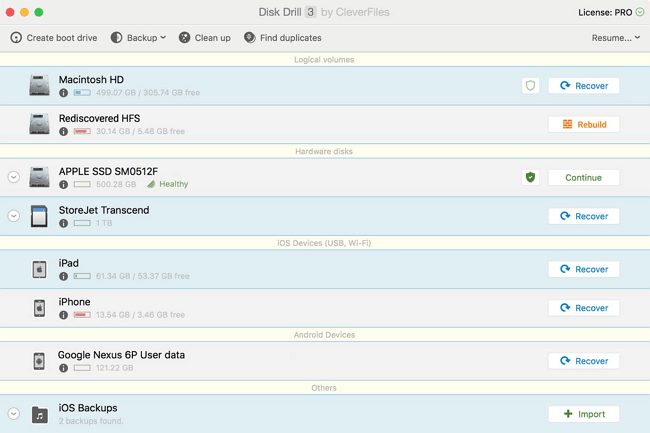
DiskDrill is a free USB data recovery software for Windows 10, 11, and macOS, available in both paid and free versions. It uses a forensic file recovery method to retrieve and reconstruct data from over 200 file types, and can recover files from any storage device in just a minute using multiple recovery methods.
- Advantages
- Multiple powerful scanning algorithms have been used for data recovery.
- Data preview & protection feature is available.
- It provides "Time machine" backup or snapshot recovery.
- Limitations
- The free version of this software gives a maximum of 500 MB of data to recover.
- The scan result doesn't show the file condition or quality.
TestDisk
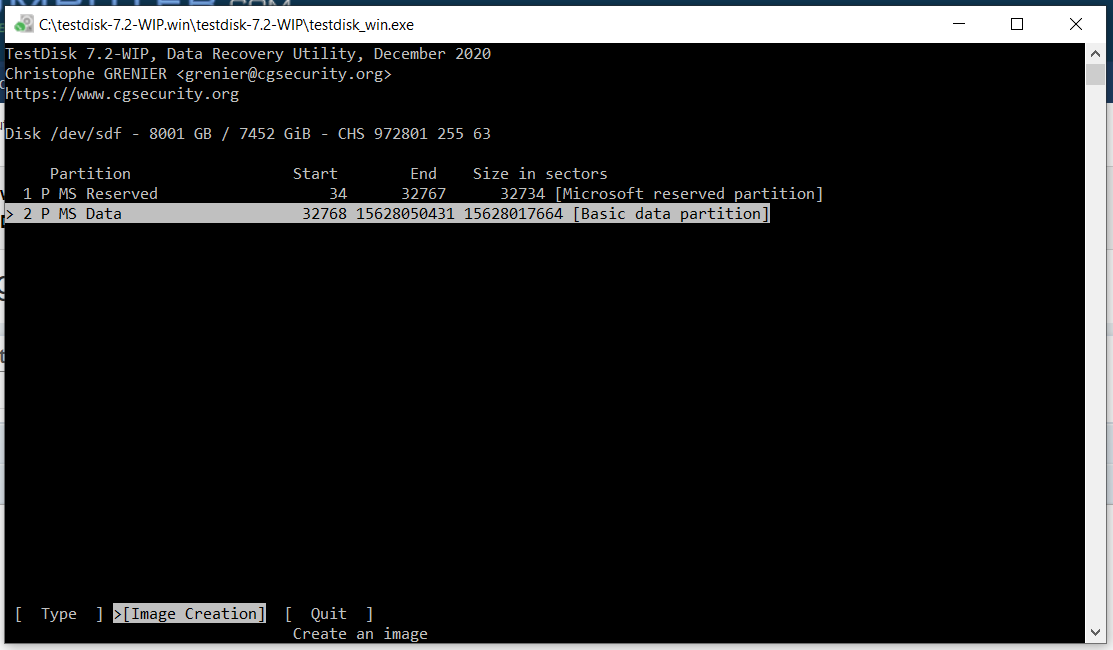
TestDisk is a powerful partition recovery tool that can help recover deleted or lost partitions, make crashed disks bootable again, and more. It's like an experienced doctor who can solve most problems related to computer hard drives and USB flash drives.
- Advantages
- Free, open-source, secure free USB data recovery software
- It can also repair the partition table and recover deleted partitions.
- Rescue data from problematic partitions caused by software glitches, certain types of viruses, or human error.
- Limitations
- The user interface is not friendly
- No high file recovery rate
Pandora Recovery
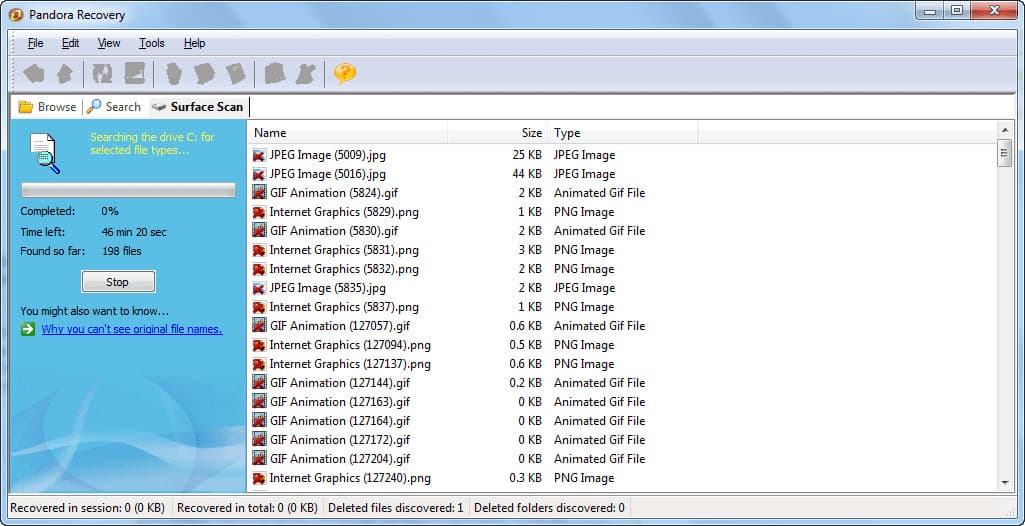
Pandora Recovery is a powerful and free tool that allows you to recover deleted files in Windows 11, 10, 8, 7, and XP. It supports various file formats, including NTFS, FAT, and NTFS/EFS, and is compatible with local and network drives, making it a reliable choice for USB recovery software. The software is easy to use and provides various options for recovering files, making it an excellent choice for anyone needing a trustworthy and user-friendly solution.
- Advantages
- Ability to recover deleted files from NTFS and FAT formatted volumes;
- Preview certain types of deleted files (pictures and text files) without performing recovery;
- Surface scanning (allowing you to get data back from formatted drives) and the ability to retrieve archived, hidden, encrypted, and compressed files.
- Limitations
- It cannot rescue some files without a deep scan mode
- Outdated interface
Undelete 360
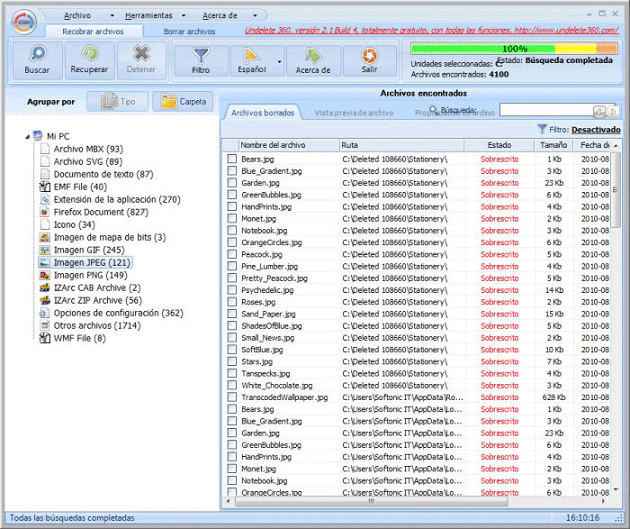
Undelete 360 is a user-friendly Office application that utilizes a fast and efficient algorithm to recover deleted files. It supports a wide range of storage drives, including USB flash drives, computer hard drives, digital cameras, and memory cards. Simply choose the drive you want to scan and Undelete 360 will do the rest, making it an essential tool for anyone who wants to protect their data, whether a casual or power user.
- Advantages
- Available in multiple languages.
- The file tree is beneficial in finding the target project.
- Includes a wipe tool that securely removes unrecoverable files.
- Limitations
- Poor format recovery
- It can't preview before recovery
Wise Data Recovery
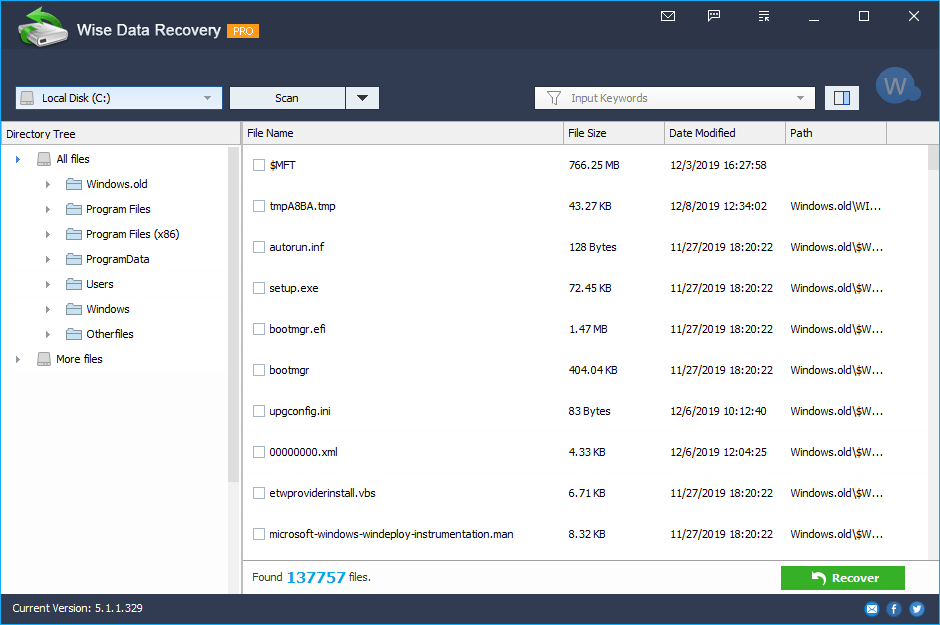
The WiseClean family of freeware is excellent, and the USB data recovery software free is no exception. It's easy to use: select the drive to scan, then browse the project tree to check your precious files, making it a must-have tool for anyone who relies on flash devices for storage.
- Advantages
- Easy to set up and use.
- Fast scanning process.
- Available in multiple languages.
- Limitations
- Poor recovery from SSD
- Some storage devices are not recognized
SoftPerfect File Recovery
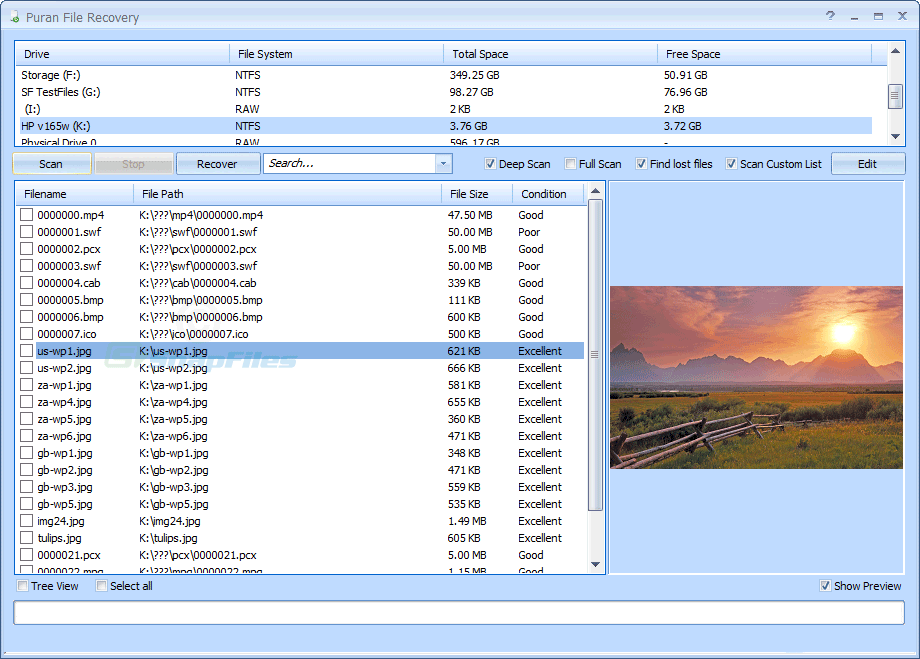
SoftPerfect File Recovery is a software that helps recover accidentally deleted data from various storage devices, including USB flash drives, SD and CF cards, and supports popular file systems like FAT12/16/32, NTFS, and NTFS5. It can run on Windows XP to Windows 10.
- Advantages
- Portable, no installation required.
- Very easy to use - no unnecessary settings and screens required.
- Ability to restore files using "path."
- Limitations
- No portable version
- File recovery is incomplete
Tokiwa
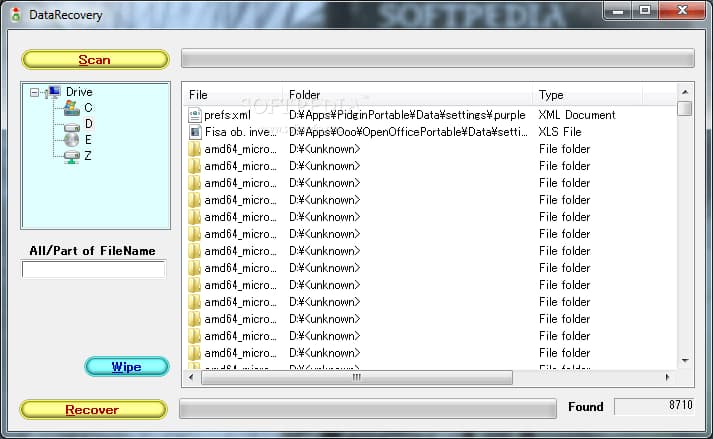
The Tokiwa is a useful tool for recovering lost or deleted data, with a swift and easy installation process. It can retrieve and erase documents, archives, pictures, videos, and more from traditional storage media, and also includes a built-in backup tool to safeguard your data. Overall, this free software is a valuable asset for anyone looking to recover lost files.
- Advantages
- Fast scanning process.
- The deep scan function is available after the simple scan.
- Ability to permanently erase files.
- Limitations
- No macOS version
- Poor recovery on drives with FAT file system
PC Inspector File recovery
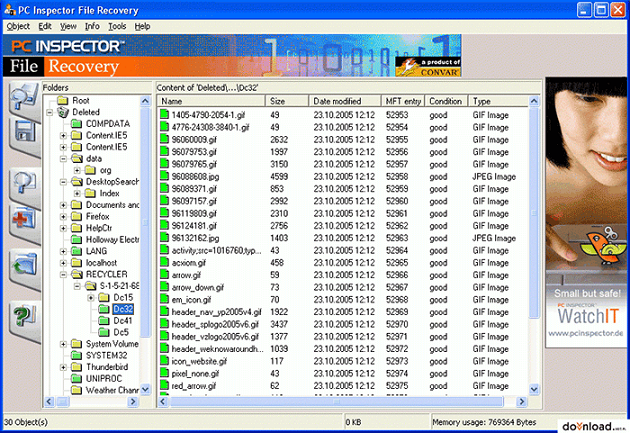
When you delete a file from a USB drive, the data isn't erased immediately. Instead, the space the file occupied is marked as available for new files, making it possible to recover the deleted file using a USB recovery tool like PC Inspector File recovery. This program can help you recover deleted files even if the boot sector has been wiped or damaged, but it won't work if the disk drive fails mechanically.
- Advantages
- Assertive, able to detect logical drives that other USB recovery software free cannot.
- Organizing recovered files is easier because it automatically puts them into the correct file structure.
- Multiple languages are supported.
- Limitations
- Scanning is slow
- Poor data recovery ability
Conclusion
USB drives can be fragile, but there's no need to panic if you've lost data from one. Free USB recovery software for Mac or Windows PC can help you recover your files, regardless of the reason for the loss. Simply choose the right program for your drive and follow the instructions to retrieve your files.
Frequently Asked Questions
-
A: There are many excellent USB recovery free programs available, depending on your specific needs as to which one is best for you. If you need to restore deleted and formatted files, then Qiling Free Data Recovery is a great option. If you need to resume data from a damaged or corrupt USB drive, then TestDisk is worth a try.
-
A: You can't find files from USB manually since the removed files from the USB flash drives that not put into recycle bin. The only option is to use a free USB drive data recovery tool for help. Qiling Free Data Recovery is one of the best choices. You can follow the guide below to get back the data:
- Connect the USB drive to your computer.
- Download and install the USB file recovery free program on your Windows PC or Mac. After then, launch it.
- Click the "Scan" button for the connected drive to let the software scan for it.
- Preview found files by opening them.
- Select needed files and click "Recover" to save them from a new location.
-
A: Many free apps are available (Qiling Free Data Recovery, Recuva, TestDisk, PhotoRec, Undelete360, and EaseUS Data Recovery free wizard). The articles mentioned 12 data recovery software for Windows 11, Windows 10, macOS, USB drive, hard disk, and more. You can check their details and choose the one that can meet your requirements.
-
A: EaseUS Data Recovery Wizard has free and pro versions. The free version only lets you get 500MB of files back for free. To recover up to 2GB of files for free, you must share this software with your social media account, like Facebook. The pro version requires payment.
-
A: While most free USB data recovery programs are pretty good, there are some limitations. Firstly, they may not be able to recover all types of data. So if you're trying to salvage something specific (like video files or emails), it's worth checking with the software developer beforehand to ensure that it's supported. Secondly, free programs usually have lower success rates than paid-for versions, so it's worth investing in a commercial program if you're trying to recover critical data. Finally, some free programs restrict the recovery amount of data. So if you're dealing with large amounts of data (over several gigabytes), please learn the details of the program.
-
- Download and install best USB recovery software on your computer.
- Connect the USB drive to the computer.
- Next, launch the software and select the USB drive.
- Click "Scan." The software will then scan the drive and display a list of recoverable files.
- Finally, select the lost files and click "Recover" to save them to a safe location.
-
A: Some simple steps to protect your data include making regular backups and avoiding sudden power interruptions. Additionally, you can try using USB data recovery software to create a bootable recovery drive. This will allow you to retrieve lost data even if your system fails to boot.
-
A: It is corrupted if you cannot access the files stored on the USB flash drive. You can try Deep Data Recovery to recover the data and then use the chkdsk command, format, or repair tool to fix it.
-
A: Most free USB drive recovery programs should work with any storage device, including external hard drives, flash drives, and SSDs. However, some programs may only work with certain types of devices. If you are unsure whether a particular program will work with your device, check the program's requirements before downloading it.
-
A: The success rate of any given USB stick recovery tool free will vary depending on several factors, including the severity of the damage to the drive and the type of file being recovered. In general, however, most programs have a reasonably high success rate when recovering lost or deleted files. However, the success rate will be lower for more severely damaged drives.
-
A: Most USB file recovery programs are designed to work with all types of files, including photos, videos, documents, and more. However, some programs may specialize in recovering specific files, such as video or audio files. If you have a specific type of file that you need to recover, be sure to choose a program that specializes in that particular file type.
Related Articles
- Free Data Recovery Software for Windows 11
- Free Disk Cloning Software for Windows 10/11
- Top 10 Best Pen Drive Recovery Software
- Top 10 Best SanDisk Data Recovery Software