How to Convert RAW to NTFS without Losing Data in Windows 11/10
Quick Navigation:
- Why Do You Need Convert from RAW to NTFS without Losing Data?
- Two Steps to Hard Drive/Partition Convert RAW to NTFS without Data Loss
- Step 1: Restore RAW Drive Files
- Your Safe & Effective RAW Drive Recovery Tool
- Step 2: Fix RAW File System to NTFS with Formatting in Windows 11/10
You have a RAW partition on your E: drive, which was previously NTFS, and you want to convert it back to NTFS without losing any data. To achieve this, you can try using a third-party partition recovery software such as EaseUS Data Recovery Wizard or Recuva. These tools can help recover your data from the RAW partition and then convert it back to NTFS. Alternatively, you can also try using the built-in Check Disk utility in Windows, which can sometimes fix the RAW partition and convert it back to NTFS. However, be cautious when using these tools, as they may not always work, and you may end up losing some data. If the partition is severely corrupted, it may be best to seek professional help from a data recovery service.
The RAW issue is a common problem that can occur on computers and other storage devices, such as hard disks, external hard drives, USB flash drives, and SD cards. When a drive or partition becomes RAW, it cannot be used to store data, and files cannot be opened on it. This can be frustrating, especially if important data is stored on the device. Fortunately, it is possible to convert the file system from RAW to NTFS without losing data, and this article will provide guidance on how to do so.
Why Do You Need Convert from RAW to NTFS without Losing Data?
If your RAW drive was originally formatted with NTFS, you can convert it back to NTFS, giving you access to the disk again. However, formatting the RAW drive will delete all data, resulting in data loss. Formatting is often done to change the RAW file system to NTFS. This process erases all data on the drive.
To solve the issue of data loss on a RAW drive, two steps can be taken: recovering the RAW drive data and converting the RAW file system to NTFS. This will help to retrieve the lost data and make the drive usable again.
Two Steps to Hard Drive/Partition Convert RAW to NTFS without Data Loss
Step 1: Restore RAW Drive Files
Don't format a RAW drive before recovering data, as it may result in permanent data loss. Instead, use a powerful RAW drive recovery tool like Deep Data Recovery to quickly find data from the RAW partition or drive, which can also recover deleted files and �nformat SD cards, disks, partitions, and USB drives.unformat SD cards, disks, partitions, and USB drives.
Your Safe & Effective RAW Drive Recovery Tool
- This software offers a "Deep Scan" mode to guarantee the complete recovery of various file types, including images, audio, video, documents, archives, and more.
- The best RAW data recovery software supports all Windows PCs and Mac OS X 10.6 and later.
- It's a cost-effective solution to recover data lost due to various reasons such as deletion, formatting, emptying the recycle bin, drives/partitions showing as RAW, access denied, and device initialization issues.
- Select your RAW partition/drives and click on the "Scan" button to recover data from RAW drives.
- When the scan is complete, you can see the lost RAW drive data. Select the data you need and click "Recover" button to save.


Step 2: Fix RAW File System to NTFS with Formatting in Windows 11/10
To convert a RAW file system to NTFS, simply format the RAW drive using Disk Management or Windows Explorer after recovering any lost data. Once the formatting process is complete, you can access the drive's information and use it to store files and data again. In Disk Management, right-click on the RAW drive and select the "Format" feature to convert it to NTFS. This will allow your computer to recognize and utilize the drive as before.
- Right-click the desktop "computer" icon and click "manage".
- Select "Storage" and then "Disk Management" on the left side of the screen.
- Set the file system to NTFS, assign it a volume label, and click Start.
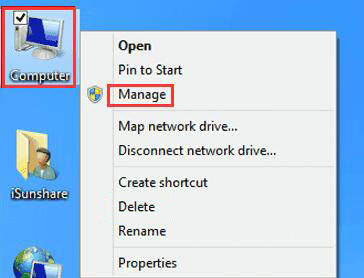
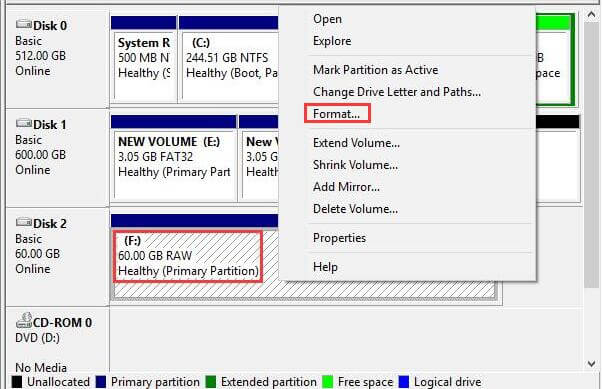
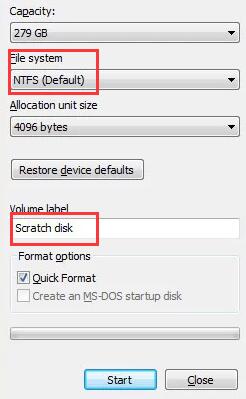
When the computer lists the RAW drive correctly, it means the RAW issue is resolved, allowing access to the drive. This indicates that the conversion from RAW to NTFS was successful without losing any data.
Related Articles
- How to Recover Data from Raw USB Flash Drive
- Fix Raw External Hard Drive without Losing Data
- Fix/Repair CHKDSK Is Not Available from RAW Drives
- How to Recover Files from SD Card RAW File System
- How to Recover Files from Raw Hard Drive
- SanDisk Repair Tool to Repair SanDisk SD Card/USB/HDD/SSD
- How to Recover Files from NTFS Drive