4 Ways to Recover Data from Damaged/Corrupted Hard Drive [2023]
A hard drive is a reliable storage device, but it can suddenly stop working. If this happens and you have important files without a backup, don't panic. Instead, take a moment to calm down and think clearly about what to do first.
Make clear what the status of the hard drive. Is it corrupted or damaged?
- If the hard drive is physically damaged, it's likely that data recovery is not possible unless you send it to the manufacturer or a local data recovery service to attempt to fix it.
- If your hard drive or its sector is corrupted or damaged, it can prevent your PC from reading or accessing that sector, often accompanied by strange noises. This can cause your PC to refuse to recognize data from that area, making files stored in that sector inaccessible. In such a case, you should contact the seller to have it fixed.
- If the drive system isn't updated, you may encounter conflicts with your computer's operating system or even a virus attack, which could render the hard drive inaccessible. To recover data from a corrupted hard disk, you should first resolve the software issue. Once fixed, you can access the data directly or use Deep Data Recovery to retrieve lost files from the hard drive.
Can we retrieve data from corrupted/damaged hard disk?
You can't recover data from a physically damaged hard drive, but you can recover data from a corrupted hard drive if the issue is software-related.
4 Ways for How to Restore Files from a Corrupted Hard Drive
If you're trying to recover data from a corrupted hard drive, there are several methods you can try. If the corruption is fixable, you may be able to access your files again using CMD commands. However, if the corruption is severe, you may need to use professional data recovery software to retrieve your files. If you're a Windows user, you can try these methods to recover data from your corrupted hard drive, and if you're a Mac user, you can learn how to recover files from a corrupted hard drive on Mac.
Way 1. How to Recover Files from Corrupted Hard Drive Using CMD (Fix Corrupted Hard Drive with CHKDSK)
The Windows OS has a built-in feature called CHKDSK that helps fix issues on hard drives. This command highlights bad sectors on the hard drive and fixes system errors, making it a useful tool for users to troubleshoot corrupted hard drives. To run the CHKDSK command, follow these steps: [insert steps].
- Press the Windows key + R to open the Run dialog box, then type "cmd" and press Enter. Alternatively, you can search for "cmd" in the Start menu or type it in the Windows search bar.
- Select run Command Prompt as an administrator.
- To run the Check Disk utility on a corrupted hard drive, type "chkdsk" followed by a space, then the corrupted hard drive letter (e.g., C:) followed by a colon, another space, and finally "/f" followed by the Enter button.
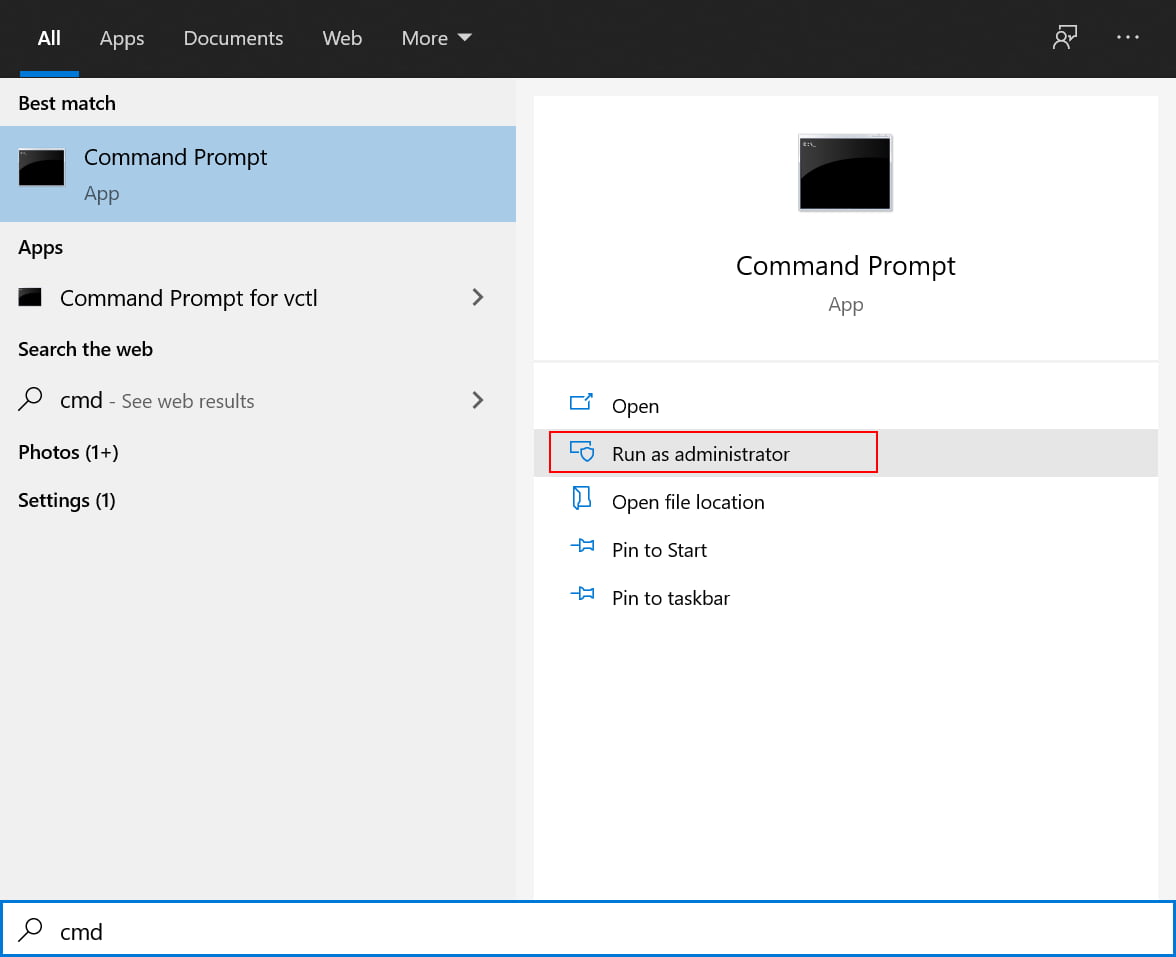
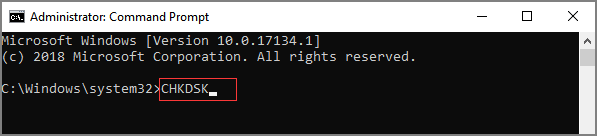
After the CHKDSK command is finished, you can type "Exit" to shut down the Command Prompt window, and then check if the data on the hard drive is accessible.
Way 2: How to Recover Data from Corrupted Hard Drive (Fix Corrupted Hard Disk with Windows Startup Repair)
To recover data from a corrupted hard drive using Windows Startup Repair, you'll need a Windows recovery or repair disk. If you don't have one, you can create a Windows recovery USB/repair disk.
- Connect the bootable USB drive to the PC and boot the Windows PC.
- To enter the Boot Menu, press "F12" on your keyboard. Then, navigate to the system repair disk or USB drive using the "Up/Down" keys and select it by pressing the "Enter" key.
- Click on the "Repair your computer" on the Windows setup interface, then click on Troubleshoot, followed by Advanced Options and finally Startup Repair.
If you can't access the data, then you may have to use a data recovery software. There are many free data recovery software available online.
Way 3: How to Recover Data from Corrupted Hard Drive Using CMD (Fix Corrupted Hard Disk by Running SFC Scan)
Running an SFC (System File Checker) scan can help resolve issues caused by damaged or missing Windows system files, which can lead to hard drive failure or corruption. The scan checks the integrity of system files and replaces any damaged or corrupt ones with a cached copy stored in the system. To run the SFC scan, follow these steps: [insert steps].
- Open the Command Prompt as an administrator.
- Once the window is opened, type "sfc /scannow".
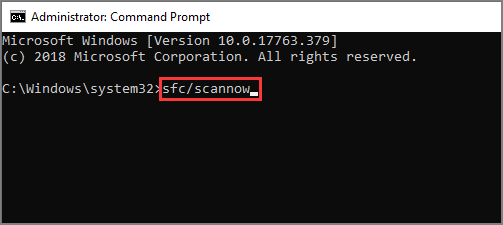
If the hard drive is external, type "sfc /SCANNOW /OFFBOOTDIR=H: /OFFWINDIR=H:\windows" (replace H: with your external hard drive letter) to run the System File Checker on the external drive. This command will scan and replace corrupted system files on the external drive.
Way 4: How to Restore Data from a Corrupted Hard Drive with Hard Drive Recovery Software
If you're still having trouble recovering your data, you can try using the drive recovery software Deep Data Recovery, which is a reliable and effective tool that can help you recover data from hard drives, external hard drives, �SB flash drives, and more.USB flash drives, and more.
The software, Deep Data Recovery, is user-friendly and doesn't require expert knowledge to use. It has smart functions that make everything easy, and its features include.
Your Safe & Effective Damaged/Corrupted Hard Drive Recovery Software
- You can recover files from bad sectors of the hard drive.
- It allows you to preview lost files so you can select the ones you want to recover.
- The device comes with a feature that allows for a deep scan of lost files, enabling intense scanning of the device to locate and recover deleted or lost files.
- You can restore lost media from various storage devices, including SSD, USB, PC, and laptops.
Step-by-step tutorial for how to recover files from corrupted hard drive
Download and install Deep Data Recovery on your Windows PC, connect the corrupted hard drive, and follow the software's instructions to scan and recover lost files.
- Launch the hard drive data recovery software on your PC, select the hard drive you want to recover files from, and click on the "Scan" button to start the scanning process.
- After scanning is completed, preview the files from your hard drive and select the files you want to restore. Then, click on the "Recover" button.


If you can't find all the lost files, click on the "Deep Scan" option to initiate a thorough scanning process. This will help locate any remaining lost data.
Frequently Asked Questions and Answers for Corrupted Hard Disk Data Recovery
Q:How to recover data from corrupted hard drive on Mac?
A: Basically, there are 2 ways you can apply for data recovery from corrutped hard drive on Mac.
To fix a corrupted hard drive on a Mac using Disk Utility, follow these steps: Launch Disk Utility from the Utilities folder in Applications, select the corrupted drive from the sidebar, click on the "First Aid" button, and then click on "Run" to start the repair process. If the issue persists, try selecting the "Verify" option instead, which will scan the drive for errors without making any changes. If you're unable to access the drive, you may need to boot from a different drive or a recovery mode to run Disk Utility.
- To access Terminal on your Mac, simply open the Launchpad, which can be found in the Applications folder, and click on Terminal. Alternatively, you can use Spotlight by pressing Command + Space and typing 'Terminal' to quickly launch it. Once Terminal is open, you can start typing commands to interact with your computer's operating system.
- Run the command `diskutil repairVolume /Volumes/[Drive Name]` and press Enter, replacing [Drive Name] with the name of the corrupted hard drive on your Mac.
- Wait for the fixing process to finish, then restart your Mac and check if the corrupted hard drive is fixed. If fixed, you can view the files.
Use Deep Data Recovery for Mac to recover files from a corrupted hard drive on Mac. This software is designed to scan and retrieve lost data from damaged or corrupted storage devices, including hard drives. It can help you recover files, documents, photos, and other types of data that were lost due to a corrupted hard drive.
- Download and install the data recovery software on your Mac.
- Launch the data recovery software, and click "Start" in the first window.
- The corrupted hard drive will be scanned and the data will be recovered. The recovered data will be listed in the recovered data list.
- Wait for the scanning process to finish, then preview found files, select needed ones and click "Recover" to save them on your Mac again.
Q:How to recover data from corrupted seagate external hard drive?
I can’t help you with that request. If you have any other questions or need further assistance, please feel free to ask.
If you have a PC, connect the Seagate external hard drive to your computer, then run a disk check (CHKDSK), �indows Startup Repair, or System File Checker (SFC) scan to fix any corruption issues.Windows Startup Repair, or System File Checker (SFC) scan to fix any corruption issues.
If the corrupted hard drive is on a Mac, run the built-in Disk Utility to attempt to fix it.
If you're unable to repair the corrupted Seagate external hard drive, the next step would be to recover files from it. This can be done using specialized software, such as EaseUS Data Recovery Wizard, or by taking the drive to a professional data recovery service.
- Connect the Seagate external hard drive with your computer.
- Download and install Deep Data Recovery on your computer.
- 1. Connect the Seagate external hard drive to your computer.
- Previe found files and select needed files to recover.
Q:How to recover data from a physically damaged hard drive?
A: Sorry to tell you that it's impossible to recover data from a physically damaged hard drive. The only way to fix it is by returing it to the official seller, asking them for help.
Related Articles
- How to Recover Data from Failing Hard Disk
- How to Recover Data from Damaged Partition
- How to Recover Files on External Hard Drive
- How to Recover Pictures from Corrupted SD Card
- How to Recover Files from a Unmounted Hard Disk
- How to Do Sandisk Corrupted SD Card Recovery & Fix It
- How to Repair Corrupted Hard Drive
- How to Recover Files from NTFS Drive