How to Format HDD/Disk/Hard Drive using CMD
Formatting a hard drive is essential before using it, and the process can be done through the Command prompt or other operating system-specific methods. The formatted disk structure is required for the operating system to recognize and manage the HDD, allowing for the installation of the OS and creation of new partitions to store data.
- Quick Navigation
- Part #1: Step-by-step Guide for How to Format Disk using CMD
- Part #2: How to Recover Files after CMD to Format Drive
Part #1: Step-by-step Guide for How to Format Disk using CMD
To format a hard drive using CMD, follow these steps carefully to avoid mistakes. The procedure involves obtaining the right answer to how to format a hard drive using CMD, which can be achieved by following a specific process. It is essential to note that the steps should be followed in the correct order to ensure a successful format.
1. To open Command Prompt with administrator privileges, type "cmd" in the search box at the bottom left corner of the screen, select the Command Prompt application from the list, right click on it, and choose "Run as administrator".
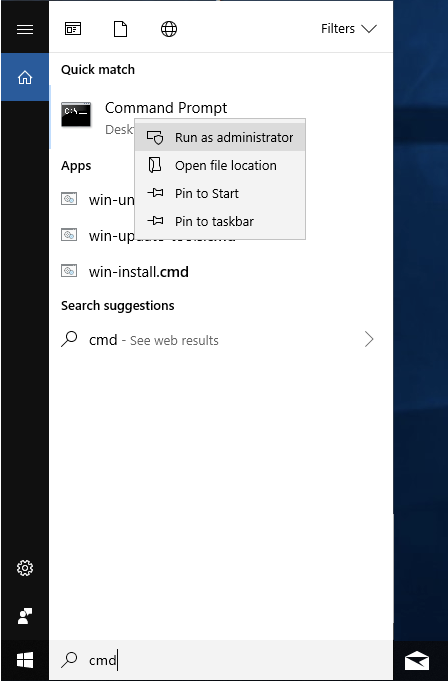
2. Once the Command Prompt window opens, type in "diskpart" and press enter.
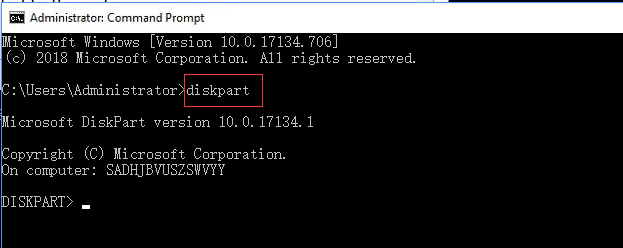
3. To list all disk drives, partitions, and external disk drives connected to the system, type "list disk" and press enter. This command will display a list of all disk drives, including internal and external drives, as well as their respective partitions.
5. To format a hard disk using the command prompt, first, input "clean" in the command box. This command will delete all files and folders present on the disk, allowing you to successfully complete the formatting process.
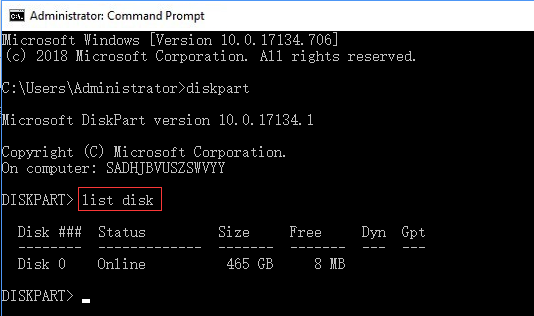
4. The command "select disk 0" tells the system to choose and format disk 0.
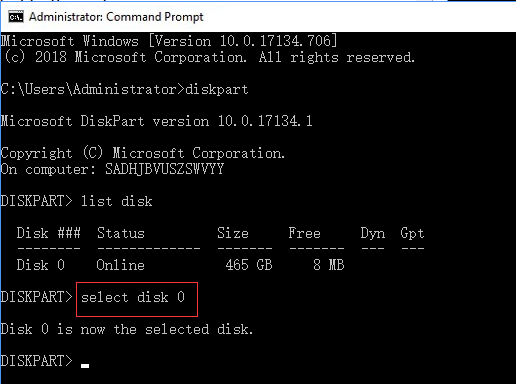
5. To format a drive using CMD, first, input "clean" in the command box. This step will clear all files and folders on the drive, allowing for a successful format.
6. To create a primary partition, you would type "create partition primary" in the command box and press enter.
7. Once the diskpart command successfully creates the needed partition, input "format fs=ntfs" or "format fs=exfat" and hit the enter key, to format the new drive with either NTFS or exFAT file system.
8. Input "assign" and choose a drive letter to assign the same to the newly created partition or hard drive.
To format a hard drive or external hard disk using CMD, follow these steps: first, open the Command Prompt as an administrator, then type 'diskpart' and press Enter. Next, type 'list disk' and press Enter to view a list of available disks, select the disk you want to format by typing 'select disk #', where # is the number of the disk you want to format. Then, type 'clean' and press Enter to clear the disk, followed by 'convert mbr' and press Enter to convert the disk to a Master Boot Record.
Part #2: How to Recover Files after CMD to Format Drive
To format a hard drive using Command Prompt, the process is straightforward, but recovering lost files after formatting requires specialized software. The best tool for this task is Deep Data Recovery, which has the capability to restore data even after using Command Prompt to erase hard drive data.
Deep Data Recovery software is a reliable program that helps retrieve lost, corrupted or deleted data from various storage devices, including HDDs, USB drives, and external hard disks, in a few simple steps, using a robust algorithm that scans the drive and displays recoverable files and folders.
Your Safe & Effective Format Drive Recovery Tool
- This software offers two scanning modes to thoroughly and easily recover data from formatted hard drives or other formatted drives on both Windows and Mac systems.
- Data recovery from a hard drive is possible even after formatting using CMD, deleting or losing partitions, displaying the file system as RAW, or a virus attack, as well as after reinstalling the operating system.
- Format drive recovery software can also recover deleted files that were moved to the Recycle Bin and then cleared, or deleted using the "Shift+Delete" key or simply the Delete button.
Guide to Recover Formatted Hard Drive using Deep Data Recovery
After completing the format hard drive from command prompt in Windows, you can recover lost data with the help of a format recovery program. This process involves a few simple steps, allowing you to retrieve your data even after formatting your drive.
Step 1: To start, download and install the software by clicking the DOWNLOAD button to get the installation file. Once the execution file is clicked, the program will be installed and ready to recover data after a hard disk format using CMD.
Step 2: After completion, the program creates a shortcut on the desktop. Clicking the icon will launch the program.
Step 3: Qiling displays all connected storage devices, allowing users to select a partition to scan and recover data from. After choosing a location, users press the "Scan" button to initiate the scanning process, which takes time proportional to the amount of data in the selected partition.

Step 4: The application displays recoverable files in a new window after a scan, with three columns: a left column showing the directory in tree formation, a center column showing the recoverable files, and a right column showing thumbnails of the selected files. Users can select files from the center or click an entire folder from the left, and then press the "Recover" button to start the recovery process, choosing a different drive/location than the formatted partition.

You can also follow these steps to recover deleted files from an external hard drive, HDD/SSD, card and more.
Related Articles
- Format Flash Drive Using CMD
- How to Recover Files from Formatted Hard Drive in Windows 11
- How to Recover Files from a Unmounted Hard Disk
- Recover Data from USB in CMD
- Unformat Hard Drive in Windows 10
- How to Recover Data from Formatted Pen Drive Free
- How to Recover Files after Quick Format Hard Drive
- How to Recover Files from Formatted USB Drive
- Recover Deleted Files Using Command Prompt or CMD