[Free] How to Recover Data from Formatted Pen Drive (after Formatting Pen Drive)
Quick Navigation:
- Overview of Formatted Pen Drive Data Recovery
- Is It Possible to Recover Files from Pen Drive after Formatting?
- 2 Ways for How to Recover Data from Formatted Pen Drive Free
- Method 1. How to Recover Files after Formatting Pen Drive with Free Software
- Your Safe & Effective Pen Drive Formatted Recovery Software
- Method 2. How to Recover Data from Formatted Pen Drive without Software
- Tips for How to Protect Data from Pen Drive

Overview of Formatted Pen Drive Data Recovery
As a pen drive user, you often need to format the device to get it working again, especially in situations where it stops functioning properly. Formatting the pen drive can resolve issues like data corruption, file system errors, or when you want to reuse the drive.
- When a pen drive is inserted into a computer, it may prompt for formatting due to the computer not being able to recognize the drive's file system, potentially due to a corrupted or incorrect file system. To resolve this, try formatting the pen drive using the computer's built-in formatting tool, or use a third-party software like Disk Management or EaseUS.
- The pen drive's file system becomes corrupted, making it impossible to access the files stored on it.
- The pen drive's file system is not compatible with the computer, so you need to format it to a compatible system.
- The pen drive is corrupted.
Formatting a pen drive, whether intentional or not, results in the removal of all files. Once formatted, the files are completely gone and cannot be seen on the device.
Is It Possible to Recover Files from Pen Drive after Formatting?
Formatting a pen drive can lead to all files being removed, but they're still recoverable if you act quickly, especially if the drive hasn't been used continuously. Since files are marked as useless and inaccessible after formatting, there's a higher chance of restoring them for free if you recover them in time, before new data overwrites the old files.
2 Ways for How to Recover Data from Formatted Pen Drive Free
You can restore data from a formatted pen drive for free by using professional data recovery software or by utilizing the command line to retrieve files. There are free options available that can help you recover data from a pen drive after it has been formatted.
Method 1. How to Recover Files after Formatting Pen Drive with Free Software
Using data recovery software to restore data after formatting hard drives, pen drives, USB drives, and more for free is the preferred choice. This is because time is of the essence when it comes to data recovery from a formatted device, and any mistake can result in permanent data loss. For those without computer expertise, using data recovery software is the best option, as it quickly and efficiently retrieves recoverable files, making it easy to choose which ones to save.
Qiling Free Data Recovery is the top choice for recovering files from a formatted pen drive, offering a free service that allows users to preview all recoverable files and selectively recover up to 2GB of files, meeting the needs of those who need to recover files after formatting their pen drive.
Your Safe & Effective Pen Drive Formatted Recovery Software
- Find a vast array of file types, including various picture, video, audio, and document formats, totaling over 1000 different types, covering all the common files used daily.
- This software is fully compatible with all branded pen drives and can also recover data from a pen drive that is asking to be formatted.
- Simple and easy pen drive recovery process for individuals.
- Allow users to preview recoverable files before initiating the actual recovery process, enabling them to recover only what they need.
Here are the simple steps for how to recover data after formatting pen drive for free.
- Connect Pen Drive with Computer
- Install Free Data Recovery Software
- Scan Pen Drive for Formatted Files
- Preview and Recover Files from Formatted Pen Drive Free
Connect your pen drive to the computer you want to recover data from, and let the computer recognize it as an external drive.
Download and install the software on your computer, which is free and available in both Mac and Windows PC versions, to scan for recoverable files.
Launch the free data recovery software, move the mouse over the pen drive and click "Scan" in the main window, then wait patiently for the unformat pen drive tool to scan the pen drive for recoverable files.
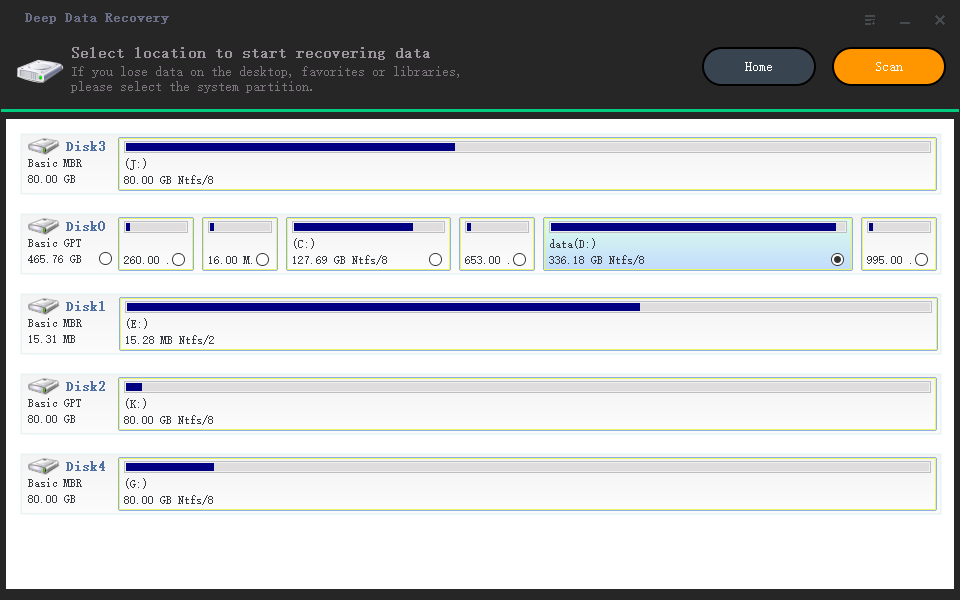
When the scanning process is complete, all files are placed in a directory. You can view the contents by clicking the folder in the left panel and previewing details on the right side. Once you find the desired files, select them and click "Recover" to save them on your computer.
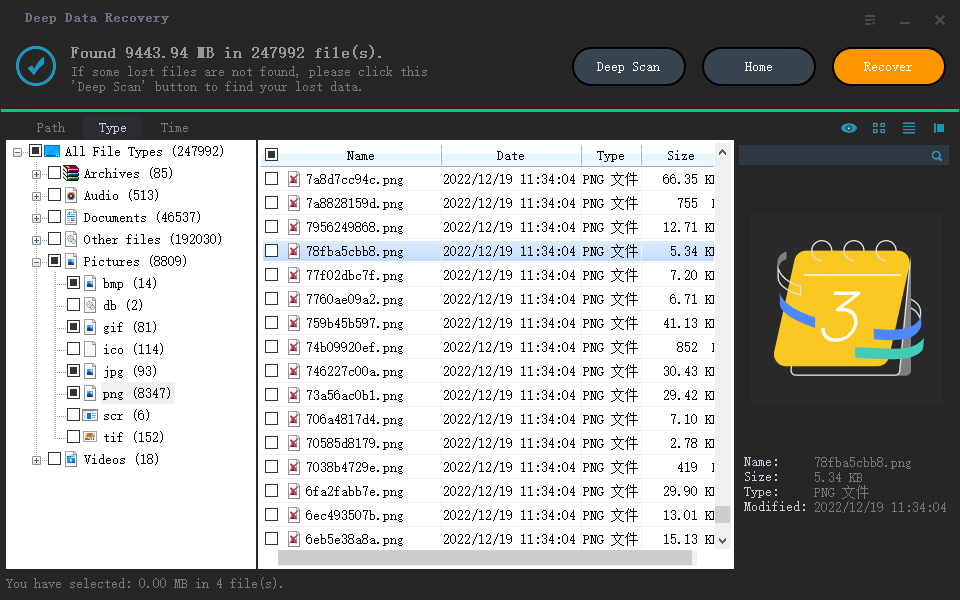
Don't save the recovered files to a pen drive again, as it may cause data overwritten issues.
Method 2. How to Recover Data from Formatted Pen Drive without Software
Some people want to recover formatted files from a pen drive without using software, and it's possible to do so by using the Command Prompt (CMD). You can try to recover files after formatting the pen drive by following a series of steps.
- Plug in the pen drive into your computer's USB port and note down the drive letter that is assigned to it by the computer. For example, if it is assigned as drive D, then remember that it is drive D.
- Press Windows + R, type in cmd, and press Enter.
- To run the check disk (chkdsk) on a pen drive, type the command `chkdsk F: /f/x/r` in the command prompt, replacing `F` with the correct drive letter for your pen drive.
- Press Enter.
When the formatting process is complete, you can plug in the pen drive and check if the previously formatted files have been restored. If not, you may need to use free data recovery software to help recover your lost data.
Tips for How to Protect Data from Pen Drive
1. Regularly back up your important files to a secure location, such as an external hard drive or cloud storage service. 2.
- To ensure the security of your important files, it's recommended to backup crucial data from a pen drive to multiple locations, ideally on different partitions or hard drives, to maintain more than one copy. This ensures that even if one storage device fails or is compromised, you still have a backup.
- Use pen drive safely on secure computers and devic
- Eject the pen drive before unplugging it.
- Keep pen drive clean and dry.
Related Articles
- Recover Deleted Files From Pen Drive Without/With Software
- How to Recover Files from Formatted SD Card
- Pen Drive Data Recovery Online Free
- How to Recover Data from Pen Drive Using CMD
- How to Recover Files after Quick Format
- How to Recover Files from Formatted USB Drive
- How to Recover Data from Formatted SSD
- How to Recover Files from Formatted Hard Drive in Windows 11
- Top 10 Best Free Pen Drive Recovery Software