How to Recover Deleted/Lost Files on ASUS Laptop
ASUS laptops are known for their sleek design, user-friendly interface, and robust security features. However, users have reported instances of file deletion or lost important files, which can be distressing. If you're an ASUS laptop user who has accidentally deleted files or lost important data, don't panic! This article will guide you through a step-by-step process on how to recover deleted files from your ASUS laptop, so you can get back to work without wasting time searching for recovery software downloads. Follow the instructions to the end, and you'll be able to recover your deleted or lost files on your ASUS laptop.
Losing data on your ASUS laptop can be frustrating, and it's often caused by various reasons, such as accidental deletion, hardware failure, or software issues. Other factors like power surges, virus attacks, or human error can also lead to data loss. It's essential to take preventive measures, like regularly backing up your files, to minimize the risk of losing important data.
- If you delete data without a backup, it's gone for good, and you're responsible for that loss.
- Formatting your hard disk or other devices due to drive initialization or faulty operation can lead to data loss. This is because formatting overwrites all the data on the device, making it unrecoverable.
- ASUS drive malfunction can cause data loss.
- Any unfinished or wrong file transferring process can lead to data loss.
- A virus attack can cause data loss in an ASUS laptop without any prior warning.
- Third-party apps can sometimes malfunction, leading to file loss or other issues.
- Quick Navigation
- Part 1: How to Recover Permanently Deleted or Lost files on ASUS Computer
- Part 2: How to Restore Deleted Files from ASUS Laptop Recycle Bin
- Part 3: How to Recover the Previous Version of Word/Excel/PPT File from ASUS Computer
Part 1: How to Recover Permanently Deleted or Lost files on ASUS Computer
If you're experiencing similar issues, a simple solution for ASUS computer recovery is using the Deep Data Recovery software, which is highly recommended for its 100% safety and effectiveness in undeleting and recovering formatted data. This application is designed to recover lost files from hard disks or removable devices, and can effectively rescue data deleted or lost due to various reasons such as deletion, formatting, emptying the recycle bin, or Windows reinstallments. It can also �ecover deleted files on Mac easily and quickly.recover deleted files on Mac easily and quickly.
Your Safe & Effective ASUS Recovery Tool
- The software provides two scanning modes and has a powerful file recovery capacity, allowing it to effectively recover deleted files from an ASUS laptop.
- This tool can be applied to recover deleted, formatted, or lost photos, videos, music, documents, and more files in ASUS computer.
- ASUS recovery software is fully compatible with Windows 10/8/7/Vista/XP/2000 and Windows Server operating systems, allowing users to recover deleted files on these platforms.
Step by step to Recover Files from ASUS Computer
If you've lost data on your ASUS laptop due to any reason, don't worry - a reliable recovery tool can help you recover deleted files with just a few clicks. The program can easily retrieve lost data from your ASUS laptop, and here's a simple step-by-step guide to get you started.
To recover data on your ASUS laptop, download and install the ASUS data recovery software, which is completely harmless and risk-free. Once installed, launch the software to access its home interface.
The next step is to select the drive on the ASUS laptop where the deleted files were stored, and then click the "Scan" button to let the software scan for the lost data.

The tool takes a few minutes to scan your ASUS laptop for deleted or lost files, depending on how many files are on your laptop. Once finished, the software categorizes all found files for you to select and preview. You can then choose the files you need to recover and click the "Recover" button to save them back on your ASUS laptop.

Part 2: How to Restore Deleted Files from ASUS Laptop Recycle Bin
If you've accidentally deleted files from your Asus laptop, you can recover them by checking the Recycle Bin, especially if you haven't emptied it. This method works if you used the delete key to delete data or didn't empty the Recycle Bin after deleting files or folders. If you've already emptied the Recycle Bin, this method won't be effective.
To recover deleted files, first, open the "Recycle Bin" in your laptop and find the deleted or lost files.
After accidentally deleting or losing files, select the desired files, right-click on them, and choose "Restore" from the context menu. This will recover the files to their original folders on your Asus laptop, effectively retrieving them from the Recycle Bin.
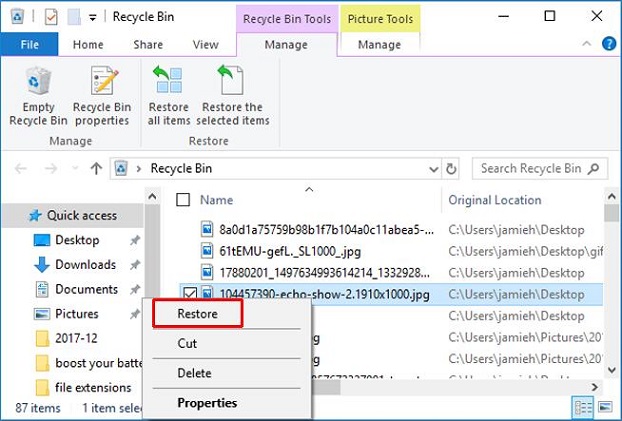
Part 3: How to Recover the Previous Version of Word/Excel/PPT File from ASUS Computer
If you've saved a file or haven't saved it before, you can recover the previous version of a Word, Excel, or PPT file on your ASUS laptop. To do this, follow the guidelines below to easily recover the previous version of the file.
If you have saved the file:
First, you need to open the Word/Excel/PPT file.
Click on the "File" option from the menu bar, then select "Info".
Now, you need to click the file labeled "(when I closed without saving)" under "Manage Documents".
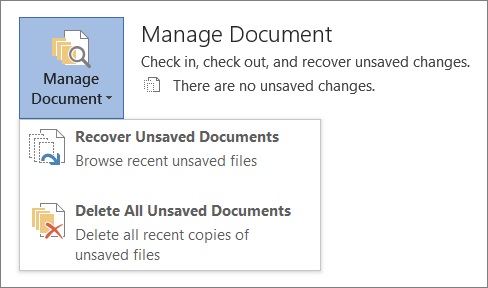
Now click on "Restore" from the menu bar at top of the file, which will overwrite any saved previous versions.

If you haven't saved the file:
To recover an unsaved Word document, go to "File", click on "Info", and select "Recover Unsaved Documents" under "Manage Document".
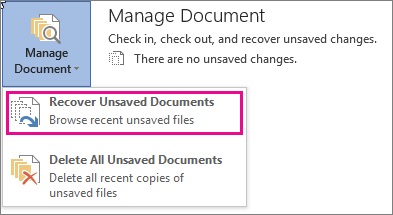
Now click on "Restore" from the menu bar at top of the file. This will overwrite any saved previous versions. This will restore the file to its previous state, effectively undoing any changes made since the last save.
To restore the file, open the file and click on "Restore". Then click on "Save As" to save the file in the ASUS laptop.

This article provides a step-by-step guide on how to recover deleted files from an ASUS laptop, ensuring safe and successful results. By following the guidelines and using data recovery software, you can recover your important files without worrying about data loss or damage. This software is guaranteed to provide a 100% successful and safe result, making it a reliable choice for ASUS laptop recovery.
Related Articles
- HRecover Deleted Files from Lenovo Laptop/Tablet
- Recover Permanently Deleted Files on Computer
- Recover Deleted Photo from Laptop
- Recover Deleted Photos/Videos/Files from Acer Laptop
- Recover Deleted Files/Photos on HP Laptop
- Recover Data from Dell Laptop Hard Drive
- Recover Deleted Files from Recycle Bin after Empty
- Recover Deleted Music Files from Computer
- How to Recover Deleted Files from an SD Card