How to Recover Permanently Deleted Files in Windows 11/10/8/7 Using CMD
If you delete files using the Delete key or send them to the recycle bin, you can easily recover them by selecting them and clicking "Restore". However, if you use "Shift + Delete" keys or empty the recycle bin, you can't recover the files with simple clicks. In such cases, you'll need to use the Windows "undelete" command. Alternatively, you can use software like Deep Data Recovery to recover permanently deleted files in Windows 11, 10, 8, 7, and XP. To do this, you'll need to download the software first.
If you've permanently deleted files on your Windows PC using Shift+Delete or emptied the recycle bin, there's no cancel option or Ctrl + Z shortcut to get them back. However, you can try three ways to recover your deleted files: choose the method that suits you best.
- Quick Navigation
- Part 1. Retrieve Deleted Files from Recycle Bin Using Attrib Command Prompt
- Part 2. Recover Deleted Files from USB Using Command Prompt in Windows 11/10/8/7
- Part 3. Recover Permanently Deleted Files Using Data Recovery Software (100% Effective)
- Part 4. Frequently Asked Questions for Restore Deleted Files
Part 1. Retrieve Deleted Files from Recycle Bin Using Attrib Command Prompt
The undelete command in DOS is essential, especially after emptying the recycle bin and losing access to deleted files. Without it, you're left with nothing to restore. Additionally, system crashes can also render files inaccessible, making the undelete command a lifesaver. Using the CMD, you can retrieve deleted files from the recycle bin or use the attrib command to locate files. To undelete command from Windows 11/10/8/7/XP, follow these steps: [insert steps here].
- To open the Run dialogue window, press the Windows key and the R key at the same time on your keyboard. This will instantly open the Run dialogue box, allowing you to quickly access various system tools and utilities.
- Type in cmd and press Enter
- At the prompt type in cd\ and press Enter
- You can type "cd $Recycle.bin" and press Enter on your command line to navigate to the recycle bin. Note that the command may be spelled differently on your operating system, such as "cd Recycled" or "cd Recycler".
- Type the following command in the terminal: attrib -r -s -h *.* and press Enter.
- To find deleted files using CMD, type "dir /a" in the command prompt, followed by a space and then the path where you want to search for deleted files, and press Enter. This will show you all deleted files in that directory. You can then use the "copy" or "move" command to retrieve the files you want.
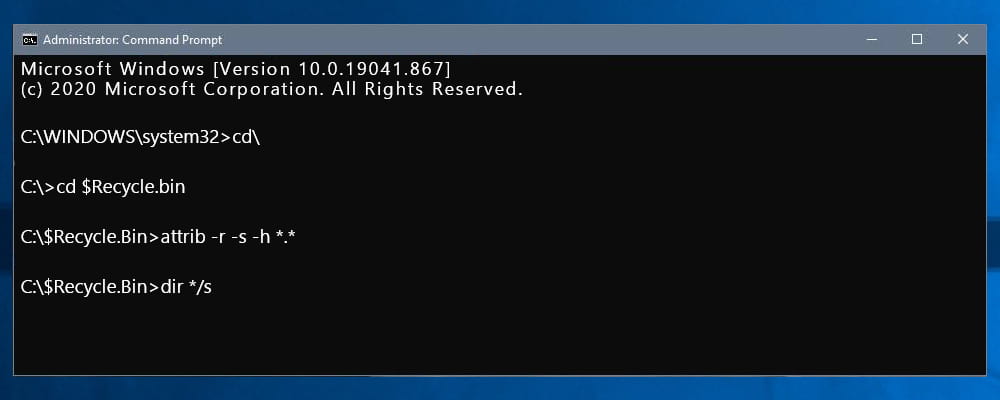
After deleting files, a hidden folder named "Recycled" is created on the drive where Windows is installed, and deleted files are moved there, renamed with a format like "C
To recover deleted files, use the COPY command to get back the files you need. For example, you can use the command "COPY *.DOC C:\Temp" to copy all .DOC files to the C:\Temp directory, where you can then open and find the specific files you wanted to recover.
Part 2. Recover Deleted Files from USB Using Command Prompt in Windows 11/10/8/7
When deleting files from a flash drive or USB drive, they don't go to the recycle bin, making it difficult to recover them. However, you can use the Attrib command in CMD to find and recover deleted files from a pen drive or USB drive. To do this, follow these simple steps: [insert steps] .
- To open the Command Prompt on your Windows PC, click the Start button located at the bottom left corner of the screen, then type "cmd" in the search dialogue box that appears, and finally press the Enter key on your keyboard. This will open the Command Prompt window, allowing you to execute various commands and perform administrative tasks.
- To run the chkdsk utility on the E drive, open a command prompt, type `chkdsk E:/f`, and press Enter. If the file for this volume is being used, close it or type Y to force it to be uninstalled.
- Type in E and hit Enter again
- Type the command "attrib -h -r -s /s /d E:*.*" in the command prompt and press Enter to recover files using CMD. This command will remove the hidden, read-only, and system attributes from all files and subfolders on drive E, allowing you to access and recover them.
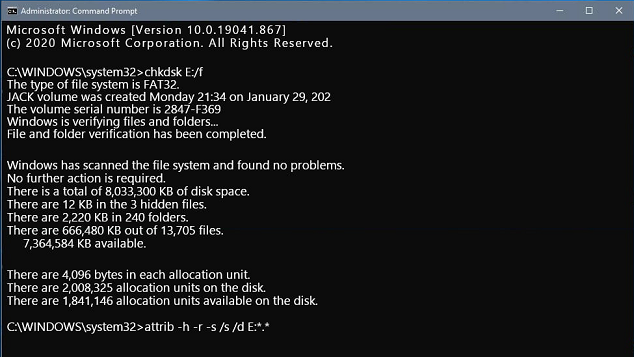
The process to recover lost files from a USB drive involves using a data recovery software, such as EaseUS Data Recovery Wizard, to scan the drive and retrieve the files. The software will create a new folder on the external hard drive/device to store the recovered files, and the user will need to change the file extensions back to their original format to make them usable again.
Part 3. Recover Permanently Deleted Files Using Data Recovery Software
Retrieving deleted files using the Command Prompt can be a bit complicated, especially if you're not familiar with basic command line languages. If you're looking for a simpler way to recover permanently deleted files without using the Command Prompt, you might want to consider using a professional undelete tool like Deep Data Recovery instead.
Deep Data Recovery is a tool designed to help people restore permanently deleted files from their computer and external hard drives, including SD cards, USB drives, phone memory, and more. With its user-friendly interface, individuals can easily learn how to use it to recover deleted files in various Windows versions, including Windows 10, Windows 11, Windows 8, Windows 7, and Windows XP. The process is straightforward, and a step-by-step guide is available to assist users.
Your Safe & Effective File Recovery Tool
- You can easily recover files from a Windows PC with minimal effort, requiring no technical expertise. Simply follow the steps, and you'll be able to retrieve your files with just a few clicks.
- The tool can successfully retrieve data from Windows PC internal hard drives and connected external hard drives, making it a reliable solution for recovering lost data.
- This software supports over 1000 different file types, covering a wide range of formats such as images, videos, audio files, compressed archives, Microsoft Office documents like Word and Excel, and PDF files among others.
- It supported recovering deleted files after emptying the recycle bin, formatting a drive, deleting data with 'Shift + Del', virus infection, and accidentally deleting a partition.
- Download and install undelete tool
- Select a Location to Scanning
- Preview and Recovering Deleted Files
To recover your deleted or lost files, download the Deep Data Recovery software and double-click the .exe file to install it on your computer. The software is fully compatible with Windows 11/10/8/7/XP/Vista. Once installed, run it immediately. If you're trying to retrieve files from an external hard drive, connect it to your computer via a USB cable first.
The interface will list all disks, external devices, and lost partitions. To recover deleted data, select the location where the data was lost (such as Desktop, Libraries, or Documents) and click the "Scan" button. If the deleted files or folder are on the system disk/partition, the scan will be performed on that location.

The tool quickly scans for deleted or lost files, displaying all found files in the result window. From there, you can select files to preview them or click "Recover" to save them on your computer.

To recover deleted files on a Windows PC using Command, you need some computer knowledge. If you're familiar with it, you can use the Command to recover deleted files. However, for those who are not tech-savvy, it's recommended to use professional data recovery software like Deep Data Recovery, which allows you to preview recoverable files before purchasing. This approach is more user-friendly and cost-effective.
Frequently Asked Questions
-
Yes, you can recover permanently deleted files on Windows PC if you make use of professional file recovery software, like Deep Data Recovery, letting the advanced data recovery tool for help. Any other manual ways to get back data on Windows 11/10 might cause data loss issues.
-
Yes only if the files are not permanently deleted. The mainly used ways are restoring deleted files from recycle bin, restoring files from File History, restoring files from the software AutoSave, etc. However, the data recovery success rate is not as high as using software.
-
Yes, there is free data recovery software for Windows 11, 10, and 7 to get deleted files back. You can get some from the internet. However, most of them has limited features for data recovery, like file size limitation or file type limitation. Qiling Free Data Recovery is the one that offer you the most and best features for data recovery in Windows by supporting 1000 file types, 2000 devices, 500+file loss scenarios, and let you recover up to 2GB files for free.
-
While do the undelete command prompt, the existing data on the hard drive might be replaced or overwritten, which will cause data loss issue. And what's more, the undelete command prompt will not point any specific files to recover. It might cause unwanted files to restore and causing data disorder.
Related Articles
- Recover Permanently Deleted Files on Computer
- How to Recover Shift Deleted Files in Windows 7/8/10/11
- Format Hard Drive using CMD
- Recover Data from USB in CMD
- Recover Data from Pen Drive Using CMD
- Recover Deleted Files in Windows 8
- Recover Deleted Files on Mac
- Restore Deleted Files on C Drive in Windows 10/11/8/7
- How to Recover Deleted Archive Files in Windows 11/10
- Fix Win 10 PC Won't Shut Down via CMD