How to Recover Deleted Videos from PC/Laptop
"You can try using a deleted video recovery software such as EaseUS Data Recovery Wizard or Wondershare Recoverit to restore deleted videos on PC. These programs can scan your computer's hard drive for deleted files and recover them. Alternatively, you can also try using the built-in Windows feature called 'Previous Versions' or 'System Restore' to recover deleted files. If you're using a Windows computer, you can also try using the 'File History' feature to recover deleted files. To increase the chances of successful recovery, stop using your computer and don't save any new files to the affected drive until the recovery process is complete.
Have you ever lost video files on your PC or other drives and don't know how to find deleted videos? There are many reasons why this might happen, and David isn't the only one who needs to recover them. Whether it's accidental deletion, a system crash, or a virus, losing important video files can be frustrating and stressful.
- You accidentally delete some videos by right-clicking the menu or just pressing the "Delete" button.
- The video was lost because it was deleted using the "Shift + Delete" keys.
- You empty the recycle bin after deleting the videos.
- Unexpectedly formatting the drive, causing video loss.
- While transferring videos from an external device to the computer, the computer crashed or encountered an error, resulting in the loss of some videos.
- Your security software detected some videos that had infected viruses and automatically deleted them, and also removed them for other reasons.
If you've accidentally or intentionally deleted videos on your PC, don't worry, you can still recover them if you act quickly and use the right method. Two widely used ways to recover deleted videos on your PC are available, and I can guide you through them. Just choose the one that suits you best.
- Quick Navigation
- Method #1. How to Restore Videos from the Computer Recycle Bin
- Method #2. How to Recover Permanently Deleted Videos from PC
Method #1. How to Restore Videos from the Computer Recycle Bin
If you delete videos on a Windows PC, they will be moved to the Recycle Bin instead of being permanently deleted. To recover deleted videos, go to the Recycle Bin and check if they are still there. If there are multiple files, you can search for the names of the videos to find the one you're looking for. Once you've found the target video, select it and click "Restore the selected items" to recover it.

If you can still find the deleted videos in the recycle bin, you can try to recover them. However, if you've already emptied the recycle bin or used the Shift + Delete function to permanently delete the files, you'll need to try a different approach to retrieve the permanently deleted videos on your computer.
With the latest Windows 11 update, you can now use the "Undo delete" feature to recover deleted videos, allowing you to restore the video you just deleted with just a few clicks.
How to Find Deleted Videos in Windows 11 PC
- To recover the deleted video, focus on the folder/drive where it was originally stored, and check if the video is still present in the Recycle Bin or Trash, or if it can be restored from a backup.
- Right-click and select "Undo delete" from the menu
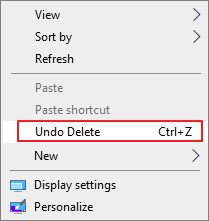
The video will reappear if you don't restart your computer or perform other operations.
How to Recover Permanently Deleted Videos from PC
If you can't see deleted videos on your computer, it doesn't mean they're gone for good. Instead, they're likely marked as useless files and hidden on your PC, waiting to be overwritten by new data. To recover deleted videos, you'll need a professional recovery tool, and the sooner you act, the better - if you can't restore them at first, they might disappear permanently.
What kind of tools are needed to get videos back on PC?
- I'm happy to help! However, I need a bit more context to provide a helpful response.
- To ensure a smooth installation process, make sure the software is fully compatible with your Windows operating system. If it's not compatible, you won't be able to install it.
- This utility is a simple and effective way to recover deleted videos on your PC, and can be used without any technical expertise, making it a best option for those who need to recover lost videos.
You can find programs to recover deleted videos online, and one such option is Deep Data Recovery, which is reliable and compatible with Windows and Mac OS X operating systems. This tool supports multiple video formats and can recover deleted files from PCs, laptops, and removable storage media, making it a simple and effective video recovery tool that can also retrieve photos, audio, documents, archives, and other files.
Your Safe & Effective Deleted Video Recovery PC Software
- The video converter supports various video formats, including AVI, MOV, MP4, M4V, 3GP, 3G2, WMV, MKV, ASF, FLV, SWF, MPG, RM/RMVB, and MPEG.
- This tool provides support for recovering deleted files, even after they've been permanently deleted using Shift + Delete, as well as recovering files from emptied recycle bins, formatted drives, and systems affected by viruses.
- The video recovery program has a simple and clean interface, making it easy for even inexperienced users to use. It allows for the easy and complete recovery of permanently deleted videos from various storage devices, including SD cards, hard disks, USB drives, and digital cameras.
How to Recover Deleted Videos from Computer
- Download the video recovery software on your computer
- Click "go to setting" to cancel other file types
- Select a drive to extract deleted films
- To verify the target file, click the "Preview" button on the right panel while the target file is selected. This will allow you to check the file's contents before proceeding.
- Select the video files you need to save
To find videos on your PC/Laptop, download and install the Qiling data recovery software on your computer, available for both Mac and Windows. Once installed, launch the program.
This window displays all drives on your computer. Select the drive where the video files were deleted and click "Scan" to let the software scan the drive for lost files. If the external disk where the files were deleted is connected, connect it to the computer.

The deleted video recovery software will quickly scan your device and display all found video files in a window, allowing you to preview them.
When finding the target files, select them and click "Recover" to save them.

Related Articles
- Recover Deleted Video from SD Card on Mac
- Recover Deleted Videos from Sony Handycam
- Recover Deleted Videos from Nikon Camera
- Recover Deleted Videos from SD Card for Free
- How to Recover Deleted Partition in Windows 11/10
- Recover Deleted Videos from Canon Camera
- Recover Deleted Videos from Webcam in Computer
- Recover Deleted Videos on Huawei Phone
- Recover Deleted Videos from Android Phones/Tablets
- How to Recover Deleted Videos from Panasonic Camcorder Free