How to Recover Incognito History on Computer/Android Phones/iOS Devices
Incognito mode is designed for secure browsing, leaving no history or cookies behind. However, some users want to retrieve their incognito history on their phone or computer, which can be a more complicated process compared to using data recovery software to recover Google Chrome history on Mac, Windows PC, or iPhone.
Unfortunately, Google Chrome's Incognito mode doesn't store browsing history, so you won't be able to recover any history from incognito sessions. However, you can try checking your browsing history from the past 90 days in your Google account, but this will show all browsing history, not just incognito sessions. If you're looking for a specific website, you might want to try searching your browsing history or using the "Find in page" feature in Chrome. If you're unable to find the website, it's possible that you visited it in a different browser or on a different device.
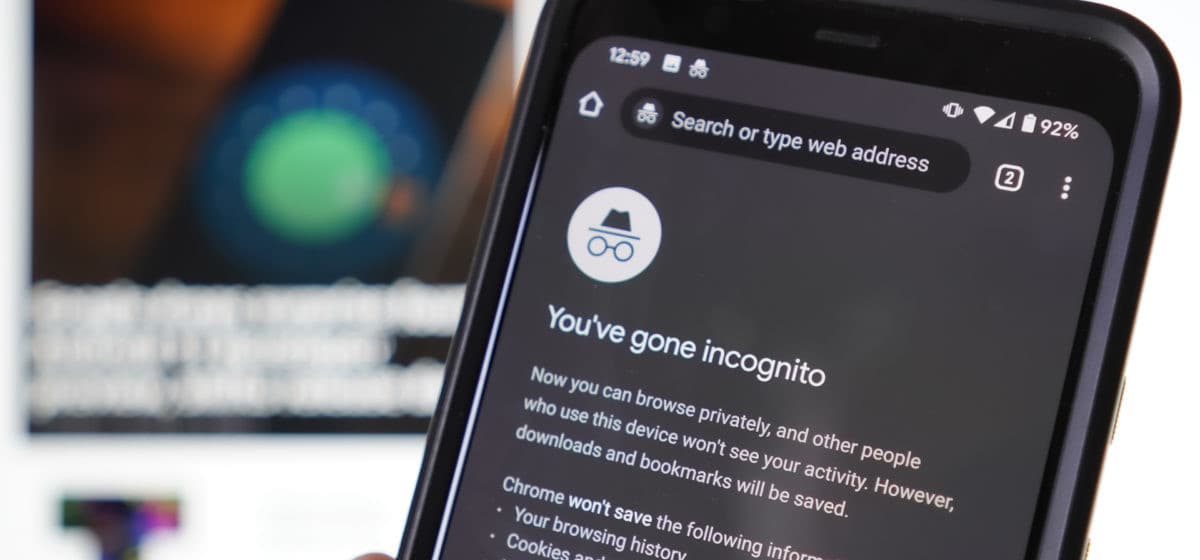
It's embarrassing to ask how to retrieve incognito history, but sometimes users need to recall a website address or webpage they visited in secret mode. Incognito mode is designed to keep browsing private, with no data leaks to the browser, search engine, or websites, and no cookies left behind. However, if you've forgotten a website or webpage, there are ways to recover your incognito history on both phone and computer, which will be covered in the following steps.
- Quick Navigation
- Part 2. How to recover incognito history on Android Phones/iOS Devices
- Part 1. How to retrieve incognito history on computer
Part 1. How to recover incognito history on Android Phones/iOS Devices
It's challenging to recover incognito history on Android and iOS devices, but using spy software on a phone can potentially allow access to browsing history. However, I wouldn't recommend using such software as it poses a risk to the device. If you're not concerned, you can search for it.
How to See Incognito History on Android Phone
Here are the steps to incognito history on Android phone:
- You can open the private internet address of your router's brand from your browser on Android phone. This private address, usually 192.
- Log in by entering the credentials
- Go to the System Logs from the left sidebar, and open the logs. That's it.
How to View Incognito History on iPhone
Want to see your incognito browsing history on your iPhone? You can view it within the iPhone Settings app with just a few simple steps. This guide will show you how to access your incognito browsing history, whether you're curious about websites visited or want to keep a record of them. Follow along to see how it's done!
- Open open the Settings in iPhone
- Go to Safari < Advanced < Website Data
Part 2. How to retrieve incognito history on computer
There is no browsing history on the web browser if you used the incognito mode to visit a website, as it's designed to keep your activities private. However, if you need to recover incognito history, there are a few ways to do so, including checking the browser's settings, looking for saved login credentials, and examining the device's storage for any remaining data.
#1. How to restore incognito history with CMD (Find the DNS)
- Create a .txt file on your computer, naming it as desired, such as 'test.txt', and saving it to a location like the desktop or D drive.
- To open the Command Prompt, click the Windows icon at the bottom left of the screen or press the Windows key and R at the same time. In the Run window that appears, type "cmd" and press Enter. This will open the Command Prompt.
- In the command window, type ipconfig /displaydns > D:\test.txt and press Enter, noting that the txt file created in step 1 is saved in the D drive.
- Click to open the text.txt file, checking out whether the incognito history is recovered or not.
#2. How to get back incognito history from Router
Although your web browser may be in incognito mode, the router may still maintain a log of all websites visited via the network, allowing you to retrieve incognito history by checking the log.
- Make clear the brand of the router you're using. Visit its website and log in with your credential.
- To check incognito browsing history in the Control panel, go to the Logs section or Administrator > logs, view the log, and restore incognito history.
#3. Do Chrome incognito history recovery with Chrome extension
If you've installed and enabled the Off the Record History Chrome extension, it can record your browsing activity, even in incognito mode. This allows you to visit webpages anonymously while keeping a record of your browsing history. To retrieve this history, simply enable the extension and start a new browsing session - you won't be able to access your previous incognito browsing history, but it's a useful feature for keeping track of your online activity.
- 1. Launch the Chrome web browser. 2.
- Download the extension and install it. You can drag and drop the extension file to the Chrome browser directly and confirm the install.
- When installed successfully, check the box "Allow in incognito". Confirm the pop-up that warns it will keep track of your browsing activity.
- After visiting websites, clicking the extension on Chrome displays a list of visited webpages.
To truly experience the internet, try using incognito mode, which shows you the real world and authentic content that most people can see, rather than the tailored information created by algorithms just for you. Instead of trying to recover incognito history, consider bookmarking important websites in normal mode or keeping a note of your frequently visited sites. Use the right mode for the right purpose.
FAQs
-
The answer is Incognito does not hide your IP address. Though it hides your browsing activity from other users on your device, but it still shows your information to websites, internet service providers, and advertisers by tracking you.
-
Incognito mode is only in Chrome, but the feature has different names in other web browsers, like "private browsing" in Firefox. Generally, they're the same thing, but with different names. Almost every browser has the similar feature.
-
In Windows, Linux, or Chrome OS: Press Ctrl + Shift + n.
On Mac: Press ⌘ + Shift + n.
-
- On Android devices, open the Chrome app.
- To the right of the address bar, tap More > New Incognito tab.
-
On your iPhone or iPad, open the Chrome app Chrome > Tap More on the top right side bar > New Incognito Tab. A new Incognito tab opens.
-
- Open Google Chrome on your computer and enter chrome://net-internals/#dns into the address bar.
- Select DNS from the left panel
- then tap Clear host cache to clear the DNS data and delete your incognito history.
Related Articles
- How To Recover illustrator Files
- Recover Deleted Files on Mac Without/With Software
- Recover Deleted Files in Windows 10
- Online SD Card Recovery
- Pen Drive Data Recovery Online
- Recover Deleted Files from GoPro
- Recover Permanently Deleted Files in Windows 11