How to Recover Photos from Formatted SD Card/After Formatting for Free
Quick Navigation:
- Can you get photos back after formatting SD card?
- How to Recover Photos from Formatted SD Card on Windows/Mac for Free
- Part 1. Free Restore Photos from Formatted SD Card on Windows PC/Mac with Software
- How to Recover Photos from SD Card after Formatting on Windows PC for Free
- How to Retrieve Photos from Formatted SD Card on Mac for Free
- Part 2. Recover Photos from SD Card Which Asked for Formatting (Raw SD Card)
- On Windows PC:
- On Mac, you will need to use the Terminal app
- Part 3. Frequently Asked Questions for Formatted SD Card Recovery

Formatting an SD card doesn't necessarily mean you'll lose all your pictures. It depends on how you formatted it. If you simply emptied the card, you might be able to recover your files. However, if you used the card's built-in formatting option, which typically involves zero-filling the card, your data will be erased permanently and irrecoverably. This is because formatting changes the file system on the card, effectively erasing all data.
Can you get photos back after formatting SD card?
Formatting an SD card can be done in two ways: Quick Format and Full Format, which may affect photo recovery from a formatted SD card.
- Quick Format Formatting an SD card is a simple process that overlays a new file system over the previous data, but it doesn't permanently delete the data. The old data remains on the card, even if it's invisible, and can be recovered after a quick format.
- Full Format Formatting an SD card is a complete process that erases the files and zero-fills the card, making the data unrecoverable. This process is technically irreversible, and it's generally not possible to retrieve photos or data from a fully formatted SD card.
In some cases, photos may be lost due to accidental deletion, formatting, or partition loss on an SD card, making them inaccessible. Fortunately, it's still possible to recover deleted files from an SD card on both Mac and Windows PCs, even if the partition or volume becomes raw.
How to Recover Photos from Formatted SD Card on Windows/Mac for Free
Before attempting to recover photos from a formatted SD card, it's essential to know that the success rate of data recovery depends on how much you've used the card after formatting. The more you've used it, the lower the chances of recovering data. To increase the chances of a successful recovery, it's recommended to minimize the use of the SD card after formatting.
- Stop using the formatted memory card immediately after realizing it has been formatted. The deleted data may still be recoverable, but it's essential to act quickly to prevent it from being overwritten by new data.
- 1. Remove the SD card from the storage device. 2.
Part 1. Free Restore Photos from Formatted SD Card on Windows PC/Mac with Software
When facing data loss due to deletion or SD card formatting, the most effective way to recover files is by using professional data recovery software. Utilizing a comprehensive or free SD card recovery tool can not only save time but also increase the file recovery success rate, making it a convenient and efficient solution for tasks such as SD card photo recovery.
How to Recover Photos from SD Card after Formatting on Windows PC for Free
To recover photos from a formatted SD card on a Windows PC, one of the best options is using Qiling Free Data Recovery. This software allows you to preview all recoverable files for free, and you can recover photos from a formatted SD card up to 2GB for free. Additionally, it can fix corruption issues if photos are corrupted after deletion, which is a feature that other data recovery software tools often lack. By using Qiling Free Data Recovery, you can get back your photos and even fix any corruption issues that may have occurred.
- Connect the formatted SD card with your computer, letting it be recognized as an external hard drive. Ensure that the computer is set to read the SD card as a drive, not as a camera memory card.
- Download and install Qiling Free Data Recovery on your Windows PC. It's fully compatible with Windows 11, Windows 10, Windows 8, and Windows 7.
- Launch the data recovery software, click "Scan" beside the drive letter for the formatted SD card, and let the software scan the card for a few minutes.
- When the scan is complete, the recoverable files will be saved to a directory where you can view and open them to preview their contents.
- After selecting the needed files, click "Recover" to initiate the recovery process. The recovered files will then be saved to a new location on your computer or SD card.

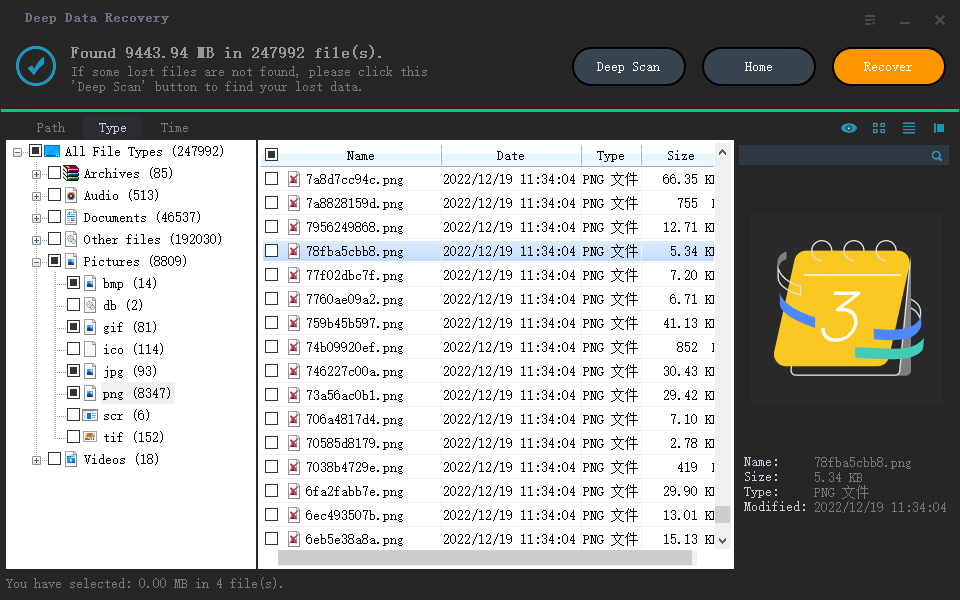
How to Retrieve Photos from Formatted SD Card on Mac for Free
Qiling Data Recovery for Mac is a free tool that allows Mac users to recover files lost or deleted on internal disks or external hard drives, including photos from formatted SD cards. It can scan the formatted SD card to show recoverable files, fix photo corruption, and even recover up to 200MB files for free. Users can follow the steps to use it to restore pictures from a formatted SD card on Mac for free.
- Connect the formatted memory card with your Mac.
- Download and launch the data recovery software on your macOS. From its main window, select only "Pictures" and deselect all other file types to initiate the recovery process.
- Click the "Scan" button beside the hard drive which represents the SD card to scan the formatted SD card for recoverable photos.
- Once scanning is complete, click on "Pictures" in the left panel to view the found images on the right side.
- Select the needed photos, and click "Recover" to save them to your Mac or an SD card.

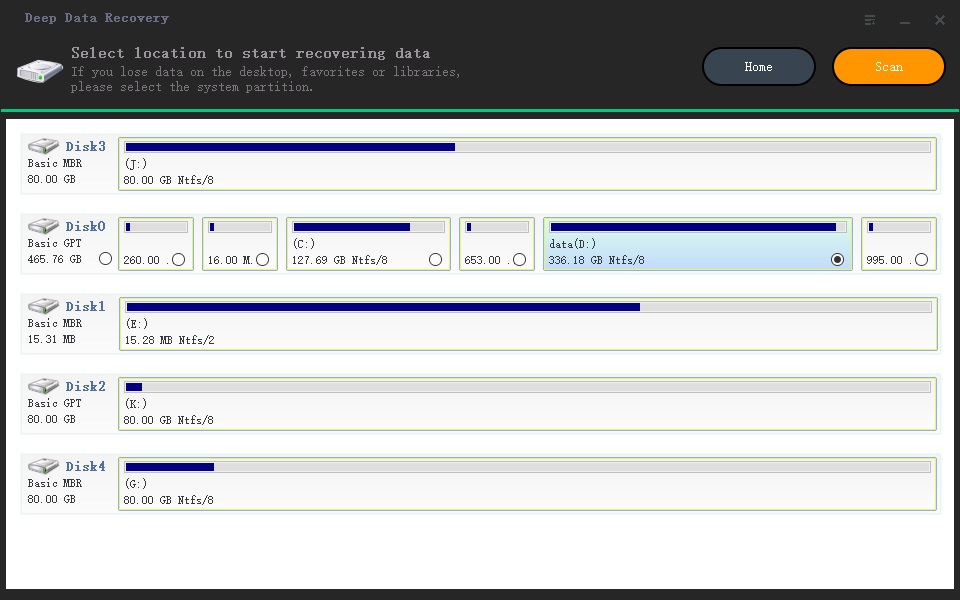
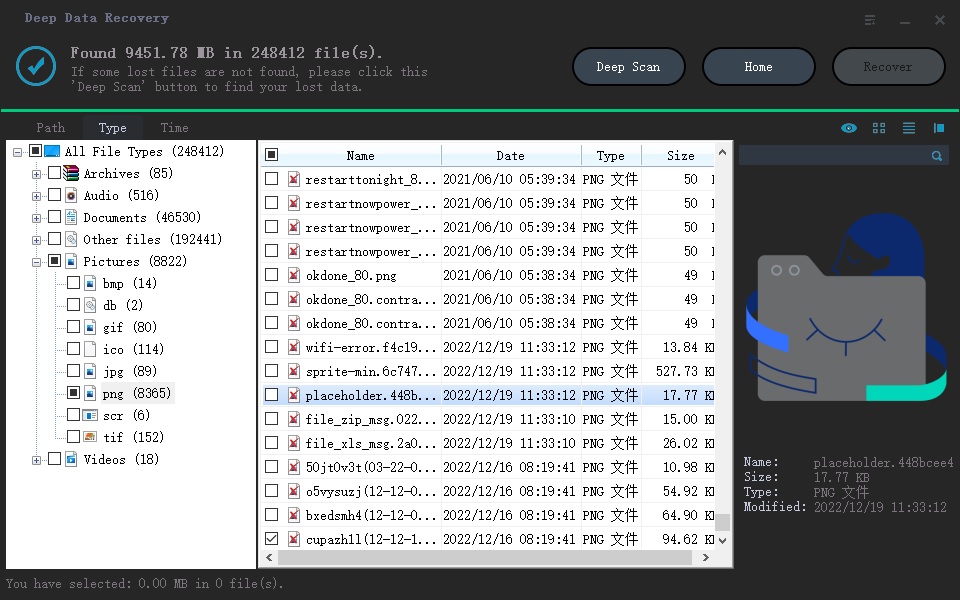
Deep Data Recovery fixes corrupted photos from an SD card by scanning the card, collecting and matching fragments of photos, and then repairing the corrupted photos using these fragments. If you can preview the repaired photos within the software, it means they can be opened normally on your computer after being saved.
Part 2. Recover Photos from SD Card Which Asked for Formatting (Raw SD Card)
Some people have asked how to recover photos from a formatted SD card using the Command Line (CMD). While it may seem like magic that CMD can perform data recovery, it's actually just a way to fix the SD card when it's asking to be formatted. By using CMD, you can repair the SD card and access it again, allowing you to view your photos, rather than actually recovering deleted data. This method can be used on both Windows PCs and Macs.
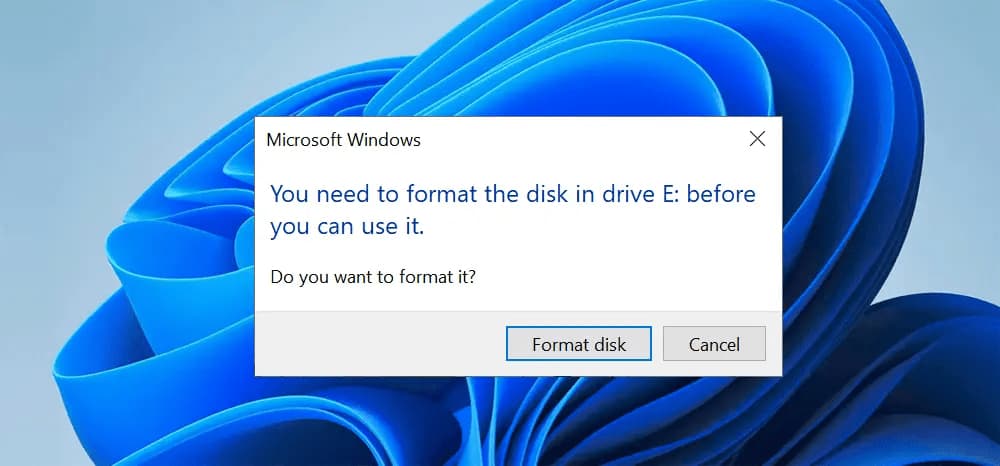
On Windows PC:
- Type in cmd in the search box and press Enter and run it as administrator.
- To run a check on the formatted SD card, open Command Prompt as an administrator, type `chkdsk F: /f/x/r`, and press Enter. Replace `F:` with the correct drive letter for your SD card. This command will run a thorough check on the SD card, fixing any errors and recovering any readable data. The `/f` parameter forces the check, `/x` parameter prevents the volume from being accessed, and `/r` parameter locates bad sectors and recovers readable information.
- 1. Remove the SD card from the camera. 2.
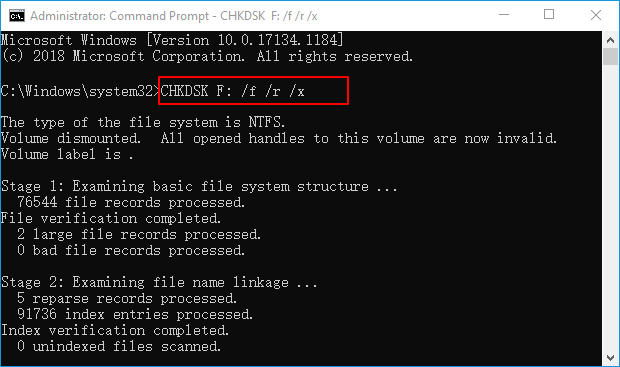
On Mac, you will need to use the Terminal app
- Open the Terminal app by going to the Utilities folder on your Mac.
- To format the SD card, you can type in the command "diskutil eraseDisk -volumeName 'SD Card' -size 1 -fs HFS+J /dev/disk2" and press enter. This command will erase the entire disk and format it with the HFS+J file system, which is compatible with macOS. Be careful, as this will delete all data on the SD card.
- To recover a photo from the Trash, enter the command `mv filename ../` (replace `filename` with the name of the photo you wish to recover) and then press Return. This will move the photo back to its original location.
- Type Quit
- To recover a deleted photo, you can try the following: Go to the SD card to open it, check if the photo you want to recover is there or not. If it is, you can copy it to the phone's storage or computer for safekeeping.
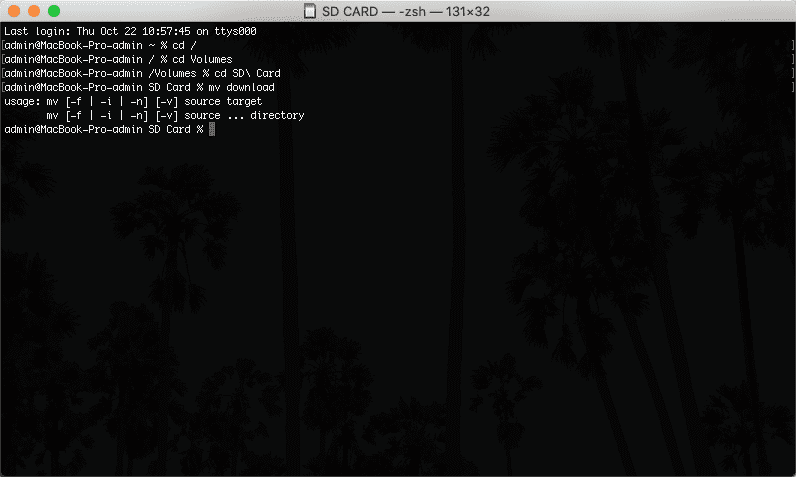
Part 3. Frequently Asked Questions for Formatted SD Card Recovery
- Can the photo be recovered after formatting?
- Can you recover a fully formatted SD card?
- How can I recover data from a formatted micro-SD card?
- Download and install Qiling Free Data Recovery on your computer. If you're a Mac user, you can also get the Mac data recovery for free for your Mac.
- Connect a micro-SD card with your computer. Launch the data recovery software.
- Click the "Scan" button beside the hard drive, letting the software scan and display all the recoverable files for you. After then, you can preview the files by opening them.
- Select needed files and click "Recover" to save them on your computer, not to the micro SD card again, preventing data loss issues.
- How do I recover photos from a formatted SD card Android?
If the formatting is a Quick Format or the storage device asks for formatting and you haven't formatted it yet, you can likely recover photos with Deep Data Recovery software or fix the error with chkdsk in Windows or Terminal on Mac.
A fully-formatted memory card, such as an SD card, is completely erased and replaced with zero-filled data, making it extremely difficult to recover deleted files.
To restore files from a formatted micro SD card, you need the help of format recovery software. Qiling Free Data Recovery is a great choice since it can scan your SD card, looking for the recoverable files for free, letting you recover up to 2GB files for totally free.
No matter whether the SD card is for your Android or camera, just make sure you've stopped using it right after the formatting. After then, try photo recovery software, like Deep Data Recovery to scan the formatted SD card, looking for recoverable files. Preview and select recoverable files, saving them to your computer. That's it! Don't do any data recovery directly on the Android device. Otherwise, you will face the data overwritten issue, which means some data from the formatted SD card will be completely removed or erased.
When it comes to how to backup photos from a formatted SD card, you should take into consideration whether the SD card is formatted or just asking for formatting. If formatted, the formatting is a quick format or full format. For quick format or you just delete volume or partition of the SD card, just use Deep Data Recovery to scan and recover files from formatted SD card. For asking for formatting errors from SD cards, you should try tools on Windows PC or Mac to fix the error, then you can access photos there.
Related Articles
- How to Unformat SD Card on Mac/Windows 11/10/8/7
- How to Recover Data from Formatted Pen Drive Free
- How to Recover Files after Quick Format
- How to Recover Files from Formatted SD Card in Android
- Recover Permanently Deleted Photos from SD Card
- How to Recover Files from Formatted Hard Drive in Windows 11
- How to Recover Data from Formatted USB Drive