SketchUp Recovery | How to Recover Unsaved/Lost/Deleted SketchUp Files
Unfortunately, it sounds like SketchUp's autosave feature may not have kicked in, and you didn't have any local backups. You can try checking your operating system's "Recent Files" or "Recycle Bin" to see if the file is still there. If not, you might want to check your computer's event logs to see if SketchUp crashed or had any errors. You could also try reinstalling SketchUp to see if that helps recover any lost files. If none of these options work, it's possible that the file was lost forever. Sorry to hear that!
SketchUp is a powerful 3D design tool that can be used on both PC and Mac, but users may face issues like losing unsaved files or experiencing crashes, which can be recovered using methods discussed in the following.
- Quick Navigation
- Part 1. How to Retrieve Unsaved/Lost SketchUp File Effectively
- Part 2. How to Recover Unsaved SketchUp File on Mac/PC by AutoSave
Part 1. How to Retrieve Unsaved/Lost SketchUp File Effectively
If you've lost or unsaved your SketchUp files on Mac or Windows PC, the first step is to recover them. You can do this by using professional data recovery software, which can help you retrieve your lost files.
Why need a professional data recovery software to recover unsaved SketchUp file?
Losing SketchUp files can be frustrating, especially when you can't recall where they were saved. If you try to recover them manually, you might miss the window of opportunity and risk overwriting the lost files with new data. In such cases, it's best to use software to perform the recovery as soon as possible, to maximize the chances of getting your files back.
Best Software to Get SketchUp Files Back on Mac/Windows PC
Deep Data Recovery software is designed to recover data lost due to various reasons, such as unsaved files, deletions, system crashes, and virus infections. It allows users to recover SketchUp files that were not saved, deleted, or lost due to system crashes or virus infections.
Your Effective SketchUp Recovery Software
- Get back your lost SketchUp files with our standalone PC or Mac data recovery version, which allows you to recover deleted, unsaved, or lost files in just 3 easy steps.
- Quick Scan and Deep Scan are two modes in the software that allow users to recover deleted SketchUp files. The Quick Scan mode is the fastest way to recover deleted files, while the Deep Scan mode provides a more thorough search for deleted files, resulting in a better recovery outcome.
- SketchUp's simple interface features a built-in guide that streamlines the recovery process, making it easier to work with recovery files.
How to Recover Deleted/Lost/Unsaved SketchUp Files
- Install the SketchUp Recovery Software
- Select Drive to Scan
- Preview and Select SketchUp Files Restore You Need
Click the download button to get the right version for your computer, choosing between Windows and Mac based on your computer's operating system, and then install the tool on your computer.

Please select the hard drive where the SketchUp folder is saved and click "Scan" to let the software scan the destination for the target files.
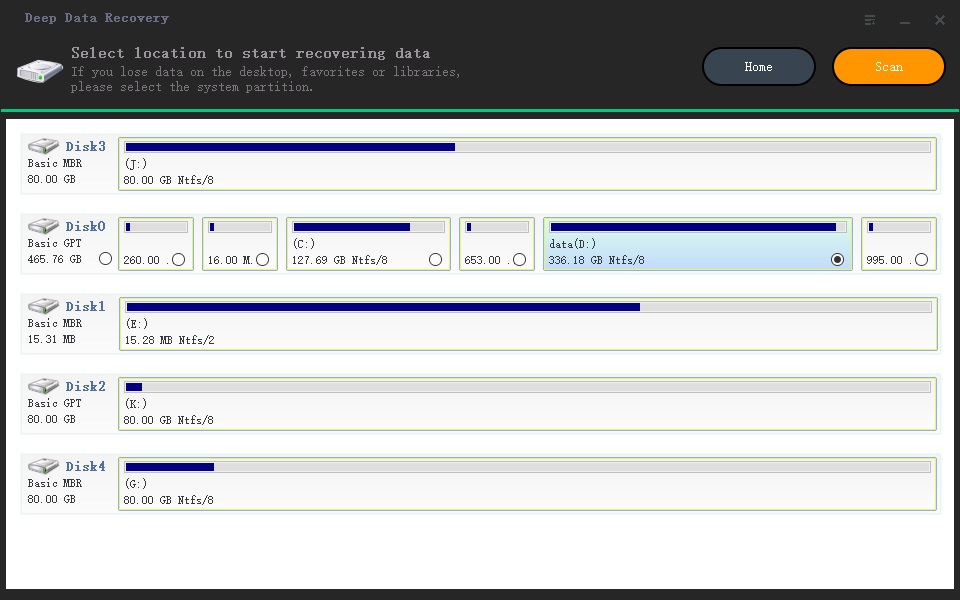
When the scanning process is complete, you can see the recovered files sorted into categories. To filter the files, use the left side panel and select files with the .skp or .skb extension. These file types are associated with SketchUp projects, with .skp being the standard format and .skb being the AutoSave version. Both can be opened with SketchUp.
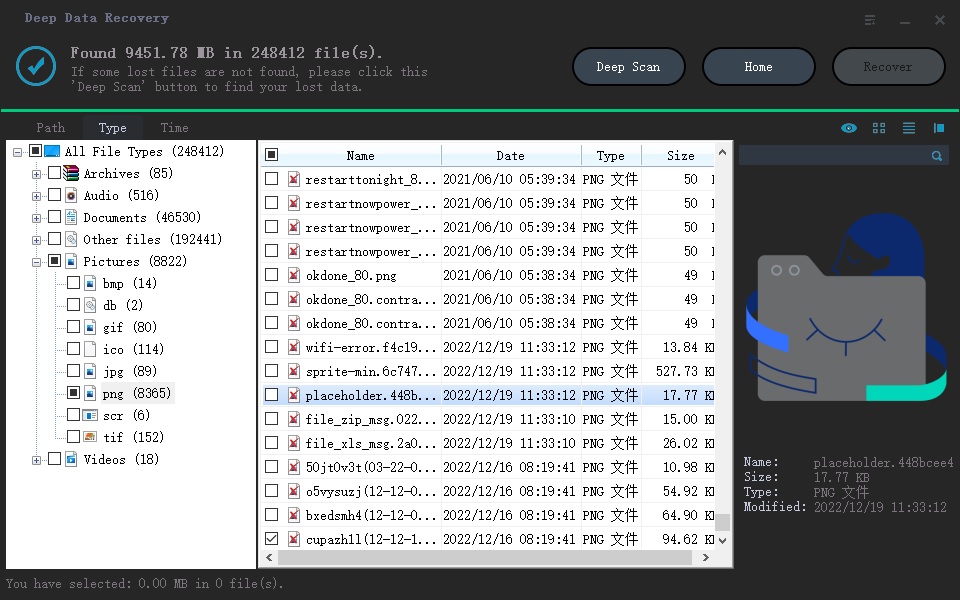
Part 2. How to Recover Unsaved SketchUp File on Mac/PC by AutoSave
If you're using SketchUp and it's set up to automatically save changes to your Sketch files, you can recover unsaved files, including autosave versions, to retrieve your work.
If you're experiencing issues with unsaved files in SketchUp, first check if the AutoSave feature is enabled in the software. To do this, go to the SketchUp menu, click on Window, then Preferences, and select the General tab. Look for the "Created Backup [SKB]" and "AutoSave" checkboxes and see if they are checked. If they are, you can recover your unsaved file by following the software's instructions.
- For Mac: ~/Library/Application Support/SketchUp 2015~2018/SketchUp/Autosave/AutoSave_FILENAME.skp
- For PC: C:\Users\[youraccount]\OneDrive\Documents\AutoSave_Untitled.skp
To find the autosave files, open the autosave folder in your SketchUp installation directory, which is usually located in the "Autosave" folder within the "SketchUp" folder. Once you locate the autosave files, you can open them directly in your SketchUp software by clicking on them. This will allow you to access and work with the autosave files as if they were regular SketchUp files.
Related Articles
- How to Recover Backup/Restore PS5
- Recover UnSaved/Deleted AutoCAD Files
- Recover Deleted/Lost/Corrupt XML Files
- Recover Deleted PDF File on Mac and Windows PC
- Recover Deleted Sticky Notes
- How To Recover Unsaved illustrator Files
- Recover Unsaved/Deleted Sketch File