MiniTool Power Data Recovery Review in 2022

With the increasing reliance on computers and mobile devices, the risk of losing essential data has also risen. Whether due to a system crash or accidental deletion, losing files can be a frustrating experience. Fortunately, various data recovery tools are available to help recover lost data, including MiniTool Power Data Recovery, a popular option. However, like any software, it has its drawbacks, which we will evaluate comprehensively for your reference.
- Quick Navigation
- Part 1. MiniTool Power Data Recovery Features
- Part 2. MiniTool Power Data Recovery Pricing
- Part 3. How to Use MiniTool Power Data Recovery
- Part 4. 6 Freeware Alternatives to MiniTool Power Data Recovery
- Part 5. Frequently Asked Questions
MiniTool Power Data Recovery Features
MiniTool Data Recovery is a popular software that helps users recover lost data with ease, thanks to its user-friendly interface and support for various data recovery types.
- 💪 File Recovery Rate
- 📋 Applicable Scene
- Accidentally deleting files or emptying the Trash is one of the common reasons for data loss.
- Formatting is required due to repartitioning, drive logic errors, access denial, etc. Data is lost during the erasing process.
- Virus attacks, system/software crashes, and more lead to file loss.
- ⚙️ Media and File System Support
- ⏰ Scan Time
- 🔍 File Previewing
- 📀 Bootable Version Available
- Multiple Platforms Supported
- 🙂 Interface, Languages, and Support
In our actual test, the software performed well in recovering data, but had a gap in recovering videos, reaching 92.25%, which is lower than the top software, but still meets most users' needs.
MiniTool Power Data Recovery software is excellent due to its ability to handle various data loss scenarios. Unlike traditional methods, this software can recover files that are not recoverable using conventional techniques. Its advanced algorithm allows it to find and recover almost any disappeared items, covering a range of data loss types, including deleted files, formatted partitions, and corrupted data. This makes it a powerful tool for recovering lost data.
MiniTool Data Recovery software supports a wide range of storage devices, including HDDs, SSDs, memory cards, Pendrive, USB drives, and more. It allows you to scan your computer's internal disk and external devices, and even retrieves data from encrypted or hidden storage locations. This makes it a comprehensive tool for file retrieval needs.
The MiniTool Data Recovery app can scan all variants of FAT and HFS file systems, in addition to the previously mentioned file systems.
With MiniTool Data Recovery, you can skip scanning entire partitions or drives, which can be time-consuming. Instead, you can select specific folders to scan, significantly shortening the time it takes to extract your data, and avoiding the panic that comes with long waits.
When recovering files, it's common to find multiple copies of the same file, especially for those who make multiple copies of similar items like photographers. To address this need, MiniTool data recovery offers a preview feature that allows users to look at the files they're recovering and see what each of them has inside. This way, users can identify the best version of similar files and only recover that specific file, rather than getting all copies, which is especially helpful for free users who want to stay within their 1GB limit.
MiniTool Power Data Recovery allows you to create a WinPE bootable media, which can help recover lost files even if your system won't start, making it a useful tool in case of emergencies.
MiniTool Power Data Recovery software is compatible with most file systems and major operating systems, including Windows and macOS, and remains compatible even if the system is changed.
The software interface of MiniTool Power Data Recovery's full and free versions is identical, with a simple design that could be more visually appealing. Despite this, the placement of features is intuitive, making it easy for novice users to navigate and use.
The software, MiniTool Power Data Recovery, offers a range of language options, making it accessible to users worldwide, with supported languages including English, French, Spanish, Japanese, Korean, Italian, and German.
MiniTool offers detailed guides and FAQs, but only email support is available, with paid users receiving priority over free users.
MiniTool Data Recovery software provides a good result within a reasonable time window in most scanning scenarios, although there may be some initial fluctuation in time estimates. The scanning time can vary depending on the type of drive being scanned, with an SSD taking around 30 minutes for 250GB and an HDD taking significantly longer. Despite some initial delays, the timer eventually settles into a solid and mostly accurate counter, providing a reliable estimate of the scanning time.
MiniTool Power Data Recovery Pricing
The basic version of MiniTool Power Data Recovery is free, but limited to 1GB of data recovery and restricted features, while paid tiers offer additional capabilities.
- 🎎 Personal
- 💼 Business
- 💻 Mac
Personal Monthly: US$ 69.00
Personal Annual: US$ 89.00
Personal Ultimate: US$ 99.00 (lifetime license)
Business Standard: US$ 119.00 (Lifetime)
Business Deluxe: US$ 199.00 (Lifetime)
Business Enterprise: US$ 399.00
Business Technician: US$ 499.00
Standard: US$ 69.99 (lifetime US$ 129.00)
Professional: US$ 89.99 (lifetime US$ 149.00)
Premium: US$ 99.99 (lifetime US$ 199.00)
Technician: US$ 149.00
Each paid option comes with a free trial period and a 30-day money-back guarantee, allowing users to test the tool risk-free.
How to Use MiniTool Power Data Recovery
Data loss can have a severe impact on businesses and individuals, making it a significant problem. Fortunately, MiniTool Power Data Recovery software can help alleviate this issue.
- Download and install MiniTool Power Data Recovery on your computer.
- Please open it and click on the Devices tab on top.
- Select the drive you want to recover files and click on the Scan button.
- After the scan is complete, you can use the preview option to see what each file contains, allowing you to quickly assess the contents of the files without having to open them individually.
- Select all the files, then click the Save button. A popup will appear, asking for the recovery location, choose it and click OK to save them.
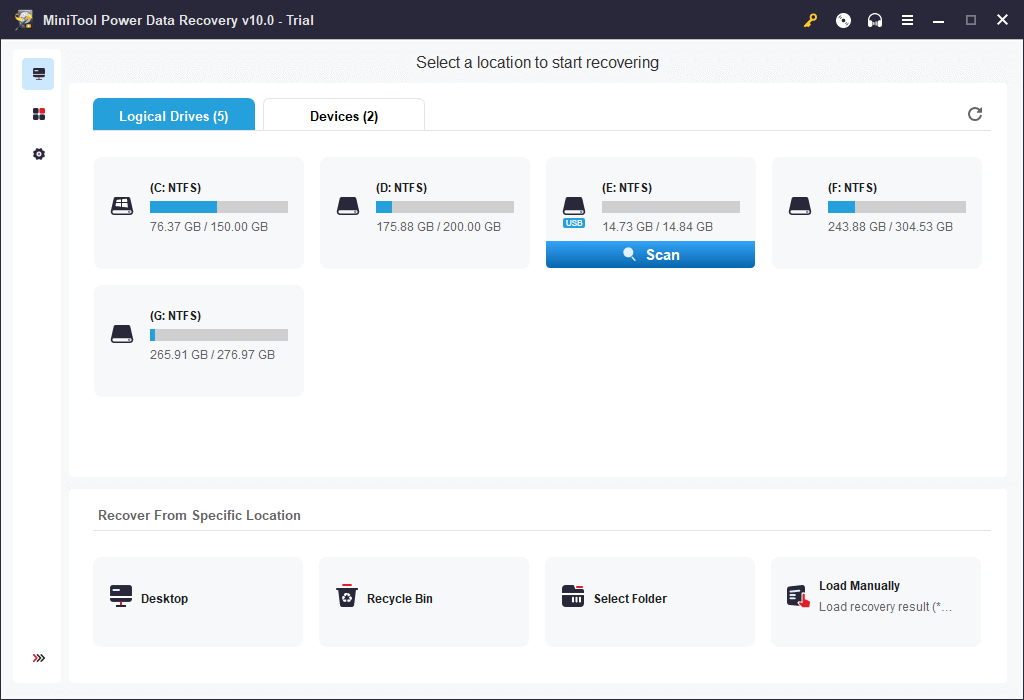
To recover deleted files in Windows 11, 10, or macOS, follow these steps: download and install a reliable file recovery software, select the drive where the files were deleted, scan for deleted files, preview and select the desired files, and save them to a safe location. If you encounter any issues, contact customer service for assistance.
6 Freeware Alternatives to MiniTool Power Data Recovery
MiniTool Power Data Recovery Free has superior reliability, but it's not your only option. There are six other free data recovery software options available, which have good performance in terms of recovery rate and supported devices, and some of their parameters even exceed MiniTool.
- Qiling Free Data Recovery
- Pros
- It can recover files up to 2GB for free.
- Based on a unique algorithm, it can better recover deleted videos from SD card, disk, and more.
- It has more powerful file preview capabilities.
- The paid version is relatively cheap.
- Cons
- Scanning hard drives larger than 1TB may take more time.
- PhotoRec
- Pros
- Completely free without any restrictions.
- It offers a portable version that can run from a USB drive.
- It is available for Windows, macOS, and Linux.
- Cons
- No GUI not suitable for novices
- It cannot preview files before recovery.
- Glarysoft File Recovery
- Pros
- Powerful file filtering system to find lost items faster.
- Quick scan is fast
- Compatible with various file systems
- Cons
- It may install other programs.
- The Deep scan results still need to be optimized.
- FreeUndelete
- Pros
- Although it is free for individual users, it does not pop any ads.
- It is straightforward to use and comes with a comprehensive help file.
- Supports multiple file types
- Cons
- Windows version only
- File preview is not supported
- Disk Drill
- Pros
- The basic version can save 500M recovered data for free.
- Scan results are displayed by file type for easy inspection.
- Useful filtering options
- Cons
- The paid version is expensive.
- You must install it on the internal drive of the computer.
- Recuva
- Pros
- It also has a deep scan mode that can search for deeply buried or hidden files.
- It has a wizard to guide you through recovering your files.
- It marks recoverable files with a green dot for easy identification.
- Cons
- no macOS version
- Poor file recovery rate

Qiling Free Data Recovery is a highly popular and user-friendly data recovery software that offers a wide range of features and can retrieve items from any storage device. One of its standout features is its ability to repair corrupted files during scanning, a functionality that its competitor, MiniTool Power Data Recovery, lacks. This makes Qiling a top choice for those seeking a reliable and effective data recovery solution.
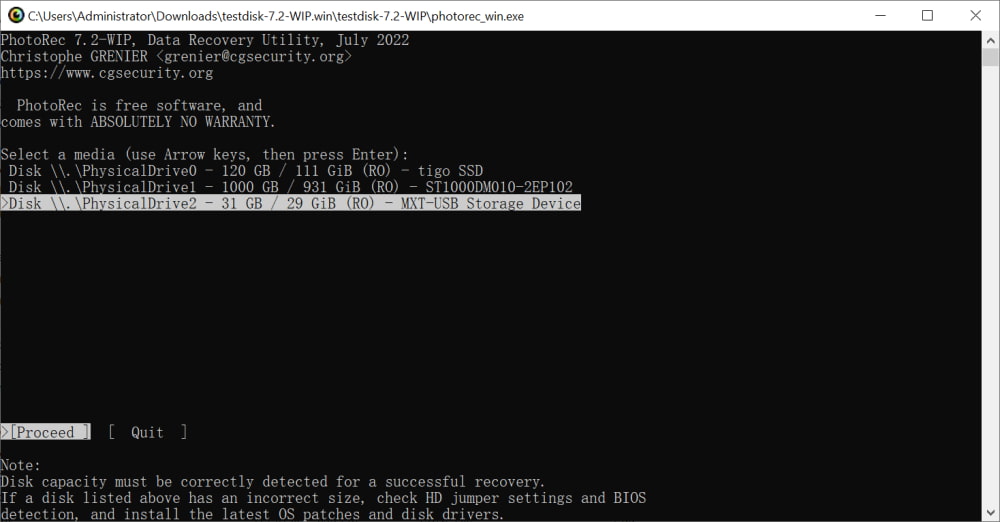
PhotoRec, developed by CGSecurity, is a free and open-source file recovery program that supports multiple file formats. It works by searching for known file headers, effectively ignoring the filesystem, and can be slow but is effective in finding data from damaged drives.
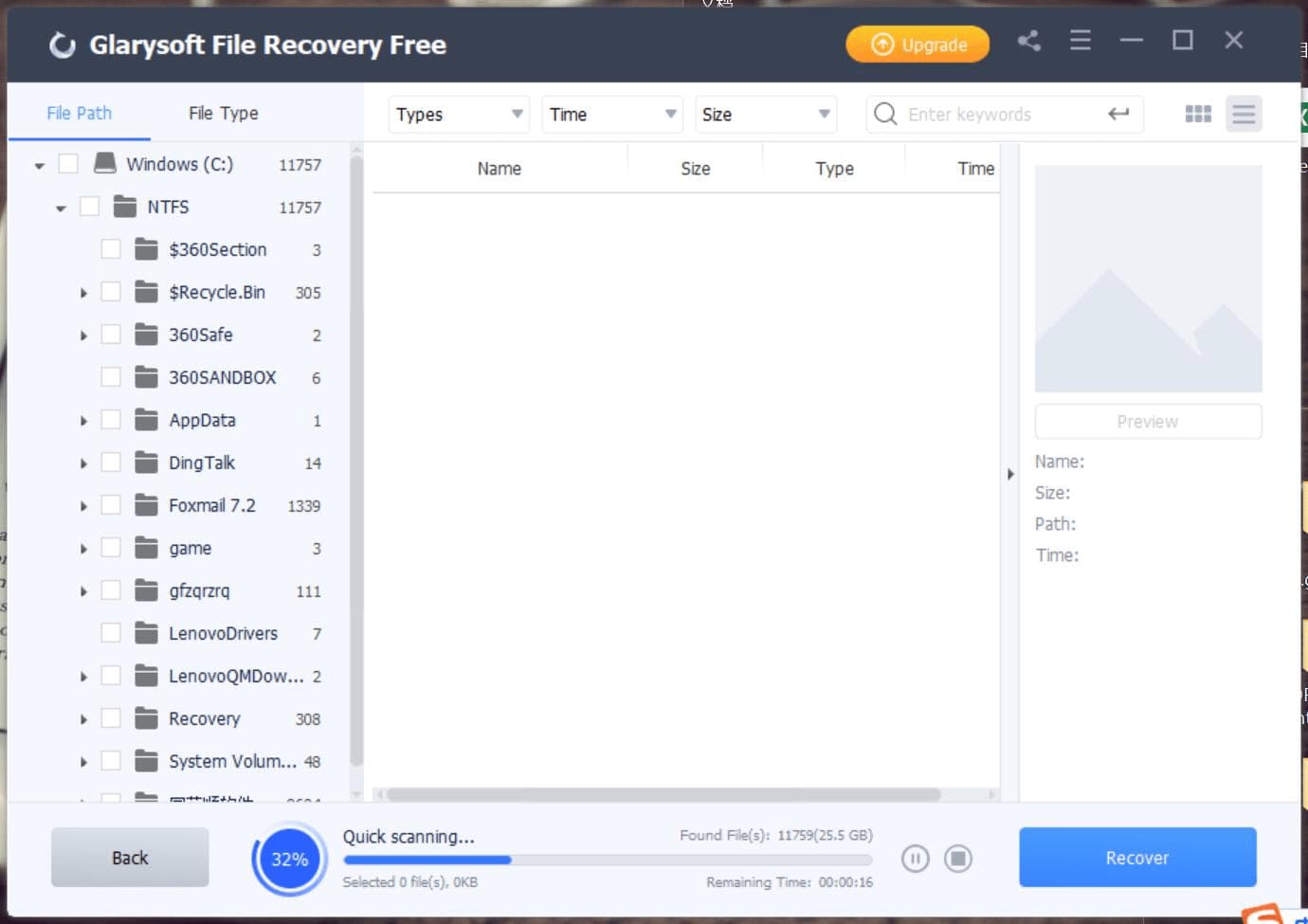
Glarysoft Free File Recovery is a user-friendly and free data recovery software for Windows 11, 10, and 7. It uses a simple three-step process to restore files: scan, select, and save, and its deep scan feature ensures no file is left behind, making it a good solution for data recovery needs.
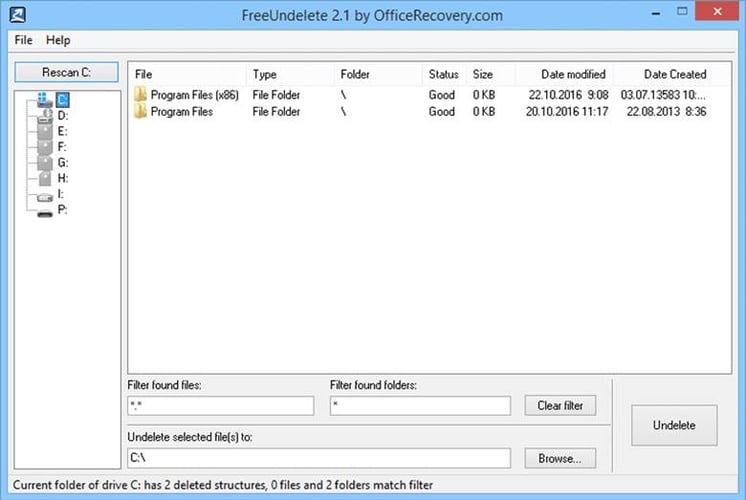
Data recovery software can restore deleted files from any storage device, including hard drives and solid-state drives, using all major file systems such as NTFS, FAT, and exFAT. The program works by scanning the system for remnants of removed items and recovering them to a safe location on your hard drive.
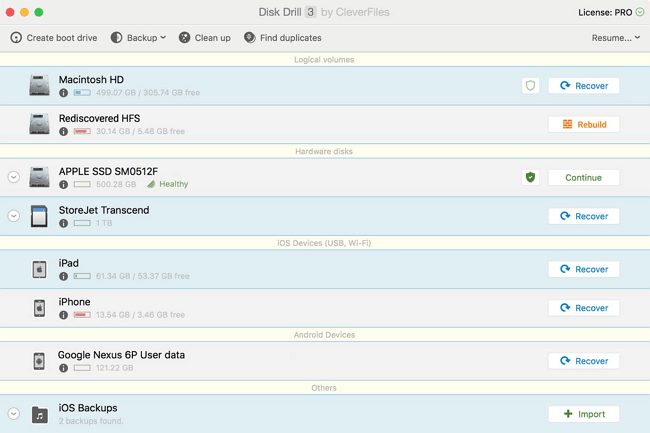
Disk Drill is a powerful tool that uses advanced scanning technology and recovery algorithms to retrieve lost files from any storage device, regardless of how inaccessible they may be. In addition to its core functionality, Disk Drill also offers features such as data protection, backup, and cleaning, making it a valuable asset for users. The software is user-friendly, requiring only a simple selection of the location where the lost files were stored, after which it takes care of the rest.
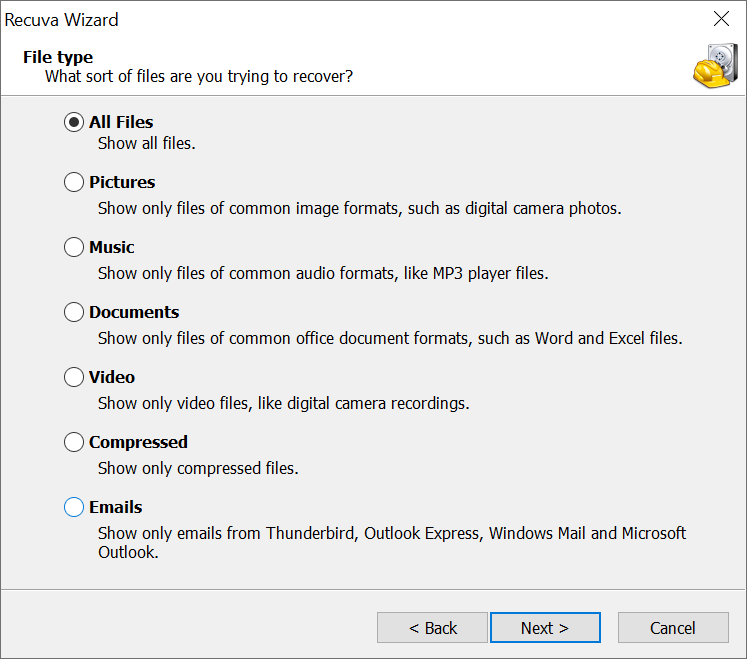
Recuva is a free recovery software that can help you retrieve lost or deleted files from your USB, disk, or card. It's a handy tool for recovering accidentally deleted files or finding data when your hard drive becomes corrupted. With its straightforward interface, Recuva supports a wide range of file types, including photos, documents, music, and video files.
Frequently Asked Questions
MiniTool Power Data Recovery is a top-notch data recovery software that offers a wide range of features and flexibility, but its complexity can make it overwhelming to use. To help you get the most out of this powerful tool, we've compiled a list of frequently asked questions, making it easier to navigate and utilize its capabilities effectively.
-
It is designed to recover various file types, including photos, videos, documents, and more. Regardless of how lost the files are, it should be able to help you get them back.
-
A: MiniTool Power Data Recovery offers two scanning modes: quick and deep. The quick scan will search through your hard drive for recently deleted files, while the deep scan will conduct a more thorough search of your entire drive.
-
A: Two different versions of this software are available: Free Edition and Technician Edition. The Free Edition is designed for personal use and has limited features. The Technician Edition is intended for businesses and has a more comprehensive set of features.
-
A: It is compatible with Windows 11/10/8/7 and macOS. It requires at least 512MB RAM and 100MB of free hard disk space for installation. Additionally, an internet connection is required for product activation.
-
A: No programs can offer a 100% guarantee for data recovery; however, MiniTool has an excellent success rate, and you can try the free version.
-
A: In some cases, repairing the corruption and recovering the lost data may be possible. However, depending on the severity of the corruption, it may not be possible to fix the disk completely. If this is the case, you may still be able to resume some of the lost files using a data recovery service provider.
Conclusion
MiniTool Power Data Recovery is a highly effective data recovery program that excels at its job, providing excellent results. Its key advantages include the ability to recover large files, offering a preview option, and supporting almost any storage media, making it a reliable tool for various data recovery needs.
MiniTool Power Data Recovery is an excellent file recovery solution that can help you retrieve lost data. However, it has some drawbacks, including higher prices compared to competitors for the full software version, with only 1GB of free data recovery. Additionally, free users have limited feature access and are frequently shown advertisements for paid versions, which can be annoying.
Related Articles
- How to Use TestDisk Recover Files
- 10 R-Studio Data Recovery Alternatives
- How to Use Microsoft File Recovery Software
- Best Wondershare Recoverit Free Alternative for Windows PC
- Best EaseUs Data Recovery Wizard Alternatives
- Top 4 Alternatives to SanDisk RescuePro Recovery Software
- Top 10 Best Hard Disk Repair Software