Mac Data Recovery Online | Recover Deleted/Lost Files on Mac
Quick Navigation:
- Is It Possible to Online Mac Data Recovery?
- Your Safe & Effective Mac Data Recovery Online Tool
- Download the Mac data recovery tool online to recover your deleted or lost files
- Step 1. Download the Mac data recovery online
- Step 2. Select files to scan
- Step 3. Select hard drive/partition to scan
- Step 4. Recover deleted or lost files on Mac
Mac desktops and laptops are gaining popularity due to their speed and safety, making them ideal for storing various data such as photos, music, files, and videos. However, data loss can occur due to accidental deletion, emptying the recycle bin, formatting a drive, virus attacks, or incorrect system upgrades. In such cases, seeking online Mac data recovery services can help recover deleted files, formatted drive data, or lost data on Mac devices. To learn more about this process, further information is available.
Is It Possible to Online Mac Data Recovery?
Unfortunately, it's not possible to scan a Mac without a tool, but there is a solution - you can download a Mac data recovery tool online to recover deleted or lost files on your Mac or removable device. I recommend using Deep Data Recovery for Mac, a user-friendly tool specifically designed to recover photos, videos, audio files, documents, emails, and more from Mac partitions, hard drives, and external hard drives. With its easy-to-follow guide, you can easily recover deleted or lost files on your Mac without needing any computer expertise.
Your Safe & Effective Mac Data Recovery Online Tool
- The Mac data recovery tool is a virus-free and risk-free software that never collects any of your personal data.
- The best free data recovery software supports the files you want to recover from a Mac or removable device, making it easy and quick to retrieve them.
- This software is easy to use and doesn't require any computer technique skills. It's also fully compatible with your macOS, making it a convenient and user-friendly option.
Download the Mac data recovery tool online to recover your deleted or lost files
Step 1. Download the Mac data recovery online
To recover your lost data, click the download button to download Deep Data Recovery for Mac online, then install the software on your Mac. Don't worry about the installation process, as it is virus-free and fully compatible with all versions of macOS.
If you want to recover lost data from your system disk on Mac OS X 10.13 (High Sierra) or later, please visit the provided link to complete the necessary preparation before running the Mac data recovery tool.
Step 2. Select files to scan
The Mac data recovery software you download online supports over 200 file types, including documents, videos, photos, audio files, archives, and more. By default, all supported file types are selected for scanning, but you can choose to only keep the file types you want to recover. Once you're ready, click "Next" to start the data recovery process.

Step 3. Select hard drive/partition to scan
Select the partition or hard drive from where you have deleted or lost the files on Mac and click the "Scan" button, letting the data recover for Mac tool scan for the deleted or lost files.
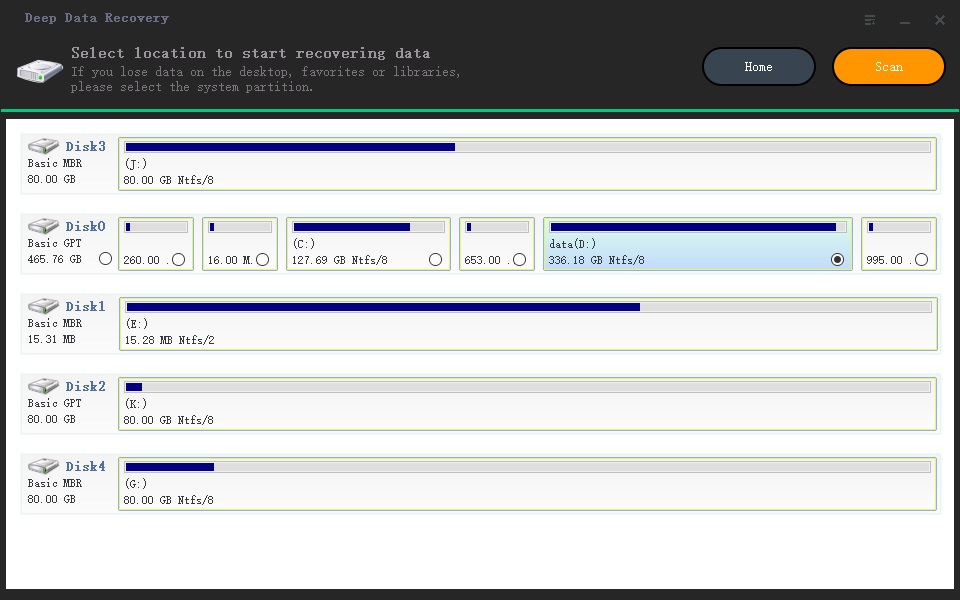
Step 4. Recover deleted or lost files on Mac
The Deep data recovery tool displays a progress bar, indicating the scanning process. After a few minutes, it finds the lost files and displays them in categories. To preview a file, select its type on the left side and then view it. If the file is what you're looking for, select it and click "Recover" to save it back on your Mac.
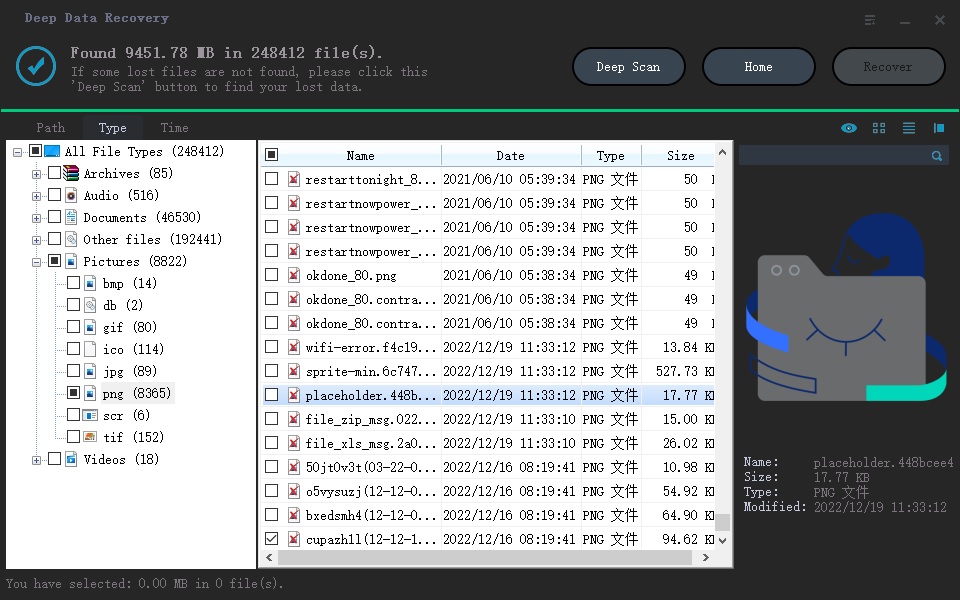
In the result window, you can see the "Deep Scan" option, which is used for a deeper scan for lost files on Mac, and can be tried if the target files are not found in the Quick Scan window.
Related Articles
- Online SD Card Recovery
- Pen Drive Data Recovery Online
- How to Recover Data from Pen Drive Asking for Format
- Sandisk Online Recovery
- How to Recover Deleted Videos on Mac
- How to Recover Deleted Files from SD Card on Mac
- How to Recover Files from External Hard Drive on Mac
- How to Recover Unsaved Excel File on Mac
- How to Recover Deleted Photos on Mac
- How to Recover Deleted Files from Trash on Mac