How to Recover Data from Pen Drive Using CMD
You can recover deleted files from a pen drive using the Command Prompt (CMD) by using the built-in `chkdsk` and `recover` commands. To do this, connect the pen drive to your computer, open CMD as an administrator, and navigate to the drive letter of the pen drive (e.g. `D:`).
Recovering deleted files from a pen drive using the Command Prompt (CMD) can be a bit more challenging than doing so at a desktop, but it's still possible. If you've lost files from your pen drive, you can try using CMD to recover them, but the approach you take will depend on the situation. Before attempting to recover your files, it's essential to understand how they were lost, as different scenarios require different solutions. By choosing the right method for your specific situation, you can increase your chances of successfully recovering your deleted or formatted files from the pen drive using CMD.
- Quick Navigation
- Part 1. How to Recover Deleted Files from Pen Drive Using CMD
- Part 2. How to Recover Virus-infected/Formatted Data from Pen Drive Using CMD
- Part 3. The Ultimate Way to Recover Deleted/Formatted Files from Pen Drive (100% Effective)
Part 1. How to Recover Deleted Files from Pen Drive Using CMD
If you accidentally deleted files from your Pen Drive, you can try the following steps to recover your data. First, stop using the Pen Drive immediately to prevent overwriting of the deleted files.
1. Connect your pen drive to your computer, ensuring it is recognized by the computer.
2. Go to the Start menu, click on it, and in the search box, type "cmd" and click Enter.
3. To recover deleted data from a pen drive, type the command "chkdsk E:/f" and press Enter, replacing "E" with the actual letter of the pen drive from which you want to recover data.
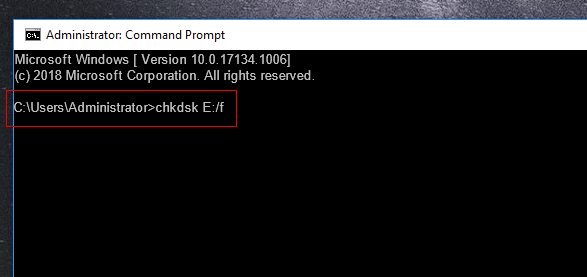
4. To format the pen drive, type "E:" and click Enter again (E stands for the drive letter of the pen drive).
5. Type the command "attrib -h -r -s /s /d *.*" and press Enter. This will apply the attributes to all files and subfolders in the current directory and below.
If you're unable to recover deleted files using CMD, don't worry! You can try other methods to recover pen drive data using CMD. If all else fails, you can try recovering your data using CMD, or if you've accidentally formatted your flash drive, you can try to recover it using CMD.
Part 2. How to Recover Virus-infected/Formatted Data from Pen Drive Using CMD
If your pen drive is infected with a virus, start by using professional security software to detect and remove the malware. Once the virus is cleared, you can try to recover your files using the Command Prompt (CMD). This method can also be used to recover files from a formatted flash drive using CMD.
1. Connect the virus infected pen drive to your computer.
2. Click the Start button at the bottom left of the main screen, type in the "cmd" in the search box and click Enter.
3. To restore files from a write-protected pen drive, you can use the command `attrib -h -r -s /s /d E:\*.*` (replace E with the drive letter of the pen drive), which removes the read-only, hidden, and system attributes from all files and subfolders on the drive. After running this command, the files on the pen drive should be accessible again.
Part 3. The Ultimate Way to Recover Deleted/Formatted Files from Pen Drive
If you're unable to recover data from your pen drive using the CMD methods mentioned earlier, you can try using Deep Data Recovery software. This tool is capable of recovering files that have been lost due to formatting, corruption, or deletion, and it's a great option if the previous methods didn't work. The software provides a simple step-by-step process for recovering files from your pen drive, making it a useful solution for those who need to recover their lost data.
Your Safe & Effective Pen Drive Recovery Software
- The best pen drive recovery software can easily and completely retrieve your pictures, videos, documents, PDF, music files, archives, and emails from a pen drive.
- The best undelete or unformat pen drive tool has advanced file retrieval capabilities and a standalone Windows/Mac version, ensuring System compatibility is not a concern.
- This software can recover data from a variety of storage devices, including hard disk, SSD, USB drive, SD card, external hard drive, and more.
Step 1. Connect Pen Drive with Computer
Connect your pen drive to your computer, ensuring it's detected and appears as a drive letter. Download and install the latest version of a pen drive recovery software on your computer, compatible with Windows/Mac OS. Launch the software after installation.
Step 2. Select Pen Drive to Scan
Select the flash drive letter representing your pen drive and click "Scan". This will initiate a scan of the pen drive, looking for the selected file types, using an alternative program to recover the drive using CMD.

Step 3. Preview and Recover Data from Pen Drive
It takes a few minutes to finish the scanning process. After scanning, you can select file types from the left panel and preview the details in the right panel. Once you find the desired files, select them and click "Recover" to save them on your computer.

The pen drive data recovery tool scans the drive quickly by default, but the results may not be as thorough as those obtained through a Deep Scan, which can be initiated from the result window to scan for more files.
Related Articles
- Moser Baer Pen Drive Recovery Tool
- Recover Files from HP Pen Drive
- Sony Pen Drive Data Recovery Software
- Pen Drive Hidden Files Recovery
- How to Recover Data from USB in CMD
- Pen Drive Data Recovery Online
- How to Format Flash Drive Using CMD
- Kingston Pen Drive Repair Tool Free Download
- How to Recover Data from Formatted Pen Drive Free
- How to Recover Deleted Partition Free