Pen Drive Data Recovery Online Free – Recover Files from Pen Drive Files

A pen drive is a small, portable device with a USB interface that doesn't need external power or driver installation, making it a popular choice for carrying digital items.
We can store various files on a Pendrive, making it convenient for work and personal use. However, there's a risk of losing saved files due to deletion, corruption, formatting, or other reasons, which can be mitigated by backing up files regularly and keeping multiple copies.
If you're looking for free online data recovery from a pen drive, pen drive data recovery using CMD, or other related solutions, you've come to the right place. We'll provide an in-depth analysis of different methods and show the most effective ways to recover data from a pen drive, including retrieving permanently deleted files without software. Whether you're looking for pen drive data recovery online free, CMD-based solutions, or other options, we'll help you find the best approach.
- Quick Navigation
- Part 1. Is it Possible to Pen Drive Data Recovery Online, Free, CMD, or Without Software?
- Part 2. Best Pen Drive Recovery Online Free Software to Help You Get Lost Files Back
- Part 3. How to Prevent File Loss on PenDrive
- Part 4. Frequently Asked Questions for Pen Drive File Recovery
Is it Possible to Pen Drive Recovery Online, Free, CMD, or Without Software?
You may need to recover lost data from a USB drive due to accidental deletion or corruption. Fortunately, there are ways to retrieve lost files from a pen drive, but before you start, it's essential to know a few things.
- 🌐 Is there really a service for pen drive recovery online The online service's attempt to recover deleted files on a pen drive requires accessing the device, which can be done with modern technology. However, this raises concerns about privacy leakage, as even large companies like Microsoft, Apple, and Google can't guarantee 100% personal data security. As a result, any online service claiming to recover data from a pen drive might instead provide drivers for the device, rather than actually solving the data loss issue.
- 🖥️ Can I restore deleted files on Pendrive using CMD The Command Prompt, also known as CMD, is the MS-DOS mode under Windows, allowing users to run scripts and perform various tasks, such as repairing corrupt drives, system detection, defragmentation, and optimizing memory. However, its ability to undelete files is limited and not very practical, which is why Microsoft developed the Windows File Recovery software.
- 🛠️ Can I recover files from Pen drive without software When a file is deleted, it's not completely erased from the Pendrive. The space it occupied is marked as available, making it invisible. Without software, it's impossible to manually recover deleted files, and any manual operations can further damage the data, potentially making it irretrievable unless a backup exists.
Unfortunately, there is no free online service for recovering data from a pen drive, and trying to do so without software or using the command line can be challenging. However, you can try using free online pen drive recovery software to see if it can help you resume your lost files.
Best Pen Drive Recovery Online Free Software to Help You Get Lost Files Back
In today's digital world, data loss is a common occurrence, but with the availability of free pen drive recovery software, there's no need to panic. Tools like �iling Free Data Recovery make it straightforward and effective to retrieve lost files, providing a trusted solution for users.Qiling Free Data Recovery make it straightforward and effective to retrieve lost files, providing a trusted solution for users.
Compared to other online USB data recovery free software, Qiling Free Data Recovery can repair damaged files during retrieval. This freeware supports almost all storage devices and provides free file recovery of up to 2GB, making it an excellent choice to recover files from a USB drive, pen drive, SD card, hard disk, and more.
Your Best Pen Drive Recovery Online Software
- Due to deleting, formatting, access denied, Pendrive showing up as RAW, and other data loss scenarios, it can quickly resume photos, documents, music, videos, and more files.
- The free USB recovery software has two scan modes – Quick and Deep Scan, which ensure near-perfect pen drive data recovery.
- The software provides separate installation packages for Windows and Mac, making it accessible on different systems.
How to Recover Deleted/Lost Files from Pen Drive Online
Here are the steps to use the pen drive data recovery online free tool in one paragraph:
- Connect your pen drive to your computer, and let the PC detect it.
- To recover lost data from your computer, you need to download and install the correct version of Deep Data Recovery software based on your computer's operating system. Once you've selected the correct version, proceed with the download and installation process on your PC.
- Launch the free online data recovery software, select the target drive (including the USB drive) and click "Scan" to see all listed industries on the computer.
- During the scanning process, you can see files found by the freeware. You can click the "Preview" button to check them.
- Once you've located the lost files on your Pendrive, select them and click the "Recover" button to save them to a new location.
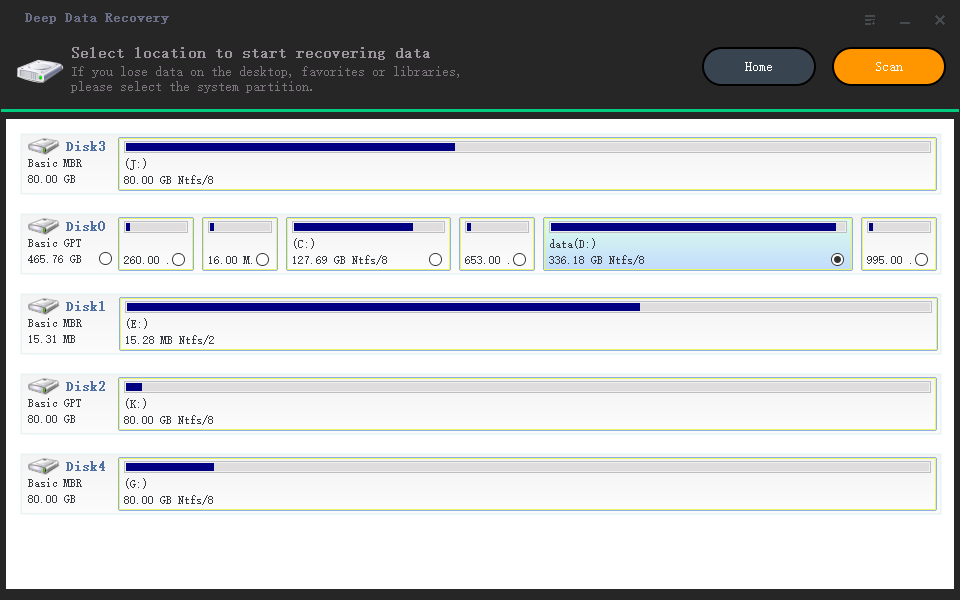
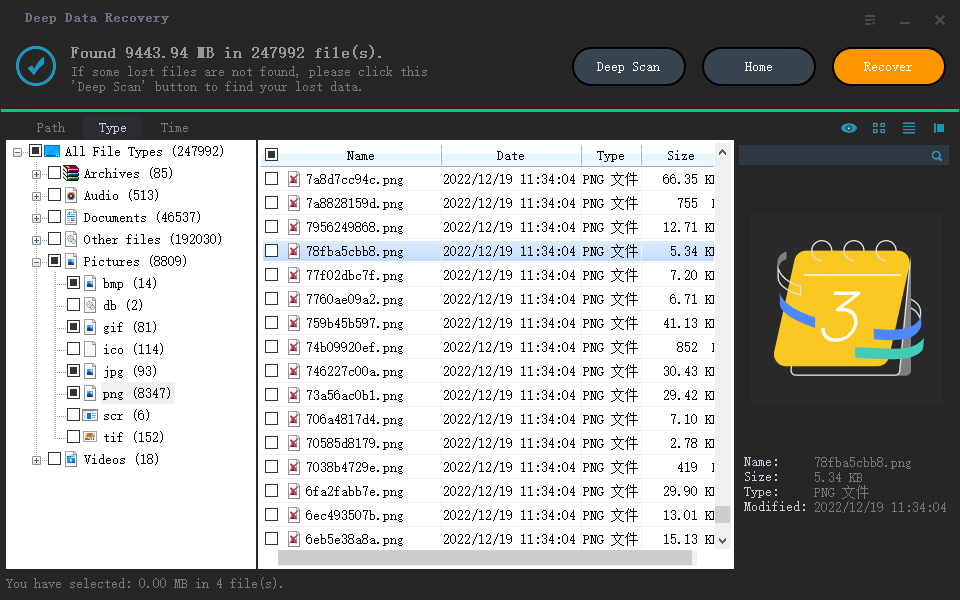
Note: Don't save the recovered files to a pendrive until the recovery process is complete, as this could overwrite some data and prevent the recovered files from being opened.
How to Prevent File Loss on PenDrive
Losing important files on a pen drive can be a frustrating experience, whether due to drive failure, software glitches, or human error. However, there are ways to help prevent file loss on your pen drive, making it easier to recover your valuable data.
- 🎏 Regularly backing up your files to a computer or an external hard drive is the most effective way to prevent data loss.
- ⏏️ Properly eject the pen drive from your computer before unplugging it, ensuring all files are saved and the file system remains intact.
- 🗃️ Keeping multiple copies of essential files in different locations is a good idea, so even if one copy is lost or damaged, you'll still have others to fall back on.
- ⛱️ Avoid using your pen drive in extreme temperatures, as this can cause damage to the Pendrive and lead to data loss.
By following these simple tips, you can help keep your files safe and avoid costly data loss. This includes taking regular backups, using strong passwords and two-factor authentication, and being cautious when opening attachments or clicking on links from unknown sources.
Conclusion
While there's no free online service to recover deleted or lost files from USB drives, pen drives, or SD cards, you can use Qiling Free Data Recovery to recover your files as soon as possible to avoid permanent loss.
Frequently Asked Questions for Pen Drive File Recovery
Pen drives are popular storage devices for storing and transferring data, but they can sometimes become corrupted or damaged, resulting in data loss. If you've lost data from a pen drive, there are a few options to try and recover them. Here are some frequently asked questions about pen drive recovery online.
-
A: Generally, when formatting a drive, there are two modes to choose from.
- Quick format - will overwrite the boot record during the formatting process, and the data area will remain unchanged.
- Deep format - will recheck and mark bad clusters, clear the root directory table, and empty the data area.
Therefore, If you use a Windows PC for erasing when you uncheck the checkbox in front of the "quick format" option, it will perform a deep format, and your data will disappear entirely now. If you keep this option, you can get them back through unformat pen drive program.
-
A: Accidental deletion is the main reason for the content loss. With the development of computer technology, we have many ways to find them on macOS for free. Below is the use of Mac data recovery software to get deleted files back.
- Use USB to connect your thumb drive to your Apple computer.
- Install Deep Data Recovery for Mac and launch it.
- Deselect unwanted file types and click "Next".
- Select your pen drive and click "Scan".
- Preview found files and select them to save.
-
A: There are many reasons why the pen drive does not work, such as not detecting, prompting that it needs to be formatted before it can be used, slow transfer speed, format error, read and write protection, and file access denied, etc. Provide it can be recognized by the system, then it can be fixed by formatting and modifying the access permissions. If it doesn't show up in the drive list, then click here to fix the USB drive not recognized issue.
-
A: When a pen drive is corrupted or damaged, it cannot be easy to access the files. In most cases, the files saved there are still there. If the computer can recognize it, you can recover data from a corrupted pen drive using the online Pendrive recovery tool.
- Download Deep Data Recovery
- Scan the corrupted pen drive
- Preview extract data from a drive
- Select and save them to your computer.
-
A: When you delete a file, the file system just changes its corresponding record. Therefore, it is still stored in the drive. So when you delete a file and don't write other data, you have a chance to get it back. Usually, we use pen drive recovery online software to extract the removed files. So can I recover my deleted files without using the software? Of course, it is using the command to find it. However, this method is not 100% successful, and you can try the next process.
- Connect the pen drive to your computer
- Pressing the Win + R keys
- Type CMD and Enter
- Type chkdsk F:/f (F is your pen drive)
- Type E: \>attrib -h -r -s /s /d
- Open the pen drive and check the returned data
-
A: There are a few different methods that you can try to restore lost data from your pen drive, such as using online pen drive data recovery software or sending your pen drive to a professional file recovery service.
-
A: Many things can cause data loss on a pen drive, including accidental deletion, formatting errors, virus attacks, and physical damage.
-
A: It is often possible to recover deleted files from Pen drive. When you remove a file, it is not erased from the device right away. As long as no new files have been saved to this device, it is often possible to use software to free online data recovery from USB drive.
-
A: It works by scanning your pen drive for any lost or deleted files. Once the software has found the files, you can resave them.
-
A: One of the best ways to find lost files is to use online USB recovery software like Deep Data Recovery. It can scan a pen drive for disappeared data and then attempt to recover them. But, many different data recovery programs are available, so choosing one compatible with your operating system and pen drive is important. In addition, you should make sure that the program you choose has a good reputation and offers a money-back guarantee.
Related Articles
- How to Recover Data from Formatted Pen Drive Free
- How to Recover Files from Pen Drive Using CMD
- Sony Pen Drive Data Recovery Software Free Download
- Adata Flash Drive Recovery Tool Free Download
- How to Recover Files from HP Pen Drive
- Pen Drive Hidden Files Recovery
- Moser Baer Pen Drive Recovery Tool
- Kingston Pen Drive Repair Tool Free Download
- Recover Permanently Deleted Files in Windows 11