How to Recover Hidden Files from Pen Drive and Open It
Pen drives are essential for storing and transferring files between devices, and sometimes we hide files in them for secure access. However, if you've unintentionally hidden files in your pen drive and don't know how to access them, this article is for you. With the methods described here, you'll learn how to show hidden files in your pen drive and recover them, effectively solving your problem. Whether you're using a Windows PC or Mac, following this article will guide you through the process of opening hidden files in your pen drive.
- Quick Navigation
- Part 1: How to Show Hidden Files in Pen Drive using CMD
- Part 2: How to Open Hidden Files in Pen Drive via Unhide Tool
Part 1: How to Show Hidden Files in Pen Drive using CMD
Recovering hidden files from a pen drive is easy with a step-by-step guide. To view hidden files from a pen drive using CMD, it's the first choice when recovering hidden files from an external hard disk, USB drive, memory card, or other storage devices. You can follow the steps to open hidden files in a pen drive using CMD.
1. You need to insert the pen drive into your computer.
2. To open Command Prompt, you need to go to the "Start" menu and search for CMD to open Command Prompt in your PC.
3. When you click on "cmd.exe", you'll enter the command line, where you can give your computer commands to display hidden files on your pen drive.
4. To run the command, type it in the command line and press the "Enter" button on your keyboard. The command is "-h -r -s /s /d G:\*.*" and you should replace "G:" with the drive letter for your pen drive. This command is used to delete all files and folders on the specified drive.
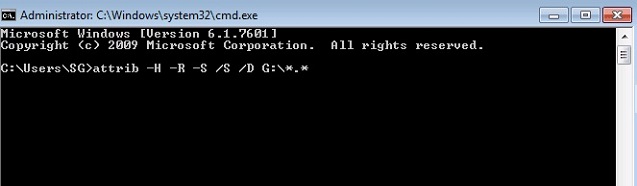
5. Finally, check if you can see the hidden files in pen drive. If this method doesn't work, follow method 2 that will surely work out for everyone.
Part 2: How to Open Hidden Files in Pen Drive via Unhide Tool
If you're unable to open hidden files in your pen drive and the first method didn't work, you can use a reliable pen drive hidden files recovery tool like eep Data Recovery software. This tool can scan your pen drive, locate hidden files, and recover them to a new directory, providing a 100% safe and effective result. It can also recover lost files from other storage devices such as hard drives, external hard disks, SD cards, and more. By using this tool, you can easily recover hidden files from your pen drive and save them to a new location.Deep Data Recovery software. This tool can scan your pen drive, locate hidden files, and recover them to a new directory, providing a 100% safe and effective result. It can also recover lost files from other storage devices such as hard drives, external hard disks, SD cards, and more. By using this tool, you can easily recover hidden files from your pen drive and save them to a new location.
Your Safe & Effective Pen Drive Hidden Files Recovery Tool
- This software is a virus-free unhide tool that allows recovery of hidden files from a pen drive and also enables opening of hidden files in a pen drive, offering two modes for these functions.
- The best pen drive recovery software can completely recover hidden documents, photos, videos, archives, audio, and other files from a pen drive, regardless of whether you're using a Windows PC or Mac.
- It helps show hidden files on a pen drive, and also has the ability to undelete and unformat files on the device.
Guide for How to Recover Hidden Files in Pen Drive
Step 1. To recover deleted files from a pen drive, download and install a pen drive hidden files recovery program on your PC, then plug in the pen drive. The program will allow you to show and recover deleted files from the pen drive on both Mac and Windows.
Step 2: Launch the software and you'll enter its first interface, where you'll see a list of available drivers on your computer. From there, select the pen drive containing your hidden files and click the "Scan" button to initiate the recovery process.

Step 3: The recover hidden files pen drive program will automatically scan your drive and display all the data you selected to recover before. You can then check the data types you want to recover from the left side menu, choose the files you want to recover, and click the "Recover" button from the top right corner of your screen to start the pen drive hidden file recovering process.

The recovery process for hidden files from a pen drive can take some time, depending on the size of the files being recovered, but it should be completed shortly, with all hidden files restored on the computer.
This article helps you learn how to easily open hidden files in a pen drive. You can try any method from this article, which have been tested by experts, to recover your hidden files. If you're unsure which method is safe and will give you a successful result, you can trust the Deep Data Recovery software, which is the only online pen drive recovery tool that can recover hidden files in a short time. So, start using this tool to get a successful result.
Related Articles
- Top Reliable Sony Pen Drive Recovery Software Free Download
- 3 Ways for How to Recover Hidden Files from USB
- How to Retrieve Hidden Files in Flash Drive
- How to Show Hidden Files in Windows 10
- How to Recover Files from HP Pen Drive
- Moser Baer Pen Drive Recovery Tool
- How to Recover Data from Formatted Pen Drive Free
- How to Recover Deleted Files from Documents Folder in Windows 10/11
- How to Recover Deleted Hidden Files in Android Mobile