6 Ways to Recover Deletd/Corrupted/Crashed PSD Files
Quick Navigation:
- Part 1. How to Restore Deleted PSD File on Mac/Windows PC
- Your Safe & Effective PSD Recovery Software
- Steps for how to retrieve deleted/lost PSD files on Mac and Windows PC
- Part 2. How to Get Back Overwritten PSD File by Restore from Backup
- Part 3. How to Find Corrupted PSD File with Photoshop AutoRecovery Tool
- Steps for how to set-up Autosave on Windows PC/Mac
- Part 4. How to Recover Unsaved PSD File
- Part 5. How to Retrieve Previous PSD File from the Recent Tab
- Part 6. How to Recover PSD file from Temp Files
Photoshop is a powerful software used for designing posters, banners, animation figures, and webpages, but its full features can sometimes lead to PSD file corruption or crashes, resulting in the loss of unsaved work or even entire files. This can happen when reinstalling Photoshop, and it's not uncommon for users to lose their PSD files due to software corruption. Fortunately, there are ways to recover PSD files, including overwritten, unsaved, corrupted, and previous version files, which will be discussed in the following text.
Part 1. How to Restore Deleted PSD File on Mac/Windows PC
If you accidentally delete a PSD file, you won't be able to recover it using Photoshop's "Open Recent" feature or other common methods, as it's marked as deleted on your computer and can't be manually found. In such cases, you'll need to use a professional data recovery tool, like Deep Data Recovery, to scan your computer drive and recover deleted PSD files. This tool can help you recover lost or deleted Photoshop files on Mac, Windows PC, or external hard drives.
Your Safe & Effective PSD Recovery Software
- Get back your lost files, including PSD files, images, PDF files, and more, from your Mac, PC, external hard drives, USB flash drives, and SD cards.
- This software is easy to use with a user-friendly interface and is fully compatible with both macOS and Windows OS, making it possible to quickly and completely recover Photoshop files on both Mac and Windows PCs.
- If you've accidentally deleted or corrupted your Photoshop files, don't worry! There's a simple solution to recover them.
Steps for how to retrieve deleted/lost PSD files on Mac and Windows PC
To recover your PSD file, click the download button to get the right version of the PSD recovery software for your computer. Both Windows and Mac versions are available, so download the one that matches your computer's operating system and then install the tool.
- To recover a lost or deleted PSD file, select the drive where the file was located in the start-up window, click "Scan" to initiate the recovery process, which will search through the drive's contents to locate and recover the PSD file.
- The PSD recovery software scans for lost or deleted Photoshop files, which can take some time. Once the scan is complete, the result window displays file categories on the left. You can filter the PSD files and select the one you need to restore, then click "Recover" to save it on your computer.


Part 2. How to Get Back Overwritten PSD File by Restore from Backup
If you've overwritten a PSD file, the best option is to find a backup of the file, as recovering it from scratch can be difficult. If you had backed up your computer using the built-in Windows backup utility, you can use the system image backup or restore points to restore the overwritten PSD file to its previous version. This is the most reliable way to recover your file.
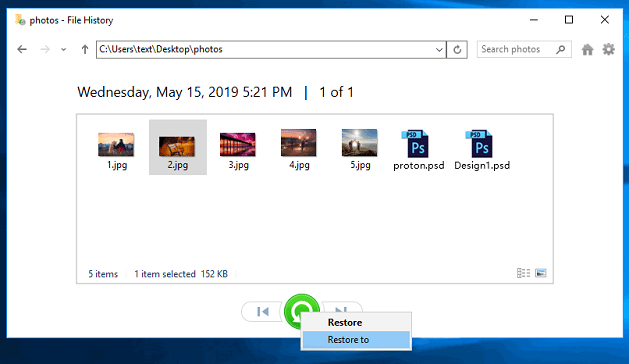
Part 3. How to Find Corrupted PSD File with Photoshop AutoRecovery Tool
Photoshop's built-in AutoSave feature can help recover your PSD file after a crash or recover a corrupted file. To access the AutoSaved file, go to the location where Photoshop automatically saves your files, where you can find the corrupted or crashed PSD file.
On Windows PC: C:\Users\YourUserName\AppData\Roaming\Adobe\Adobe Photoshop\AutoRecover
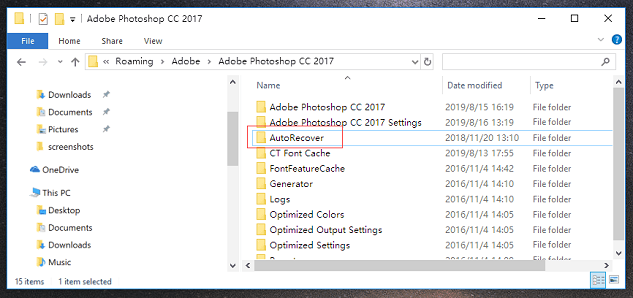
On Mac: ~/Library/Application Support/Adobe/Adobe Photoshop/AutoRecover
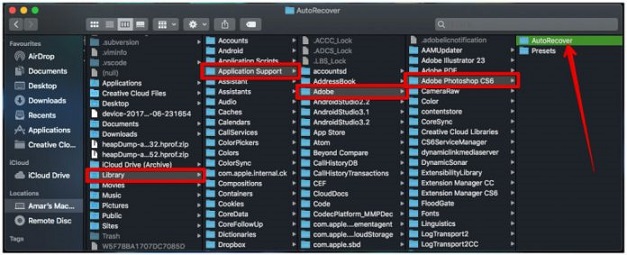
Steps for how to set-up Autosave on Windows PC/Mac
- Launch the Photoshop on PC
- Click on "Edit" on the top left of the screen.
- To set your preferences for autosave recovery, go to Preferences, then select File Handling, and choose the autosave recovery time you prefer.
Steps for enabling Autosave on Windows PC
- Launch the Photoshop software on your Mac.
- To navigate to the Photoshop menu, click on the three horizontal lines on the top left of the screen, which will drop down the menu bar. Click on the "File" tab to open the file menu, or click on any other tab to access other menus.
- Select Preferences > File Handling > choose autosave recovery time.
Steps for enabling Autosave on Mac
Part 4. How to Recover Unsaved PSD File
When Photoshop crashes or you shut down your computer accidentally, a pop-up will appear asking you to restore unsaved PSD files when you relaunch the software. This is because you've set up the AutoRecover feature. To access the previous version of your PSD file, go directly to the Photoshop Auto recovery folder, where you'll find all saved files, including PSD.
On a Windows PC, the AutoRecover files for Adobe Photoshop (CS6 or CC) can be found in the following location: C:/Users/your username here/AppData/Roaming/Adobe Photoshop (CS6 or CC)/AutoRecover.
On Mac: ~/Library/ApplicationSupport/Adobe/AdobePhotoshopCC2017/AutoRecover
Part 5. How to Retrieve Previous PSD File from the Recent Tab
If you're looking for the previous version of the PSD file, check the Recent open tab. Go to File, click Open Recent, and look for the version of the PSD file you need.
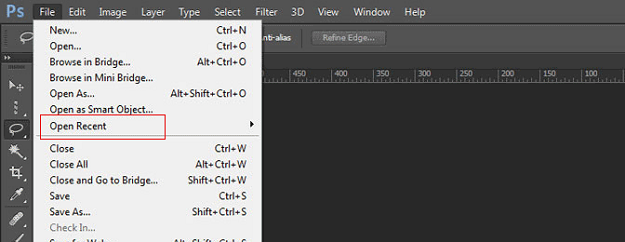
Part 6. How to Recover PSD file from Temp Files
If your PSD files are lost due to a sudden crash of Photoshop or your Windows system, it's a good idea to try restoring them from the Temp file. This can help recover your lost work.
- To access the "Documents and Settings" folder, click on the "This PC" or "Computer" icon on your desktop, then click on the "C:" drive (usually labeled as "Local Disk C:"). From there, select the "Documents and Settings" folder to open it.
- Look for the folder labeled with your username in the "AppData > Local > Temp" directory, then search for files named with "Photoshop" and open them in Photoshop.
- If you're looking for files, close them and change the file extension from .temp to .psd, then save the files.
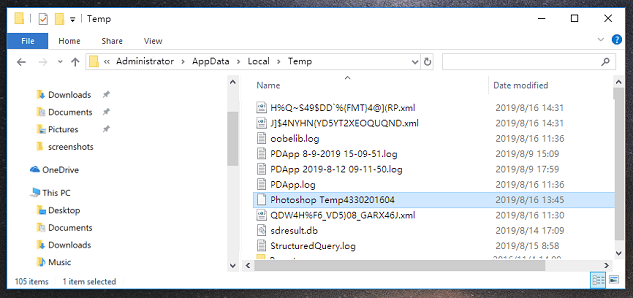
Related Articles
- How to Recover Unsaved/Deleted Sketch File
- How to Recover Unsaved/Deleted/Lost Visio Files
- How to Recover UnSaved/Deleted AutoCAD Files
- How to Recover Deleted/Unsaved Smart Notebook Files
- How to Recover Corrupted/Deleted/Lost BMP Files
- How to Recover Deleted Sticky Notes
- How to Recover Deleted Word Document
- 3 Ways to Recover Chrome Browsing History
- How to Recover Previous Version/Saved Over/Deleted/Lost CSV Files
- How to Recover Corrupted Files in Windows 10/11