10 R-Studio Data Recovery Alternatives – Recover Files Much Easier
- Quick Navigation
- Part 1. How to Use R-Studio Data Recovery
- Part 2. 10 Alternatives to R-Studio Data Recovery Software (Free and Paid)
- Part 3. Frequently Asked Questions for R-Studio Data Recovery
Part 1. How to Use R-Studio Data Recovery
R-Studio is a professional recovery tool that can recover data, and it's a worthwhile investment for those serious about data recovery. The recovery process involves considering various factors depending on the type of recovery and situation, but R-Studio provides guidance on their website. The general process involves using R-Studio to recover deleted files in different cases.
- Make sure you have R-Studio installed and running on your computer with the appropriate license, and it's ready to use.
- Connect the drive to your computer, find the drive you want to recover data from, and ensure it's properly connected, possibly showing the file system if it's not damaged.
- To start the scanning process, right-click on the disk and select "Scan" from the shortcut menu, which will open the Scan dialog box where you can make multiple selections, including selecting the entire disk as the default option. You can also change the file system option if you're sure about the file system used on the drive, and check the box for "Extra Search for Known File Types" to recover raw files and other file signatures.
- If you're anticipating a lengthy scan that might be interrupted, you can save the scan details to a file, allowing you to resume the recovery process if needed.
- R-Studio allows users to recover deleted files from their drive by selecting the kind of view they want during the scanning process, and then clicking the "Scan" button.
- During the scan process, R-Studio will show you all the partitions within the drive that it has recognized, which are color-coded for your convenience. If multiple partitions are identified, you will need to decide which one is real, and in most cases, the real partition is marked yellow.
- Double-click the partition to explore its content, and the software will then enumerate files to show what it has found.
- Select the desired files, click the "Recover" button, and a popup window will appear where you can choose your recovery options, usually leaving them as is is the right choice for most users.
- After clicking the "Ok" button on the popup, a progress bar popup will appear, indicating that RStudio is recovering deleted files.
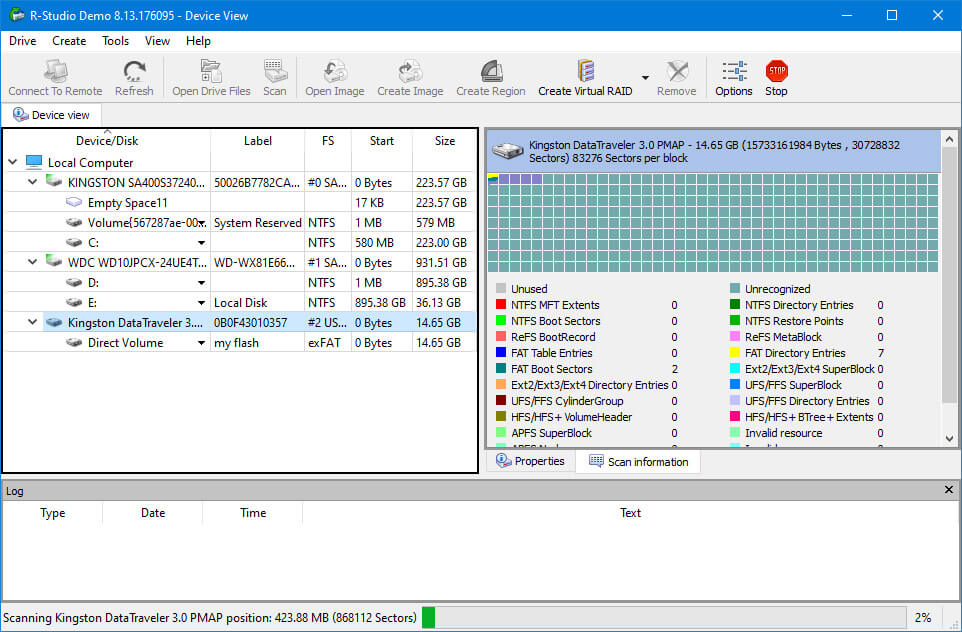
To recover files and folders, you need to have a licensed version of R-Studio running, as demo versions have a 64 KB file size limit. After completing the recovery process, the recovered files and folders will be visible in the output folder.
Now that we've discussed the entire process, we'll talk about the R Studio data recovery free alternative, which makes it easier and free to recover files from devices such as pen drives, hard disks, SD cards, and more.
Part 2. 10 Alternatives to R-Studio Data Recovery Software
- Qiling Free Data Recovery
- Pros
- File preview makes it easy to recover the right files
- 24/7 technical support is available
- Support for all the file formats you could possibly want
- Supports all kinds of mainstream storage devices
- Cons
- Deep scan process can be time consuming
- Disk Drill
- Pros
- Intuitive and easy to use
- Scanning speed is good with the pause/resume option
- Hundreds of formats supported
- External storage options are also recoverable
- Cons
- Does not come with any phone support
- 500 MB is not the highest option for free recovery
- EaseUS Data Recovery Free Wizard
- Pros
- Supports more than a thousand file formats
- Great recovery performance
- Deep scan algorithm can find most hidden files
- Cons
- Shows unrecoverable files with recoverable ones
- Paid licenses are among the most expensive on this list
- Stellar Data Recover Free Edition
- Pros
- Great recovery performance with a high success rate
- Interface is well designed and intuitive
- Additional features also included
- Cons
- Can sometimes show unrecoverable files as recoverable
- Fewer file formats supported
- PhotoRec
- Pros
- Complete free to use and open source
- Supports more than 300 file formats
- Available on a wide range of operating systems
- Cons
- Not the most well-designed interface
- Restoration is automatic with no selection option
- Recuva
- Pros
- Completely free of cost with unlimited recovery
- File previewing option available
- Clean user interface with no complication
- Secure file deletion feature
- Cons
- Development is not supported anymore
- Raw photo recovery is not very comprehensive
- MiniTool Power Data Recovery
- Pros
- Intuitive and easy to use interface
- Can preview deleted files
- Great technical support
- Small download package
- Cons
- Cannot see previous scans without a subscription
- No backup options are provided
- Can randomly become slow
- Data Rescue
- Pros
- Reliable recovery process and high success rate
- Comes with a hex previewer as well
- Decent file format support
- Can be used for cloning drives and creating bootable disks
- Cons
- Scanning speed is slow
- Cannot pause/resume the scan process
- Interface is too basic
- UnDeleteMyFiles Pro
- Pros
- Several added features are available
- Completely free of cost
- File recovery is quite easy
- Cons
- Does not have any development behind it anymore
- The user interface is old
- Limited file format support
- Undelete 360
- Pros
- Completely free to use
- Supports a decent number of formats
- File preview feature available
- Cons
- Recovery performance is a bit mediocre
- No longer under development
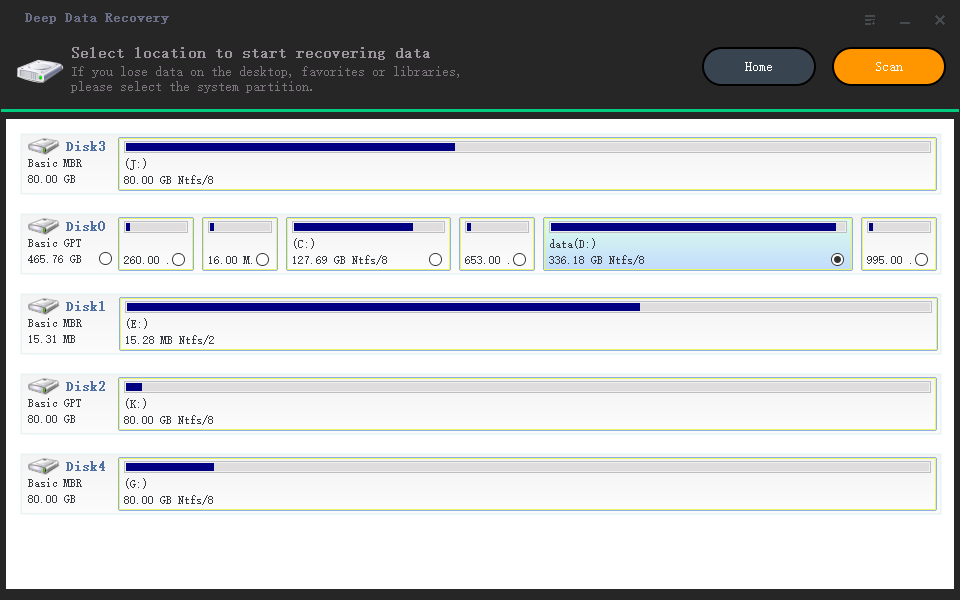
Qiling Free Data Recovery is the top contender as the R Studio data recovery free alternative, offering a comprehensive solution for recovering data from various sources without any cost. With a 2GB limit, you can enjoy great features like recovering data from storage devices, accessing corrupted drives, previewing files before selection, and more. The software supports a wide range of file formats and storage devices, making it the best recovery option for individuals, and is likely the top choice for those seeking a free data recovery solution.
Please note that Qiling data recovery software for Mac is updated to scan for recoverable files for totally free. And it will let you recover up to 200MB of files for free.
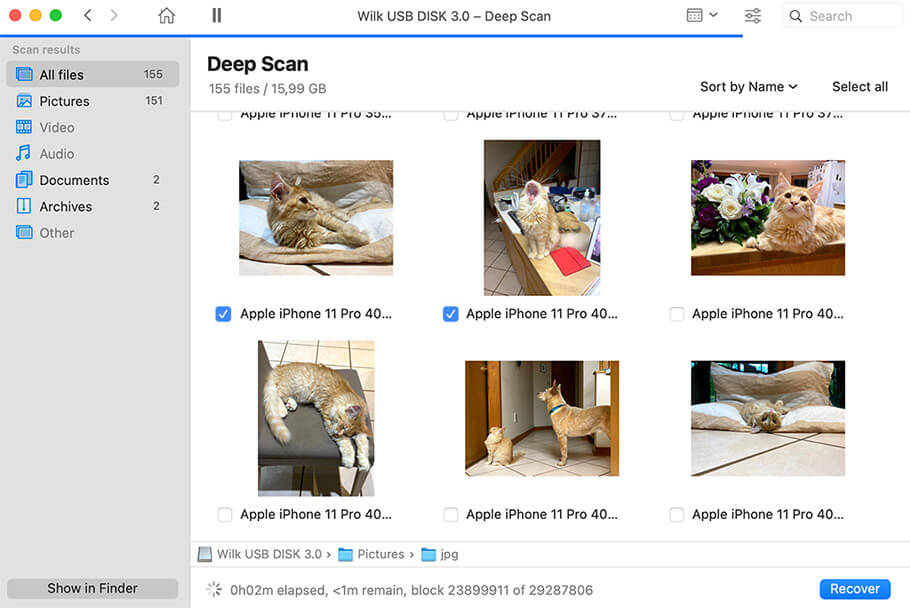
Disk Drill is a highly-regarded data recovery tool that offers a free trial version, allowing users to test its capabilities before purchasing. The software can recover up to 500 MB of data, supporting various file formats and file systems, as well as external storage options like USBs and SD cards. Available for both PC and Mac, as well as iOS and Android, Disk Drill is a versatile and effective solution for data recovery needs.
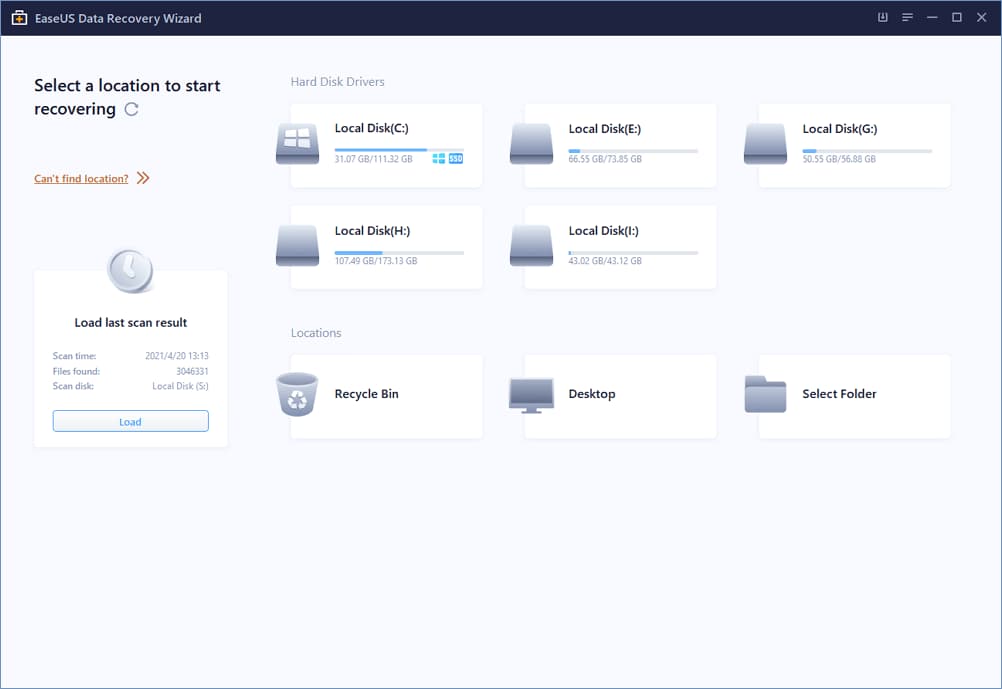
EaseUS is a well-known PC tuning and support tool that offers a strong recovery feature, supporting over 1000 file formats. It can recover almost any file from drives, with good recovery performance and a deep scan algorithm that is quite effective.
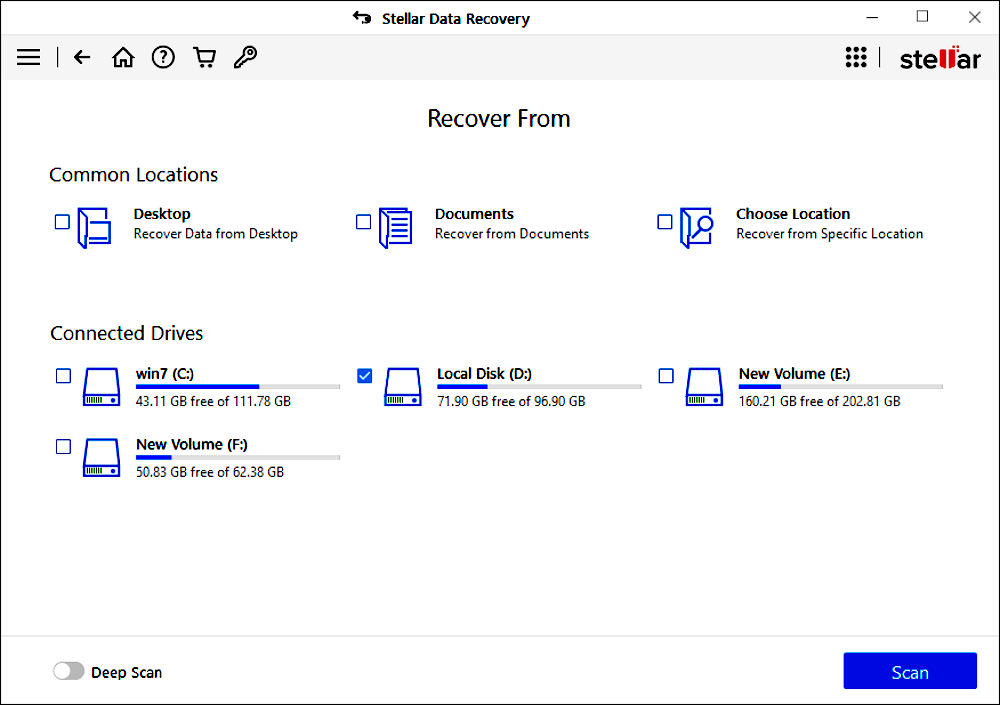
Stellar Phoenix is a user-friendly app that offers a visually appealing interface without compromising on performance. It effectively recovers data from various drives, making it a reliable tool for users who want to explore its features, including drive cloning and disk testing. While it may not support as many file formats as some other options, it's still suitable for basic users who need a straightforward data recovery solution.
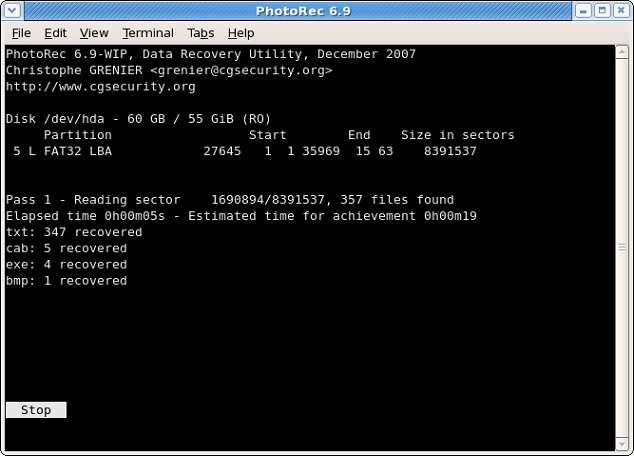
This tool is a great option for recovering photos, but don't let its name fool you - it can recover over 300 file formats, making it a highly effective recovery option. It's completely free to use and still decently designed, with the added benefit of being open-source, allowing users to tweak its code for even better results.
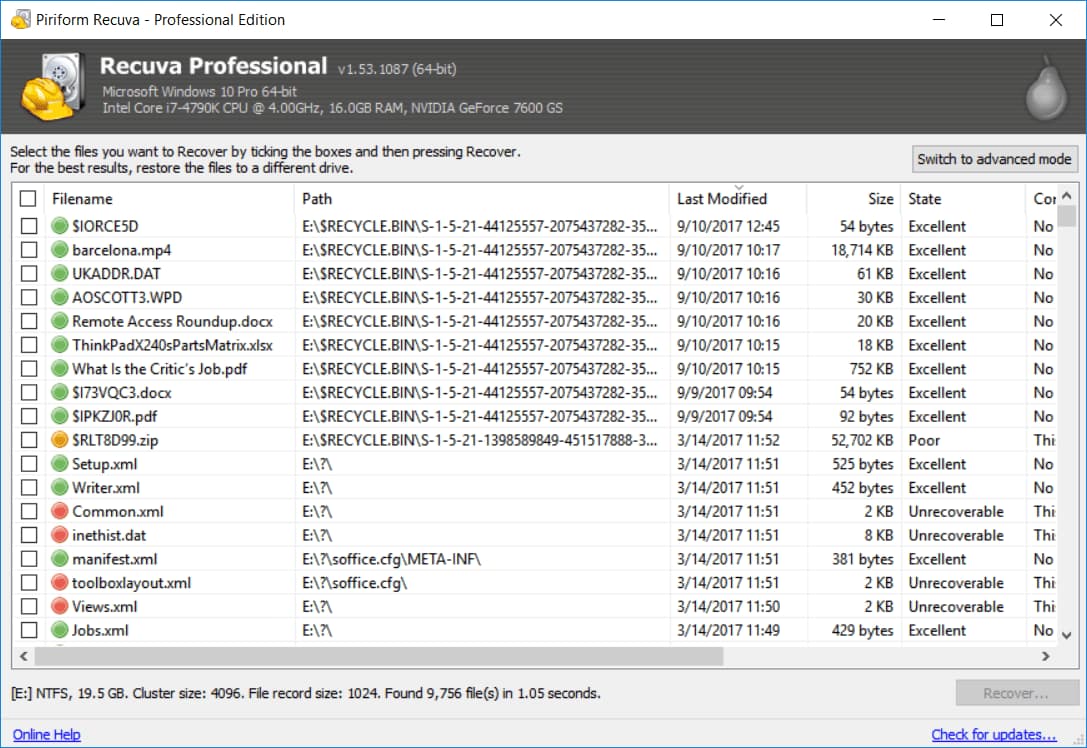
Recuva is a simple yet effective tool for data recovery, offering decent performance and completely free of cost. With no data recovery limits, users can recover any amount of data and even preview files before deciding whether to recover them. Additionally, the software allows users to securely delete sensitive files.
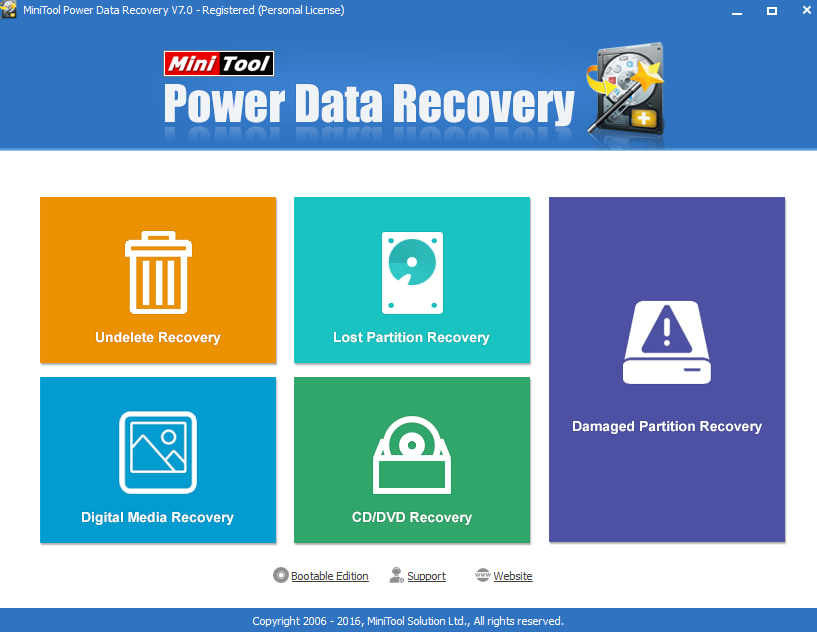
If you're experiencing serious data loss, MiniTool Power Data Recovery is a reliable tool to consider, offering a high chance of recovering all your data successfully. This tool can recover data from various scenarios, including accidental deletions, interrupted formatting, and overwritten data. Its user-friendly interface and good support make it a convenient option for users.
This tool, while not the most well-designed, has a unique set of search features that make it a valuable option. With two decades of success and a high recovery rate, it's clear that its developers' experience has paid off. Some added features are also included, which can be particularly useful for certain users.
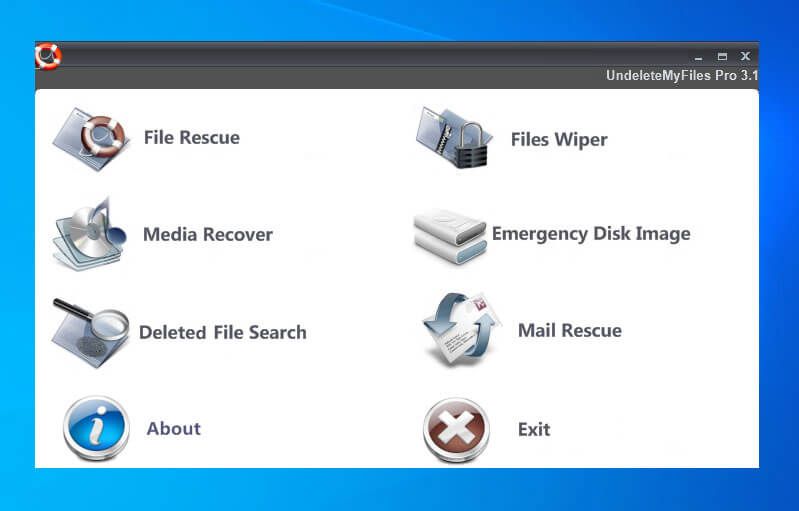
This software is completely free to use, offering a range of features and a reliable recovery algorithm, making it a versatile tool that's easy to use and doesn't require a hefty price tag.
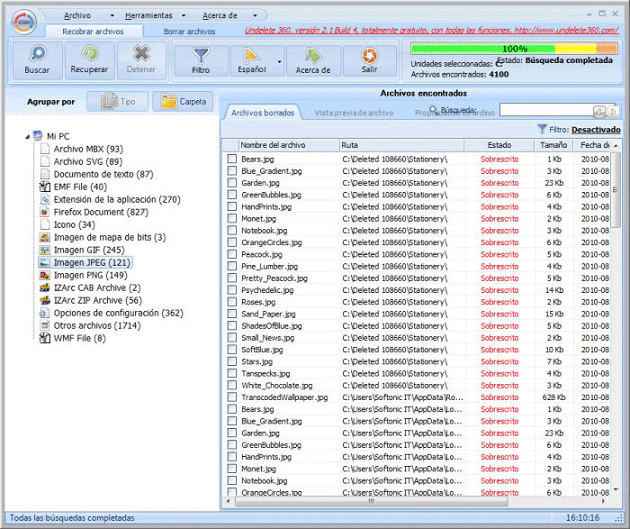
Another free option is a tool with a familiar Office 2010-inspired interface, which may feel outdated to some but is still intuitive and pleasant. It supports most file formats and allows previewing files before recovering them, making it a convenient choice.
Part 3. Frequently Asked Questions for R-Studio Data Recovery
- Is R-Studio recovery free?
- Can R-Studio recover deleted files?
- Yes, there are several free software options for data recovery. Some popular ones include Recuva, EaseUS Data Recovery Wizard, and Disk Drill. These tools can help recover deleted files, photos, and other data from various storage devices, including hard drives, solid-state drives, and memory cards.
R-Studio is a paid tool that requires a license for use, making it one of the most expensive recovery tools available, primarily designed for professional use.
R-Studio supports recovering deleted files in Windows 11, 10, 8, 7, and macOS.
There are plenty of free data recovery solutions available, with Qiling Free Data Recovery being a top option, allowing you to recover up to 2GB of data without any cost.
Related Articles
- Best iBoysoft Data Recovery Alternative You Must Know
- MiniTool Power Data Recovery Software Free Review
- Best Recuva Free Alternative
- Best EaseUs Data Recovery Wizard Alternatives
- How to Use TestDisk Recover Files
- Top 4 Alternatives to SanDisk RescuePro Recovery
- Sony Memory Card File Rescue Software Free Download
- Free Disk Drill Alternative for Windows to Recover Files
- Top 10 Free Hard Drive Recovery Software