How to Recover BKF Files in Windows 7/10/11
Quick Navigation:
- Free Download BKF File Recovery Software
- Your Safe & Effective BKF File Recovery Software
- How to Recover BKF Files in Windows PC
- Step 1. Install BKF Files Data Recovery Software
- Is it possible to open a BKF file
The reason BKF files are so valuable is that they contain a comprehensive backup of your entire computer, including system information, folders, files, and even media files, created by Windows Backup Utility. However, these files can be lost due to accidental deletion, especially during computer cleaning, or improper formatting of storage media drives, making it essential to know how to recover BKF files from Windows computers.
Free Download BKF File Recovery Software
If you've lost or deleted BKF files, don't panic! You can try to recover them if you act quickly before they're overwritten by new data. To do this, you'll need a software tool, such as Deep Data Recovery, which can help you retrieve deleted or lost BKF files in Windows 7, 10, 8, XP, and Vista. Even though the files are still on your hard drive, you can't see them without the aid of software, making it a necessary step to recover them.
This software is the most trustworthy and workable recovery tool for BKF files, allowing you to scan your computer or external hard drives for lost or deleted files and recover them to your computer for further use or to restore your computer.
Your Safe & Effective BKF File Recovery Software
- The software is fully compatible with BKF files and can scan and retrieve data from a pointed hard drive that contains BKF files.
- Quick Scan and Deep Scan modes are available to recover BKF files. Quick Scan mode scans for BKF files with complete file properties, while Deep Scan mode scans for BKF files with part of the file properties overwritten or lost, allowing for recovery of BKF files that haven't been overwritten yet.
- Recover permanently deleted files in Windows 11, Windows 7, Windows 10, and more with a fully compatible solution.
How to Recover BKF Files in Windows PC
Step 1. Install BKF Files Data Recovery Software
To recover your BKF files, click the Download button to get the latest version of the BKF file recovery software. Install it on your computer, which is fully compatible with all Windows OS. If your BKF files are lost or deleted from an external hard drive, connect it to your computer first to ensure it is detected.
Step 2. Select Hard Drive to Restore
From the new window, select the hard drive where your BKF files are lost, click "Scan" to recover lost BKF files.

Step 3. Recover BKF Files
The software may take longer to scan for BKF files since they're categorized under "Other Types", but don't worry, just let it finish the process. Once done, you can filter the BKF files by selecting the file extension on the left panel and preview them on the right side. Select the desired BKF files and click "Recover" to save them on your computer.

Is it possible to open a BKF file
Windows XP allows for automatic backups through the integrated NTBackup utility, but newer versions of Windows, such as Windows 7, Windows 8, and Windows 10, do not have this feature. However, you can still create backups in these newer versions by manually setting up a BKF file extractor, which can extract and restore backups created in Windows XP.
First, download nt5backup.cab. It is an archive file consisting of an .exe file and 2 .dell files.
- ntbackup.exe
- ntmsapi.dll
- vssapi.dll
Once the files are saved, double-click on the ntbackup.exe file to open it, and then click "Ok" to proceed.
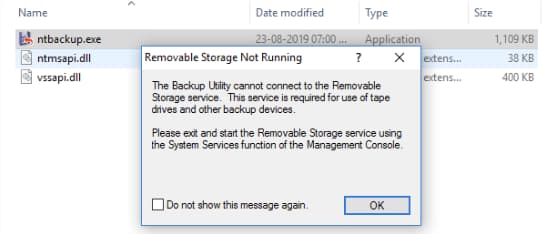
To add a BKF file to the NTBackup application setup, click on the "Browse" button.
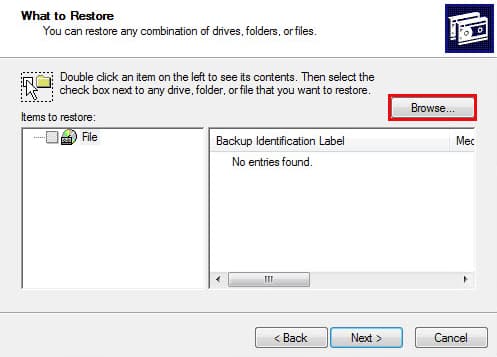
To open the BKF file, click the "Restore Files and Settings" option and then click "Next".
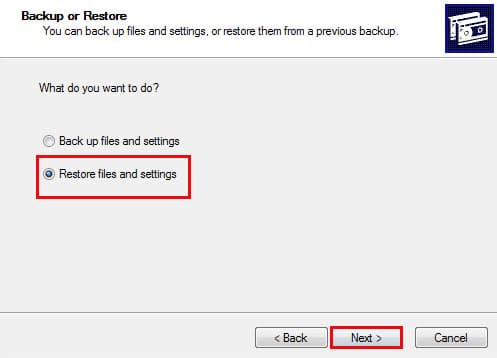
After following the wizard and clicking "Next" a few times, you'll browse for a location to extract the BKF file and add it to the utility. Once you've done that, you can expand the folder structure to see the BKF content in the left pane. However, the content of these files won't be in a readable format like word documents or excel worksheets, but rather as a folder structure.
Related Articles
- How to Recover Smart Notebook Files
- How to Recover Deleted PDF File
- How to Recover UnSaved/Deleted AutoCAD Files
- How to Recover Deleted/Lost Zip and RAR Files
- How to Recover Corrupted Files in Windows 10/11
- How to Recover Deleted/Lost/Corrupt XML Files
- How to Recover Deleted JPG/JPEG Files
- How to Recover CDR Files on Windows PC and Mac
- How to Recover Deleted Word Document
- How to Recover Unsaved/Deleted SketchUp Files
- How To Recover Deleted Files From Pen Drive Without/With Software