How to Recover Data from BitLocker Encrypted Drive in Windows 11/10
Quick Navigation:
- BitLocker Drive Encryption
- What Should Do before BitLocker Recovery?
- 1) Find out the BitLocker Recovery Key.
- 2) Download Deep Data Recovery
- Additional information About BitLocker
- How to enable BitLocker Drive Encryption in Windows 10/11?
- How to Disable BitLocker Drive Encryption?
If you've accidentally deleted crucial data on a BitLocker drive or formatted the encrypted drive without a backup, there's still hope. Unlike standard data recovery, recovering data from a BitLocker drive in Windows 10/11 requires the recovery key or password. Understanding BitLocker encryption is key before discussing its file recovery.
BitLocker Drive Encryption
BitLocker Drive Encryption is a data security feature integrated with the operating system that protects private data from unauthorized access. It can be enabled to protect sensitive files on the drive, and also supports encrypting removable drives, including USB, SD cards, external drives, and others, using file systems like NTFS, FAT16, FAT32, or exFAT.
BitLocker drive encryption makes your drive more secure, but also makes data inaccessible without the password, making data recovery impossible without authorization.
What Should Do before BitLocker Recovery?
1) Find out the BitLocker Recovery Key.
When you turn on Bitlocker, Microsoft requires you to create a recovery key, which can be saved in one of three ways: saved to your Microsoft account, saved to a file, or printed out.

If you forget your BitLocker recovery key, you can try searching for it in your Microsoft account or look for a .txt file on your computer with the name "BitLocker Recovery Key". If you find the file, you can use the information in it to regain access to your encrypted data.

2) Download Deep Data Recovery
This software is effective for data recovery, allowing you to quickly retrieve deleted or lost files from an SD card, internal drive, USB, or other storage devices in Windows 10 and other operating systems. It covers various data loss scenarios, including recovering data from raw drives, formatted drives, missing partitions, or files deleted by mistake.
Guide to Restore Files from BitLocker Drive in Windows 10/11
To decrypt BitLocker, first, you need to use the recovery key to decrypt the drive. Go to the encrypted drive, right-click, and select "Manage BitLocker" from the drop-down menu. This will open the Control Panel where you can click on "Turn off BitLocker" and then "Decrypt BitLocker". The decryption process may take some time, but once it's complete, you'll be able to access and recover data from the decrypted drive.
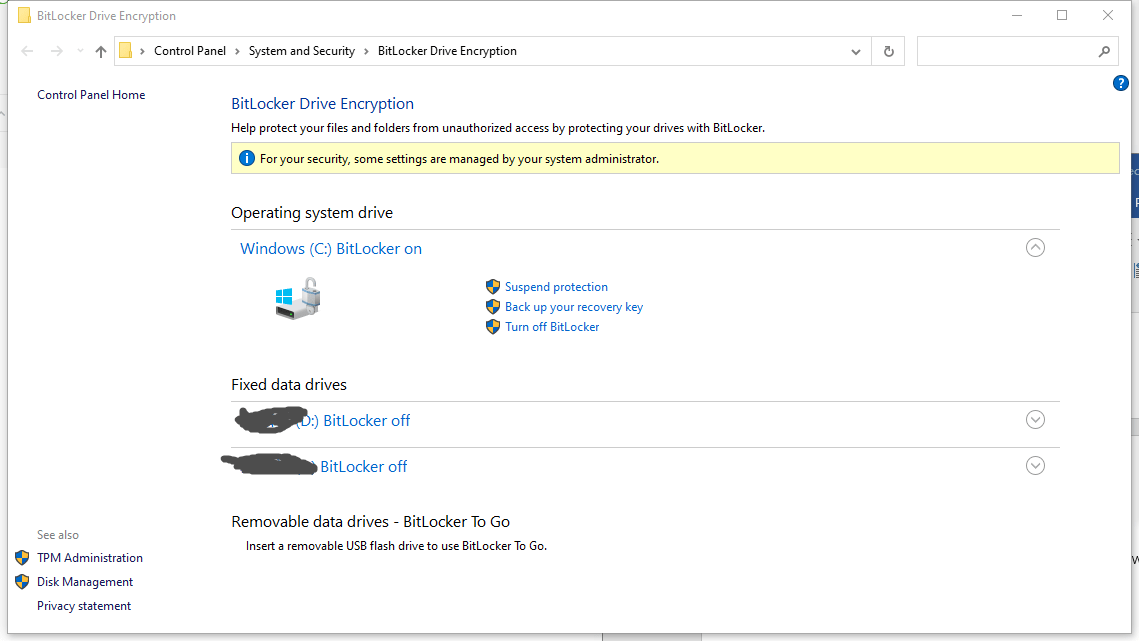
It's not possible to recover data from a BitLocker encrypted drive without the recovery key, as some solutions claim. The process requires the recovery key or password, making it impossible to retrieve data without it.
- After decrypting the BitLocker Drive, run a reliable hard drive recovery software to recover data from the decrypted drive.
- Select the BitLocker hard disk to extract data
- After scanning completed, preview found files.
- Recover files from encrypted hard drive
You can select the location to restore from, such as the C: partition, which was previously encrypted with BitLocker. Click the "Scan" button to initiate the scanning process, which may take a few minutes.

We need some time to figure out the desired files. The more you know about the loss file, the faster you could locate them. It will list the scan result in the tree directory. you can see them.
Deep Data Recovery allows you to preview files before recovering them, and if the files are recoverable, you can click "Recover" to save them to another partition or disk, effectively recovering lost data on Windows 11, 10, and 7.

Additional information About BitLocker
How to enable BitLocker Drive Encryption in Windows 10/11?
To enable BitLocker, go to the Control Panel, then System and Security, and select BitLocker Drive Encryption. Click on "Turn on BitLocker" and follow the on-screen instructions to complete the process within 5 minutes.
How to Disable BitLocker Drive Encryption?
To disable BitLocker encryption, start by retrieving the recovery key. Then, go to the Control Panel, click on "System and Security", and select "BitLocker Drive Encryption". From there, locate the "Turn Off BitLocker" option and follow the prompts to disable the encryption.
Related Articles
- Recover Deleted Files from LaCie External Hard Drive
- Recover Data from a Buffalo External Hard Drive
- Recover Data from NTFS Hard Disk
- Recover Data on a Dead Hard Drive
- Unformat Hard Drive in Windows 10
- How to Recover Data from RAID 5
- Recover Data from External Hard Drive on Mac
- Recover Deleted Excel Files in Windows 11/10
- Recover Files from Bad Sectors on Hard Drive