4 Ways to Recover Data from Damaged/Corrupted Hard Drive [2023]
A hard drive can suddenly stop working, leaving you wondering how to restore files from a corrupted hard drive, especially when important files are at stake without prior backup. In such a situation, it's essential to remain calm and prioritize your next steps, rather than panicking.
Make clear what the status of the hard drive. Is it corrupted or damaged?
- If you're certain the hard drive is physically damaged, it's likely that you won't be able to recover your data. The only possible solutions would be to send it to the manufacturer for repair or take it to a local data recovery service, where they might be able to recover some of your data.
- A hardware issue occurs when the hard drive or its sector gets corrupted or damaged, preventing the PC from reading or accessing that sector, often accompanied by unusual noises. This can cause the PC to refuse to recognize data from that part, resulting in missing files. To resolve this, contact the seller for assistance.
- If the drive system isn't updated, you may experience conflicts with your computer OS or even a virus attack, which can prevent you from accessing the hard drive. To recover data from a corrupted hard disk, you should first resolve the software issue. Once that's done, you can access the data directly or use Deep Data Recovery to retrieve lost files from the hard drive.
Can we retrieve data from corrupted/damaged hard disk?
You can't recover data from a physically damaged hard drive, but you might be able to recover data from a corrupted hard drive if the issue is software-related.
4 Ways for How to Restore Files from a Corrupted Hard Drive
The following 4 ways are introduced to recover data from a corrupted hard drive, covering how to get files back from corrupted hard drive using CMD and how to resume data from corrupted laptop hard drive with data recovery software. Here is the logic, if you can fix the corruption, then you may access to the files on the hard drive again. If you still can't access to the files, try professional data recovery software for help. The following are ways for how to recover data from corrupted hard drive on Windows PC. If you're a Mac user, please learn how to recover files from corrupted/failed hard drive on Mac.
Way 1. How to Recover Files from Corrupted Hard Drive Using CMD (Fix Corrupted Hard Drive with CHKDSK)
The Windows OS comes with the built-in CHKDSK scan. It's specially designed for users to fix issues on hard drives. The CHKDSK command highlights the bad sectors of the hard drive and fixing the system errors. Here are the instructions to run the CHSDSK command on your PC to fix a corrupted hard drive.
- You can type "cmd" in the search bar and press enter to open the Command Prompt.
- Select run Command Prompt as an administrator.
- Type "chkdsk" followed by a space, then the corrupted hard drive letter (e.g. C:) followed by a colon, a space, and finally "/f" and press Enter.
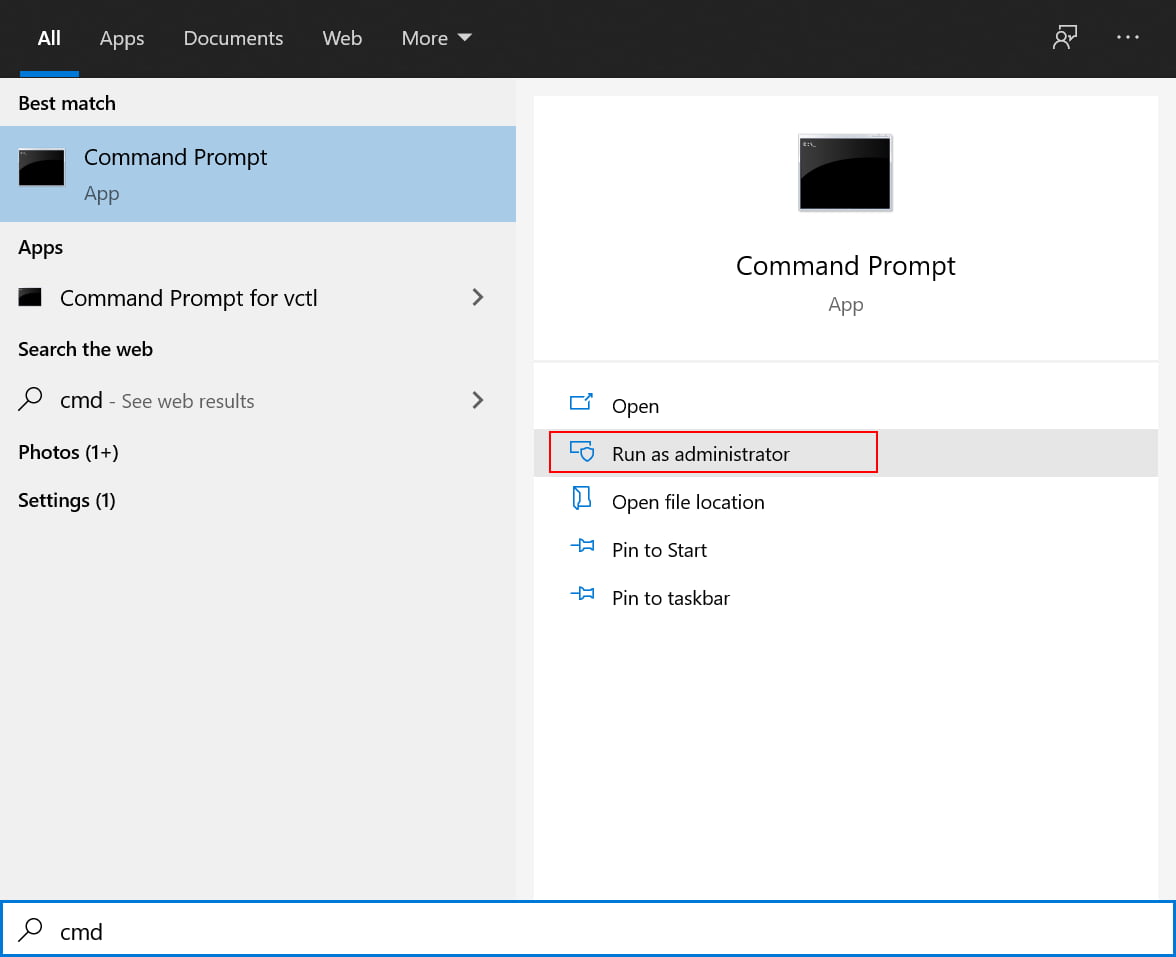
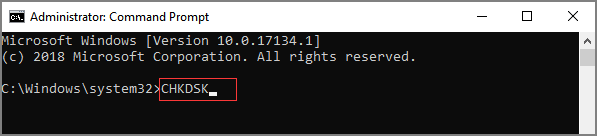
After running the CHKDSK command, you can exit the Command Prompt window by typing "Exit". This will allow you to check if the hard drive's data is accessible.
Way 2: How to Recover Data from Corrupted Hard Drive (Fix Corrupted Hard Disk with Windows Startup Repair)
Here's how to create a Windows recovery USB/repair disk and use Windows Startup Repair to recover data from a corrupted hard drive: You can create a Windows recovery USB/repair disk by going to the Control Panel, clicking on "Recovery" and then selecting "Create a recovery drive". If you don't have a USB drive, you can also use a CD/DVD. Once you have the recovery drive, you can boot from it and use the Windows Startup Repair option to try and repair your hard drive. If the repair is successful, you may be able to recover your data.
- Connect a bootable USB drive to your Windows PC and boot the computer from it.
- Press F12 to enter the Boot Menu, then use the Up/Down navigation keys to select the bootable system repair disk or USB drive and press Enter.
- To repair your computer, go to the Windows setup interface, click on "Repair your computer", then select Troubleshoot, followed by Advanced Options, and finally Startup Repair.
To recover lost data from a hard drive, first, unplug the power cord and any other cables from the PC. Then, plug the hard drive into a different PC or a USB enclosure, and restart the PC.
Way 3: How to Recover Data from Corrupted Hard Drive Using CMD (Fix Corrupted Hard Disk by Running SFC Scan)
Running an SFC (System File Checker) scan can help resolve issues with damaged or missing Windows system files that may lead to hard drive failure or corruption. The scan checks the integrity of system files and replaces any damaged or corrupt ones with a cached copy stored in the system. To initiate the scan, follow these steps: [insert steps].
- Open the Command Prompt as an administrator.
- Once the window is opened, type "sfc /scannow".
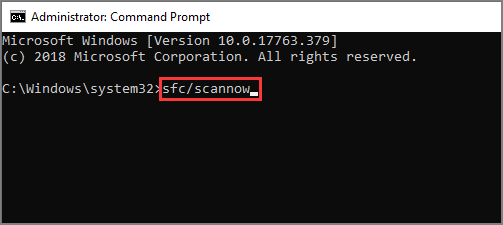
If the hard drive is internal, type "sfc /SCANNOW" in the command prompt. If it's external, type "sfc /SCANNOW /OFFBOOTDIR=your hard drive letter:\ /OFFWINDIR=your hard drive letter:\windows" (replace "your hard drive letter" with the actual letter of your external hard drive) in the command prompt.
Way 4: How to Restore Data from a Corrupted Hard Drive with Hard Drive Recovery Software
If you're still having trouble recovering your data, you can try using a drive recovery software like Deep Data Recovery, which is a reliable and effective tool that can help you get back data from various storage devices, including hard drives, external hard drives, and �SB flash drives.USB flash drives.
Here are some of the features of Deep Data Recovery that makes it the number one choice of millions of users: the software is easy to use and you don't need to have expert knowledge, it has smart functions that make everything easy for you, and it is a professional tool that can recover lost data with high success rate.
Your Safe & Effective Damaged/Corrupted Hard Drive Recovery Software
- You can recover files from bad sectors of the hard drive.
- The software allows you to preview lost files, enabling you to select the files you want to recover.
- The device comes with a deep scan feature that allows for intense scanning of lost files, making it a valuable tool for those looking to recover deleted data.
- You can restore lost media from various devices such as SSD, USB, PC, Laptop, and others.
Step-by-step tutorial for how to recover files from corrupted hard drive
Download and install Deep Data Recovery on your Windows PC, connect the corrupted hard drive, and follow the software's instructions to initiate the recovery process.
- Launch the hard drive data recovery software on your PC, select the hard drive you want to recover data from, and click the "Scan" button to start the scanning process.
- After scanning is complete, preview the files from your hard drive, select the files you want to restore, and click the "Recover" button.


If you're unable to locate all the lost files, you can click on the "Deep Scan" option to initiate an intense scanning process to find all the lost data. This will enable the program to thoroughly search for any remaining files.
Frequently Asked Questions and Answers for Corrupted Hard Disk Data Recovery
Q:How to recover data from corrupted hard drive on Mac?
A: Basically, there are 2 ways you can apply for data recovery from corrutped hard drive on Mac.
You can use Disk Utility on your Mac to fix a corrupted hard drive. To do this, restart your Mac in Recovery Mode, then select Disk Utility from the Utilities window. In Disk Utility, select the corrupted hard drive and click the "First Aid" button to run a diagnostic and repair any issues.
- To get started, simply run Terminal on your Mac, which can be found in the Apps folder.
- Run the command "diskutil repairVolume /Volumes/[Drive Name]" and press Enter, replacing [Drive Name] with the actual name of the corrupted hard drive on your Mac.
- After the fixing process is complete, restart your Mac and check if the corrupted hard drive has been fixed. If it has, you should be able to view the files on it again.
To recover files from a corrupted hard drive on a Mac, use Deep Data Recovery for Mac. This software can scan the drive and recover lost files, even if the drive is no longer recognized by the operating system. It's a powerful tool that can help you retrieve important data from a damaged or corrupted hard drive, and it's available for download.
- Download and install the data recovery software on your Mac.
- Launch the data recovery software and click "Start" in the first window.
- To recover data from a corrupted hard drive, select the affected drive from the list of available hard drives and click the "Scan" button. This will initiate the recovery process, which may take some time depending on the size of the drive and the extent of the corruption.
- After the scanning process is complete, you can preview the found files, select the ones you need, and click "Recover" to save them on your Mac again.
Q:How to recover data from corrupted seagate external hard drive?
A: You can make use of the above mentioned ways to fix the corrupted Seagate external hard drive.
If you have a PC, connect the Seagate drive to your PC, then run a disk check using CHKDSK, �indows Startup Repair, or �FC Scan to attempt to resolve the corruption.Windows Startup Repair, or �FC Scan to attempt to resolve the corruption.SFC Scan to attempt to resolve the corruption.
If the corrupted hard drive is on a Mac, run the built-in Disk Utility to attempt to fix it.
If you were unable to repair your corrupted Seagate external hard drive, the next step would be to try and recover your files from it. This can be done using specialized software designed for recovering data from damaged storage devices.
- Connect the Seagate external hard drive with your computer.
- Download and install Deep Data Recovery on your computer.
- 1. Connect the Seagate external hard drive to your computer.
- Previe found files and select needed files to recover.
Q:How to recover data from a physically damaged hard drive?
A: Sorry to tell you that it's impossible to recover data from a physically damaged hard drive. The only way to fix it is by returing it to the official seller, asking them for help.
Related Articles
- How to Recover Data from Failing Hard Disk
- How to Recover Data from Damaged Partition
- How to Recover Files on External Hard Drive
- How to Recover Pictures from Corrupted SD Card
- How to Recover Files from a Unmounted Hard Disk
- How to Do Sandisk Corrupted SD Card Recovery & Fix It
- How to Repair Corrupted Hard Drive
- How to Recover Files from NTFS Drive