How to Recover Data from a Dead USB Flash Drive
Quick Navigation:
People often ask how to retrieve files from a dead USB flash drive, only to discover that the drive is not dead, but rather functioning abnormally. This article helps you determine whether a USB flash drive is truly dead or just malfunctioning, and provides guidance on how to recover data from a dead drive. With the help of Deep Data Recovery, you can recover lost data and get your USB drive back to normal.
If your SanDisk USB flash drive is dead, you can try using a data recovery software to recover files from it. You can download a data recovery software, such as EaseUS Data Recovery Wizard, and follow the instructions to scan the USB drive and recover your files. Alternatively, you can also try using a hardware-based data recovery solution, such as a USB recovery tool, to recover your files. It's always a good idea to be cautious when using data recovery software, as it may overwrite the data on the drive, so it's best to try it on a copy of the drive first. If the drive is completely dead, you may need to send it to a professional data recovery service for further assistance.
People often say that USB flash drives are dead, but there are various symptoms that indicate a USB flash drive is malfunctioning. These symptoms include the drive not being recognized by the computer, being unable to read or write data, or showing a strange behavior such as freezing or crashing. Additionally, some USB drives may become slow or unresponsive, or may even get stuck in an infinite loop of formatting and reformatting. In some cases, the drive may even become completely unresponsive and require a manual reset.
- The USB drive is not visible in Windows, even after being connected to the computer, with no warning message displayed.
- The USB drive is recognized by the system, but its contents are inaccessible due to an issue with the drive itself or the connection. The drive is listed as "Online" in Disk Management, indicating it's connected and functioning, but there's a problem preventing access to its stored files. This could be due to a hardware failure, a corrupted file system, or a problem with the USB controller.
- The USB drive is not being recognized or is not showing up in Disk Management, displaying error messages such as "Missing", "Unreadable", "No Media", or "Not Initialized".
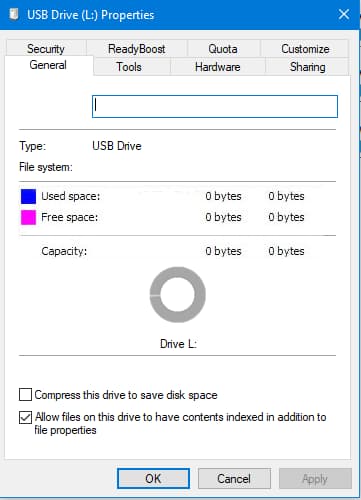
The USB flash drive is likely physically damaged and therefore not detected by the computer, making it impossible to recover data from it. In this case, it's best to take it to a repair service or replace it with a new one.
If your dead USB flash drive is unresponsive or not recognized, you can try retrieving files from it. For USBs that are unresponsive but still show files, you can use Deep Data Recovery to restore files and then format the USB to fix it. For USBs that are not recognized, try fixing the issue first by following the guide, then use Deep Data Recovery to recover files.
Part 1. How to Recover Files from Dead USB Drive
Deep Data Recovery specializes in recovering data from computer hard drives and USB drives, no matter why the files are lost or trapped. They can quickly retrieve data from a dead USB flash drive once it is "Online" in Disk Manage, using simple steps.
- Install the USB drive flash recovery software
- Plugin your USB flash drive to the USB slot, making sure it is successfully connected.
- Select the desired file type (option)
- Select the USB drive as the target location to scan, then click "Scan" to recover lost data or unformat the USB drive.
- Recover data from dead USB drive
To download Deep Data Recovery, click the DOWNLOAD button to get the latest version. It comes in two versions, one for Windows PC and another for Mac, so download the correct one for your computer's operating system. Once downloaded, install it on your computer.
To restore files from a dead USB drive, launch the software and click on "Go to setting" to select the file types you want to recover. By default, all file types are selected, but you can choose to keep or deselect unwanted ones.

After scanning, a progress bar displays the scanning process's progress. Once complete, the found files are categorized and displayed in the left panel. Select a file type in the left panel to view detailed information on the right side. Once you've found the desired files, select them and click "Recover" to save them to your computer.

Part 2. How to Fix "USB Drive is dead" Problem
In situation 1, if your USB drive is dead, you should take it to a specialist to fix it or replace it with a new one.
For situation 2, where you can't access files on a dead USB drive, try retrieving the files first, then format the drive and select the correct system for it. This is likely due to the raw file system.
For situation 3, the solution depends on the specific warning or symptom. Please provide more details about the issue you're experiencing, such as the error message or symptom, and I'll do my best to guide you through a suitable solution.
- If a dead USB drive shows "Missing" in Disk Management, it's likely due to damage or improper ejection. To fix this, reconnect the USB and right-click on it in Disk Management to choose "Reactivate Disk".
- If the USB drive is not initialized, right-click on My Computer, select Manage, then Disk Management, right-click on the USB drive and select Initialize Disk to resolve the issue.
- If a USB drive is "Unreadable" or "No Media", it might be due to hardware issues or I/O device errors. Try plugging it into a different USB port to see if it works. If not, format it in Disk Management.
If you lost files from the USB drive while trying to fix a problem, you can still try Deep Data Recovery to recover lost data, and the sooner you do it, the better the result will be.
Related Articles
- How to Recover Data on a Dead Hard Drive
- How to Recover Data from Broken SD Card
- How to Recover Data from Damaged Hard Drive
- How to Recover Data from Dead SSD
- How to Recover Data from Raw USB Flash Drive
- How to Recover Lost Data from HP USB Flash Drive
- How to Recover Data from Hard Drive Show 0 Bytes
- How to Recover Files from Formatted USB Drive
- How to Recover Silicon Power USB Flash Drive
- USB Recovery CMD: How to Recover Data from USB in CMD