How to Recover Data from Pen Drive Asking for Format
Quick Navigation:
- What Does Formatting Mean for a Pen Drive?
- Two Types for Formatting: Quick Format VS. Full Format
- How to Recover Data from Pen Drive Asking for Format
- Your Effective Pen Drive Recovery Software
- Frequently Asked Questions for Pen Drive Data Recovery
- Why does my flash drive keep saying it needs to be formatted?
- How can I recover my pen drive without formatting?
- Can data be recovered from a formatted USB drive?
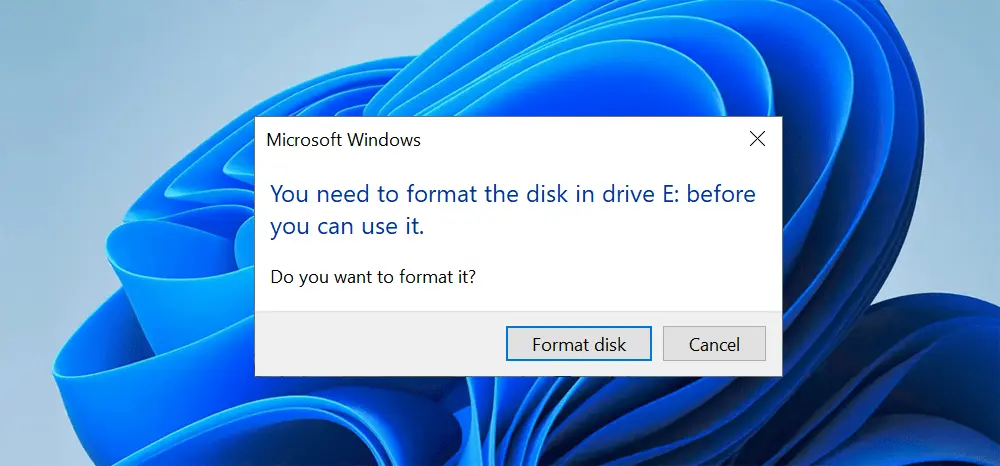
When you insert a pen drive into your computer, you might get a message saying you need to format the disk before using it, prompting the question of whether to format it. This is a common issue that arises when using pen drives on a computer.
What Does Formatting Mean for a Pen Drive?
Formatting a disk erases all files and changes the file system, so it's essential to back up any important data before proceeding. If the disk is empty or you're looking to fix errors, formatting can be a good solution. However, if you have files you want to keep, consider recovering them first before formatting. This way, you can avoid losing your data permanently.
Two Types for Formatting: Quick Format VS. Full Format
Formatting your storage device can be done in two ways: Quick Format and Full Format. The main difference between the two is the time it takes to complete the process. Quick Format is faster but may not be suitable for devices that have been previously formatted or have bad sectors.
- Quick Format removes files from a pen drive, fixes errors, and skips bad sectors, but doesn't write data to the drive, allowing for file restoration.
- Full Format will scan and fix bad sectors, marking them as available space for future use. The data on the pen drive is completely removed and may be zeroed out for new data. The chances of recovering data from a fully formatted pen drive are very low.
To fix a pen drive with a format issue, you can try using the built-in tools on your computer, such as CHKDSK on Windows or Disk Utility on Mac. However, it's recommended to first retrieve any important files from the pen drive before attempting to fix the issue, as this will ensure their safety.
How to Recover Data from Pen Drive Asking for Format
Even if the pen drive is asking to be formatted, it can still be recognized by your computer, which means you can recover data from it without having to format it.
Data recovery software is necessary to recover files from a pen drive before formatting, as it becomes inaccessible. Deep Data Recovery is a reliable tool for pen drive data recovery, meeting all needs for file recovery before formatting.
Your Effective Pen Drive Recovery Software
- Recover 1000+ types of files, including various daily images, videos, documents, audio files, and more.
- This software supports over 2000 different storage devices, including branded pen drives, and can even restore data from formatted pen drives.
- Standalone and separate versions for Windows PC and Mac.
- A simple tool can be used to recover files from a formatted hard drive, as well as other storage devices such as SD cards and USB drives.
Here are the steps for how to recover data from pen drive asking for format without Deep Data Recovery software: To recover data from a pen drive that is asking for format, first, stop using the pen drive immediately to prevent any further data loss. Then, download and install a reliable data recovery software such as EaseUS Data Recovery Wizard or Disk Drill.
- Connect pen drive with computer
- Install pen drive data recovery software
- Scan pen drive asking for format
- Launch the software. Once launched, all internal disk partitions will be displayed as connected external hard drives in the main window. Click the "Scan" button next to the pen drive to start the scan process, and the software will immediately begin to scan it.
- Preview the found files
- Select the target files, click "Recover" to save them to a new folder on your computer.
Connect your pen drive to the computer you want to retrieve data from, ensuring it's recognized as an external drive.
To use Deep Data Recovery, download the correct version for your computer's operating system, either Windows PC or Mac, and install it on your device. The software is virus-free, making it safe to download and install.

Wait patiently for the scanning process to finish, as the time taken depends on the number of files in the pen drive. Once done, all found files will be displayed in a directory, and you can view the details by clicking on the folders in the left panel and checking the right side.

To recover data from a pen drive without formatting, you can follow these steps in Windows 10/7/8/11 and macOS. Simply use the right data recovery tool to get the task done, and you'll be able to retrieve your lost files.
Frequently Asked Questions for Pen Drive Data Recovery
Why does my flash drive keep saying it needs to be formatted?
There are many reasons that can cause your pen drive or flash drive to keep saying it needs to be formatted. Here are the common reasons.
- The pen drive file system gets corruption.
- An error appears on the flash drive
- The pen drive has been compromised by a malicious virus or malware, which can potentially spread to other devices and cause harm.
- Power failure
- The flash drive was ejected improperly.
How can I recover my pen drive without formatting?
The safest way to recover a pen drive without formatting is to use data recovery software, such as Deep Data Recovery, and follow simple steps to retrieve your lost data.
- Connect the Pendrive to your PC with a data cable.
- Download and install Deep Data Recovery.
- Launch it and click "Scan" to analyze the pen drive.
- Preview the files and select the needed ones.
- Click "Recover" to save them on your computer.
There are alternative methods to recover files from a pen drive using the command prompt, such as running CHKDSK or Disk Utility to potentially fix the issue and regain access to the data, but be cautious as these methods can be risky if they fail.
Can data be recovered from a formatted USB drive?
The chances of recovering data from a formatted USB drive depend on the formatting mode used. If the drive was quick formatted, the likelihood of successful data recovery is higher. However, if a full format was performed, it's more challenging to recover the data. In any case, it's essential to attempt data recovery as soon as possible to increase the chances of a successful outcome.
Related Articles
- How to Unformat Pen Drive
- Sony Pen Drive Data Recovery Software
- How to Do Sandisk Corrupted SD Card Recovery
- Kingston USB Repair Tool Free Download
- How to Recover Files from Moser Baer Pen Drive
- How to Recover Hidden Files from Pen Drive
- How to Recover Files from HP Pen Drive
- How to Recover Silicon Power USB Flash Drive
- How to Recover Files from Formatted SD Card
- How To Recover Deleted Files From Pen Drive Without/With Software