How to Recover Data from PS4 Hard Drive in 4 Ways
The PS4 is a popular video game console, but many users have encountered issues while using it. Despite its popularity, problems such as corrupted databases and external drive compatibility issues have been reported. In addition to previous solutions, I've also provided information on how to recover deleted data from the PS4 hard drive, offering users 4 available ways to do so.
- Quick Navigation
- Part 1. How to Restore Data from PS4 with Cloud
- Part 2. How to Restore Data from PS4 with Backup Files
- Part 3. How to Recover Saved Files/Data on PS4 Hard Drive with Data Recovery Software
- Part 4. Revive PS4 Data By Re-download Games from PlayStation Store
Part 1. How to Restore Data from PS4 with Cloud
PlayStation Plus subscribers can use 100GB of online storage to upload and save PS4 game data to the cloud, which can then be transferred or downloaded back to a PS4 or new PS5 device, allowing users to recover deleted data from their PS4.
- On the PS4, go to Settings, then Application Saved Data Management, and finally Saved Data in System Storage.
- Next, click Saved Data in Online Storage > Download to System Storage.
- Select the desired files from the saved file list, click Download, and wait for the progress bar or downloading to complete, allowing the files to be successfully downloaded.
- Tap Save to download the files to the PS4 hard drive.
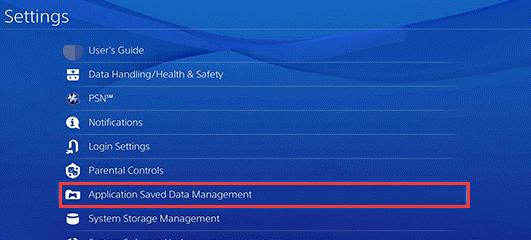
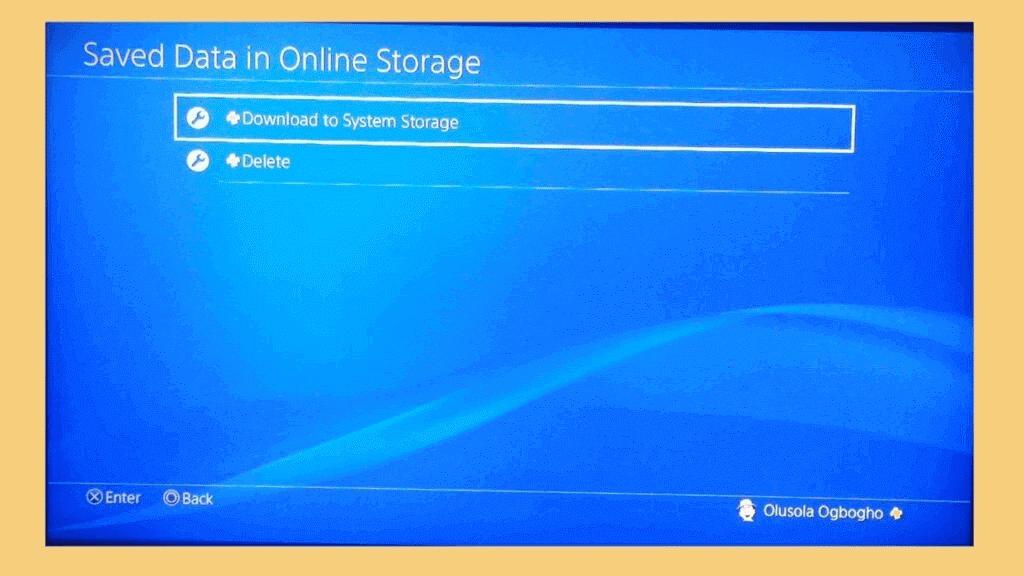
Part 2. How to Restore Data from PS4 with Backup Files
If you had saved PS4 data to a USB storage or online storage, you can recover data from PS4 external hard drive by restoring the backup files.
- Connect the USB storage device which you had backed up PS4 hard drive data to with your PS4 device.
- Go to the PlayStation Home Menu, then select Settings, followed by System, and finally Backup & Restore.
- To restore a PS4 backup, insert a USB storage device into the console, navigate to Settings, select System, and then Restore PS4. From there, select a backup file from the USB storage device to restore the system to its previous state.
- Confirm the restore process when a pop-up tells you that it will restart by clicking "Yes/Restore".
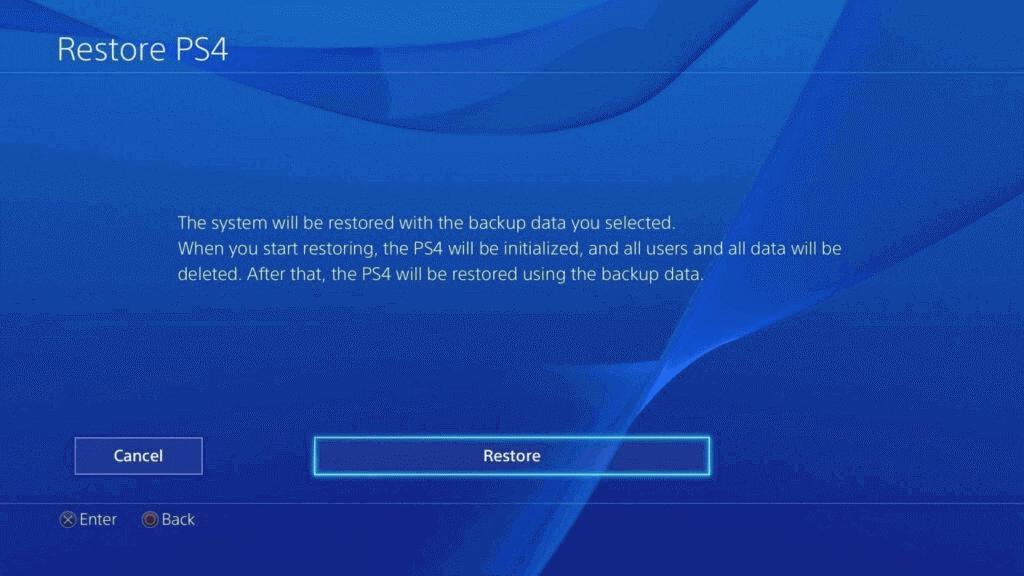
Part 3. How to Recover Saved Files/Data on PS4 Hard Drive with Data Recovery Software
PS4 data loss can occur due to various reasons such as deletion, factory reset, or database corruption. Losing data can be frustrating, but a quick solution is available. Using hard drive recovery software is the quickest way to recover data from a PS4 hard drive. This software scans the hard drive, displays recoverable data, and allows you to restore it efficiently.
Deep Data Recovery is a tool that scans PS4 hard drives, finds recoverable data, and allows users to preview and recover specific files, supporting over 1000 file types and compatible with various devices.
YourBest Software to recover Files from PS4 Hard Drive
- High data recovery success rate, as high as 99.65%.
- 100% secure and easy for individuals to use.
- You can recover data from PS4 internal hard drives as well as external hard drives using specialized software or services. This allows you to retrieve important files, photos, and other digital content that may have been lost due to a system crash, accidental deletion, or hardware failure.
- The software is free to download and install, allowing users to scan their PS4 hard drive and preview recoverable files.
How to Get Back Deleted Data from PS4 with Software
- To retrieve lost game data on your PS4, you'll need to connect the PS4's hard drive to your computer. This can be done using a USB cable, as the PS4's hard drive is essentially a USB drive.
- To recover deleted data, download and install Deep Data Recovery for Mac or Deep Data Recovery for Windows PC on your computer, depending on the file system. Once installed, launch the software.
- The software scans the PS4 hard drive, looking for lost and deleted files, after clicking the "Scan" button beside it in the main window.
- After scanning is complete, go to the directory and filter found files to preview. Previewing files ensures that the recovered files are what you're looking for from the PS4 hard drive.
- To recover data on the PS4, select the desired data and click "Recover" to save it to a new location on the PS4 hard drive. Avoid resaving the files to the original location to prevent data overwrite issues.


Part 4. Revive PS4 Data By Re-download Games from PlayStation Store
If you're unable to recover your saved data on PS4, you can try redownloading games from the PlayStation Store. To do this, sign in to your PS4 account, navigate to the PlayStation Store, view your download history, and then download the lost games to your PS4 hard drive. This will allow you to start the game from scratch. Just remember to sign in to your account and navigate to the download history to access your previously downloaded games.
Summary
While there are four ways to recover data from a PS4 hard drive, the most reliable method is restoring it with backup files, which requires a PlayStation Plus subscription or a USB device to save the data locally. If no backup is available, data recovery software can be used to recover the data as quickly as possible, but it's essential to act fast to avoid permanent data loss.
Frequently Asked Questions for PS4 Data Recovery
1. Can PS4 data be recovered?
If you deleted data from your PS4, formatted the hard drive, or reset the console, you can recover the data using data recovery software or by accessing online storage backups. However, if your PS4 is physically damaged, data recovery is unlikely without using online storage backups to transfer data to a new PS4 or PS5 console.
2. How do you get data off a PS4 that won't turn on?
If you need to recover data from a PS4 external hard drive, you can remove it from the PS4's USB slot and use Deep Data Recovery to scan and recover data from it. However, if the PS4's internal hard drive needs to be accessed, it may not be possible to retrieve data.
3. Can you recover a corrupted hard drive PS4?
Rebuilding the database on a PS4 is the most efficient way to recover a corrupted database, allowing users to click on a specific option to learn more about the process.
4. How do I back up my saved data on PS4?
There are two options to backup saved data on PS4: uploading data to online storage (up to 100GB) or backing up data to a USB storage device attached to the PS4. Here are the steps for each method.
* Upload saved data on PS4 to online storage:
- What is it that you need assistance with? I can summarize the information in one paragraph for you shortly.
- To access saved data in system storage, go to Settings, then select Application saved Data Management, and finally Saved Data in System Storage.
- Select the saved data you want to back up and click Upload.
To backup saved data on PS4, go to the Home Screen, highlight the game, and press OPTIONS > Upload/Download Saved Data. This will allow you to save your data online.
To backup saved data on a PS4 to a USB flash drive, you'll need to insert the drive into the console, navigate to the "Settings" menu, select "System," and choose "Backup and Reset." From there, select "Backup" and choose the data you want to save, such as game saves or profiles.
- To ensure the USB device file system is compatible, it should be formatted to FAT or exFAT. If it's not, the first step would be to format it to one of these file systems.
- Connect the USB device with your PS4 system by inserting it into the one of the USB ports located at the front of the console.
- To access saved game data, go to Settings, then Application Saved Data Management, and finally Saved Data in System Storage.
- The saved data of the game should be copied to the USB storage devices.
5. Does PS4 have cloud saves?
PlayStation Plus allows users to upload and save their game data to the cloud, enabling them to access and transfer their game progress across different PlayStation consoles.
6. Can you transfer saved data from PS4 to an external hard drive?
You can transfer saved data from a PS4 to an external hard drive, provided the drive is a USB device formatted in FAT and exFAT. Some USBs may not work, but others should be compatible. You can try inserting the USB device into the PS4's USB slot.
Related Articles
- How to Recover Data from Unmounted Hard Drive
- How to Recover Data from Failed Hard Drive
- Top 10 Free Hard Drive Recovery Software
- How to Fix the Sony PS4 Error Code
- How to Recover Deleted Files from WD External Hard Drive
- How to Recover Data from Show 0 Bytes Hard Drive
- How to Recover Data from Raid 0 Hard Drive
- How to Recover Data from Corrupted Hard Drive
- How to Recover Deleted Files from LaCie External Hard Drive
- How to Recover Deleted Files from NTFS Disk