How to Recover Data from USB Flash Drive That Needs to be Formatted
Don't worry, you can try to recover the files from the flash drive before formatting it. You can use data recovery software like Recuva or EaseUS Data Recovery Wizard to scan the drive and recover your files. Make sure to stop using the drive and close any programs that might be accessing the drive before running the recovery software. If the formatting process is unavoidable, you can try to recover the files immediately after formatting, but the chances of success are lower. It's always best to try recovery before formatting.
If a pop-up asks you to format your USB flash drive when you connect the USB flash drive with your computer, do not do the formatting, as it will delete all files and some might be lost permanently. If formatting occurs, you can try to recover data by using data recovery software or taking the drive to a professional.
- Quick Navigation
- Part 1. Retrieve Data from Flash Drive that needs to be Formatted
- Part 2. Recover Files from USB drive after Format
Part 1. Retrieve Data from Flash Drive that needs to be Formatted
To recover data from a USB flash drive that needs to be formatted, you can back it up using a tool like Qiling Disk Master. This software allows you to either back up the entire drive or select specific folders to save, making it a simple and easy-to-use option. Even if you format the USB flash drive, having a backup will allow you to retrieve your data. The process is straightforward, and the software eliminates the need for technical jargon, making it accessible to users of all skill levels.
- Download and install Qiling Disk Master on your computer, which is fully compatible with Windows OS, including Windows 11 and Windows 10. Note that it only works for Windows PC currently, so if you're using a Mac, you'll need to use a different software.
- Connect your USB flash drive to your computer and launch the backup tool. From the main window, you can select either File Backup or Drive Backup. Since you can't access the USB flash drive that needs to be formatted, I recommend choosing Drive Backup.
- After selecting Drive Backup, you can choose to backup the entire USB flash drive or select specific files from it.

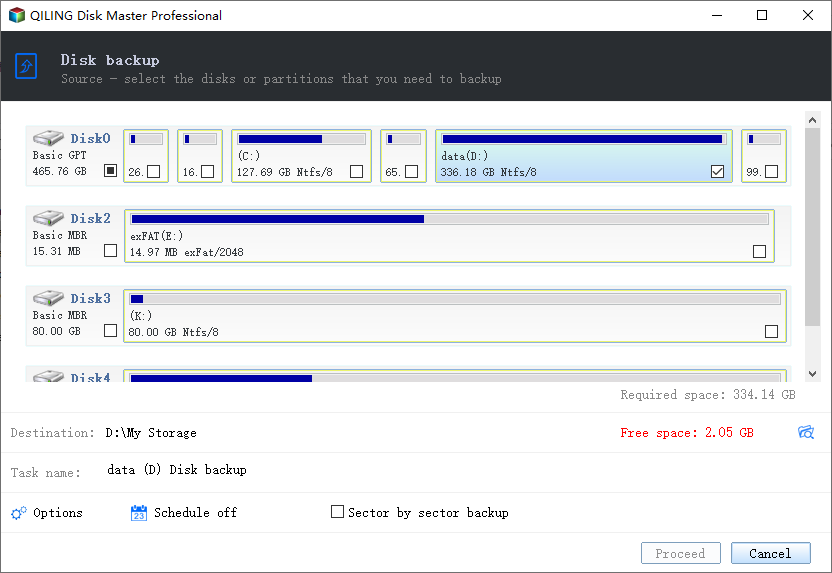
If you've already formatted your USB drive and lost your files, there's still hope. You can try recovering data from a formatted USB drive using specialized software, such as EaseUS Data Recovery Wizard, which can scan the drive and recover deleted files. This method works after the formatting, but it's essential to stop using the drive immediately to prevent overwriting the existing data.
Part 2. Recover Files from USB drive after Format
If you've formatted a USB flash drive and want to recover data, you'll need Deep Data Recovery to help. This tool scans your USB drive, searching for lost files due to formatting, and supports various file types, including pictures, videos, documents, emails, and audio files. Developed for individuals, it's a simple and easy-to-use solution for restoring files from external hard drives or computers. Download it to see how to retrieve files from a formatted USB drive.
- Download the USB flash drive recovery software.
- Connect your USB flash drive to your computer, ensuring it is recognized as an external hard drive.
- Launch the formatted USB flash drive recovery software.
- Select USB flash drive to extract data
- Recover Files from Formatted USB drive
- Wait until the scanning process is finished, then preview the found files by selecting file types and checking details. When you find the target files, select them and click "Recover" to save them on your computer.
Install the software on your computer, choosing the right version for your Mac or Windows PC. It is virus-free, so feel free to install it.
The software allowed scanning of all file types, giving users the option to either proceed with scanning all files or navigate to settings to deselect unwanted files before initiating the scan. This selective approach enabled users to save scanning time by only selecting the necessary files.
Select the USB flash drive from the list, click "Scan" to start scanning the drive, and be patient while the software scans the drive.


Related Articles
- How to Recover Data from Raw USB Flash Drive
- How to Recover Data from Formatted SD Card
- How to Recover Data from Formatted USB Drive
- How to Unformat SD Card on Mac or Windows
- How to Recover Photos from Formatted SD Card Free
- How to Recover Silicon Power USB Flash Drive
- Free USB Recovery Software
- How to Recover Deleted Files from USB Drive
- Unformat SSD – HRecover Data from Formatted SSD
- How to Recover Files after Quick Format