How to Recover Deleted DCIM Folder on Android Phones/Tablets
The DCIM folder on smartphones and tablets is often empty due to accidental deletion, virus attacks, app issues, or accidental formatting. If you're one of the many who have faced this issue on your Android device, you're in the right place. With valuable files stored in the DCIM folder, you'll want to recover it. Fortunately, this article will guide you through the process of recovering a deleted DCIM folder on Android using the best software available, so follow along to help yourself.
- Quick Navigation
- Part 1: What is DCIM Folder on Android Device
- Part 2: Recover DCIM Folder on Android with File Recovery Software
Part 1: What is DCIM folder on Android Device
DCIM stands for Digital Camera Images, and it's a folder where your Android device automatically saves new photos and videos. You can find it in the "Storage" folder, either in the "emmc" section if it's saved on your phone's memory or in the "sdcard0" section if it's saved on your memory card. Be careful not to accidentally or intentionally delete the DCIM folder, as it contains all your important pictures and videos. It's essential to back up this folder before deleting it, to avoid losing cherished memories.
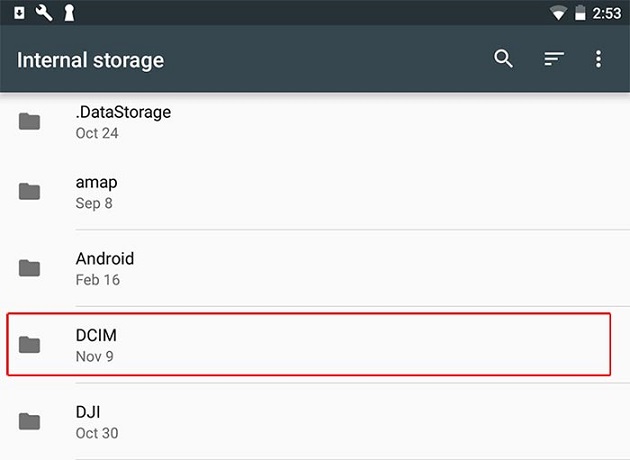
Part 2: Recover DCIM Folder on Android with File Recovery Software
If you've accidentally deleted the DCIM folder or lost files from it, don't worry - you can try using the Deep Data Recovery tool to recover the deleted folder on your Android device. This program is one of the best Android recovery tools, allowing you to recover deleted files with ease and effectiveness within a few clicks. Its user-friendly interface and simple process make it easy to recover your DCIM folder whenever you need to, and its advanced features can solve any data loss issue quickly. The DCIM folder is a valuable storage space on your phone, so using this software to recover it is a great choice.
Your Effective Android DCIM Folder Recovery Software
- Recover data/folders from all other storage devices such as memory cards, USB flash drives, external hard drives, digital cameras, etc in Windows 10/8/7.
- You can recover deleted DCIM folder from your Android device with 100% security and effectiveness, even if you've deleted it by mistake, formatted the memory card, or the device became inaccessible.
- This software can recover DCIM folder from Android devices, as well as recover files from various storage devices, including USB drives, hard drives/partitions, external hard disks, RAW drives, SD cards, and more.
- The Android phone memory recovery utility can recover various file types of images from the Android DCIM folder, including NEF, CRW, CR2, SR2, SRF, K25, X3F, JPEG, JPG, TIFF, TIF, BMP, GIF, PNG, RAW, and others.
Steps for How to Recover Deleted/Lost DCIM Folder on Android Phones/Tablets
Want to know how to recover a deleted DCIM folder on Android? You can easily do it by following a few simple steps. To recover the deleted DCIM folder, you can try using a file recovery app or the built-in Android file manager.
To recover the DCIM folder on your Android device, first connect your device to your computer using a good quality USB cable. Next, download and install a program on your computer, then launch it. From the main interface, select "Pictures" and "Videos" only, and uncheck all other file types. Finally, click "Next" to recover the DCIM folder on your Android device.

The software performs a preliminary scan on your computer's hard drives and partitions, displaying them on the screen. You then select your Android device and click "Scan" to begin searching for lost files.

When the tool finishes scanning your Android device, it will display all the lost photos and videos on your computer screen. You can preview them to confirm they're the ones you lost from your DCIM folder, then click "Recover" to start the recovery process. If normal scanning isn't sufficient, you can use the deep scan process to find more data. Alternatively, you can scan data normally using the default scanning process, but if that's not enough, the deep scan option can help you recover all the lost data from your Android device's DCIM folder.

All the lost data from the DCIM folder will be recovered in your computer in a short time, with the recovery time depending on the total file size of the data being recovered. You'll need to be patient until the process finishes.
If you want to find the DCIM folder on your Android device, this article can guide you through the process. However, if you're looking to recover a deleted DCIM folder on Android, a more detailed step-by-step guide is available. For recovering deleted DCIM data, the Qiling data recovery software is highly recommended, as it offers the best chance of retrieving your data quickly and efficiently.
Related Articles
- Recover M4A Files from Android Phone
- Unformat SD Card in Android Phone
- Recover Deleted DCIM Folder on Samsung Galaxy
- Video Recovery App for Android
- How to Recover Data from Panasonic SD Card Free
- Best Android Data Recovery Software Tools
- How to Recover LOST.DIR Files from Android
- Do Sandisk Corrupted SD Card Recovery & Fix It
- How to Recover Deleted My Documents Folder in Windows 10/11
- Recover Call Recording from Automatic Call Recorder on Android Phone