How to Recover Deleted/Lost Files (Photos) from Lexar Memory Card/Flash Drive
Quick Navigation:
- Deep Data Recovery – Best Data Recovery for Lexar Memory Card/Flash Drive
- Your Best Software for Recover Files from Lexar Drive
- How to Retrieve Deleted/Lost Files from Lexar Memory Card/Flash Drive on Windows PC
- How to Recover Deleted Files from Lexar Memory Card/Flash Drive on Mac
- Frequently Asked Questions and Answers for Lexar Memory Card/Flash Drive Recovery
- Q: How do I restore files from Lexar flash drive?
- Q: How to recover photos from lexar memory card?
- Q: How to delete files from Lexar flash drive
If you've accidentally deleted files from your Lexar memory card or flash drive, don't worry - you're not alone! Losing data can be frustrating, but there is a solution. You can recover deleted files from your Lexar storage device using Lexar Data Recovery software, which can help you restore files from both Lexar memory cards and flash drives.
Deep Data Recovery – Best Data Recovery for Lexar Memory Card/Flash Drive
There are several data recovery tools available to download online, but I highly recommend trying Deep Data Recovery instead. With its impressive features, it has helped thousands of people recover files from storage devices, making it a reliable choice for data recovery needs.
Your Best Software for Recover Files from Lexar Drive
- A large number of files, over 1000, were restored from storage devices, encompassing a variety of file types such as photos, videos, and documents.
- Lexar devices, including memory cards and flash drives, offer varying storage capacities and transfer speeds. For example, their memory cards come in sizes ranging from 16GB to 1280GB, while their flash drives have capacities from 32GB to 1TB.
- Retrieve files lost from Lexar flash drive in 500+ scenarios, including deletion, virus attack, formatting, system errors, and more, using advanced data recovery software that supports various file systems and formats, including FAT, NTFS, exFAT, and more. The software can recover files in various formats, including documents, photos, videos, audio files, and more, and can also recover data from corrupted or damaged flash drives.
- Files can be recovered from a Lexar memory card or flash drive by scanning the device, previewing the files, and then recovering them in a simple and easy process.
How to Retrieve Deleted/Lost Files from Lexar Memory Card/Flash Drive on Windows PC
Restoring files from a Lexar flash drive or memory card is a straightforward process that doesn't require any technical knowledge. Simply follow the steps below to retrieve your files.
- Connect the Lexar memory card or Lexar flash drive to your Windows PC.
- To recover lost data, download the Lexar data recovery software on your Windows PC.
- Select Lexar drive to extract files
- Data recovery from Lexar Memory Card/Flash Drive
It's fully compatible with all Windows operating systems, making it easy to install and use.
Launch the Lexar data recovery software and select the drive letter representing the Lexar memory card or flash drive. Click "Scan" to begin the data recovery process, which will automatically start scanning the Lexar hard drive.

Wait patiently for the scanning process to finish. This process puts found files into corresponding folders. Once finished, find the folder where deleted files were stored, preview the files there, select the target files, and click "Recover" to save them on your PC.

How to Recover Deleted Files from Lexar Memory Card/Flash Drive on Mac
If you have a Mac, you can recover your Lexar files with Deep Data Recovery for Mac, which works in the same way as the original method.
- Connect the Lexar memory card or Lexar flash drive to your Mac.
- To download and install a data recovery software on your Mac, start by downloading it from the internet, then follow the installation instructions. You may need to set up your Mac to allow the installation of apps from sources other than the App Store, such as by selecting "install apps from App Store and identified developers" in a pop-up prompt. Once installed, the software will be ready for use.
- Launch the data recovery software on Mac, and proceed by clicking "Next" or selecting/deselecting unwanted file types in the first window.
- Select the hard drive representing the connected Lexar memory card or flash drive, then click "Scan".
- After the scanning process is complete, you can click on the file type name in the left panel to view the details on the right. Select the found files to preview, then choose the ones you need and click "Recover" to save them on your Mac.

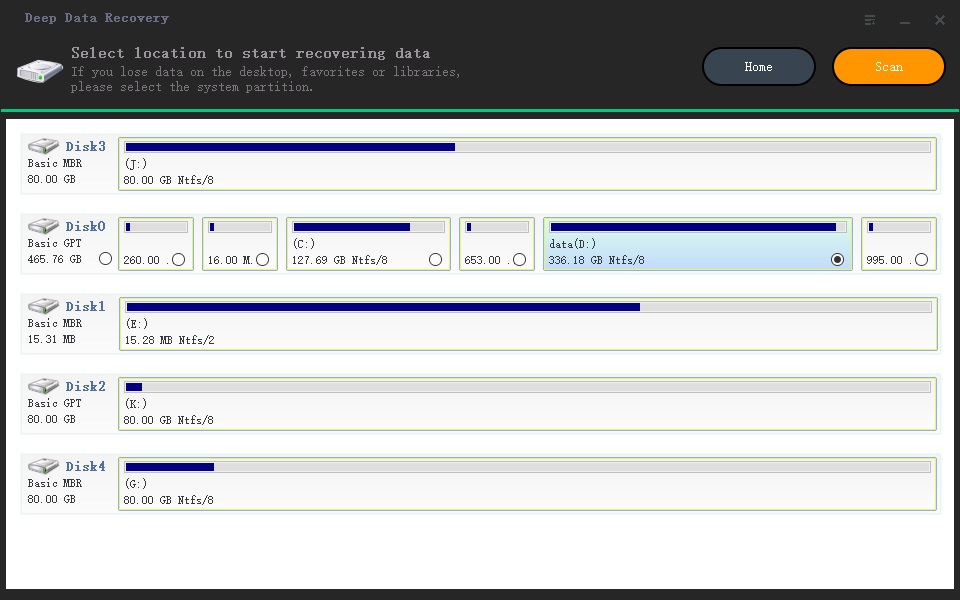
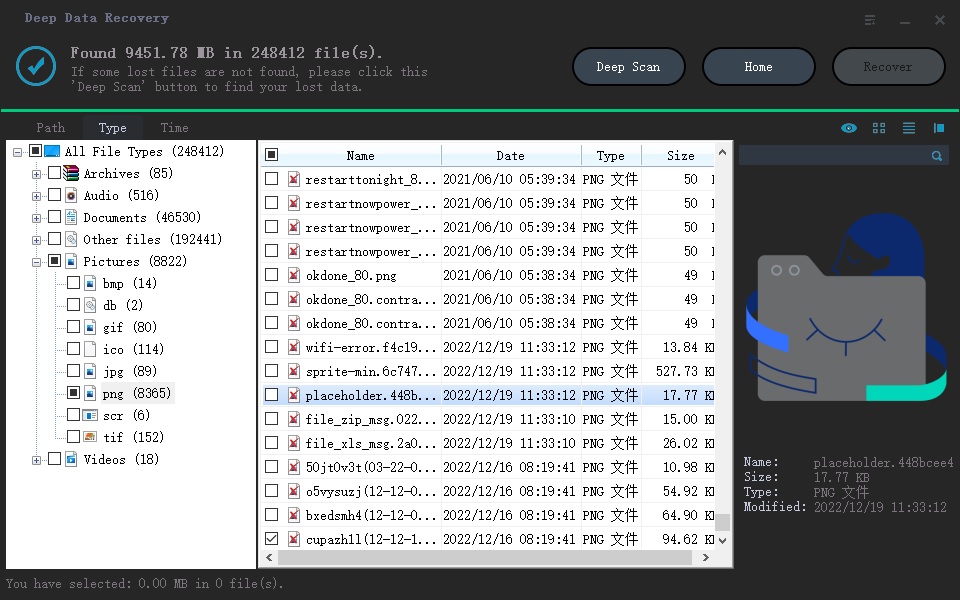
Note that recovered files cannot be saved back to their original folder, potentially causing further data loss. Deep Data Recovery can help recover deleted data from a Lexar flash drive or memory card on Mac or Windows, but it may not recover all files. To increase the recovery rate, it's recommended to stop using the device and run the recovery software as soon as possible.
- Stop using the Lexar memory card or Lexar hard drive the moment you found files are deleted. This is to prevent any further data loss.
- Do the data recovery as soon as possible.
- Never rely on data recovery apps on mobile devices to recover deleted files from a Lexar memory card, as it may cause permanent data loss on the card.
Frequently Asked Questions and Answers for Lexar Memory Card/Flash Drive Recovery
Q: How do I restore files from Lexar flash drive?
A: The only way to recover files from Lexar flash drive is using data recovery software, like Deep Data Recovery unless you have backup there. Here are the steps.
- Connect your Lexar flash drive to your computer, whether it's a Windows PC or a Mac.
- Download and install Deep Data Recovery on your computer.
- Select the Lexar flash drive and click "Scan".
- Preview found files from Lexar flash drive. Select the target files and click "Recover" to retrieve them.
Q: How to recover photos from lexar memory card?
A: No matter photos, videos, or songs are deleted on the Lexar memory card, you can recover them with Deep Data Recovery. Here is an example of how to recover photos from Lexar memory card.
- To connect the Lexar memory card, insert it into a card reader that is connected to your computer, or directly into the device it was used with, such as a camera or phone.
- To recover lost data, download and install Deep Data Recovery on your computer, whether it's a PC or Mac.
- Launch the data recovery software.
- Select the Lexar memory card to scan.
- After the scanning process is complete, select the found files to preview and click "Recover" to save them. On Mac, simply click on Photos in the left panel and view the recovered photos on the right side. On PC, select the folder where the photos were deleted and preview the recovered photos.
Q: How to delete files from Lexar flash drive
To safely delete files from your Lexar flash drive, connect it to your computer, access the drive through File Explorer, select the unwanted files, and press Delete. For a more secure deletion, consider using a file shredder like Qiling File Shredder to completely destroy the deleted files.
To delete files from a Lexar flash drive, you can simply remove them from the drive, or format the drive itself. Formatting the drive will erase all files and data, so be sure to back up any important files before doing so. To format the drive, connect it to your computer, right-click on the Lexar flash drive in the computer's file system, and select the "Format" option. Follow the prompts to complete the formatting process, and the drive will be empty and ready to use again.
Related Articles
- How to Recover Files from Samsung Flash Drive
- How to Recover Deleted Photos from Camera Memory Card
- How to Recover Files on Memory Stick
- How to Recover Files from CF Card
- How to Recover Files from Toshiba Memory Card
- How to Recover Files from SanDisk USB Flash Drive
- How to Recover Deleted Files Not In Recycle Bin
- Adata Flash Drive Recovery Tool Free Download
- How to Recover Deleted Photos from SD Card
- How to Recover Silicon Power USB Flash Drive