How to Recover Deleted Files from NTFS Partition/Drive/External Hard Drive/Formatted NTFS Drive
Quick Navigation:
- Part 1. How to Recover Deleted Files from NTFS Drive
- Method 1. Restore Deleted Files from Recycle Bin
- Method 2. Use the Command Prompt to Recover Files from NTFS Partition/Drive
- Method 3. Use Software to Retrieve Deleted Files from NTFS Partition/Drive
- Part 2. FAQ for Data Recovery from NTFs File System
- 1. How to Recover Files from Formatted NTFS Drive
- 2. Is It Possible to Recover Files from Damaged/Corrupted/Crashed NTFS drive?
- 3. What Is the NTFS File System?
Yes, it is possible to recover deleted files from an NTFS partition. You can use data recovery software like Recuva, EaseUS Data Recovery Wizard, or Disk Drill to scan the NTFS drive and retrieve the deleted files. These tools can recover files that were deleted due to accidental deletion, formatting, or other reasons. It's essential to stop using the NTFS drive immediately to prevent overwriting the deleted files. You can also try using the built-in Windows feature, Check Disk (chkdsk), to scan the NTFS drive for errors and recover any recoverable files.
You can recover deleted files from an NTFS file system, regardless of whether it's a Windows PC's internal NTFS partition, an NTFS external hard drive, or a formatted NTFS drive. This includes recovering files from NTFS partitions, external hard drives, and formatted, corrupted, or damaged NTFS drives.
Part 1. How to Recover Deleted Files from NTFS Drive
Method 1. Restore Deleted Files from Recycle Bin
If you've deleted files from an NTFS partition or drive, start by checking the Recycle Bin to recover them.
- Click the recycle bin to open it.
- Scroll down to find the deleted files from the NTFS partition.
- Select the files you want to recover, click "Restore" and they will be restored. The recovered files can be found after this process.
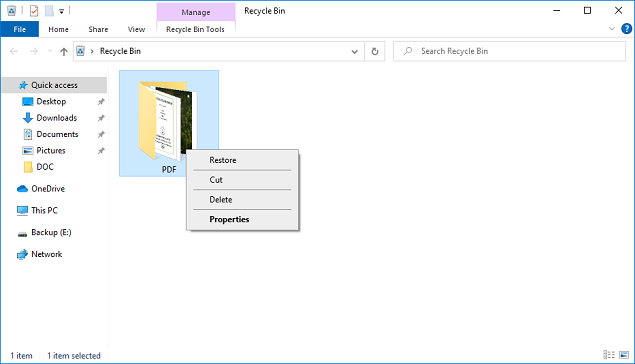
Method 2. Use the Command Prompt to Recover Files from NTFS Partition/Drive
If you've recently deleted files from an NTFS partition or drive, you can try using the Command Prompt (CMD) to recover the data. This method is more likely to be successful if you've deleted the files recently.
- Press Win+R > type cmd > press Enter
- Type "chkdsk drive_letter: /f" into the command prompt and press Enter. Replace "drive_letter" with the actual letter of the drive you want to check (e.
- Press the Y key and hold it down until the command lines appear again.
- C:\ is the drive letter of the drive where the files have vanished. Press Enter.
- To recover deleted files from an NTFS partition, you can use the command [drive letter : \ >attrib –h –r –s /s /d *.*] to restore them. This command will remove the hidden, read-only, and system attributes from all files on the partition, effectively recovering the deleted files.
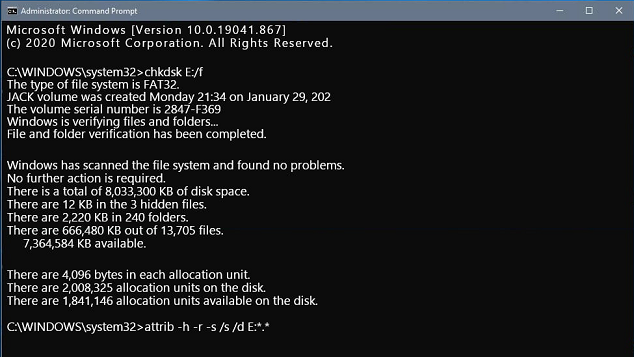
Method 3. Use Software to Retrieve Deleted Files from NTFS Partition/Drive
NTFS data recovery software can help recover deleted files by re-establishing the logical connection to the data, as the files physically exist on the drive until the operating system reuses the space they previously occupied.
- To recover NTFS data, download the most recent version of the NTFS data recovery software and double-click the.exe file to install it on your PC. The software is fully compatible with Windows PCs and operating systems, making it the best hard drive recovery software.
- When you open the app, a window will appear. Choose which NTFS drive you wish to scan. To scan the NTFS partition or drive, click the "Scan" button. The software will begin scanning the NTFS hard drive to recover the data from the NTFS file system.
- The software scans the NTFS partition for missing or deleted files, taking a few minutes. After the scan, you can view and filter the files found. Select the desired file type and click "Recover" to save the files on your computer.


Part 2. FAQ for Data Recovery from NTFs File System
1. How to Recover Files from Formatted NTFS Drive
When an NTFS drive is formatted, its existing data isn't erased, but rather the drive's space is made accessible for new data. To recover files from a formatted NTFS drive, you would need to use data recovery software to scan the drive and retrieve the previously saved files.
- Stop using the NTFS drive/partition immediately, as adding more data would overwrite the existing data and make it unrecoverable.
- Download Deep Data Recovery, launch NTFS data recovery, select the formatted NTFS hard drive, click "Scan", then preview and recover files.
2. Is It Possible to Recover Files from Damaged/Corrupted/Crashed NTFS drive?
The repairability of an NTFS drive depends on the extent of the damage, corruption, or crash. If the drive is only partially damaged, corrupted, or crashed, it may be possible to recover some or all of the data using data recovery software or by taking the drive to a professional data recovery service.
- If the NTFS hard drive is physically damaged, try cloning it to another external hard drive first. You can check the YouTube video at https://www.youtube.com/watch?v=3F2nh35jq58 for guidance.
- If the damaged NTFS hard drive can't be recognized by your computer, contact the seller to have it repaired.
- If your NTFS hard drive is corrupted or crashed, first fix it by formatting or using Windows built-in hard disk tools. Once fixed, try Deep Data Recovery to recover files from the affected drive.
3. What Is the NTFS File System?
NTFS (New Technology File System) is the standard file system used by Windows operating systems, offering several benefits. Its ability to handle large file transfers and file encryption makes it a popular choice among Windows users, who can also take advantage of its ability to perform multiple file operations simultaneously, making it ideal for dealing with large amounts of data.
Related Articles
- How to Do RAW Drive Recovery and Fix RAW Drive to NTFS/FAT
- How to Convert RAW to NTFS without Formatting/Losing Data
- How to Recover Data from RAID 5
- NTFS Partition Recovery - How to Recover NTFS Partition
- Recover Deleted Files from a Toshiba External Hard Drive
- How to Recover Data From Formatted Hard Disk Free
- Recover Deleted Files from exFAT Drive Free
- How to Recover Deleted Files Not In Recycle Bin
- Download Free NTFS Undelete Tool Windows 7/8/10/11