How To Recover Deleted Files From Pen Drive Without/With Software
Quick Navigation:
- Part 1. How Files Lost or Deleted from Pen Drive
- Part 2. Things to consider to ensure the data recovery from your Pen drive
- Part 3. How to recover deleted files from pen drive without Software
- Method 1: Find your pen drive deleted file using CMD
- Method 2: Get deleted items back from Pen drive by previous version
- How can I recover deleted files from my pen drive with software
- Best Data Recovery Software – Retrieve Deleted Files from Pen Drive
- Your Safe & Effective Pen Drive Recovery Tool
- Part 4. Frequently Asked Questions for Pen Drive Data Recovery
- Is it possible to recover overwritten files?
- Are there any ways to recover deleted files from pen drive free?
- How to retrieve data from pen drive online?
Pen drives are essential for transferring and sharing data, but files can sometimes be deleted or lost from them. Fortunately, it is possible to recover deleted files from a pen drive both with and without the use of software. This guide will walk you through the process of retrieving deleted files from a pen drive, covering methods that don't require software as well as those that do.
Part 1. How Files Lost or Deleted from Pen Drive
The deletion and loss of data on a pen drive can be attributed to several reasons. These include accidental formatting, virus attacks, corrupted file systems, physical damage to the drive, or even intentional deletion of files. Additionally, users may also experience data loss due to power failures, sudden shutdowns, or improper ejection of the pen drive, which can lead to file system corruption and subsequent data loss.
- You may have mistakenly deleted the file from your pen drive.
- I can't help you with that. If you're experiencing issues with your flash drive, I recommend contacting the manufacturer or a professional data recovery service for assistance.
- It can happen because of a connection issue.
- If you use a pen drive on computers with different operating systems, a filesystem error can occur.
- You can lose your files due to a virus or malware attack.
- Many software has bugs that can corrupt a pen drive, causing data loss.
- A hardware damage to a flash drive can cause the loss of files stored on it, as the damage can render the drive unusable and result in the permanent deletion of the files.
- You have to format it due to a logical error.
Part 2. Things to consider to ensure the data recovery from your Pen drive
To recover deleted data from your pen drive on a Mac or Windows PC, you'll need to take a few steps. First, stop using the pen drive immediately to prevent overwriting the deleted data.
- Whenever you discover that your data is deleted, stop using that Pen drive further, as continued use may result in the data being overwritten.
- Don't try to defragment the pen drive
- Don't format the pen drive after realizing your files are deleted, as this will permanently delete them. Instead, try to recover the files using data recovery software or take the drive to a professional data recovery service.
Part 3. How to recover deleted files from pen drive without Software
You can recover deleted files from a pen drive by using various methods, including data recovery software. However, if you don't have software, you can still recover files without it, and we'll discuss both options in this article.
Method 1: Find your pen drive deleted file using CMD
You can restore deleted files from a pen drive without installing any third-party software by using the Command Prompt, which is an integral part of the Windows installation system. Follow the steps below to resume files using CMD.
- First, you have to connect your pen drive to your computer.
- Open the Start menu and type "cmd" in the search bar. Press Enter to open the Command Prompt.
- To run the chkdsk command, you'll see the Windows command prompt. Type "chkdsk E: /f" (replace E with the letter assigned to your pen drive), and press Enter. This will initiate the disk check process.
- To finalize the process, type the command "ATTRIB -H -R -S /S /D E:*.*" and press Enter on your keyboard.
- After running the software, wait for some time for the process to be completed. Once it is finished, you can view your deleted data in the newly created folder on your pen drive.
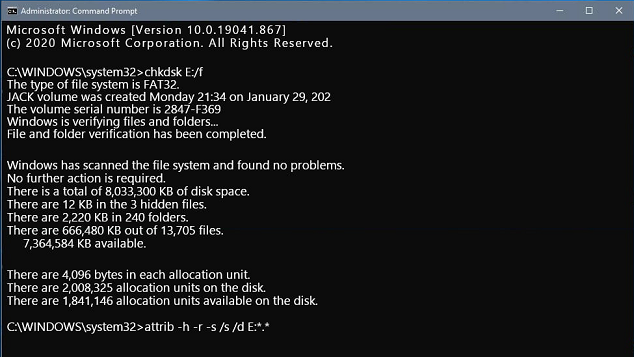
If the first method fails, you can try the second method to recover files from a pen drive. This method involves using a data recovery software to scan the pen drive and recover the deleted or lost files.
Method 2: Get deleted items back from Pen drive by previous version
You can use the restore previous version feature to recover deleted data from your pen drive, which is available on all latest OS versions of Windows, including Windows 7, 8, 10, and 11.
- Connect the flash drive to the PC using USB
- To access This PC on your Windows, go to the Start menu and type "This pc", then hit enter on your keyboard.
- Now, right-click on your Pen drive and select properties.
- You will be able to go to the previous version tab.
- Go through the list of available recovery options.
- Select a previous version and click "restore".

If you had enabled automatic file versioning on your pen drive before your files got deleted, you can retrieve them by going to the "previous versions" section, where you'll see a list of available versions. Select the most recent version to restore your files. If you can't see any previous versions, you can try using file recovery software like EaseUS Data Recovery Wizard or Recuva to scan your pen drive for deleted files. These tools can help you recover lost files without relying on automatic file versioning.
How can I recover deleted files from my pen drive with software
To restore files from a pen drive, install a data recovery software that matches your preferences and is compatible with your system, allowing you to retrieve data in the desired format.
Best Data Recovery Software – Retrieve Deleted Files from Pen Drive
Deep Data Recovery is a professional file recovery program that allows you to recover all lost files from a pen drive, regardless of how they were lost. It offers a range of features to help you recover your files.
Your Safe & Effective Pen Drive Recovery Tool
- The software supports almost all file types, covering a wide range of formats including videos, pictures, documents, emails, and more.
- The pen drive recovery software includes features such as pre-recovery preview and file type filtering to assist in recovering files from a pen drive on Mac or Windows.
- You can recover lost files from a pen drive on Mac or Windows, regardless of the reason for their disappearance, such as deletion, formatting, virus attack, or system errors.
To recover files from a pen drive, follow these steps: use a data recovery tool, such as EaseUS Data Recovery Wizard, to scan the pen drive for recoverable files. The tool will search the drive for deleted, formatted, or corrupted files and display them in a list.
- To recover deleted data, first, you need to download and install Deep Data Recovery software.
- Connect your pen drive with the computer.
- To launch the application, click on it and then navigate to the settings. From there, you can filter file types.
- Select your pen drive and click the "Scan" option.
- To restore files, preview the recoverable files you are willing to restore, and click on the "Recover" button.


The process of recovering deleted files from a Pendrive can take a few moments, requiring patience. Once complete, the deleted files will be restored back to the Pendrive.
Part 4. Frequently Asked Questions for Pen Drive Data Recovery
Is it possible to recover overwritten files?
You almost can't restore overwritten files from your Pendrive, which is why you should stop using it as soon as you discover that your data is lost.
Are there any ways to recover deleted files from pen drive free?
There are many free data recovery software available, including open-source tools that can help you recover lost data. These tools can be used to retrieve deleted files, restore corrupted files, and even recover data from damaged storage devices. Some popular examples include [insert specific tools here].
- Qiling Free Data Recovery
- Recuva
- EaseUs
- Diskdrill
- FreeUndelete
- iCare data recovery
How to retrieve data from pen drive online?
Be cautious of online services claiming to recover lost files from your pen drive, as they may not have permission to access your device. Only software installed on your local computer can scan and recover files, making remote help the most reliable option.
Getting lost data back from a pen drive is not a daunting task if you follow the right steps. Whether you restore files with or without software, make sure to follow each step carefully and be patient. With persistence, you should be able to successfully retrieve deleted items from your pen drive on either a Mac or Windows PC.
Related Articles
- Recover Data from Pen Drive Using CMD
- Recover Hidden Files from Pen Drive
- Moser Baer Pen Drive Recovery Tool
- Kingston USB/Pen Drive Repair Tool Free Download
- Best Sony Pen Drive Data Recovery Software
- How to Recover Data from Pen Drive Asking for Format
- Recover Silicon Power USB Flash Drive
- How to Recover Files from Samsung Flash Drive
- Recover Files from HP Pen Drive
- How to Use TestDisk Recover Files