SD Card Recovery Mac | How to Recover Deleted Files from SD Card on Mac

With technological advancements, SD cards have become a crucial storage option, allowing for instant expansion of a device's storage capacity. Their small size and ease of portability make them ideal for storing and carrying large media libraries, providing a convenient and secure way to manage growing file collections.
If you've lost saved items on your SD card due to accidental deletion, formatting, or file system failure, don't worry - there are effective methods to recover deleted files on a Mac, even without a backup.
- Quick Navigation
- Part 1. Tips for Better SD Card Recovery on Mac
- Part 4. Tips for Preventing Files Loss on Your Memory Cards
- Part 5. Frequently Asked Questions
Tips for Better SD Card Recovery on Mac
Getting lost data from an SD card can be tricky, but it's not impossible. With the right know-how and tools, you can easily rescue accidentally deleted photos, videos, and other files without hassle. Follow these tips to complete the process: [insert tips here].
- 🚫 When data loss occurs, stop using the SD card immediately to prevent accidental deletion or formatting, which can overwrite deleted files and make them unrecoverable. This is because formatting doesn't actually delete data, but rather marks the sectors where the files reside as blank spaces, making them temporarily hidden until new data is written over them. By stopping usage, you can preserve the existing data and prevent further loss.
- 😞 Before attempting to recover data from an SD card on a Mac, ensure that the card is not physically damaged, as this can prevent it from being recognized by the computer and thus unable to perform any retrieval operations.
- 🛠️ Don't try to fix or reformat the SD card yourself, as this can mess up the files and make them harder to recover on a Mac.
- 🏷️ For optimal results, look into professional tools specializing in SD card recovery on Mac without backup as the most secure option for retrieving your information.
With careful steps, you can securely recover an SD card on Mac, minimizing the risk of further file damage or loss. To begin, safely remove the SD card from the Mac device, then use a card reader to connect it to the computer.
How to Restore Files Deleted from SD Card on Mac Without Software
As a Mac user, you may have experienced the frustration of accidentally deleting files from your SD card. However, there are ways to recover your data without relying on third-party software. By following some simple steps and exercising patience, you can regain access to your lost files.
Ways 1. Check the Trash Folder on SD Card
On a Mac, the Trash folder is a place to temporarily store deleted items, allowing for easy restoration if needed. However, this functionality is not available for external drives, including SD cards. But, there is a hidden folder on the SD card that serves the same purpose, and by following certain steps, it is possible to reveal this folder and restore deleted files from the SD card using the Trash folder on the Mac.
- Connect your memory card to the Mac and open it.
- To reload all SD card files and folders, hold the "Command + Shift + ." keys together and then press "F5".
- Open the ".Trashes" folder to check for accidentally deleted files.
- To recover a file, tap on the file to be recovered, then select the "Put Back" option. This will resave the file.
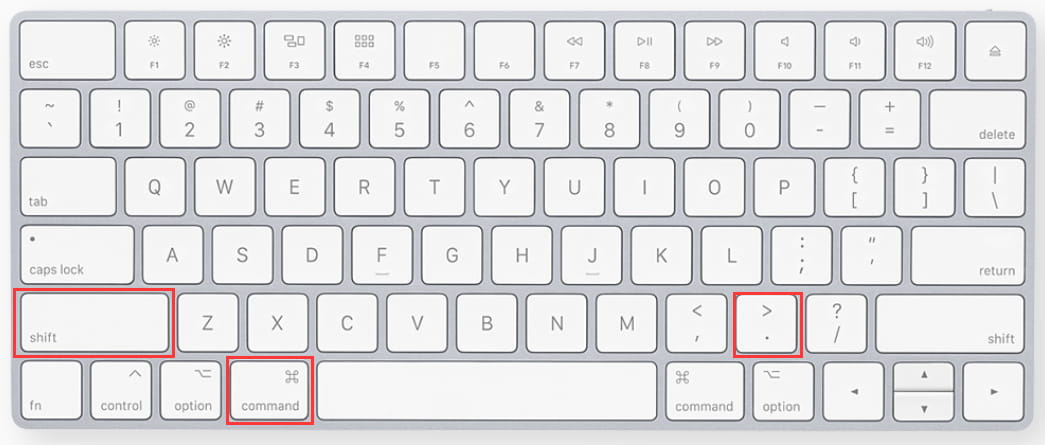
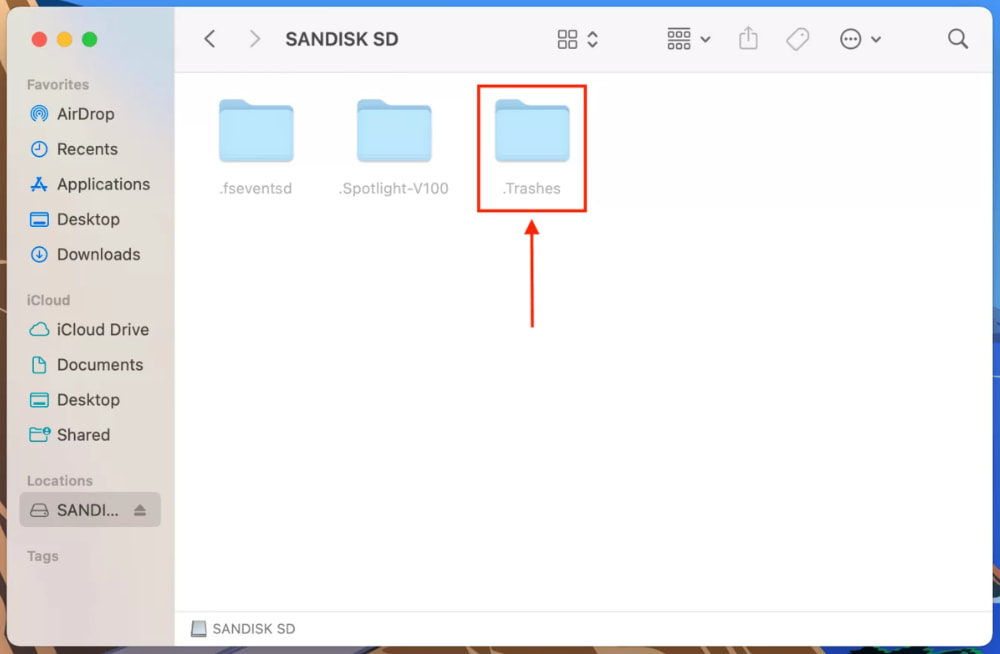
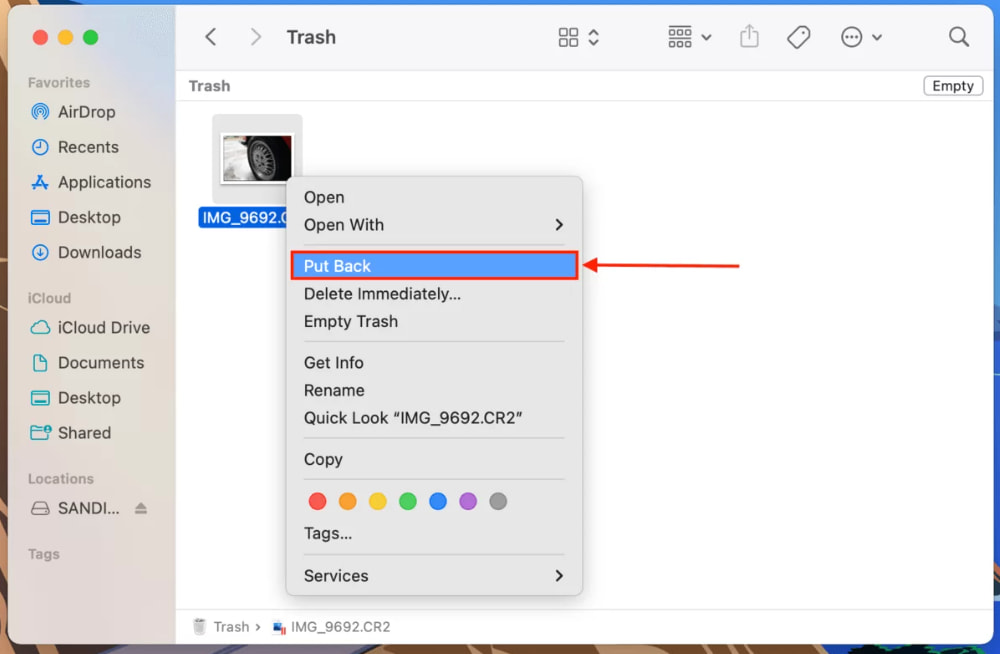
Ways 2. From Photos's Recently Deleted Option (Only suitable for retrieving photos and videos)
To recover deleted photos/videos from an SD card on Mac, first, insert the SD card into the Mac and open the "SD Card" drive in Finder. Then, go to the "Recently Deleted" album in the Photos app, select the desired photos/videos, and click "Recover" to move them back to the original album. Alternatively, you can use the "Time Machine" backup to restore the deleted files. If you don't have a backup, you can use a data recovery software like Disk Drill to scan the SD card and recover the deleted files.
- Open the Photos app and select "Recently Deleted" from the sidebar on the left.
- Here, you'll see all items removed from the gallery. Select the one you accidentally deleted and click "Recover" in the upper right corner.
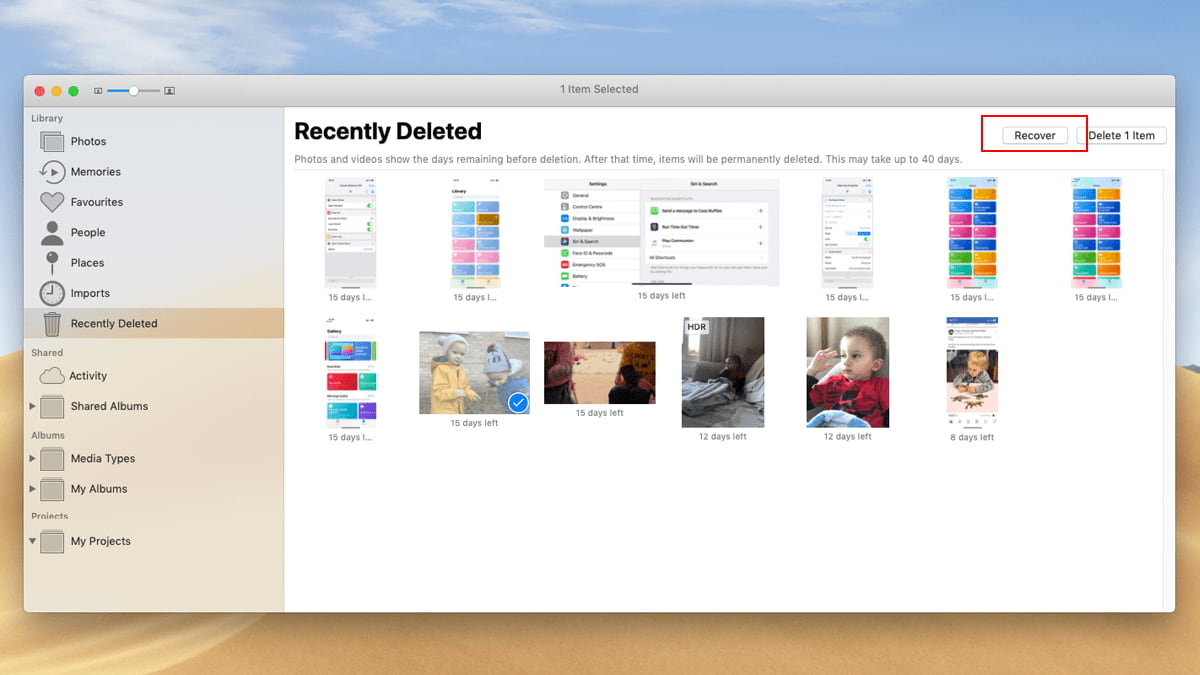
Ways 3. From Time Machine
Time Machine is a useful tool that helps protect valuable data by creating automatic backups of specific folders and drives, allowing for hourly, daily, and monthly backups. If used regularly, it can facilitate Mac SD card recovery.
- Connect the external drive used for backup to the Mac and navigate to the location where files were deleted from the SD card.
- To access Time Machine, tap on the "Clock" icon from the menu bar.
- To browse backups snapshots, you can move ahead using arrows and a timeline. This allows you to navigate through your backup history and select specific snapshots to view or restore.
- After deleting items from your SD card, select the items you want to recover, and tap on the "Restore" option. This will restore the deleted items to their original location.
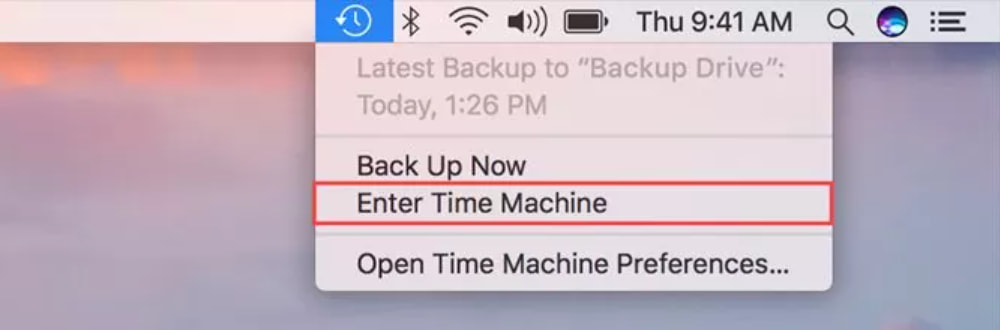
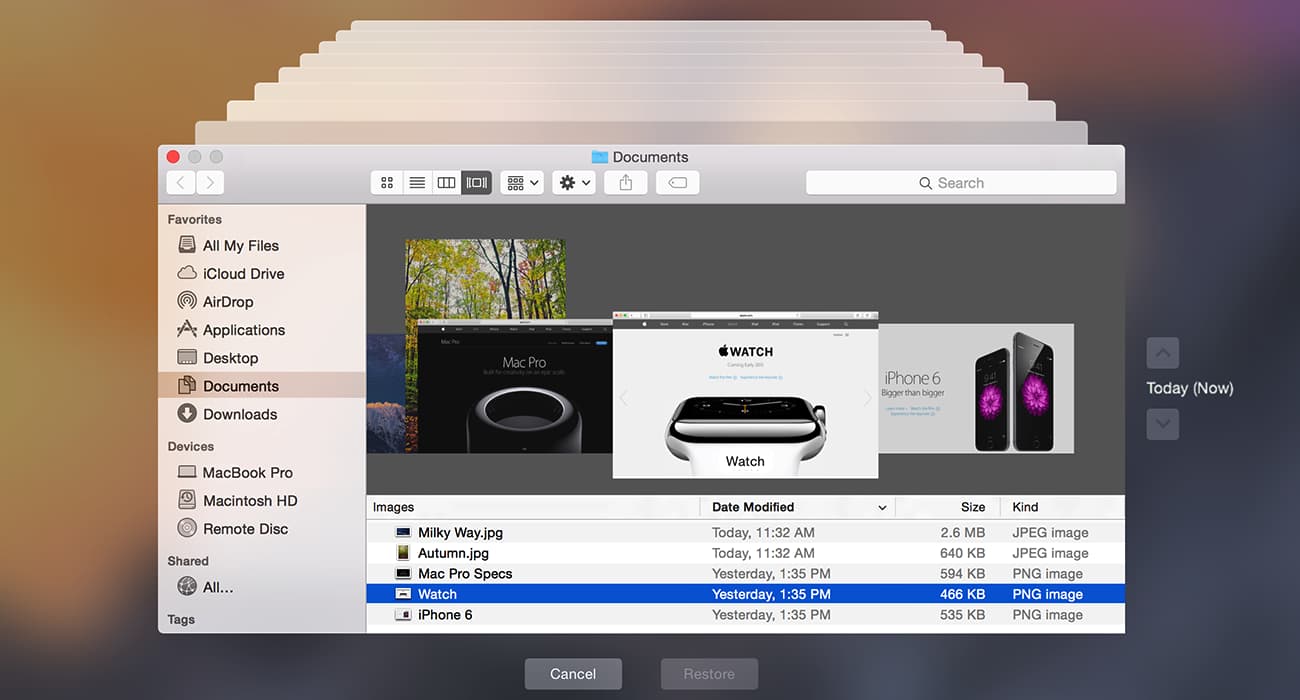
Ways 4. From iCloud
iCloud is a cloud storage system offered by Apple that allows users to store digital files such as photos, music, and documents on the internet, rather than just one device. If you've previously used iCloud and accidentally deleted files, you can retrieve them from an SD card on your Mac using the service.
- Start logging in to your iCloud Account on your Mac.
- To restore files, click on the "Settings" icon, navigate to the bottom of the page, and select the "Restore files" option under the "Advanced" section.
- Tap the "Recently Deleted" tab and select the files you want to restore, then tap the "Restore" option at the top right corner of the screen.
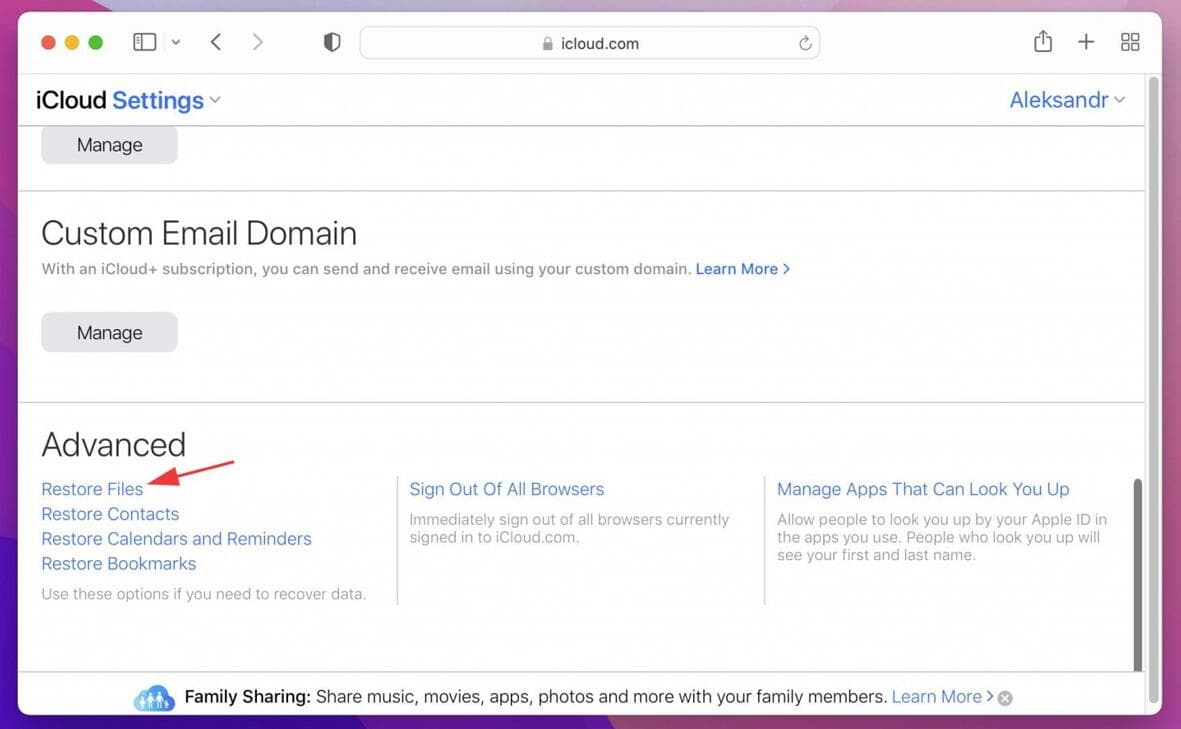
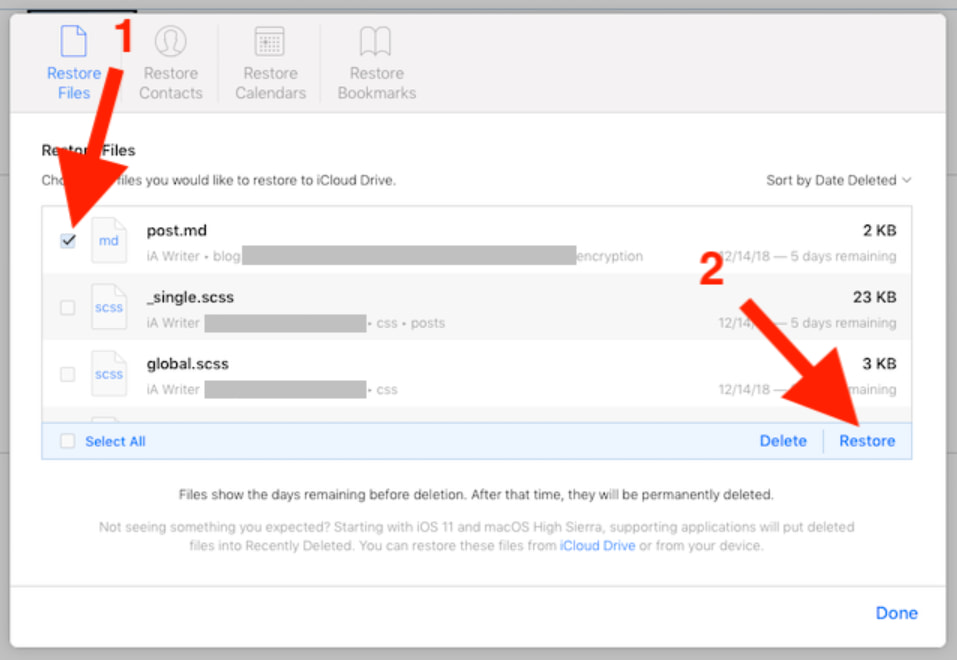
If you're unable to recover your SD card data using the above methods, you can use a tool to help you resume the SD card on your Mac. This can be a good option if you don't have a backup or the previous methods didn't work.
How to Recover Deleted Files from SD Card on Mac With Software
Losing important files from an SD card can be a frustrating experience, especially when those files hold priceless memories. Fortunately, recovery software can help rescue your data by quickly identifying and retrieving permanently deleted files from a memory card on a Mac, even without a backup.
Ways 1. Use Deep Data Recovery for Mac
Deep Data Recovery for Mac is a powerful program that helps you quickly and securely �ecover deleted files on Mac. Its advanced scan technology guarantees a smooth data recovery process across different storage devices, and you can save 200M recoverable items for free. This makes it an excellent choice for Mac users looking for a reliable SD card recovery solution.recover deleted files on Mac. Its advanced scan technology guarantees a smooth data recovery process across different storage devices, and you can save 200M recoverable items for free. This makes it an excellent choice for Mac users looking for a reliable SD card recovery solution.
Your Best SD Card Recovery Software for Mac
- It can recover files from an SD card on a Mac due to accidental deletion, formatting, RAW display, virus attack, corruption, or inaccessibility.
- EaseUS MobiSaver supports almost all file types and provides a pre-recovery preview to ensure the quality of SD card data recovery.
- The software helps in fixing any images or videos that are corrupted.
To Recover Permanently Deleted Files from SD Card on Mac by Qiling
- To connect your SD card to your Mac, simply insert it into a card reader and plug the reader into your computer. This will allow you to access the contents of the SD card and transfer files to and from it.
- Download and install Qiling Mac SD recovery software on your computer.
- Launch the software, select all files, uncheck unwanted files to shorten scanning, and click "Next" to proceed.
- Select the SD card from the list of volumes, then click the "Scan" button.
- After the scanning process is complete, all recoverable files are displayed in the result window and sorted into categories. You can then unfold the type on the left side and preview the files belonging to this category on the right, allowing you to locate the deleted files from the SD card. Once you've found the desired files, you can click "Recover" to save them.


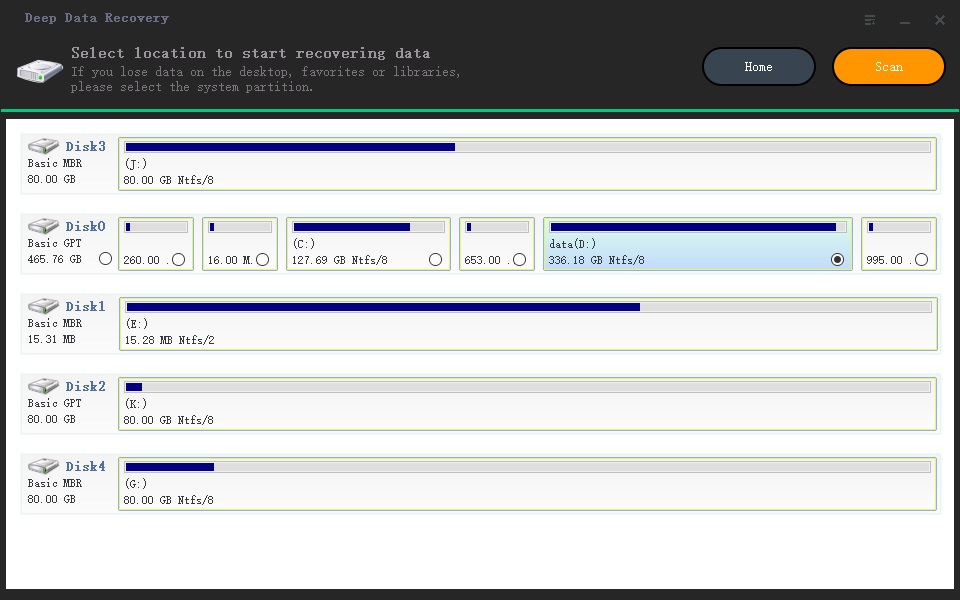
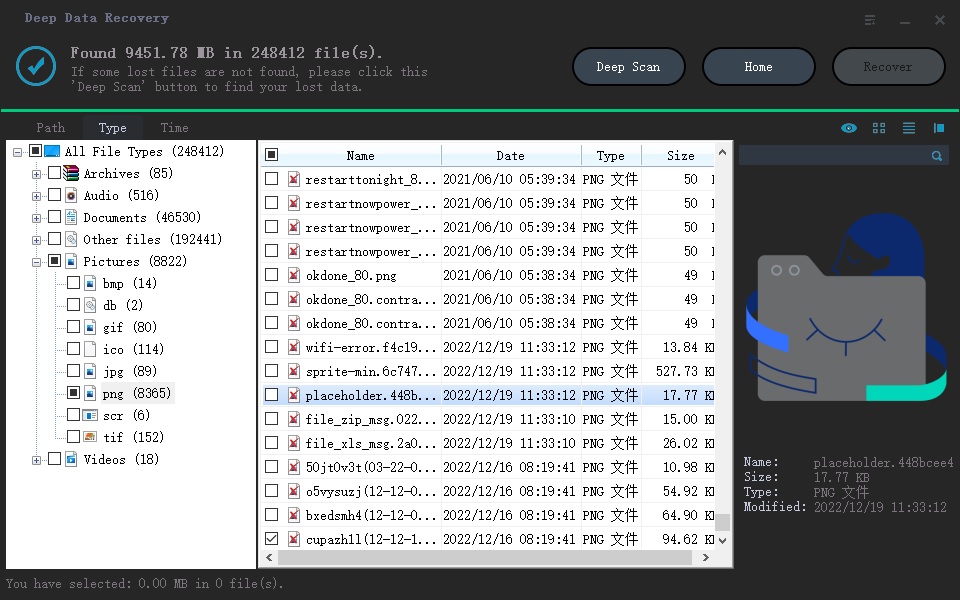
Ways 2. Use TestDisk for Mac
TestDisk is an open-source file recovery tool that allows users to recover deleted files from various storage devices, including SD cards, hard disks, and USB drives, on Mac, Windows, and Linux. It can also rebuild broken partitions and recover files from corrupted drives.
- Open the official website of TestDisk to download the version for macOS and extract it.
- Go to Applications > Utilities, and open Terminal.
- To restore deleted files from an SD card on Mac, type "sudo TestDisk" in the Terminal to start the software.
- After opening TestDisk, select "No Log" and then choose your SD card. Next, select the partition table type (usually the default is correct) and then proceed to the "Advanced" menu, where you can select "Undelete".
- After the scan is complete, select the files or folders you accidentally deleted and press "C" to confirm the recovery process. This will initiate the restoration of the deleted items, and you should be able to recover them successfully.
- Once you have selected the files you want to recover, choose a location to save them. This could be your computer's hard drive, an external hard drive, or even a cloud storage service like Google Drive or Dropbox.
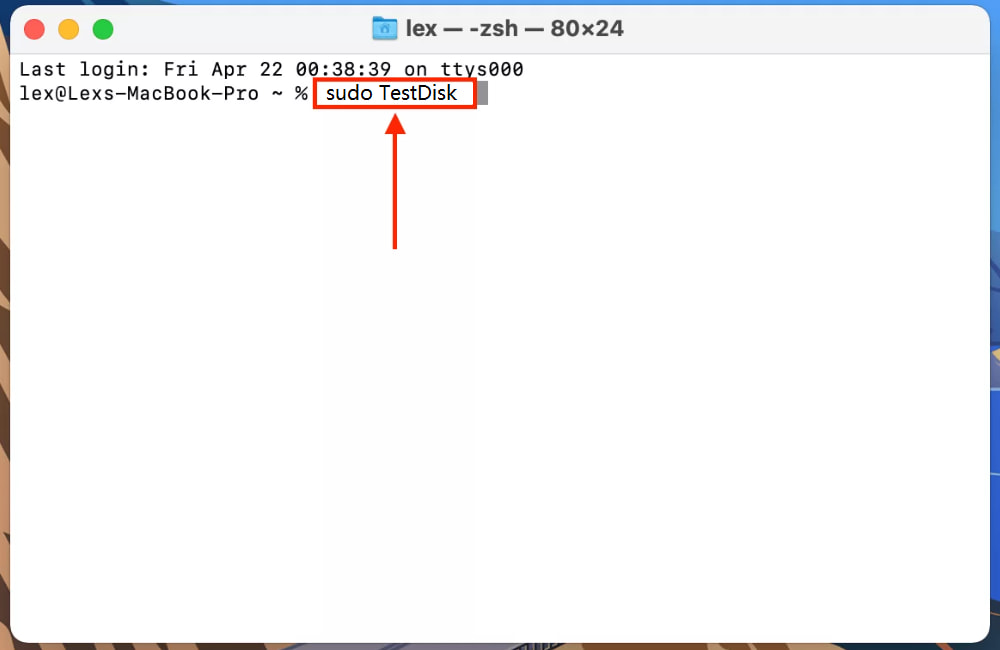
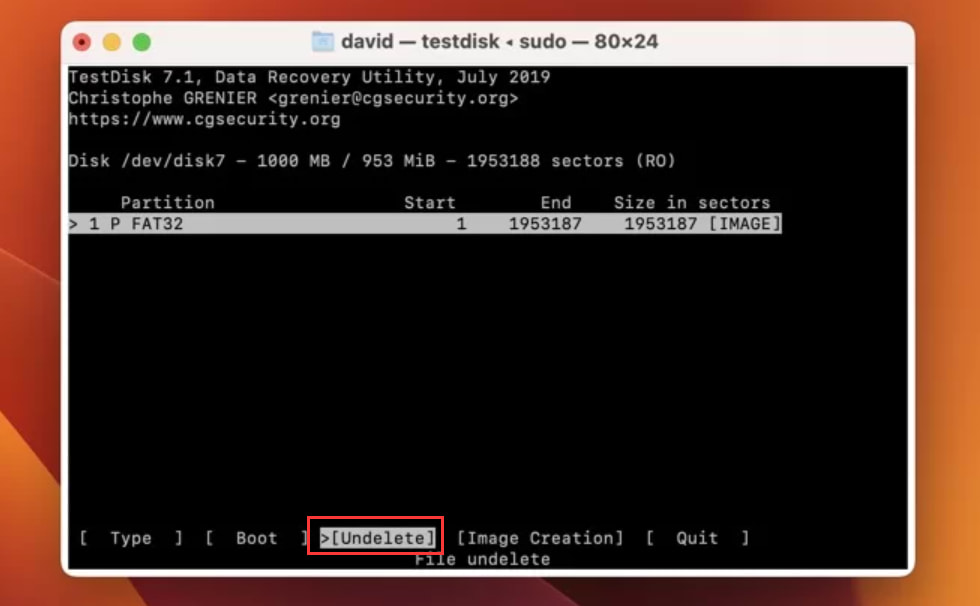
Ways 3. Other 5 Tools to Recover Files from SD Card on Mac
In addition to Deep Data Recovery for Mac and TestDisk, there are many other software options available that can help you recover lost data from memory cards, including five excellent alternatives that can be chosen from.
- R-Studio
- Pros:
- The mode of recovery is quite detailed.
- You will get many advanced features and a network recovery option.
- You get a HEX editor as a built-in feature here.
- Cons:
- It needs to be more beginner friendly.
- It requires specific fees for the recovery of large files.
- Disk Drill for Mac
- Pros:
- Multiple formats are supported.
- Availability of searching and filtering options.
- It also provides additional utilities.
- Cons:
- The Pro version is expensive.
- Deep scanning takes time.
- Data Rescue
- Pros:
- It helps in creating disk clones.
- It provides a RAID facility.
- Cons
- There isn't any trial recovery available.
- It is not a good option to recover deleted videos from an SD card.
- Recoverit for Mac
- Pros:
- An easy-to-understand user interface.
- Fast scanning process.
- Cons:
- It has no free version and is expensive.
- It cannot repair files corrupted during loss.
- PhotoRec
- Pros:
- It is available for free.
- Advanced recovery algorithms
- Cons:
- Unfriendly interface
- Can't preview before recovery
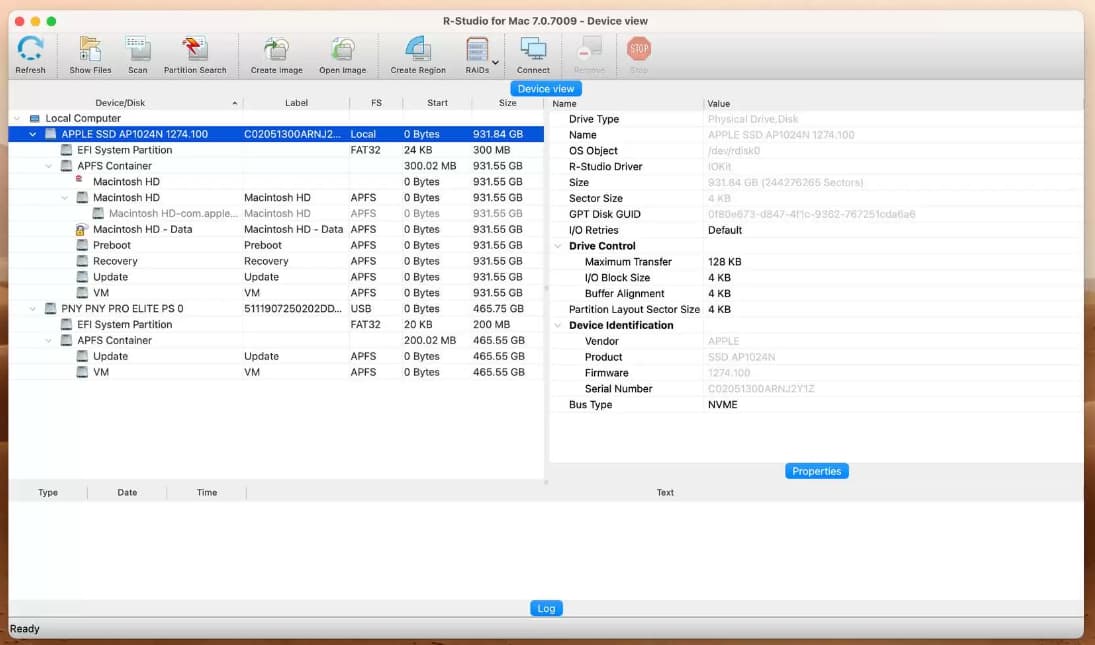
R-Studio is a powerful recovery tool for Mac users, helping with accidental file deletions or internal drive problems. Its features make it an unbeatable solution for SD card recovery on Mac.
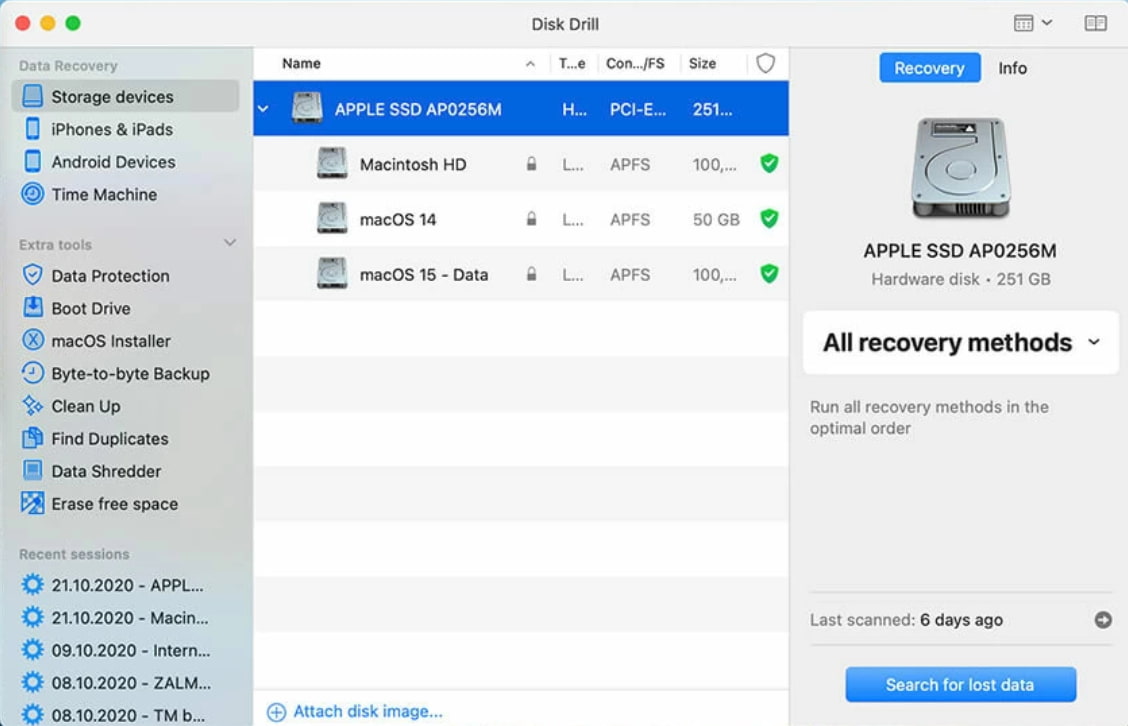
This tool is excellent for rescuing lost information from various digital devices, including hard drives, external storage, and more. It efficiently locates lost data and provides additional features like secure deletion of sensitive data and creating bootable drives for quick recovery on Linux or macOS systems.
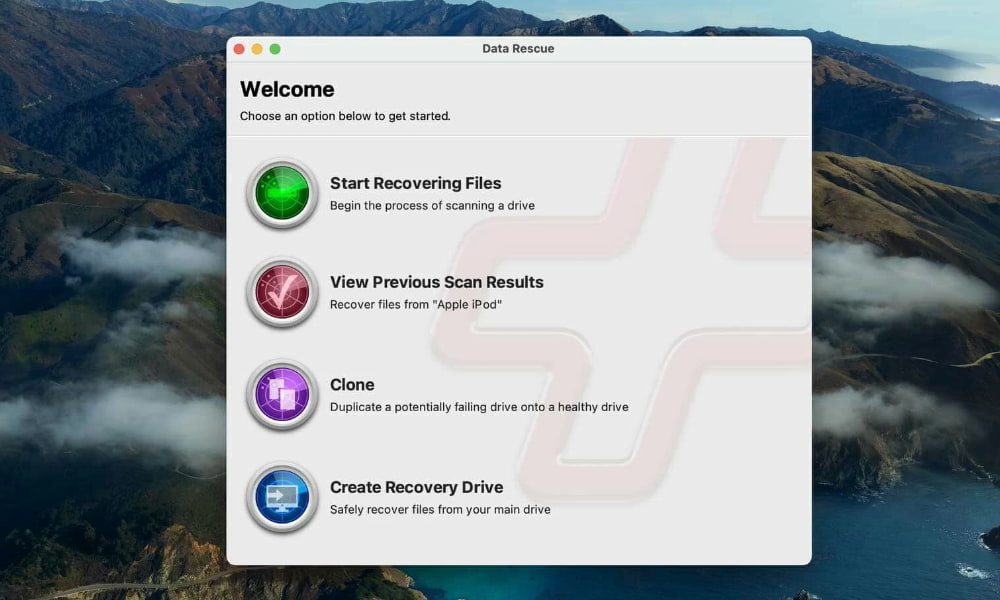
Mac SD card recovery software supports various formats, including APFS, FAT, and exFAT, and offers a user-friendly interface to achieve complex recovery tasks in minutes. It features quick and deep scan modes to extract lost items from SD cards, making it a reliable tool for recovery tasks.
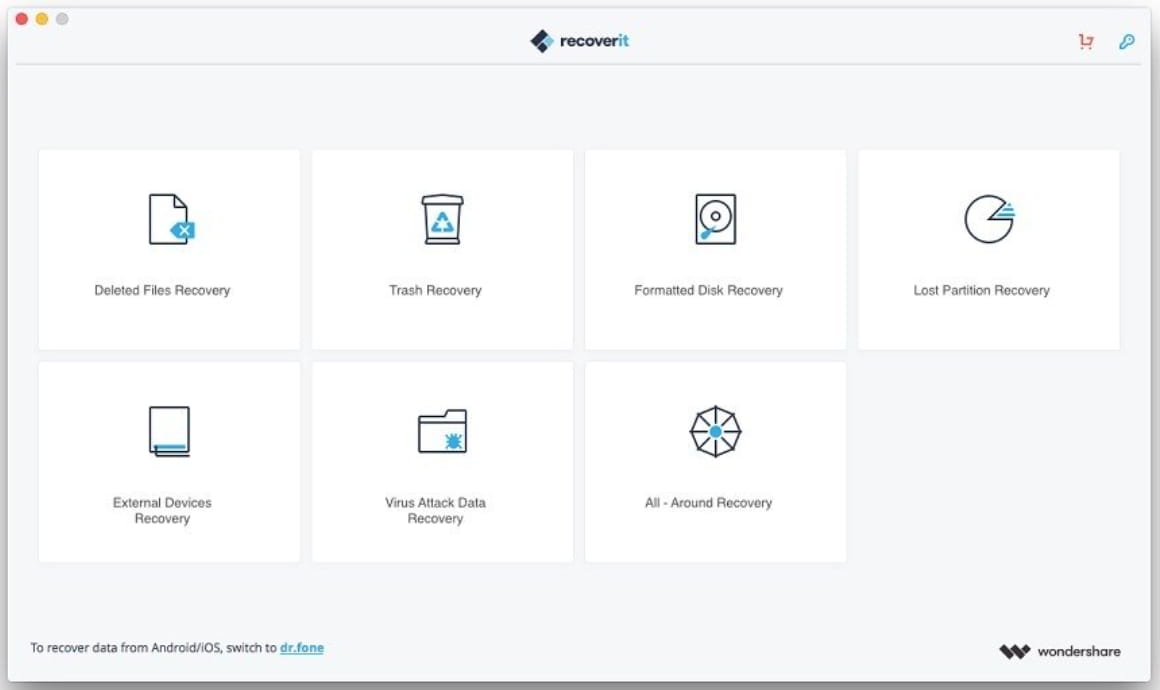
If you've accidentally deleted files from your SD card on a Mac, Recoverit can help you recover them permanently. It can retrieve files lost due to deletion, virus attacks, drive corruption, formatting errors, system crashes, and other issues.
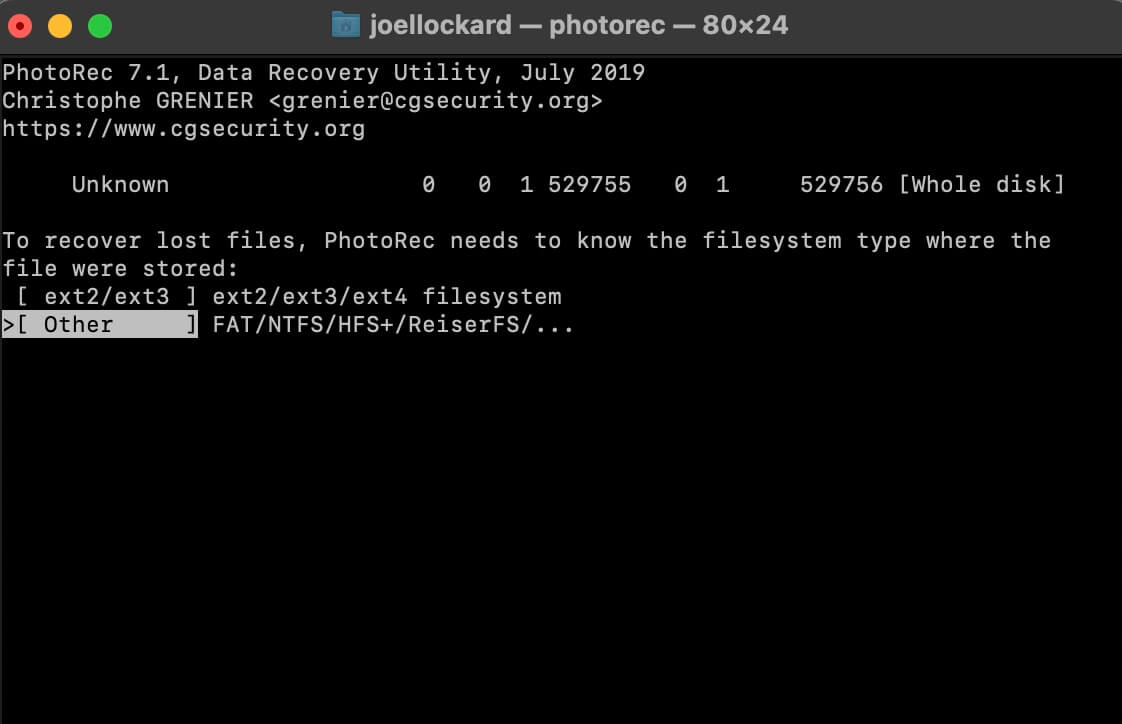
Mac users can utilize a free SD card recovery software that specializes in retrieving lost files. This software is designed to thoroughly scan the drive's sectors, performing customized searches to ensure that all lost data is detected and recovered.
We hope to assist you well with seven splendid choices of software to recover deleted files from SD card mac successfully. If all else fails, then you can also seek out data recovery services to help you. However, you will pay more for it.
Tips for Preventing Files Loss on Your Memory Cards
Losing valuable files stored on SD cards can be a frustrating experience, but there are simple tips to help prevent it from happening in the future.
- 🎏 To ensure the longevity of your files, it's a good idea to save backup copies on a separate storage device or cloud storage before relying on SD cards for long-term storage.
- ⏏️ Properly ejecting SD cards from a Mac after transferring files can help prevent corruption. This involves right-clicking on the SD card's icon in the Finder, then selecting "Eject" from the drop-down menu.
- ⛱️ To maintain the security of your data, it's essential to periodically scan your SD cards for malware and keep your data encrypted, especially when transferring important documents to multiple devices. This will help protect your files from unauthorized access and potential cyber threats.
- 🔍 Regularly check the health of your SD cards using disk diagnostic software to catch any signs of potential failure early on.
By taking these precautions, you can prevent SD card file loss and ensure your valuable data remains safe and secure.
Frequently Asked Questions
If you've accidentally deleted files from your SD card and need them back, you can recover your SD card on a Mac in a few simple steps. However, understanding some frequently asked questions about the process can also help you accomplish this task more effectively.
-
When you remove a file from the SD card, it will not be permanently erased. It's just that the index information of the file is deleted so that the data is still saved there, but we can't see it anymore. At this time, its location will be marked as available space. Therefore, when data loss occurs, please start to recover deleted files from SD card on Mac as soon as possible. If the data is overwritten, then you will lose it forever.
-
Yes. If you don't keep using this memory card to save new data, then you can use professional online SD card recovery software such as Deep Data Recovery for Mac to get the job done. It can recover 200M deleted files from SD for free.
-
Yes. Although video files are more difficult to recover than other types of files, you still have a chance. Here, I recommend you use Qiling Mac data recovery software, which has a special algorithm for retrieving videos. Even if the file is damaged, it will still It can help you to reassemble the fragmented project and return a correct video to you.
-
Yes. There are many reasons why memory card is not recognized by Mac. If it is just a logic error that prevents the data from being read, then you can have data recovery software to help you. After completing the file extraction, you can also format it to fix this error.
-
Due to a memory card error, inaccessibility, etc., you have to format it to make sure it can be used. However, the default formatting mode is a quick scan, this mode will not completely shred files. Therefore, as long as you do not save new files to this card, you can recover files from a formatted SD card. The following detailed steps:
- Connect the memory card to your Mac.
- Download and install Qiling format recovery software.
- Click Sart and select the formatted SD card to scan.
- Select the files you need and click the "Recover" button to save them to the disk.
Conclusion
SD cards are prone to data loss due to user errors or technical malfunctions, but there are various methods to recover deleted files from an SD card on a Mac, with or without software, as long as the card is not physically damaged.
Related Articles
- Recover Deleted Video from SD Card on Mac
- How to Undelete Files on SD Card
- Recover Deleted Files from SD Card in Windows 11/10
- Fix Pictures on SD Card Not Showing in Gallery
- Fix Can't View Pictures on SD Card
- Recover Data from Blank/Empty SD Card
- How to Recover Photos from Formatted SD Card Free