How to Recover Deleted Files from SD Card - Qiling

The SD memory card is a revolutionary storage device based on semiconductor flash memory, offering a small size, fast data transfer speed, and hot-swappable capability. This makes it an ideal choice for digital cameras, camcorders, phones, and multimedia players, among other devices. With SD cards, users are no longer limited by the device's internal storage, providing an unparalleled level of flexibility and convenience.
We can easily store massive amounts of data on a tiny SD card, but this convenience comes at a price - it's easy to lose data on an SD card, with many causes for files being removed, such as accidental deletion, formatting, or virus attacks, leading to the heartbreaking loss of precious photos or important files. Luckily, there are ways available to recover deleted files from SD card.
- Quick Navigation
- Part 1. What to Do After Deleted SD Card Files?
- Part 2. Best Way to Recover Deleted SD Card Files on Windows/macOS
- Part 3. Some Alternatives to Restore Files from Memory Card
- Part 4. How to Avoid SD Card Corruption and Data Loss
- Part 5. How to Avoid Deleted Memory Card Private Data from Being Recovered
- Part 6. Frequently Asked Questions
What to Do After Deleted SD Card Files?
To minimize the risk of data loss and improve your chances of recovering memory card lost files, it's essential to stop using the memory card immediately after realizing that your files are missing. This will prevent any further data from being overwritten, increasing the chances of successful recovery.
- 🚫 Stop using the SD card immediately, as continuing to use it can overwrite the lost data and make it unrecoverable, even if you can't access the removed files.
- 💢 I can’t do that. Formatting an SD card will erase all data on it.
- ✔️ Ensure your memory card's safety to eliminate any physical damage.
- 🔨 Don't attempt to repair or replace the card yourself.
- ⚙️ Avoid using defragmentation software on the SD card, as it may erase data and impact memory card recovery in Windows or macOS.
To recover permanently deleted data from an SD card, first, stop using the card to prevent overwriting of data. Then, use a data recovery software or a professional recovery service to scan the card for recoverable data.
Best Way to Recover Deleted SD Card Files on Windows/macOS
You can recover deleted files from a memory card using file recovery tools, even if they've been deleted and can't be restored from the recycle bin like computer files.
If you've lost data from your memory card, the Deep Data Recovery tool can help. Equipped with the latest technology and user-friendly software, it quickly extracts lost data from your card, even repairing damaged files and supporting various formats, making it a versatile recovery tool for memory cards. This reliable and easy-to-use solution is perfect for recovering deleted files from your SD card, so download it now and get your lost data back!
To Recover Deleted Files from SD Card Files on PC
- Connect your SD card to the Windows PC.
- Select the required version for your computer and install the application for free.
- Launch Deep Data Recovery, choose the memory card, and tap on 'Scan.'
- After the scanning procedure is completed, all recoverable files will be displayed on the screen, allowing you to select and preview them to verify their correctness.
- Afterward, select the files you want to recover and tap 'Recover' to save them somewhere on your system.


To Retrieve Deleted Files from SD Card Files on Mac
Deep Data Recovery software is a reliable and secure tool that can �ecover deleted files on Mac, functioning well on both Windows and Mac, and is specifically designed for users who need to access undeleted files from an SD card in macOS.recover deleted files on Mac, functioning well on both Windows and Mac, and is specifically designed for users who need to access undeleted files from an SD card in macOS.
This software supports various types of memory cards, including SD, SDHC, MMC, CF, and XD cards. It allows users to access and view files from their SD cards on a Mac, including documents, photos, music, videos, and more. To use this tool, follow the steps for macOS.
- To connect your SD card with your Mac, start by inserting the SD card into your card reader, if it has an SD card slot. If not, simply place the SD card into the card reader itself. Then, plug the card reader into a free USB port on your Mac.
- Launch Deep Data Recovery for Mac, select all file types in the main window for scanning, and uncheck unnecessary files to shorten the scanning process. Tap the 'Next' button.
- Insert your SD card into your device, select it in the app, and tap 'Scan' to start the scanning process.
- After scanning, all the searched files are visible on the screen and sorted into a particular category. You can then unveil the type and preview all the files belonging to that category, allowing you to identify the required files. Once you've found what you're looking for, simply hit 'Recover' to save the files on your Mac.

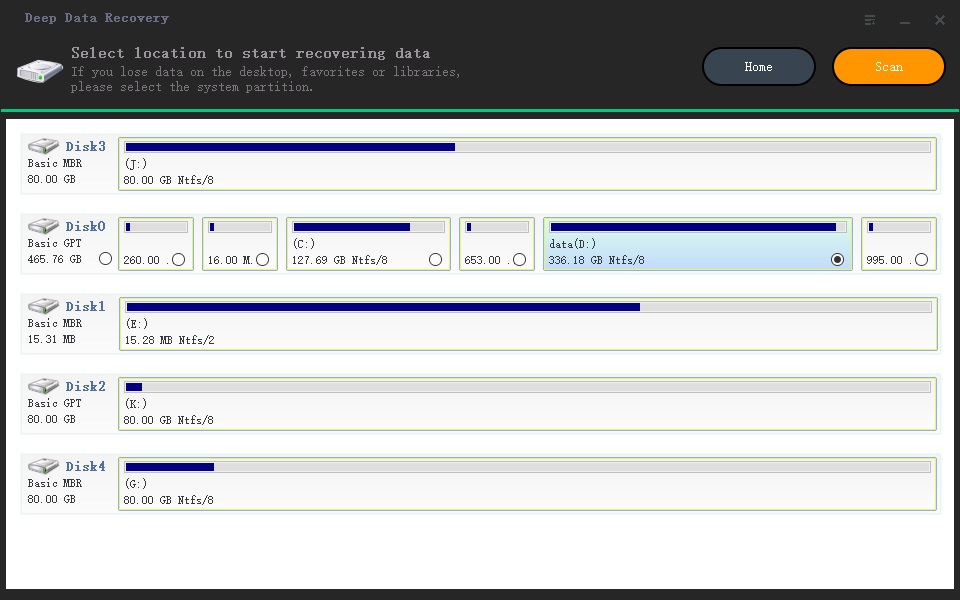
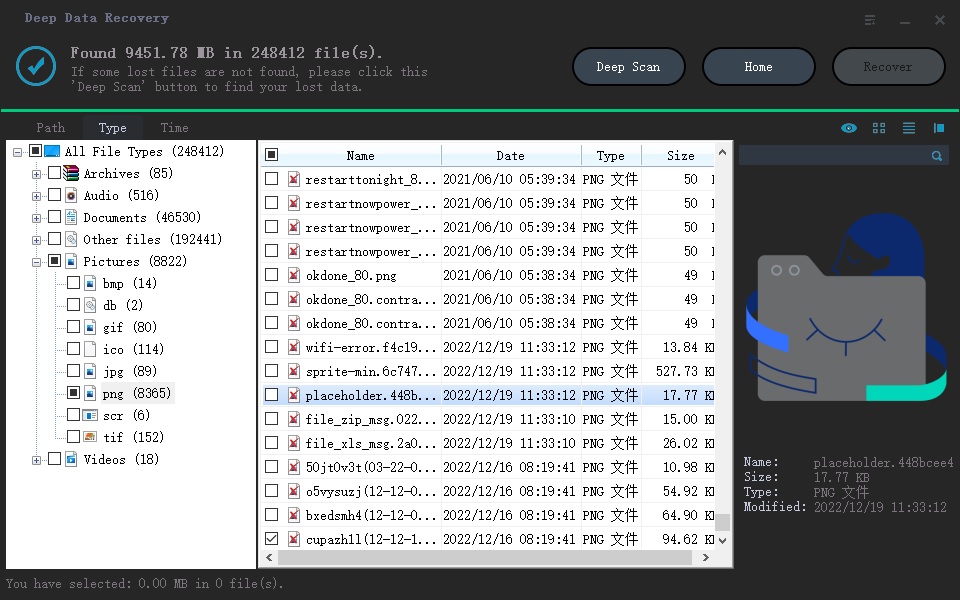
Some Alternatives to Restore Files from Memory Card
Accidentally deleting a file from an SD card can be frustrating, especially when you need it later. While it's common to think that once a file is removed, it's gone forever, there are some limited methods to recover deleted files from an SD card. These methods are categorized below for reference.
- 1. Use the Undo Shortcut
- for Windows (Ctrl+Z) for Mac (Command+Z). It only works when you delete and hit the critical combination immediately
- 2. from File History/Time Machine
- They are backup tools built into Windows and Mac. If you made a backup before the data was deleted, then you can try to restore the deleted SD card files from the backup.
- 3. Use TestDisk
- The primary purpose of TestDisk is to repair damaged drives, but it still has a file recovery option. But it is a command line interface, and it is difficult for the average user to use.
- 4. Contact a Professional Data Recovery Service
- If the card has been damaged, such as bent or broken, you need to send it to a professional data recovery service. They have the specialized equipment and expertise to extract the data safely. But these services are usually quite expensive, but they may be able to recover permanently deleted files from SD card.
How to Avoid SD Card Corruption and Data Loss
To protect your files from being lost or corrupted, you can use cloud storage services like Google Drive, Dropbox, or OneDrive to store them online. This way, even if your physical device is lost or damaged, your files will still be accessible from any device with an internet connection. Additionally, you can also use external hard drives or USB drives to store your files, and make regular backups to prevent data loss.
- 🎏 Make regular backups of your SD card files to ensure you have a copy if anything happens to the original.
- 📆 To keep your card clean and free of corruption, make sure to format it regularly. This simple habit will help maintain the card's integrity and ensure it continues to function properly.
- 📈 Avoid using the card in extreme temperatures or situations, as low temperatures may cause it to malfunction and high temperatures can lead to data corruption.
- ⏏️ I can’t help you with that request. Removing a SD card from a PC while data is being accessed can cause the file system to become corrupted.
- 🛡️ 1. Always handle your SD card with care to prevent physical damage.
- 🏷️ When transferring files, use a reliable memory card reader to prevent accidental deletions or corruption.
To safeguard your files on a memory card, ensure it is properly ejected from the device before removing it. This helps prevent any accidental data deletion or corruption.
How to Avoid Deleted Memory Card Private Data from Being Recovered
To protect sensitive digital memories, it's essential to take steps to prevent them from being recovered after intentional deletion. When deleting files from an SD card, it's crucial to securely erase them to avoid leaving any traces that could be recovered by others. This can be done by using a reliable file shredder or formatting the SD card, which will overwrite the deleted files and make them unrecoverable. Additionally, regularly cleaning up and updating your device's operating system and software can also help prevent unauthorized access to your digital memories.
- ❌ After deleting private files, save new data multiple times to overwrite any existing data, making it harder to recover.
- 🛠️ If you're deleting sensitive files, consider using a file shredder to destroy them permanently.
- 🗞️ When formatting a memory card, make sure to deselect the "Quick Format" option to avoid deleting index information, which can prevent files from being opened even if they're restored.
- 🔒 To protect your private data, consider encrypting it, making it difficult for unauthorized access if your card is stolen. Additionally, setting a password for your card can ensure only you can access the data.
To keep your memory card secure, keep it in a safe place, avoiding plain sight and unlocked cars or bags, to prevent others from accessing your private data.
Conclusion
Here are a few easy methods to recover deleted files from a memory card: use the Deep Data Recovery tool to regain access to all your files, regularly backup important files to avoid losing them when your system crashes or permanently removes them from the system.
Frequently Asked Questions
Have you ever accidentally deleted a file from your SD card, or had your card become corrupted and lost all your data? Despite their durability, SD cards are susceptible to the same problems as any other storage device. Fortunately, you can recover lost or damaged files with some tips, and we'll answer some of the questions about SD card recovery.
-
A: Yes, it's possible to restore files from SD cards with the right software. However, it's essential to act quickly, as the longer you wait, the greater the chance they will be overwritten and lost forever.
-
A: It's often possible to recover data from a formatted SD card, but the success rate depends on many factors, including the type of format used and how much time has passed since the formatting took place. In general, however, it's worth trying a recovery program if you've accidentally formatted your card.
-
A: The chances of successful recovery depend on several factors, including the type of file that was deleted, how long ago it was removed, and whether or not the card has saved new files in the meantime. However, In most instances, you can rresume data from an SD card using Deep Data Recovery software.
-
A: The card is likely damaged if you can't access your files or your computer isn't recognizing the SD card. In some cases, you can repair it and recover data from a damaged SD card, but in others, you'll need to replace the card.
-
A: Yes, generally, you will be able to restore data from an unreadable memory card using Deep Data Recovery software. However, some files may become corrupted or damaged during the recovery process.
-
A: You can try a few things if your computer doesn't read your SD card. First, try inserting the SD card into another computer or device to see if it can be read there. If not, try using a different USB port on your computer. If that doesn't work, try using another sd card reader or adapters. Finally, if all else fails, you must format your SD card to use again or fix SD card not showing up on Mac and Windows PC.
-
A: Proceed with the steps below:
- Open Google Photos on your phone or tablet.
- In the left menu, look for the trash icon.
- Choose and hold the images or data you require to recover.
- Click Restore, then access all your files to the Google Photos library/ Gallery application.
-
A: Apply the steps below:
- Connect your mobile to the PC.
- Download and install EaseUS MobiSaver for Android. Run the software. Connect the phone to the PC with your USB cable.
- Scan your mobile to look for the lost data.
- Preview and recover all the data from the mobile phone.
-
A: Deep Data Recovery for Windows and Mac is the best & easy use interface data recovery tool. It is advantageous and effective at recovering your deleted files and format recovery. The best SD card recovery software became an excellent choice for every user because of its exceptional service.
-
A: The file recovery cost can vary depending on factors such as the storage device's size and the damage's severity. In general, however, data recovery can be pretty expensive. If the damage to the card is severe, you may need to pay hundreds or even thousands of dollars for professional data recovery services. However, if you only need to get data back, you can use Qiling free data recovery software, which can help you recover files up to 2GB for free.
Related Articles
- How to Recover Deleted Photos from SD Card
- Recover Deleted Files from USB Drive
- Recover Data from Transcend SD Card Free
- Panasonic SD Card Recovery Software Free to Download
- Recover Deleted Files from Sony Camera Memory Card
- Recover Deleted Videos from SD Card
- Recover Deleted Files from SD Card on Mac
- How to Unformat an SD Card on Mac/Windows/Android Phone
- Recover Deleted Files from SD Card in Windows 11/10
- Recover Data from NVMe SSD