How to Recover Deleted Files from TRIM Enabled SSD
Quick Navigation:
- How to Check Whether SSD TRIM Is Enabled or Not on Windows PC
- Procedure for How to Check TRIM Enabled on Mac
- How to Proceed to Recover Files from TRIM Enabled SSD?
- Your Safe & Effective SSD Data Recovery Software
- Guide to Use Deep Data Recovery to Recover Data from TRIM Enabled SSD
Enabling the TRIM command on your SSD can improve performance by organizing contents and ensuring speedy operation. However, due to the complex nature of the TRIM structure, data recovery efforts are often unsuccessful. Nevertheless, users can try their luck with Deep Data Recovery, a professional SSD TRIM recovery software tool designed to retrieve lost or deleted files.
How to Check Whether SSD TRIM Is Enabled or Not on Windows PC
Many people wonder if it's possible to recover permanently deleted files from a TRIM-enabled SSD drive. However, if TRIM is active, it can be challenging to recover deleted content, as the feature informs the operating system about unused and safe-to-clear blocks, which are then rewritten with new data. This process, part of the pre-setting procedure, boosts SSD performance. If you're unsure if TRIM is enabled on your Windows PC, follow the steps below to check.
- To launch the Command Prompt feature, press and hold the "Windows" key and the "X" key on the keyboard simultaneously. This will open the Command Prompt in a new window.
- Key in the following instruction in the Command Prompt screen:
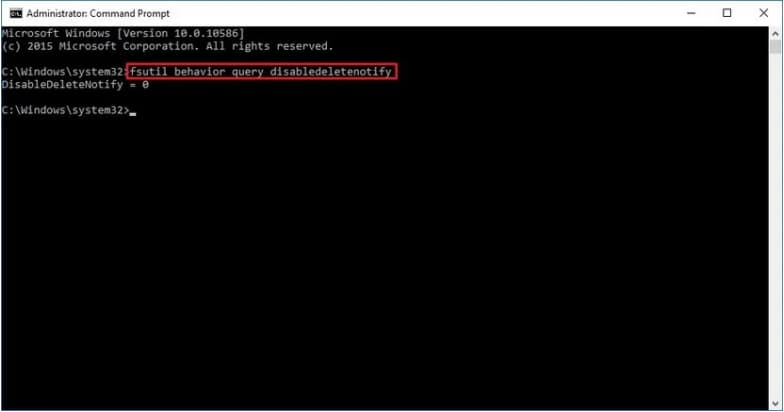
To check if TRIM is enabled on your SSD, you can run the command `fstrim -v` in the terminal. If the system responds with a message indicating that 0 bytes were freed, it means TRIM is operational. If you see a message stating "(1)" instead, it indicates that TRIM is inactive.
Procedure for How to Check TRIM Enabled on Mac
To check if the TRIM feature is enabled on your Mac's SSD, follow these steps: Open the Terminal app, which can be found in the Utilities folder within the Applications folder, or use Spotlight to search for it. Type in the command "system_profiler SPServicesDataType" and press Enter. This will display a list of services, including the SSD. Look for the "TRIM Support" line, which should indicate whether TRIM is enabled or not. If it's enabled, you'll see "Yes" or "Enabled" next to it.
- To view the System Report, click the Apple icon, then select "System Report".
- To access the "SATA/SATA Express" option, navigate to the "Hardware" section, which can be found on the left side of the System Information screen. From there, select the "SATA/SATA Express" option.
- Scroll the window on the right pane until you see the "TRIM Support" option. If the value is "Yes", then the SSD's TRIM is active.
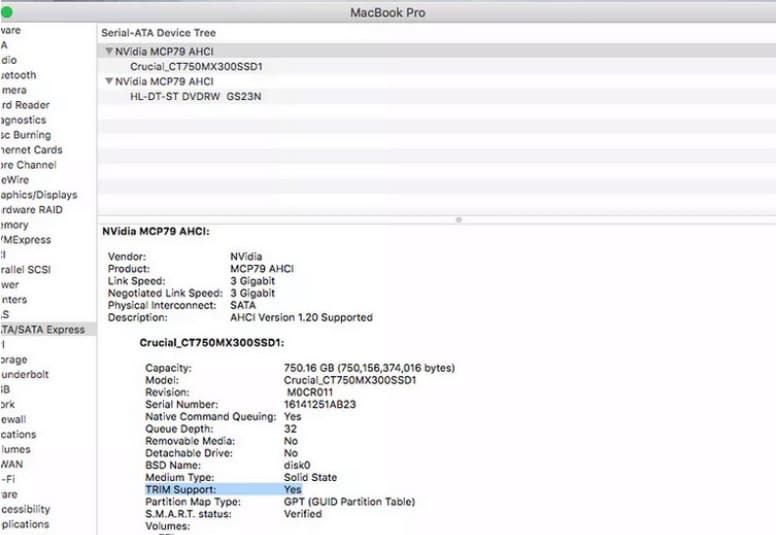
How to Proceed to Recover Files from TRIM Enabled SSD?
Due to the nature of SSD technology, it's difficult to recover deleted files using TRIM. TRIM arranges files in order, informs the vacant block, and prepares it for rewriting, which contributes to the SSD's high performance compared to mechanical drives. This also helps retain the original lifespan as stated by the manufacturer.
If you've deleted files from your SSD and want to recover them, you can try using a recovery tool. Before using the tool, you can check the TRIM status of your SSD on Windows PC or Mac to see if it's possible to recover the files. If the TRIM value is "True", it may be difficult or impossible to recover the files, but a data recovery tool can still be used to try and retrieve the deleted content.
Enabling TRIM on an SSD makes it impossible to recover data as the operating system informs the drive about free blocks, allowing it to wipe them easily and reuse them for new data. This immediate wiping process results in elevated performance, similar to that of a mechanical hard drive, as the OS assigns blocks for writing without warning, making data recovery a challenge.
If you'd like to try recovering content, Deep Data Recovery can scan your installed SSD to display the files it can retrieve. This powerful program can recover lost or deleted files from various storage devices, including hard drives, external drives, USBs, flashcards, and camera SD cards.
You can quickly recover deleted files on your Mac or Windows PC using this tool, even if you delete content by mistake. The robust algorithm and scan options make it stand out, allowing you to choose from scanning the entire hard disk, a partition, or a local folder.
Your Safe & Effective SSD Data Recovery Software
- Files can be recovered using the "Shift" + "Delete" keys or by clearing the recycle bin, which allows for the recovery of deleted files.
- Data recovery services can help retrieve content lost due to improper handling of hard disk drives (HDD), solid-state drives (SSD), or other storage devices, allowing you to recover valuable files and information.
- Recovering records and data from a lost or hidden partition, as well as devices displaying a file system as RAW, is a complex task that requires specialized tools and expertise. This process involves scanning the device for recoverable data, analyzing the file system, and identifying the type of file system used, such as NTFS, HFS+, or EXT4.
Guide to Use Deep Data Recovery to Recover Data from TRIM Enabled SSD
To get started, click the DOWNLOAD button to obtain a trial copy of the software, which is free to use and virus-free. The installation process is quick and straightforward, allowing you to begin using the program immediately after completion.
- To start the program, click the Deep Data Recovery icon from the desktop, and you'll see the launch screen that displays various file types that can help restore data from the SSD. You can then click "go to setting" to either choose all the formats or select only a few, depending on your specific needs.
- The software will display SSD's different partitions and externally connected storage devices. To initiate the scan, select the path you want the software to search for lost files and click the "Scan" button at the top.
- Qiling will take some time to complete the action based on the file format and size on the SSD, then display the files in order. You can browse, view previews, mark needed files, then click "Recover" to choose a save location and wait for the recovery to finish.


To keep your data safe on an SSD, it's recommended not to enable TRIM, as it can be difficult to recover data from a TRIM-enabled SSD. If you're facing data loss, you can try using Deep Data Recovery for Mac or Windows to see if you can recover your data.
Related Articles
- Recover Permanently Deleted Files from Samsung SSD
- How to Recover Data from M2 SSD
- How to Recover Files from USB Drive
- How to Recover Data from RAW SSD
- How To Recover Data From SSD In Windows 11
- Recover Files from Toshiba SSD Drive
- How to Recover Data from SanDisk SSD
- Unformat SSD – Recover Data from Formatted SSD
- How to Recover Data from Dead SSD
- Recover Data from NVMe SSD