How to Recover Deleted Files from USB Drive [Free/Paid]

USB flash drives are a popular way to store and transport data, being small, portable, and easy to use. However, the saved files on them may disappear due to various reasons, making them unreliable for storing important data.
- ❌ If you've experienced the sudden deletion of a folder or files from your USB drive without having a backup, there are still some steps you can take to potentially recover your lost data. First, stop using the USB drive immediately to prevent overwriting of any remaining data.
- 🗞️ You inserted a USB flash drive, but it got formatted, and you forgot to save your files, which are now lost. This can be frustrating and stressful, especially if the files were important.
- 🔼 Incorrectly unplugging it during file transfer.
- 👻 A computer virus resulted in the loss of files stored on a portable thumb drive. The files were completely erased, leaving no trace of their existence.
- ⛔ The system may deny access, require formatting, or have other reasons that may lead to data loss.
Losing files from a USB stick can be frustrating, but there are ways to recover deleted files. This article will guide you through some methods to retrieve your lost files, both for free and using software.
- Quick Navigation
- Part 1. Restore Deleted Flash Drive Files with Software [High Success recovery Rate]
- Part 2. Recover Deleted Files from USB Free [Without Software and Recovery Rate Not Guaranteed]
- Part 3. Resume USB Flash Drive by Data Recovery Service [High Cost and Time Consuming]
- Part 4. How to Protect Your Files on USB Flash Drive
- Part 5. How to Repair Corrupted Flash Drive to Avoid Data Disappearance
- Part 6. Frequently Asked Questions
Recover Deleted Flash Drive Files with Software [High Success recovery Rate]
If you accidentally delete files from a USB drive, they're not gone forever. The deleted files are still on the drive, hidden and waiting to be overwritten by new data. With the right data recovery software, you can recover the deleted files from the USB drive, provided that no new files have been written over them.
Here, you can rely on Deep Data Recovery. It's a popular undelete and unformat software used worldwide to recover deleted files from USB in Windows 7/10/11 and Mac, facilitating fast recovery of lost data by a malware attack, accidental deletion, formatting, or other reasons from a USB flash drive.
Your Safe & Effective USB Recovery Software
- Quickly recover files from various storage devices, including hard disks, USB drives, memory cards, and more.
- It can repair partially destroyed files and is available for Windows and Mac.
- The interface is simple and easy to use, making it accessible to anyone.
Guide To Recover Permanently Deleted Files from USB Drive:
- Download, install and run Deep Data Recovery software, and then click "Go to setting" to deselect unwanted file types, unless you're looking for multiple categories of files.
- Under the External Devices option, select the target drive and tap on the "Scan" symbol to extract deleted files from the USB flash drive.
- After scanning your USB flash drive, you can view all the recovered files. Select the ones you want to recover and click the "Recover" button to save them to your computer or other storage devices.


Tip: If you can't find or open lost USB files, check the "Other Lost Files" and "Tags" folders on your Mac, and also consider using the steps to recover deleted files from a USB drive.
Other Five Software for Data Recovery for Flash Drive
Fortunately, there are software programs that can help you recover deleted files from a USB drive, such as Deep Data Recovery, which is the best in terms of recovery rate and ease of use.
- R-Studio
- Pros
- It uses a unique file carving algorithm to recover deleted files from a USB, disk, SD card, and more.
- It can also encrypt disk images with a password to protect your data.
- Cons
- The user interface is not friendly.
- It can be slow to run complex analyses.
- Disk Drill
- Pros
- It also has backup, wipes, and other functional options.
- Sorted by file type on the results page, you can easily find the target file.
- Cons
- The paid version is expensive.
- Unable to preview some files
- OnTrack EasyRecovery
- Pros
- It also includes a built-in file viewer to preview your recovered files before restoring them.
- Support RAID recovery
- Cons
- The trial version has only essential functions.
- You must submit personal information to access the program.
- EaseUS Data Recovery Wizard
- Pros
- It can save the scan results.
- Easy to use
- Cons
- Scanning is slow
- expensive subscription
- UnDeleteMyFiles
- Pros
- It is a free program and integrates various valuable functions.
- It has advanced filters to find files easily.
- Cons
- Poor recovery
- It cannot preview found items.
R-Studio is a professional-grade data recovery program that supports both Windows and Mac computers. It offers features for drive recovery, including RAID array and disk image support, and can facilitate remote recovery over a network, making it ideal for businesses with multiple computers.
Disk Drill has an advanced scanning engine that can recover deleted files from heavily damaged storage devices, and provides previews of recovered files to ensure accuracy before saving.
OnTrack EasyRecovery is a software that can recover deleted files from USB drives in Windows 10, 11, and Mac, using an advanced algorithm to extract missing data, regardless of the storage device type.
EaseUS Data Recovery can help you recover deleted files from a flash drive, even if they were permanently deleted. It's compatible with all major operating systems and supports many file types, making it easy to retrieve your data with just a few clicks.
This small program can restore lost files by scanning your drive for deleted items and undeleting them. It has a simple interface that allows users to select the type of file they want to recover and the storage location.
While there are no guarantees of success, attempting to recover deleted files from a USB drive and another drive is worth a try if the files are crucial.
Recover Deleted Files from USB Free
You've accidentally deleted a file from your flash drive, and now you're in a bind because you need it. Don't panic, as there are some simple steps you can take to try and recover the file. First, stop using the flash drive immediately, as any new data written to it could overwrite the deleted file and make recovery impossible. Next, try using the built-in "Recycle Bin" or "Trash" feature on your computer to see if the file is still there. If that doesn't work, you can try using a data recovery software, but be aware that this may not be successful.
Method 1. Use Shortcut Keys to Undelete from Flash Drive
To recover deleted files from a USB drive, simply insert the thumb drive into the computer and use the Ctrl+Z keys to undo the deletion operation. Pressing the key combination several times in a row can restore the mistakenly deleted files to the USB drive. This straightforward method can help retrieve lost data from the flash drive.

- Pros:
- The easiest way to recover deleted files on USB Flash Drive
- Cons:
- It is only suitable for immediate use; after deleting the File, there cannot be many other operations.
Method 2. Recover Deleted Files From USB Using Command Prompt
The Command Prompt, also known as CMD, is a crucial component of every Windows installation. Using the Attrib command, you can clear the read-only or hidden attribute of a file, which can be useful for recovering deleted files.
- To open the run program in Windows, press the Windows key and the R key simultaneously, or click on the Windows key and then select the "Run" option from the menu. This will open the run dialog box where you can type in commands or search for files and programs.
- To open the command prompt, simply enter "cmd" in the search bar and tap on the "Entering" key to open it.
- In the opened Command prompt Window, enter the chkdsk USB drive letter: /f. Press the Enter key.
- To make the flash drive write-protected, open Command Prompt, type "ATTRIB -H -R -S /S /D drive letter of the flash drive:*.*", and click Enter. This command will apply the write protection to the entire drive, including all subfolders and files.
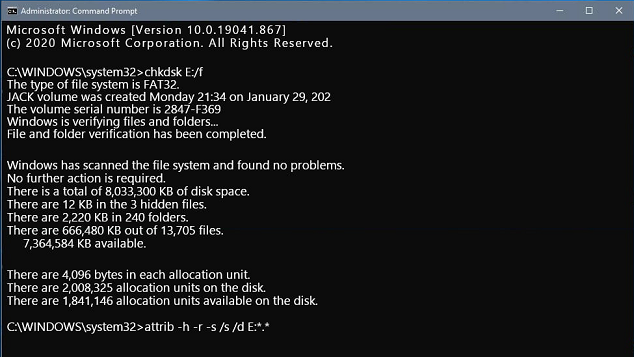
To access your files in a new folder on your USB drive, it's essential to properly execute the process, allowing you to utilize your files with other applications by changing their file extensions.
- Pros:
- Provide great control to an operating system
- It eliminates the need for any third-party tools
- Easy command prompt interface to render quick resolution with troubleshooting
- Cons:
- You have to be very articulate and attentive while entering commands.
- The command prompt would not work even if there were tiny errors.
Method 3. Check for Copies from Elsewhere
When you lose files on your U disk, you can check if you saved copies of those files elsewhere, such as on your computer, to avoid complete data loss. This way, you can recover the deleted files.
- Pros:
- A possible way to restore deleted files from USB drive
- Cons:
- It is may not be the latest version
Method 4. Recover Deleted Files from Flash Drive from a Previous Version
This function is available in Windows versions 7, 8, 10, and 11, allowing users to recover deleted files from a USB drive without additional tools. The "restore previous versions" option can be used, but it only works if the feature was enabled before the files were deleted.
- Connect your USB flash drive to your device.
- To access the start menu, enter 'This PC' and then press the Enter key on your keyboard.
- Right-tap on the USB flash drive and choose Properties.
- To restore a previous version of your device, visit the "Previous Versions" tab and select a version to restore from. Tap on "Restore" to complete the process.

- Pros:
- Ease of management
- No need to use any professional software
- Cons:
- Lacks accuracy
- Won't work if you have deleted your File History.
Resume USB Flash Drive by Data Recovery Service
If all other methods fail, you can try to find a local data recovery service provider who specializes in data recovery, data/database repair, database decryption recovery, etc. They have a class 10 clean room and advanced equipment such as locators and electronic magnifiers, and can even retrieve files from a physically damaged USB drive using open-disk technology.
- Pros:
- Solve almost all data loss problems
- Cons:
- Expensive and time-consuming
- This service may have the risk of privacy leakage
If you can't recover a deleted file from a USB drive using the built-in methods, you can try using a data recovery program to scan the drive and potentially recover the lost file. This may require some luck, but it's worth a try.
How to Protect Your Files on USB Flash Drive
Users often experience stress when they accidentally delete a folder or file, especially if it contains important data like audio files or photos on a USB drive, leading to a search for ways to recover the deleted files.
To minimize the risk of data loss on flash drives, several precautions can be taken. These include regularly backing up data, using a USB drive with a built-in write protection, keeping the drive away from extreme temperatures, and avoiding physical damage to the device. Additionally, using a reliable data recovery software can help recover lost data in case of an emergency.
- 🎏 Take regular backups of your data, including every type of storage device, to avoid trouble if your essential files are lost or corrupted.
- 🏷️ Take care of your delicate Flash drives – A flash drive is prone to physical damage or can be broken easily, which makes it tough to recover your data. By taking care of the data, it implies you are taking proper care of the devices.
- 🔍 To prevent accidental loss of files, it's essential to check for any virus or malware attack. Protecting your system with anti-virus software can significantly reduce the chances of files being corrupted by viruses or malware, ensuring your data remains safe and secure.
How to Repair Corrupted Flash Drive to Avoid Data Disappearance
A USB flash drive may become damaged after prolonged use or improper handling, leading to issues with opening or displaying it on a computer. Fortunately, there are methods to repair it and recover the saved files.
- 💢 To fix USBs that deny access or need to be formatted, run Command Prompt as an administrator and enter the command "chkdsk USB drive letter: /f". This will run a disk check on the USB drive and attempt to fix any errors that may be preventing access.
- 💤 To repair a flash drive not showing in your PC, open Disk Management, select the USB drive, right-click on it, and select "Change Drive Letter and Paths." From there, choose a free drive letter for the flash drive to make it visible and accessible on your computer.
- 🚫 If a USB drive's files cannot be copied, right-click on the drive and select 'Properties.' From there, click on the 'Tools' tab and then click on the 'Inspect' button to troubleshoot the issue.
- 📚 To resolve the issue of being unable to store files over 4GB on a USB drive, you need to convert the drive's file system to NTFS. To do this, open the Command Prompt as an administrator, navigate to the drive letter of your USB drive (e.
- 🔒 To cancel password protection on a USB drive, open the Control Panel, select BitLocker Drive Encryption, and click Unlock Drive in the Drive Encryption window. Then, enter the password in the pop-up window and click Unlock. This will disable the password protection on the USB drive.
Conclusion
Data loss from a USB flash drive can be stressful, but taking proactive steps to safeguard your files can minimize the risk. However, finding a foolproof method to guarantee 100% protection is challenging.
You may need to recover deleted flash drive files due to unforeseen circumstances. Professional tools like Deep Data Recovery can help you recover your lost files. Stop using your USB drive to prevent overwriting the lost data, and let Qiling help you recover your files.
Frequently Asked Questions
-
A: Usually, all the deleted files from your USB flash drive are removed permanently instead of stored in the recycle bin.
-
A: You can get back lost data by backing up. If not, then you can also use Deep Data Recovery to help you. It has no limitations and can quickly recover files from USB drive after being deleted/formatted.
-
A: You can try using CMD or from the Previous Version. If they don't work, you can rely on Deep Data Recovery to help you recover photos from USB on Mac/Windows PC.
-
A: Whether deleted or formatted, they will mark the data saved in the USB as deleted and hide it. Therefore, you can get them back through data recovery software. Among them, Deep Data Recovery is your best choice. It can recover data from formatted USB drive, and repair damaged data
-
A: Abide by the steps below:
- Connect the USB to the computer
- Download and open Qiling free data recovery software
- Select your flash drive to scanning
- Go to the "Deleted Files" folder to check found data.
- Select them to save.
-
A: There is no best USB recovery software, which may be outstanding in some data loss scenarios. However, you can try the eight famous tools below to help recover data from USB flash drive.
- Deep Data Recovery
- TestDisk
- Disk Drill
- Stellar Data Recovery
- R-Studio
- Recuva
- Wondershare Data Recovery
- EaseUS Data Recovery
Related Articles
- Recover Data from HP USB Flash Drive
- Recover Files from USB using CMD
- How to Recover Hidden Files from USB
- Recover Silicon Power USB Flash Drive
- Recover Files from SanDisk USB Flash Drive
- Show Hidden Files in USB
- Recover Data from Raw USB Flash Drive
- How to Unformat a USB Drive
- 12 Best Free USB Data Recovery Program for Mac/Windows
- How to Recover Permanently Deleted Files from SD Card