How to Recover Deleted Photos/Files from CF Card on Mac/Windows PC
Quick Navigation:
- How Do I Restore Files from My CF Card on Mac?
- How to Recover Deleted Files from CF Card
- Is It Possible to Retrieve CF Card after Formatting?
- Can I Recover Data from Damaged CF Card?
- #1. Fix CF Card on Windows PC with CHKDSK
- #2. Fix CF Card on Mac with First Aid
- Is There Free CF Card Recovery Software Available?
- Your Safe & Free Data Recovery Software for CF Card
- How to Fix Photos and Videos in CF Card Cannot Be Opened?
Compact flash cards, commonly used in cameras and media devices, allow for easy transfer and management of files, but also pose a risk of data loss. Users often seek to recover deleted files on CF cards, as various scenarios can lead to the loss of images, videos, and other data stored on the card.
- You deleted the photos on the CF card accidentally.
- I'm so sorry to hear that you lost your pictures. It's frustrating when unexpected errors occur during data transfer.
- The CompactFlash (CF) card is no longer accessible, and the device needs to be formatted to regain access to it.
- The CF card is corrupted.
- You formatted the CF card, causing all the files erased.
- It sounds like you're experiencing issues with your CF cards. The data on them is likely unrecoverable, and you won't be able to access the images.
- The CF card is damaged, and files are trapped there.
If you've accidentally deleted files from your CF card, it's essential to learn how to retrieve them. As CF cards have been a crucial storage medium for pictures and videos, being able to recover deleted files can be a lifesaver.
How Do I Restore Files from My CF Card on Mac?
Unlike a computer, cameras and devices that use CF cards as storage typically don't have a recycle bin, meaning deleted files can't be recovered. If you've lost files due to deletion or other scenarios, the only way to recover data from a CF card on a Mac is by using file recovery software. Qiling Mac data recovery software can help retrieve files from internal disks and external hard drives connected to a Mac, and can be used to recover photos from a CF card on a Mac.
To proceed, download the correct version of Deep Data Recovery for your computer, whether it's a Windows PC or a macOS device. This ensures that you have the right software to recover your lost data.
How to Recover Deleted Files from CF Card
- Connect the CF card with your Mac, ensuring it is recognized as an external disk.
- To recover data from a CF card on your Mac, download and install the CF card data recovery software.
- Launch the CFast card recovery software and click "Next".
- The CF card is selected as the target drive to scan for lost photos, and the "Scan" button is clicked.
- After the scanning process is complete, the found files are sorted into categories. You can preview the found photos by clicking "Pictures", select the needed photos, and then click "Recover" to save them on your Mac.
The tool is safe to get back files. It is virus-free, only scans your CF card looking for lost files, and does not collect any data at all.

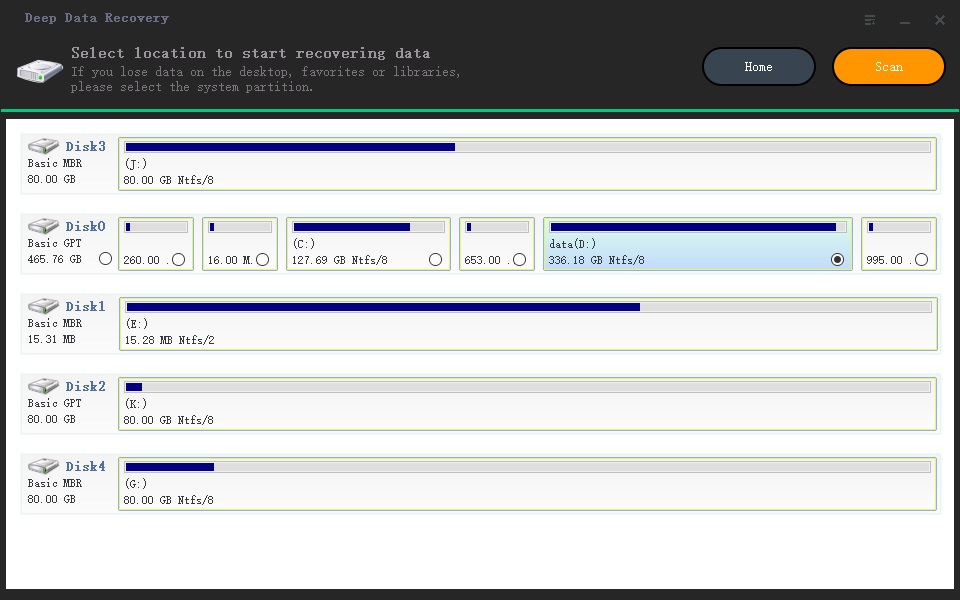
View and restore CF card videos/photos
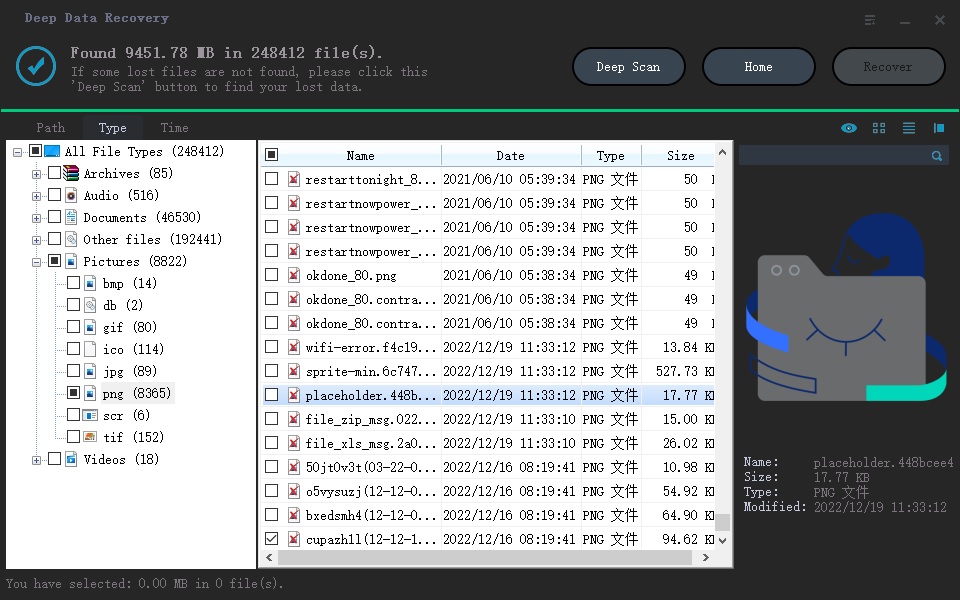
Is It Possible to Retrieve CF Card after Formatting?
Restoring files from a formatted CF card can be challenging due to potential file damage or partial removal during the formatting process. However, if you don't use the CF card after formatting, the chances of recovering files are higher. In such cases, attempting to retrieve files from the formatted CF card as soon as possible may yield a better result.
- Connect the CF card to computer (PC or Mac).
- Launch the CF card recovery software and click "Scan" after selecting the CF card as the target drive to scan.
- After scanning, select the found files using filters, preview them, and when you find the desired files, select them and click "Recover" to save the lost data.
Can I Recover Data from Damaged CF Card?
If your CF card is physically damaged, you can try to recover data from it by using a data recovery service or a specialized tool, but the chances of success are low. If it's systematically damaged, you might be able to recover data using a data recovery software or a professional service. However, if the damage is severe, the data may be unrecoverable.
If your CF card is not being recognized by your computer or you can't access it, it may be due to an error or corruption. In this case, you can try fixing it by following a specific method.
#1. Fix CF Card on Windows PC with CHKDSK
CHKDSK is a built-in Windows command that helps fix issues with partitions and hard drives. To troubleshoot a CF card problem, simply connect it to your Windows PC and follow the necessary steps.
- To run the command prompt as administrator, type "cmd" in the search box at the bottom left and select Run as administrator.
- To run a check on the CF card, type the command "chkdsk F: /f" and press Enter, replacing "F" with the actual letter of the CF card on your PC.
- Wait for the whole process to finish. If a pop-up asks you to restart your computer after that, restart it.
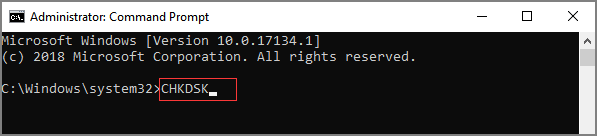
#2. Fix CF Card on Mac with First Aid
If you have a Mac computer, you should use the Disk Utility First Aid to repair the CF card.
To repair a CF card, launch Disk Utility, select the CF card in the sidebar, click the First Aid button, click Run and Continue, and wait for the process to complete.
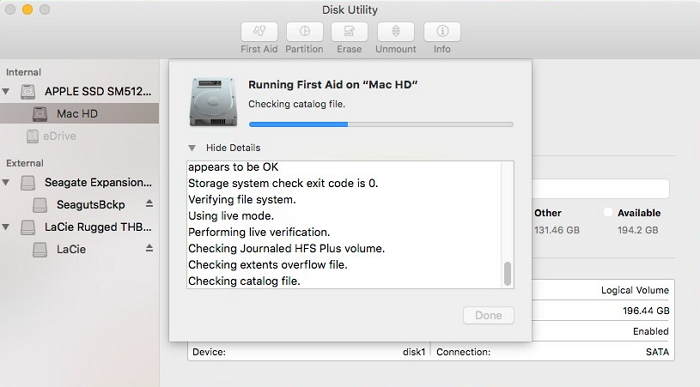
After fixing the corrupted CF card, all data becomes accessible again. Fixing the corrupted CF card can be the best way to recover data from a corrupted CF card.
Is There Free CF Card Recovery Software Available?
You can try Qiling Free Data Recovery, a free compact flash card data recovery software with advanced features.
Your Safe & Free Data Recovery Software for CF Card
- Get back up to 2GB of images, photos, videos, and more on a CF card for free.
- The software supports over 1000 file types, including images, videos, and various file extensions.
- To proceed, I'll retrieve files from all the branded CF cards, including recovering files from the SanDisk CF card. This will ensure that all relevant files are accessed and accounted for.
- Repair and retrieve corrupted files from CF cards, making videos and photos playable again.
The process of recovering deleted files from a memory stick or CF card is quite simple and can be done for free. You can download the software to give it a try.
How to Fix Photos and Videos in CF Card Cannot Be Opened?
Photos and videos on CF cards often can't be opened because they're damaged or have lost some file information, making them inaccessible. In such cases, you can try the methods below to potentially recover them.
- To troubleshoot the issue, try opening the videos and photos using different software, such as editing programs like Photoshop, to see if they can be viewed normally.
- Fix corrupted photos and videos on a CF card using professional software like Deep Data Recovery, which utilizes the latest technology to scan, collect, and match fragments for files, making it easier to retrieve the files from the card.
Related Articles
- How to Recover Deleted Files from SD Card
- How to Recover Deleted Photos from Camera Memory Card
- How to Recover Deleted Files from XQD Card
- How to Restore Data from Broken/Damaged Micro SD Card
- How to Recover Deleted Photos From Sd Card
- How to Recover Files from SanDisk USB Flash Drive
- How to Recover Files from Raw SD Card
- How to Recover Data from Blank/Empty SD Card
- How to Recover Deleted Files from SD Card on Mac