4 Ways for How to Recover Deleted Folder in Windows 11/10 [2023]
You're looking for a way to recover a permanently deleted folder on your Windows 11/10 computer. You can try using the built-in File History feature or a third-party data recovery software like Recuva or EaseUS Data Recovery Wizard to scan your computer for the deleted folder. You can also check the Recycle Bin and the Previous Versions feature in the Properties of the affected folder to see if the deleted folder is still available. If you've used the Shift + Delete keys to permanently delete the folder, you might need to use a more advanced data recovery tool. I can provide more detailed instructions if you'd like. Would you like me to elaborate on any of these methods?
Files and folders on a computer's hard drive are often more valuable than the computer itself, containing important documents, photos, videos, and music. However, a careless click can lead to permanent deletion, making it seem like your files and folders vanished into thin air. If you're in this situation, don't worry, as there are ways to recover permanently deleted folders in Windows 11/10, which will be introduced to you.
- Quick Navigation
- Part 1. How to Find Deleted Folder in Recycle Bin
- Part 2. How to Retrieve Deleted Folder by Using Previous Version in File Explorer
- Part 3. How to Restore Deleted Folder with Windows Backup
- Part 4. How to Recover Permanently/Shift Deleted Folder in Windows 11/10
Part 1. How to Find Deleted Folder in Recycle Bin
On a Windows computer, deleted files and folders are sent to the recycle bin, not permanently deleted. There are two ways to delete files and folders: a simple delete, which sends them to the recycle bin, and a permanent delete, which bypasses the recycle bin. If you've accidentally deleted a file or folder, you can easily recover it from the recycle bin using the restore function.
- To open the Recycle Bin on your computer, you can either right-click on it and select "Open" from the context menu, or simply double-click on the Recycle Bin icon itself.
- You can try searching for the deleted files or folders using a search engine or a file recovery software. If you are looking for a specific file or folder, you can also try checking your recycle bin or trash folder.
- To restore a deleted folder on Windows 11/10, select the desired items, right-click, and choose "Restore" or click on the "Recycle Bin Tools" tab and select "Restore the selected items". This will retrieve the deleted folder and restore it to its original location. All restored files and folders will reappear where they were before deletion.
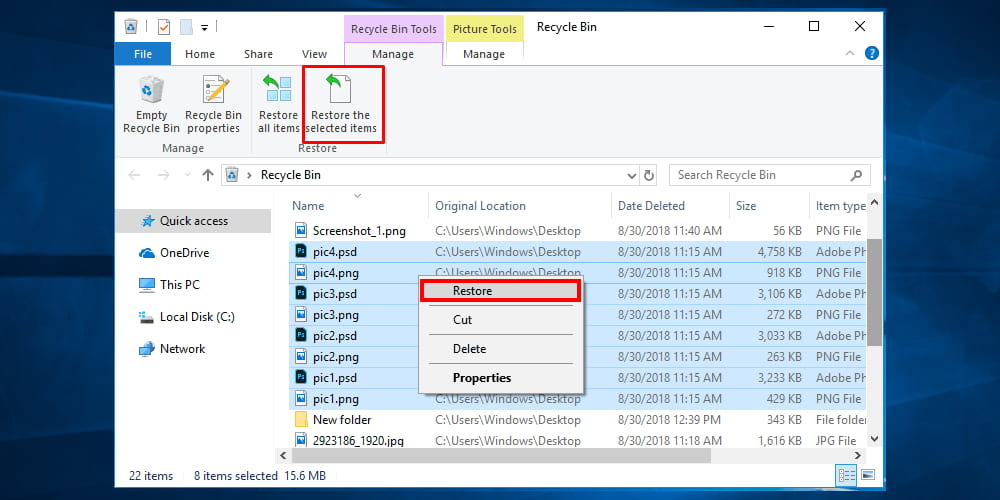
Part 2. How to Retrieve Deleted Folder by Using Previous Version in File Explorer
If you've accidentally deleted a folder on Windows 11/10 or can't find a folder, don't worry - you can still try to restore it using the Windows restore point feature. This feature automatically saves a copy of your files and folders, known as shadow copies, which can be used to recover deleted or misplaced folders. To restore a deleted folder, follow the steps to access the Windows restore point feature, which can help you recover the folder and its contents.
- Open File Explorer on Windows 11/10.
- To recover a folder, locate the folder you want to recover and right-click on it, then select "Restore previous versions" from the context menu.
- You will see different versions of your data, choose one that you think contains your data, select it and click on the "Restore" button. This will restore all the files that were in that version.
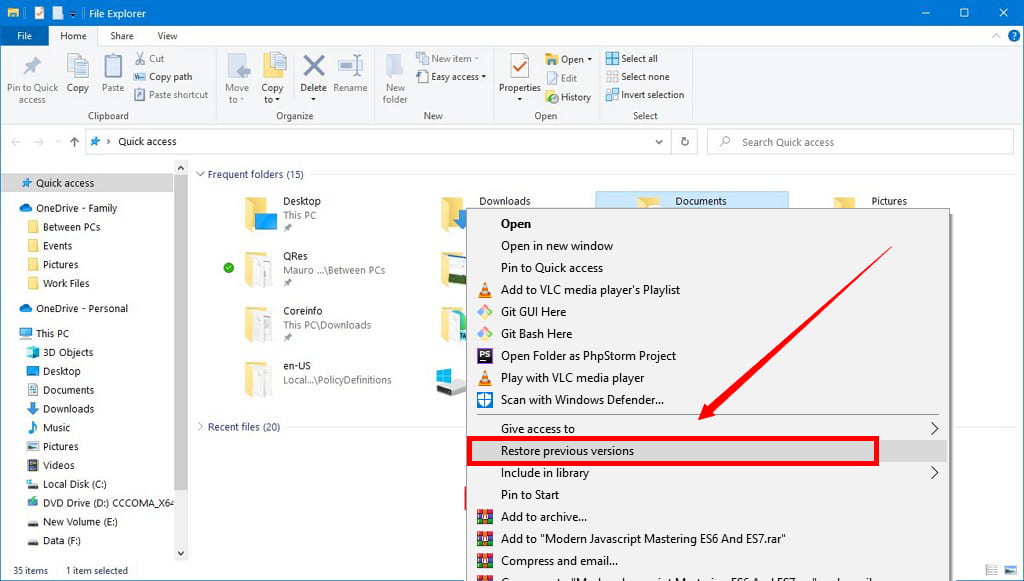
To recover a deleted folder, you can try using the File History feature in Windows. This feature allows you to restore previous versions of files and folders.
Part 3. How to Restore Deleted Folder with Windows Backup
If you're looking to recover permanently deleted folders in Windows 11/10 without software, this method can help. If you've previously backed up your computer, you can easily retrieve deleted folders using System Restore or Windows backup. By following the steps, you can restore deleted folders.
- To access the Backup Settings page on a Windows PC, click on the Windows button, type "Backup Settings" and press enter. This will take you directly to the Backup Settings page.
- To recover deleted folders on Windows 11/10, click on the "Go to Backup and Restore (Windows 7)" option, then select "Restore my files" and follow the subsequent steps to retrieve your deleted folders without needing any software.
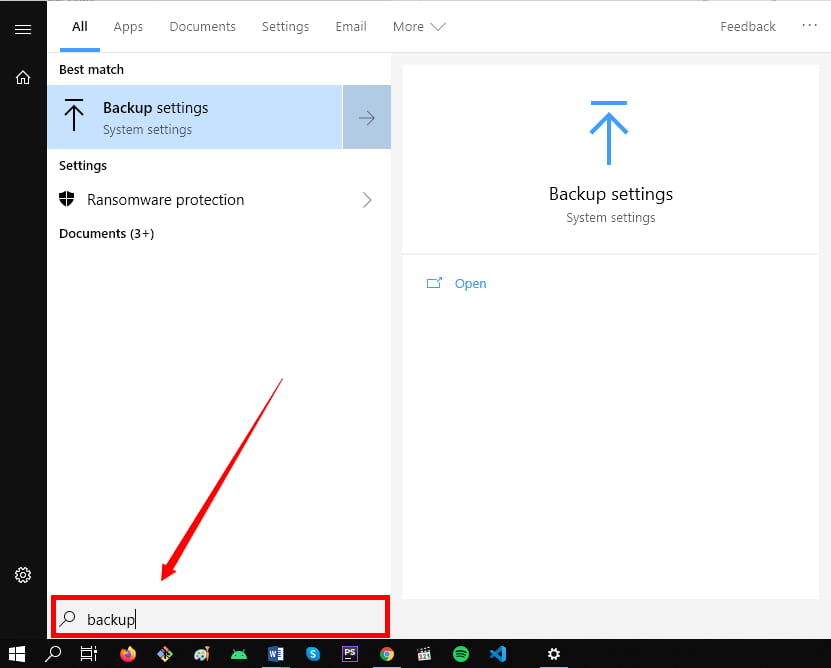
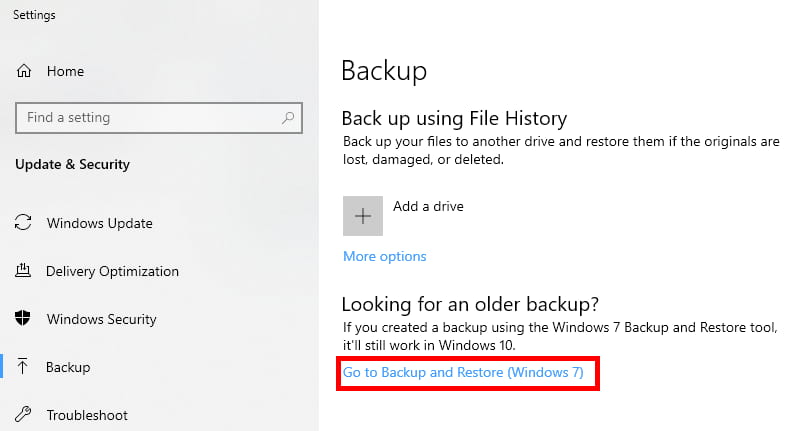
The drawback of this method is that if you haven't created a backup of your Windows, you won't be able to recover any deleted data. It's essential to create regular backups of your computer to avoid losing important files.
Part 4. How to Recover Permanently/Shift Deleted Folder in Windows 11/10
If you haven't created a backup of your computer, recovering deleted folders is impossible. Permanently deleting files using Shift + Delete or emptying the recycle bin can also lead to permanent deletion, as they don't go to the recycle bin and are removed from the computer. Even though data remains on the hard drive until overwritten, it becomes inaccessible and can't be recovered with manual methods, making it necessary to use third-party data recovery tools.
The Deep Data Recovery tool is a powerful tool that can recover deleted files and folders on a Windows PC. It can read and restore emptied recycle bin and shift delete files, using fast and efficient algorithms to scan the hard drive deeply and retrieve lost data. This tool works well in all scenarios, whether a backup of the computer was created or not, making it the best software to recover deleted folders in Windows 11/10.
Your Effective Software for Find Deleted Folder
- To get back data/folders from all the other storage devices such as memory cards, USB flash drives, external hard drives, digital cameras, etc in Windows 10/8/7, you can use the built-in File Explorer to access and retrieve files from these devices. Simply connect the device to your computer, open File Explorer, and navigate to the device's drive letter (e.
- Supports recovery of audio, video, documents, images, and other files.
- This software is user-friendly, easy to install, and comes with a 60-day money-back guarantee, as well as free updates and technical support.
- Sort recovered files by type and preview them before restoring them to your computer. This helps ensure that you're recovering the right files and don't accidentally restore any unwanted or corrupted files.
How to Recover Permanently Deleted Folder on Windows 11/10 Using Deep Data Recovery
The process of data recovery with Qiling is quick and reliable, allowing you to recover deleted files in Windows 10 and 11. To use it, simply install the product on your computer, scan the drive, and follow the steps to recover your lost files.
- Download and Install Data Recovery Software on Windows 10
- Scan Your Computer's Desired Drive
- Preview and Restore Deleted Folder
Download the software's trial version by clicking the download button, and follow the instructions to install it on your computer. Once installed, launch the software.
You can choose the file type you want to recover or select a drive, folder, or location and click "Scan". The scanning process will start, taking time depending on the hard drive's volume.

After scanning your computer's hard drive, you'll see a list of all the files found, which you can sort by file type. The software also allows you to preview files before saving them to your computer, and it indicates which files were missing, enabling you to restore them to a selected location.

Deep Data Recovery's free trial tool allows you to scan and recover files, but to use its full features, you'll need to purchase a license. This tool can help you recover deleted folders in Windows 11/10, and by using it, you can easily retrieve your deleted folder on your computer.
Related Articles
- Recover Permanently Deleted Files in Windows 11/10/8/7 Using CMD
- Recover Deleted Files from Recycle Bin after Empty in Windows 11/10/8/7
- Recover a Deleted Folder in Outlook
- Recover DCIM Folder from SD Card
- Recover Permanently Deleted Files in Windows 11
- Recover Deleted Folders in Windows 8.1/8
- How To Recover Deleted PDF Files
- How to Recover Deleted Files from Documents Folder in Windows 10/11
- How to Recover Data from Formatted Hard Drive Free in Windows 10