How to Recover Deleted Photos from Hide It Pro
If you've accidentally erased pictures from Hide It Pro on your phone, you can recover them using a reliable recovery software. The method to restore the images depends on how you deleted them, but a good recovery tool can help you get your photos back.
What is Hide It Pro?
Hide It Pro is an application available for both Android and Apple devices, downloadable from Google Play Store and App Store. It specializes in hiding pictures, videos, applications, messages, calls, and others on your smartphone, acting as a private vault. Many users choose it over other applications due to its unlimited access and features, but if you have lost photos from the application, you can recover them using the following methods.
- Quick Navigation
- Part 1: How to Recover Deleted Photos from Hide It Pro in SD Cards on Android Device
- Part 2: How to Recover Files/Photos from Hide It Pro on iPhone
Part 1: How to Recover Deleted Photos from Hide It Pro in SD Cards on Android Device
To recover hidden deleted photos from Hide It Pro, use the Deep Data Recovery software, which can identify and retrieve deleted data from various storage devices, including SD cards, in a few simple steps.
The Deep Data Recovery tool is efficient in searching for lost data, displaying recoverable files, and restoring them with ease, utilizing the latest technologies and a robust algorithm to scan and recover files from various devices, including HDD, partitions, cameras, and other storage devices.
Your Safe & Effective Hide It Pro Photo Recovery APP
- You can recover deleted photos and files from deleted partitions by using a data recovery software. This software scans the storage device for any remaining data, even if the partition is deleted.
- You can retrieve files from a formatted hard drive, partition, SD card, USB drive, etc.
- You can recover files due to various reasons such as accidental deletion, a drive showing as RAW, or a virus attack, among others.
How to Use Deep Data Recovery to Recover Deleted Photos from Hide It Pro in SD Card on Android Phones
To recover deleted files from Hide It Pro, download and install the tool's trial version from the official website, then connect your Android phone to the computer. Follow the steps to recover your deleted files.
Step 1: Selecting File Type
The software's main window displays all the recoverable file formats, with all checkboxes initially selected. For this recovery process, select only the "Pictures" file format and click the "Next" button to proceed with recovering deleted photos from an SD card.

Step 2: Selecting the Location
The next window displays various partitions of the hard disk, including any externally connected devices. Since the phone was connected, the SD card is also visible. Navigate to the SD card location and click the "Scan" button.

Step 3: Preview and Recover Photos from Hide It Pro
The software takes time to scan an SD card, then displays recoverable images on a new screen, showing files and previews to the right. Users can mark important pictures, select all data, press "Recover", choose a save path, and wait for the software to complete the photo recovery process.

If you're not finding all the files you're looking for in the standard scan mode, you can try the Deep Scan mode. This mode is more thorough and scans sector by sector, which can take longer but may find more data. To use Deep Scan mode, you'll need to save the recovered files to an external location, such as a USB drive or cloud storage. This will ensure that you have a backup of the files you recover, and you can then review them to see if they're the ones you were looking for.
Part 2: How to Recover Files/Photos from Hide It Pro on iPhone
Learning how to recover files from Hide It Pro on your iPhone can be a lifesaver when you lose important data. The Qiling iPhone Data Recovery software is a top choice for this task, offering three methods to recover your lost data, regardless of how it was deleted. With this tool, you can breathe a sigh of relief knowing that your files can be recovered.
Your Effective iPhone Hide It Pro Picture Recovery Software
- This tool helps in recovering data that was lost due to various situations such as OS crashes, accidental deletions, restoring to factory settings, and more.
- You can recover permanently deleted photos from iPhone directly, get deleted photos from iTunes/iCloud backup files, and retrieve deleted Hide It Pro photos.
- Hide It Pro allows you to recover deleted photos from your iPhone, iPad, or iPod touch with ease, identifying over 20 different file extensions and compatible with all iPhone, iPad, and iPod touch models.
Method 1: Recover from iPhone Directly
1. To recover data from your iPhone, ensure you have the latest iTunes version installed. Download and install the newest version from the official iTunes website. Then, visit the Qiling iPhone Data Recovery software website, download the trial version, and install it by following the on-screen instructions.
2. Connect your iPhone to the computer using a USB cable, open the recovery software and select "Recover from iOS Device", the software will automatically detect the connected iPhone. If it fails, ensure the "Trust this computer" feature is enabled. Once detected, the software will recognize the iPhone.

3. After completing the scan, the files will be organized by type. Select the folder, preview the deleted photos, and mark the files you want to recover. Then, press "Recover" and save them on your computer.
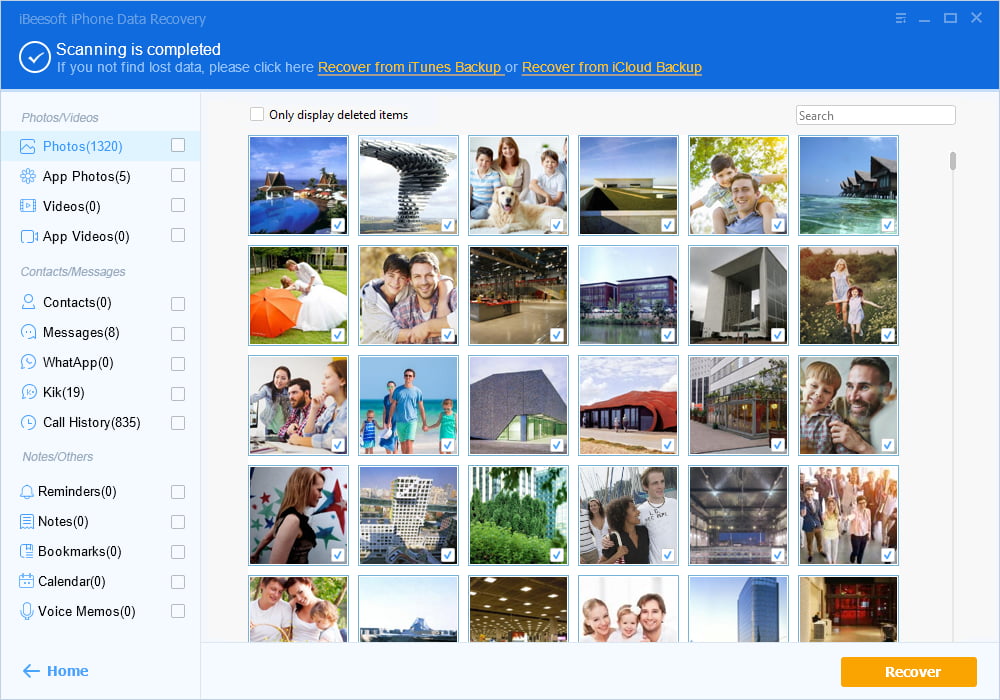
Method 2: Recover from iTunes Backup Files
1. Start the Qiling iPhone Data Recovery software and select the "Recover from iTunes" option. This will scan your computer for iTunes backup files and list them on the screen. If you have multiple backup files, choose the most recent one as it will contain all the data you want to recover, mark it, and press "Scan".
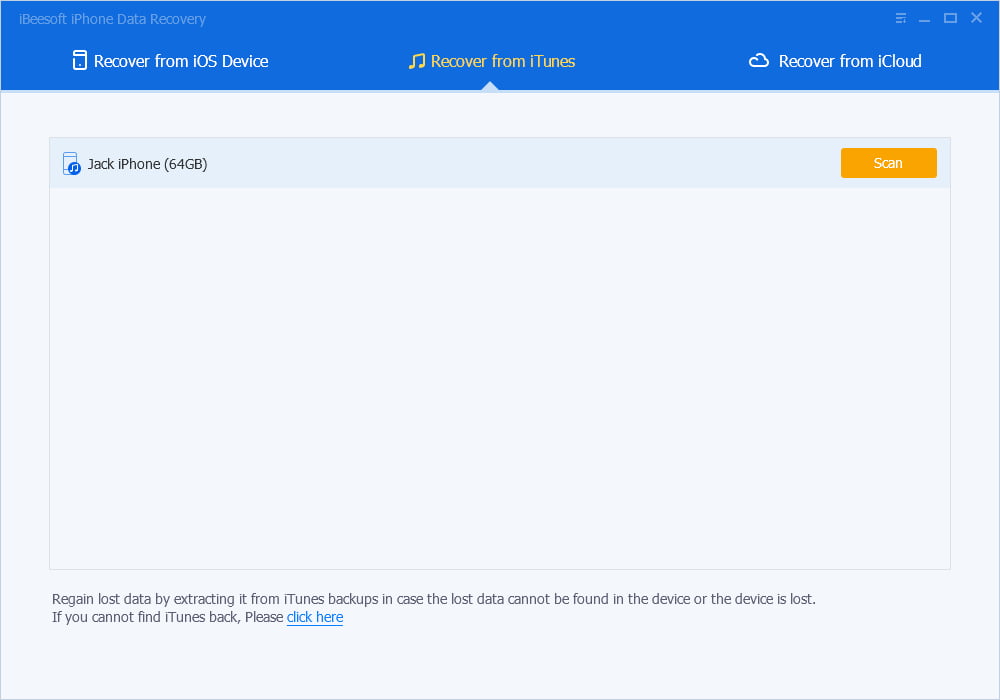
2. The time to complete the scan depends on the backup file size. Upon completing the scan, it will show files according to the file format. Use the folders to the left to pick a folder containing essential files, mark all crucial files from the center of the window, and press the "Recover" button to save them to your computer by creating a new folder.
Method 3: Recover deleted Hide It Pro photos from iCloud Backup Files
To retrieve data from an iCloud backup file, ensure that you had enabled the "Backup to iCloud" option on your phone. This is a prerequisite for the process to work. If you had enabled this option, you can proceed with the steps to recover your data.
1. To recover data from an iPhone, start the Qiling iPhone Data Recovery software and select the "Recover from iCloud" option. Log in with your iCloud username and password, and the software will securely access your iCloud backup files without remembering your login credentials.
2. To recover your data, go to iCloud and select the "iCloud Backup" option. This will show you all the backup files present on your iCloud account. Typically, the most recent or last backup file contains all your data. Choose this file and press "Scan" to download the contents.

3. After downloading, the software extracts the files and organizes them by type. You can choose a folder to view the recoverable files using the tree directory on the left side of the screen. Select a folder, check the files you want to recover, and press "Recover" to save them to your computer, ideally in a new folder.
Frequently Asked Questions
1. Is Hide It Pro safe?
Using Hide It Pro is safe on both Android and iOS devices, allowing you to hide files with a password and protect your private life from intrusion.
If you forget your password, it's difficult to access the hidden content. You may need to use recovery tools to retrieve it. To avoid this, it's a good idea to back up your content to a cloud storage service like Google Drive or Dropbox, and make sure you remember your password.
2. How to view the files hidden by hiding It Pro?
Hide It Pro requires the same password used to hide files to view them again, which can be accessed by inputting the password in the root directory of the apps folder on the smartphone.
Related Articles
- How to Recover Deleted Photos from Snapchat on iPhone/Android Phone/Computer
- Recover Deleted Photos from Huawei Phone
- Recover Incognito History on Phone/Android/Computer
- Recover Deleted Photos on Mac
- Recover Deleted/Lost Photos from Fujifilm Camera
- Recover Deleted Photo from Transcend SD Card