How to Recover Data from Lenovo Laptop (Yoga/Thinkpad Covered)
Quick Navigation:
- Part 1. Causes of Data Loss on Lenovo Yoga/Thinkpad Laptop
- Part 2. How to Restore Files from Lenovo Computer
- Solution #1. Get Deleted Files Back from Lenovo Laptop by Recycle Bin
- Solution #2. Retrieve Files from Lenovo Laptop by Restoring from Previous Version
- Solution #3: Recover Permanently Deleted Data/Photos on Lenovo Laptop with Data Recovery Software
- Your Reliable Lenovo Laptop Data Recovery Software
- Step-by-step Guide on How to Restore Permanently Deleted Files from a Lenovo Thinkpad/Yoga
- Part 3. Frequently Asked Questions and Answers for Data Recovery from Lenovo Computer
- Q: How do I resume files on my Lenovo laptop?
- Q: How can I recover deleted photos from my Lenovo?
Data loss on a Lenovo Yoga laptop can occur due to various reasons, such as accidental deletion, hardware failure, or software issues. However, with the right tools and methods, users can recover lost data and minimize the frustration that comes with it.
If you've lost files from your Lenovo Yoga or Thinkpad laptop, don't worry - with the right guidance and tools, you can easily recover them. This post is here to help you restore your data.
This post provides a step-by-step guide on recovering lost/deleted files on a Lenovo Yoga/Thinkpad laptop using three different methods. Before diving into the solutions, let's explore some common reasons why data is lost on Lenovo computers. Once you've understood the reasons, you can proceed with the methods to retrieve deleted photos and other files from your Lenovo laptop.
Part 1. Causes of Data Loss on Lenovo Yoga/Thinkpad Laptop
- Accidental deletion
- Virus attacks
- Hardware damage
- Crashed software
- Damaged documents caused by logic errors on the computer
- Hard disk failure
Part 2. How to Restore Files from Lenovo Computer
To recover deleted photos on a Lenovo laptop, start by stopping using the computer immediately to prevent overwriting of the deleted data. Then, use a data recovery software like EaseUS Data Recovery Wizard to scan your computer and retrieve the deleted photos. Alternatively, you can try using the built-in Lenovo Recovery feature to restore your computer to a previous state when the photos were still intact. If the photos were deleted due to a virus or malware, run a virus scan using an antivirus software to remove the malware and recover the photos.
Solution #1. Get Deleted Files Back from Lenovo Laptop by Recycle Bin
If you accidentally delete data from your Lenovo laptop, it goes to the Recycle Bin, where it stays for at least 30 days before being permanently deleted.
To recover lost data from a Lenovo laptop, start by checking the Recycle Bin, which can be found on the desktop, to see if the missing files have been permanently deleted. If they have not been deleted, you can recover them without any additional tools. To do this, simply open the Recycle Bin, find the files you want to recover, right-click on them, and select "Restore" to put them back in their original location. If the files have been permanently deleted, you may need to use data recovery software to scan your laptop's hard drive and retrieve the lost data.
- Click the Recycle Bin icon on your desktop.
- To search for a specific file in the Recycle Bin, use the search box at the top right-hand corner of the Recycle Bin window. Simply type the file name in the search box and the page will automatically search for the file.
- If the file has been deleted and sent to the Recycle Bin, it will show up in the window. To recover it, click on the file item you want to recover and click on "Restore this item" at the top of the page, restoring it to its original location.

If the file is not in the Recycle Bin, it's possible that it was accidentally moved to another location rather than deleted. You can try searching for the file by opening File Explorer and typing the file name in the search bar. If the file is saved elsewhere, the search result should display it.
Solution #2. Retrieve Files from Lenovo Laptop by Restoring from Previous Version
To recover pictures from a Lenovo laptop, you can try restoring your computer system from a previous version. This can be a viable solution if you've lost data during an upgrade, and it may help you locate the missing files. To do this, follow the steps to restore your system to a previous version, which may help you recover your pictures.
- Open the folder that contains the file that is missing.
- Right-click on the folder and select "Properties".
- Click on the "Previous Versions" tab.
- Select a date from the available options with auto restore functionality.
- Check for the file name and when you have found it, click on "Restore" to recover the file.
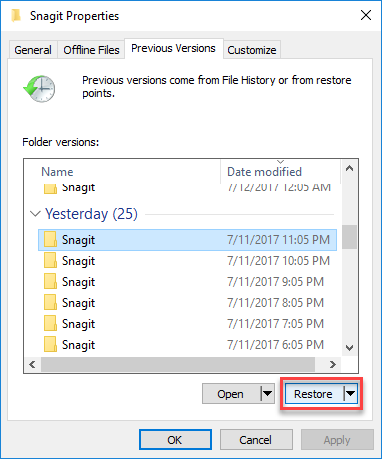
Once the older version has been restored, the backup files will be restored, allowing you to access the lost data again.
Solution #3: Recover Permanently Deleted Data/Photos on Lenovo Laptop with Data Recovery Software
If you're unable to recover lost files from a backup, you may need to use third-party software to find the data. You can try using Deep Data Recovery software to help with the recovery process.
The software is highly effective and 100% safe and secure for recovering deleted and lost files from Lenovo Yoga/Thinkpad laptops. It is perfect for this purpose, with features that make it a highly recommended undelete and format recovery tool.
Your Reliable Lenovo Laptop Data Recovery Software
- This software is fully compatible with all versions of Windows, including Windows 7, Windows 8, Windows 10, Windows 11, and more, as well as macOS.
- The Lenovo laptop's file manager supports over 1000 file types, including documents, graphics, archives, emails, photos, videos, audio files, notes, reports, bookmarks, and browser history.
- Easily locates target files with filter.
- Enables scanning and previewing of files before recovery.
Step-by-step Guide on How to Restore Permanently Deleted Files from a Lenovo Thinkpad/Yoga
Download and install the Deep Data Recovery software, which is free to install and compatible with Microsoft Windows operating systems. The free trial allows you to see all recoverable files before performing the recovery, giving you a chance to try it out virus-free.
- Launch the Deep Data Recovery tool, select the hard drive, recycle bin, or folder to scan for lost data, and click "Scan" to initiate the recovery process.
- Preview the recoverable files, select the ones you want to recover, and click "Recover" to save them on your Lenovo computer.

To speed up the scanning process, select only the desired file types to scan. To do this, go to the settings, and uncheck the boxes of the file types you don't want to scan. If you're unsure where deleted files are stored, scan the entire disk or partition.

To recover deleted data, including photos, on a Lenovo laptop, you can use the Qiling Free Data Recovery tool, which allows you to recover up to 2GB of deleted/lost data. However, for more features and to access larger files, you may need to activate the full version of the Deep Data Recovery tool.
Part 3. Frequently Asked Questions and Answers for Data Recovery from Lenovo Computer
Q: How do I resume files on my Lenovo laptop?
To recover data from a Lenovo laptop, start by checking the recycle bin for the files you're looking for. If they're not there, try using the "Restore to the previous version" feature. If neither of these methods work, consider using the Deep Data Recovery tool, which is effective in recovering files lost from a Lenovo laptop.
Q: How can I recover deleted photos from my Lenovo?
If you've accidentally deleted photos from your Lenovo device, don't worry. First, check the recycle bin to see if the pictures are there. If they are, you can easily restore them to their original location. If the photos have been permanently deleted, you can use a data recovery tool to restore them.
To recover photos from a Lenovo laptop, the most effective tool to use is Deep Data Recovery software, which is safe, virus-free, and very efficient. It can easily recover any data, including photos, using the simple steps outlined.
- Download and install it on your device.
- Launch the software and click the "Scan" button to initiate the scanning process.
- Once the scanning process is complete, preview the files, select the deleted images, and click "Recover" to transfer them to your drive.
Losing data on a Lenovo Laptop, whether Yoga or Thinkpad, can be frustrating, but thanks to technology, it's often recoverable. You can try recovering from the recycle bin, using the "Restore to the previous version" feature, or using a third-party data recovery tool to get back your important files.
We recommend the Deep Data Recovery tool as the most effective software for recovering data from a Lenovo laptop. The tool is accompanied by a step-by-step guide that provides detailed instructions on how to use it to recover lost data. With this, you should be able to successfully retrieve deleted or lost data the next time you encounter such an issue.
Related Articles
- How to Recover Deleted Photos from Lenovo Phones/Tablets
- How to Recover Deleted Photos from Camera Memory Card
- Recover Deleted Files/Photos on HP Laptop
- How to Recover Deleted Files from External Hard Drive
- Recover Deleted Files from Dell Laptop/Desktop
- Recover Deleted/Lost Files on ASUS Laptop
- How to Recover Data from Microsoft Surface Pro 3/4/5
- How to Recover Deleted Files from Acer Laptop
- How to Recover Files from Panasonic SD Card Free
- Recover Deleted Photo from Laptop