How to Recover Photos from Nokia Lumia 800/520
Quick Navigation:
- Part 1. Download Photo Recovery Software to Recover Deleted Pictures from Nokia Lumia
- Part 2. How to Recover Deleted Photos from Nokia Lumia with Data Recovery Software
- Part 3. How to Retrieve Deleted Photos from Nokia Lumia with Zune Backup
- Part 4. Reasons for why pictures lost from Nokia Lumia and possible solutions
- * Accidental Deletion
- * Poor handling of SD card
- * Virus and another malware invasion
- * Phone storage corruption
With the advancements of technology, it is possible to store a lot of information, including photos, on your Nokia Lumia 800/520, but this also means that you can lose data, such as photos, which can be difficult to recover. However, if the lost photos are important, like memories from a special event, you may need to recover them to keep those moments.
If you're wondering how to recover pictures from your Nokia Lumia 800/520, don't worry - there are two ways to do it. You can use photo recovery software to retrieve your photos, or you can try using Zune backup to recover them. Both methods can help you get your cherished memories back.
Part 1. Download Photo Recovery Software to Recover Deleted Pictures from Nokia Lumia
Using photo recovery software is the best method to recover lost and deleted pictures from a Nokia Lumia. This software rebuilds photos using the prints they left in the device, increasing the chances of success. To maximize this, it's essential not to install anything in the location where the photos were stored, as this may overwrite the prints and reduce the chances of recovery.
Considering the various photo recovery software options, the best one to use for recovering photos is Deep Data Recovery, a professional software with a 4.7 Trustscore from 1695 users, available on both Windows and �ac, and effective in solving photo loss issues on Nokia Lumia.Mac, and effective in solving photo loss issues on Nokia Lumia.
The software is highly compatible with over 1,000 different file types, ensuring successful data recovery for any file, including photos. It supports all picture formats, such as JPG, PNG, GIF, and others.
Part 2. How to Recover Deleted Photos from Nokia Lumia with Data Recovery Software
Recovering your photos from a Nokia Lumia is a straightforward process with Deep Data Recovery, and the same ease of use applies to recovering deleted photos from an Android phone.
1. Connect your Nokia Lumia to your Windows or Mac computer using a digital cable, and your phone's storage will be displayed as an external storage in "My computer".
- If your phone doesn't connect properly, check the digital cable used and verify whether it is defective or not. If it is okay, make sure you have enabled debugging on your Nokia Lumia. To enable USB debugging on your Nokia Lumia,
- Go to App drawer
- Proceed to settings then About Device/Phone
- Locate the Build Number area and tap over it about 7 to 10 times
- Once you do this, "You are now a developer" will pop up enabling you to access developer options.
- Locate developer options, access it and from there you can enable USB debugging.
2. Launch Deep Data Recovery, then select the location where your phone's memory is listed, and start the scan. The software will search for recoverable data and display the results in a list. You can then select the files you want to recover and save them to your computer.
To scan your Nokia Lumia's memory, hover over the memory and click on the scan button. If you want to scan the entire location, click directly on Scan.

To scan a specific folder inside the phone's memory, navigate through the folders on the phone's memory until you find the desired folder. Then, click on the "scan" option.
3. The scanning process takes time, but you can pause or stop it if needed. It's recommended to let it complete, as it automatically switches to a deeper scan for better results.
To recover deleted photos on your Mac or Windows PC, use data recovery software to preview the files found. Once you locate your photos, select the check box next to them and click "Recover" to complete the process. By following this process closely and precisely, you will be able to recover all your photos.

Part 3. How to Retrieve Deleted Photos from Nokia Lumia with Zune Backup
Zune is Microsoft software that helps Nokia Lumia owners back up their data each time they connect their phone to a computer, allowing them to recover their data in case of loss. To retrieve deleted photos using Zune backup, you can follow the software's instructions to restore your data.
1. Connect your Nokia Lumia phone to the computer that you normally sync it with, ensuring that the computer has a backup of the phone's data, including the photos you're looking for.
2. Run Zune Backup.
3. Once the phone is properly connected to the computer, using your Nokia Lumia, go to Settings, then phone, and select update.
4. Click on Restore.
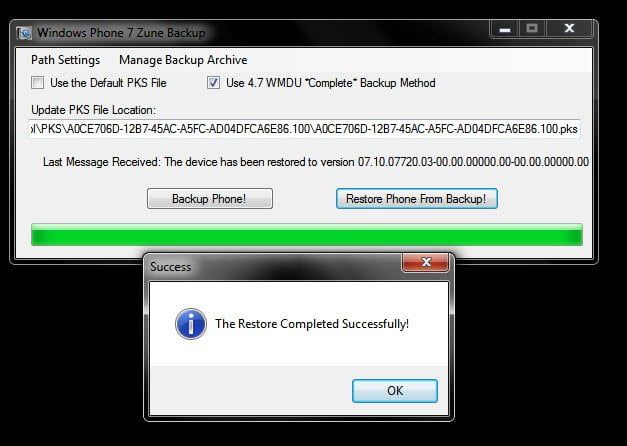
5. To complete the process, follow the on-screen commands accurately and you will be able to effectively complete the process.
To recover photos from a Nokia Lumia using Zune Backup, you'll need to have Zune installed on your computer and have done regular backups that include photos of your device. If Zune was not installed or you didn't back up your photos, this method won't work, and you should consider using Deep Data Recovery instead.
Part 4. Reasons for why pictures lost from Nokia Lumia and possible solutions
Here are the possible reasons for losing pictures from your Nokia Lumia in a short paragraph:
* Accidental Deletion
We all make mistakes, and accidentally deleting our photos is one of them. It's a common error that can happen to anyone.
* Poor handling of SD card
SD cards, which store most of a phone's data, including photos, can become corrupted if not handled properly, such as when an SD card is forcibly ejected, or if the phone auto-ejects the SD card, potentially corrupting the photos.
* Virus and another malware invasion
Viruses and malware on your mobile can consume storage space, potentially leading to the loss or deletion of important files, such as pictures.
* Phone storage corruption
Your phone's internal storage can equally be corrupted leading to the loss of your pictures.
These are the main problems that cause your photos to be deleted out of your will. To prevent or solve these different scenarios, you should follow the solutions below.
- 1. To prevent the SD card from auto-ejecting from the phone during use, make sure to insert it correctly into the phone. This involves ensuring the card is securely seated and properly aligned with the phone's SD card slot.
- 2. To safely eject your SD card from your mobile phone, ensure your phone is turned off or follow the normal ejection process by going to Settings, then Storage, and finally Eject SD card.
- 3. That's correct. It's a good practice to plug your phone into a computer that you trust to be free of viruses and other malware, to avoid potentially downloading malware or other unwanted software to your phone.
- 4. To be prepared for any photo loss scenario, perform regular backups. You can use Zune backup or simply duplicate your photos and store them on a separate backup drive. This will ensure that your photos are safe and can be easily accessed in case of any loss or damage.
- 5. When you've lost photos, try to recover them right away using Zune backups or Deep Data Recovery.
Related Articles
- Recover Deleted Photos from Sandisk
- Recover Deleted Photos from Canon Camera
- Recover Deleted Photos on Mac
- Recover Deleted/Lost Photos from Fujifilm Camera
- HRecover Deleted Photos from Sony Cybershot Camera
- How to Recover Deleted Photos from Windows Phone 7/8
- How to Recover Photos from Formatted SD Card Free