How to Recover Deleted Photos from Huawei Phone
Here are the 4 ways to recover deleted photos from Huawei phone: you can try using the built-in "Recover" feature in the Photos app, use a third-party data recovery software like EaseUS MobiSaver, use a cloud backup service like Google Photos or Huawei's own backup service, or use a physical recovery method like using a USB cable to connect your phone to a computer and using a data recovery software to scan for deleted files. Choose the right way according to your condition.
- Quick Navigation
- Part 1. Check out Recently Deleted Folder to Recover Deleted Photos on Huawei
- Part 2. How to Retrieve Permanently Deleted Photos on Huawei
- Part 3. How to Restore Deleted Photos on Huawei with Backup File
- Part 4. How to Recover Deleted Photos on Huawei with Huawei HiSuite
Part 1. Check out Recently Deleted Folder to Recover Deleted Photos on Huawei
No matter what model the Huawei phone is, it has the "Recently Deleted" album, letting you restore the accidentally deleted photos from Huawei phone. Here are the steps for how to retrieve photos from the "Recently Deleted" album.
1. Open the Gallery on your Huawei phone
2. Please view the albums and find "Recently Deleted"
3. To recover deleted photos on a Huawei phone, preview all the deleted pictures in the recovery software, select the target deleted photos, click "Restore", and the restored photos will be returned to their original albums.
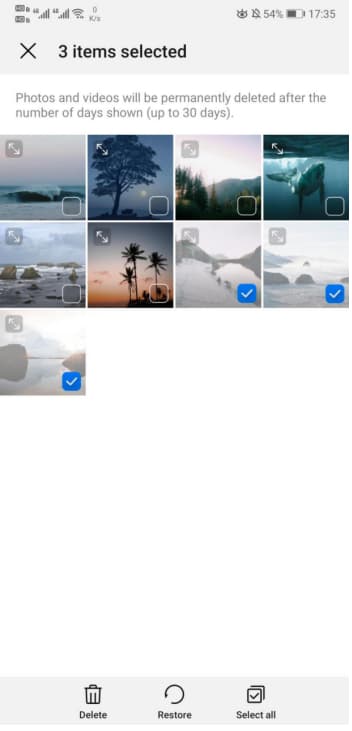
Part 2. How to Retrieve Permanently Deleted Photos on Huawei
If you deleted photos on your Huawei phone, they won't be permanently deleted and can be recovered if you act quickly, as the deleted space will be overwritten by new data. The sooner you recover them, the better your chances of success. If you wait, you may lose them forever.
To recover permanently deleted photos from a Huawei phone, you'll need a professional data recovery software for Android phone internal memory. A tool like �eep Data Recovery can help, but note that no app can scan your phone or other apps for lost photos, so you'll need to use a desktop software to recover deleted files.Deep Data Recovery can help, but note that no app can scan your phone or other apps for lost photos, so you'll need to use a desktop software to recover deleted files.
Among the Huawei phone photo recovery software, Deep Data Recovery stands out with its user-friendly interface and continuous updates, making it easy for users to recover deleted photos on their Huawei phone. Compared to other programs, it's simpler, with a straightforward interface, streamlined navigation, and no technical jargon. You can try it free to recover permanently deleted files on your Windows PC or Mac, and follow these steps to find deleted photos on your Huawei phone.
Step 1. Install the Huawei Photo Recovery Software on Computer
You can download and install the software on either a Windows PC or Mac, depending on the type of computer you have.
Step 2. Connect Your Huawei Phone with Computer
Connect your Huawei phone to your computer using a USB cable, ensuring your computer recognizes it as an external hard drive. Launch the software, and in the start-up window, select only "Pictures" and click "Next" to begin the scanning process, which will help save time by focusing on photo recovery.

Step 3. Select Huawei Phone to Scan
Select the Huawei phone in the list, click "Scan" to start the recovery process for photos from the Huawei phone.

Step 4. Recover Deleted Photos on Huawei Phone
The software scans the Huawei phone for deleted photos, then sorts the found files into categories on the left panel. You can select the file types, preview them on the right side, and recover the target photos by clicking "Recover" to save them on your computer.

If the default scanning mode doesn't find the deleted photos on your Huawei phone, try using the Deep Scan mode, which is a more thorough scanning option.
Part 3. How to Restore Deleted Photos on Huawei with Backup File
If you have a backup file of your Huawei phone, you can restore it and recover your deleted photos. Make sure you had backed up your phone before the photos were deleted. You can then follow the steps to restore your backup and recover your photos.
1. launch the Backup app on your Huawei phone.
2. Tap "Restore" > "Restore from internal storage" > select "Photos".
3. Tap "Start Restoration" to recover deleted photos on Huawei.
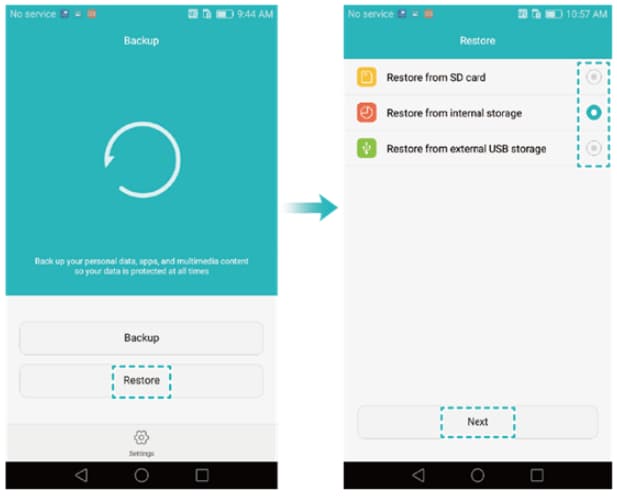
Part 4. How to Recover Deleted Photos on Huawei with Huawei HiSuite
You can use the Huawei HiSuite software on your computer to back up and restore files to your Huawei phone, which may allow you to recover deleted photos.
Step 1. Launch HiSuite on your computer and connect your Huawei phone.
Step 2. To restore your photos, go to the restoration page, click "Restore", and then select the option to restore pictures. This will allow you to recover your photos.
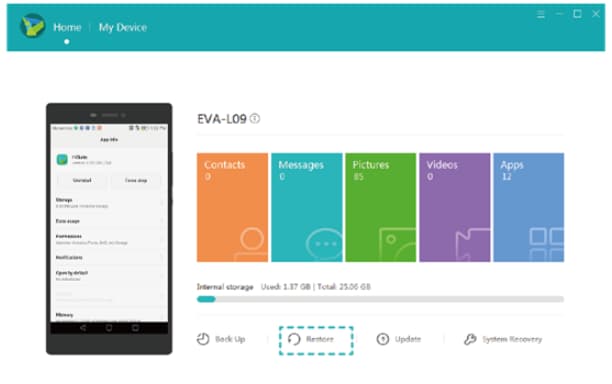
Related Articles
- How to Recover Photos from Leica Camera
- How to Recover Deleted Photos from Fujifilm Camera
- How to Recover Deleted Photos from Nikon Camera
- How to Recover Deleted Photo from Laptop
- How to Recover Deleted Pictures from Panasonic Lumix
- How to Recover Deleted Videos on Huawei Phone
- How to Recover Deleted Photos from Picasa
- How to Recover Deleted Photos from Canon Camera
- How to Recover Deleted Snapchat Photos on iPhone/Android Phone/Computer