How to Recover Deleted Photos from SD Card [FREE/PAID]

SD cards are convenient for digital cameras and mobile devices, but data loss can occur. Focus on retrieving permanently deleted pictures on an SD card.
We're highlighting professional software and free solutions to recover deleted photos from an SD card on Windows 11/10/7, Mac, and Android devices, without the need for downloading software.
- Quick Navigation
- Part 1. Tips to Increase Success SD Card Photo Recovery Rate
- Part 2. Recover Deleted Photos from SD Card on Windows/Mac/Android [High Success Recovery Rate]
- Part 3. Retrieve Deleted SD Card Pictures without Software [Not 100% Working]
- Part 4. Further Reading: Tips for Preventing Photo Loss on SD Card in the future
- Part 5. How to Remove Similar/Duplicate Pictures from SD Cards to Save Space
- Part 6. Frequently Asked Questions for SD Card Photo Recovery
Tips to Increase Success SD Card Photo Recovery Rate
When you accidentally delete images from your card, their data isn't immediately removed. Instead, the device marks the space as free and hides it in an index table, making the photos invisible but still stored unless overwritten. You can still recover them, and following certain tips can increase your chances.
- ⛔ Once you've realized you've deleted the photos, stop using the SD card immediately to prevent the images from being overwritten and becoming unrecoverable.
- 🗞️ Avoid (re)formatting of the memory card.
- 🗳️ If you've lost photos from your SD card, first check if there's a backup. If not, look for reliable SD card recovery software to improve your chances of recovering deleted photos.
- ✅ To ensure you're able to read the data from the memory card, make sure you're using a compatible USB cable and card reader. This will allow for proper data reading and prevent any issues that may arise from using an incompatible cable or reader.
Recover Deleted Photos from SD Card on Windows/Mac/Android
Losing precious photos due to accidental deletion or a corrupt SD card can be heartbreaking, but there's still hope. With the right tools, you can recover photos from an SD card even without a backup, giving you a second chance to relive cherished memories.
Here, we offer you a piece of secure and dependable SD card recovery software - Deep Data Recovery, which is user-friendly, powerful and flexible, and can automatically repair corrupted photos during the process of extracting data.
- 📜 Applicable Scene:
- Accidental deletion, formatting/erasing, loss when transferring/pasting/copying/cutting, card corruption, file system showing as RAW, access denied, and more.
- 🏷️ Supported SD Card Brands:
- SanDisk, Lexar, Sony, Kingston, PNY, Samsung, Integral, Transcend, KOOTION, INLAND, Verbatim, Gigastone, V7, KODAK, Bestsellinc, Skyoyo, Gigastone, SP Silicon Power, READYXIO, SUPERDUODUO, TOPESEL, Ritz Gear, Alisinsen, Nuiflash, Nuiflash, NUILAKS, Patriot Memory, and more.
- 📋 Supported Flash Memory Type:
- SD/SDHC/SDXC/Micro SDXC/Micro SD/Micro SDHC
- 🗃️ Recoverable Picture Types:
- Jpg, jpeg, png, bmp, orf, gif, tif, tiff, epx, nrw, cr2, raf, nef, dng, sr2, arw, raw, rw2, dcr, kdc, erf, 3fr, mef, pef, srw, mrw, mdc, max, indd, psd, dwg, dxf, hpgl, hp, hpg, plt, skf, dgn, cdr, dcd, dcf, eps, emf, fmz, fzb, fh10, fh11, fh9, fh7, fh8, raf, shp, gue, gmp, ico, jp2, lwo, lws, gdb, mb, mix, vsd, vss, vst, pcx, pdf, scr, psp, ppm, pgm, pbm, hcr, biz, qxp, qxd, qxb, qxl, qpt, cad, x3f, sdr, sdt, swi, db, tcw, wmf, xar, dib, jpe, jfif, hdr, tga, exif, fpx, svg, pod, ufo, cgm, pict, pic, cmx, cur, ani, clk, mos, and more.
- 🗂️ Other Valuable Features:
- It seamlessly helps retrieve videos, photos, or any other format of files from memory cards from the camera.
- The separate versions of software for Mac and Windows devices give you the ease of use and flexibility to recover files from a hard drive, SD card, USB drive, pen drive, etc.
How To Recover Deleted Photos from SD Card in Windows 11/10/7
- Connect the SD card to your PC.
- Download and install software, then launch it.
- Choose a target card, then click on the 'Scan' option to start the scanning process for your lost photos.
- When the process is complete, check the screen for any missing files. You can click the preview button to verify their presence.
- To save the required files, select them and tap the 'Recover' option.


Note: If you can't find the deleted photos in the "Deleted files" folder, try checking the "Other lost files" or "Tags" folder, as they may contain the missing pictures.
How To Restore Deleted Photos from SD Card on Mac
- To download and install Mac data recovery software, start by opting for the software on your Mac device. If you see a message on your screen preventing software installation, check the options under System preferences to resolve the issue. Additionally, ensure that the 'Install apps from App store and identified source' option is enabled to allow the software installation.
- To use Qiling, connect your SD card to your Mac and make it an external hard drive. Then, launch Qiling and tap on the 'Next' option. To speed up the scanning process, you can deselect any unnecessary files before starting, allowing Qiling to focus on the files you need.
- Select the drive representing the SD card in the next window, tap on 'Scan', and let the process finish.
- Once the scanning process is finished, you can view all the pictures found on the SD card. Select the ones you need and click 'Recover' to save them on your Mac. That's it!

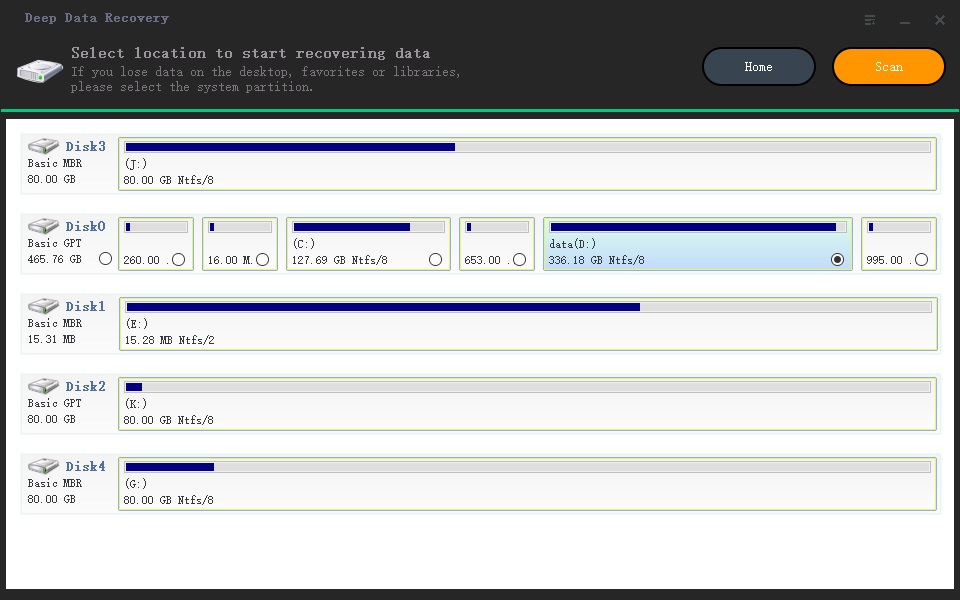
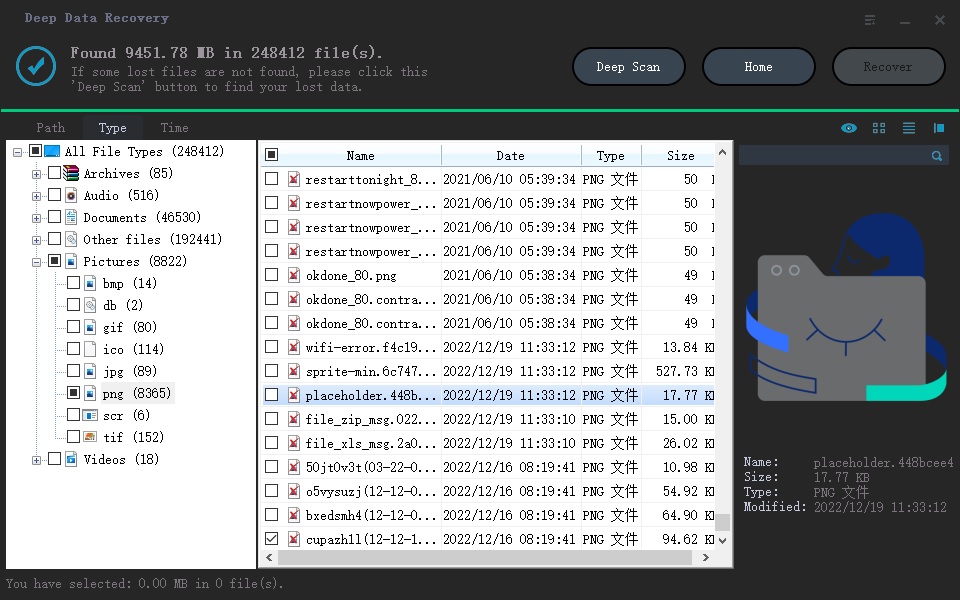
Note: If you can't find the target files in their original location, you can try clicking "Deep Scan" to extract more data. Alternatively, you can check the XXX(RAW files) folder to see if the files are there. This trial version can help you recover up to 200M photos from an SD card on a Mac for free.
How To Recover Deleted Picture from SD Card on Android
If you accidentally delete photos from your Android phone's internal storage, you're out of luck with Deep Data Recovery as it can't access this storage without root permission. Don't worry, though - you can still use the Photos Recovery tool for Android to try and retrieve your deleted photos.
- Launch the app and click the "Start Scan" button.
- Check to find photos after scanning is complete.
- Select them and save them to Android storage.
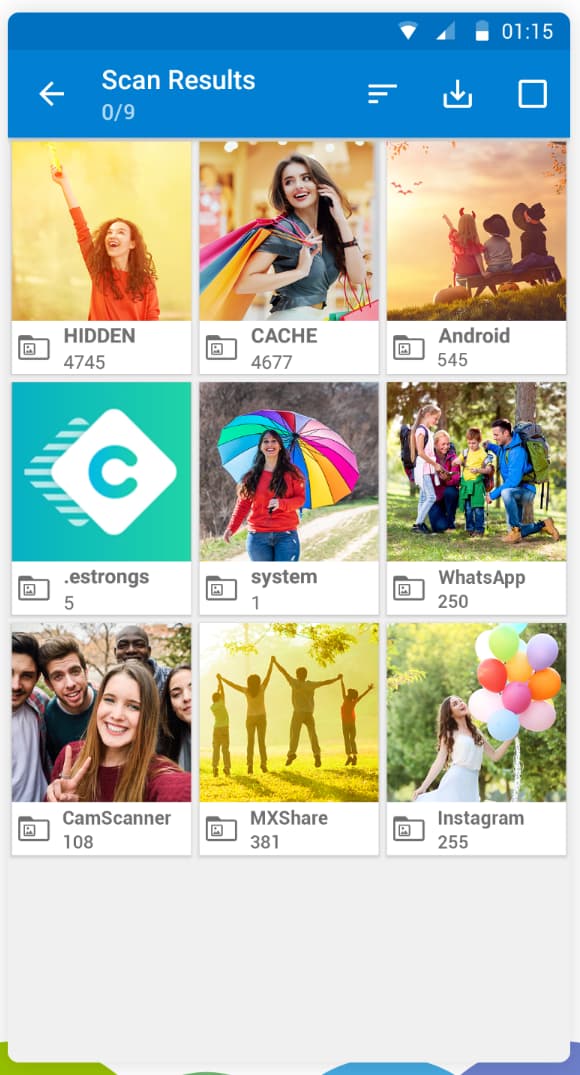
Retrieve Deleted SD Card Pictures without Software
Losing photos can be a painful experience, but don't panic! In most cases, you can recover deleted photos from your phone, computer, or camera without using software, although success is not guaranteed. It's worth giving it a try.
Ways 1. Use CMD
If you're looking to recover deleted photos from an SD card without using software, the Command Prompt (CMD) can be a useful tool. It can help fix various issues with SD cards, such as data corruption and accidental deletion. To recover deleted files using CMD, simply open it and enter the required commands.
- To access the Command Prompt as an administrator, start by tapping on the Start menu and typing "Command Prompt." From the results, find the Command Prompt option and right-click on it. Then, select the "Run as administrator" option.
- To run a check on the drive where the deleted pictures were stored, type `chkdsk E:/f` and press Enter, replacing `E` with the drive letter of the affected drive.
- To move forward, type Y and press Enter. This will initiate the examination process.
- To run the command, type `attrib -h -r -s /s /d E:\*.*` and press Enter.
- Go to the original folder to check the returned images
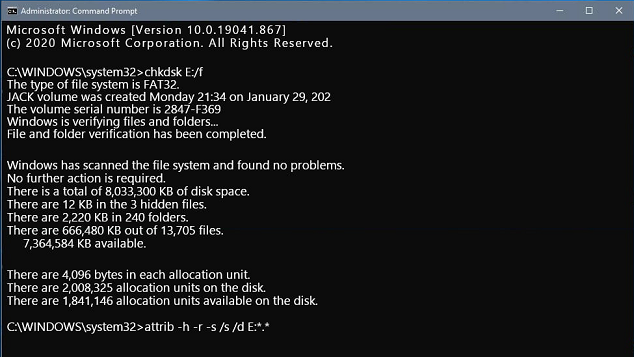
Ways 2. Check Recently Deleted Menu
Mac computers have a "Recently Deleted" option for photos, allowing you to recover deleted photos within a specific time frame, making it a useful tool for managing and recovering deleted images.
- To access the "Recently Deleted" album in the Photos app, simply open the app and navigate to the left menu, where you will find the "Recently Deleted" option. Tap on it to view the photos and videos that have been deleted from your device.
- After selecting the desired photos, click on "Recover" to resave them.
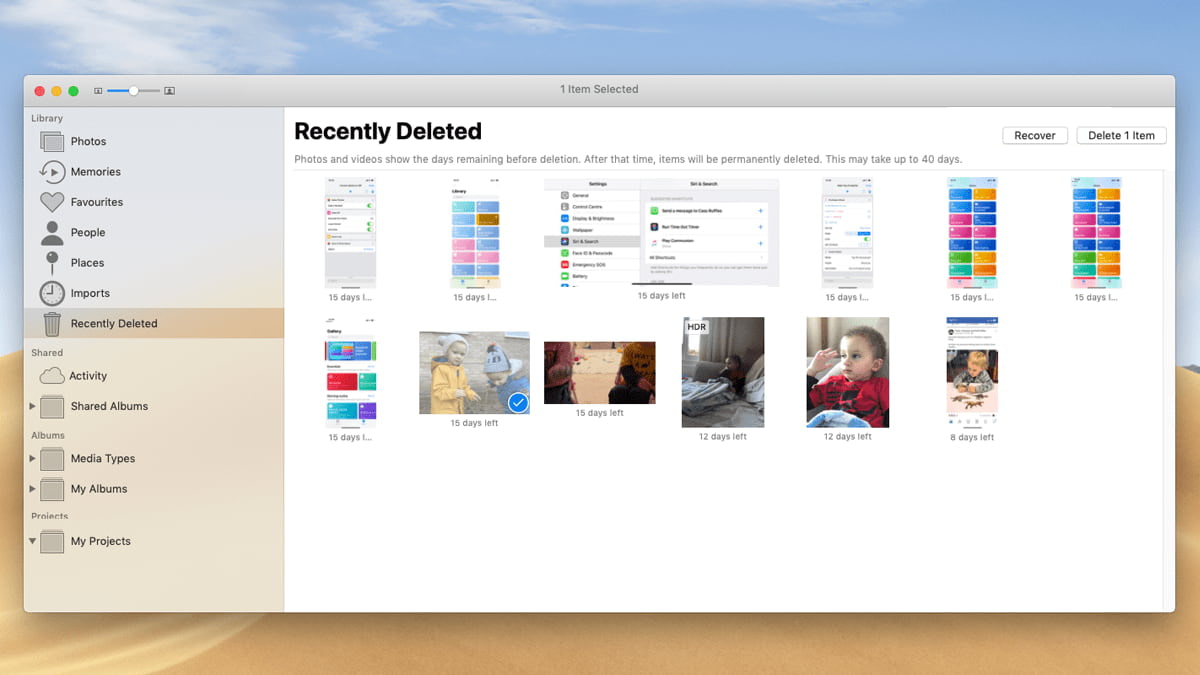
If you notice a missing photo, check the Google Photos app as soon as possible to see if it's available for 30 days after removal. This way, you can recover it before it's too late.
Ways 3. From Google Photos
Google Photos is a great solution for storing and sharing photos, and syncing can back up your pictures to Google's servers, helping you recover deleted photos even without software.
- Open "photos.google.com" on PC.
- To search for deleted photos, you can try looking in the Trash folder on your device. Sometimes, photos that were accidentally deleted may still be found there. You can also check the device's storage for any remaining photos.
- Now, select the images you require to restore.
- Once you've selected the desired option, you can tap on the 'Save' button.
Note: If you can't see deleted photos in Google Photos, check the Trash folder via the Menu, as deleted photos remain there for 60 days.
Ways 4. From iCloud
If you've removed pictures from your iPhone's internal storage and are looking to recover deleted photos, consider using iCloud, which can automatically store each picture you take in the cloud.
- Go to the Settings application.
- Click on iCloud and then the Photos option.
- Go ahead with turning on iCloud Photos.
- Select the Recently Deleted option in the sidebar.
- Select the destination file and click the "Recover" button.
With the internet's speed, it may take some time to retrieve your deleted photos. Be prepared to keep an eye on the app for a while, as the process can be slow.
Further Reading: Tips for Preventing Photo Loss on SD Card in the future
To prevent losing your precious photos on an SD card, keep in mind that it's essential to regularly back up your files, use a reputable SD card, and avoid exposing the card to extreme temperatures or physical damage. You should also avoid overwriting or deleting files unnecessarily, and consider using a card reader or adapter to transfer files safely. Additionally, it's a good idea to label and organize your files, and consider using a cloud storage service to store copies of your photos.
- 📤 To ensure the preservation of your cherished memories, consider creating multiple backups of your precious moments, such as photos and videos, to safeguard against potential loss or damage. Additionally, syncing your backups to cloud storage services like Google Drive, Dropbox, or iCloud can provide an extra layer of protection and allow for easy access to your memories from anywhere, at any time.
- 🔌 I will not remove my SD card from any device while using it.
- 💢 It's recommended to use a different SD card for each device to prevent data corruption and ensure smooth performance. This is because multiple devices accessing the same SD card can lead to conflicts and errors.
- 🔀 To ensure a smooth transfer of files from your SD card to your computer, it's essential to use a reliable card reader that is compatible with your SD card and a high-quality USB cable. This will help prevent any potential issues or errors during the transfer process, allowing you to safely and efficiently move your files from the SD card to your computer.
- ⛱️ To prolong the lifespan of your SD card, store it in a cool, dry place, avoiding extreme temperatures.
- ✔️ Ensure you've installed an antivirus on your PC or Mac.
How to Remove Similar/Duplicate Pictures from SD Cards to Save Space
One of the most common complaints among camera owners is that they can never seem to have enough storage space on their SD cards, especially when taking many pictures or videos, as each file can take up a significant amount of space. To free up space, you can remove duplicate or similar pictures, a task that can be simplified with the help of tools like iBeesoft Duplicate File Finder.
- Download and install iBeesoft Duplicate File Finder.
- Select the camera memory card to scan.
- Select duplicate photos and click "Remover" to remove them.
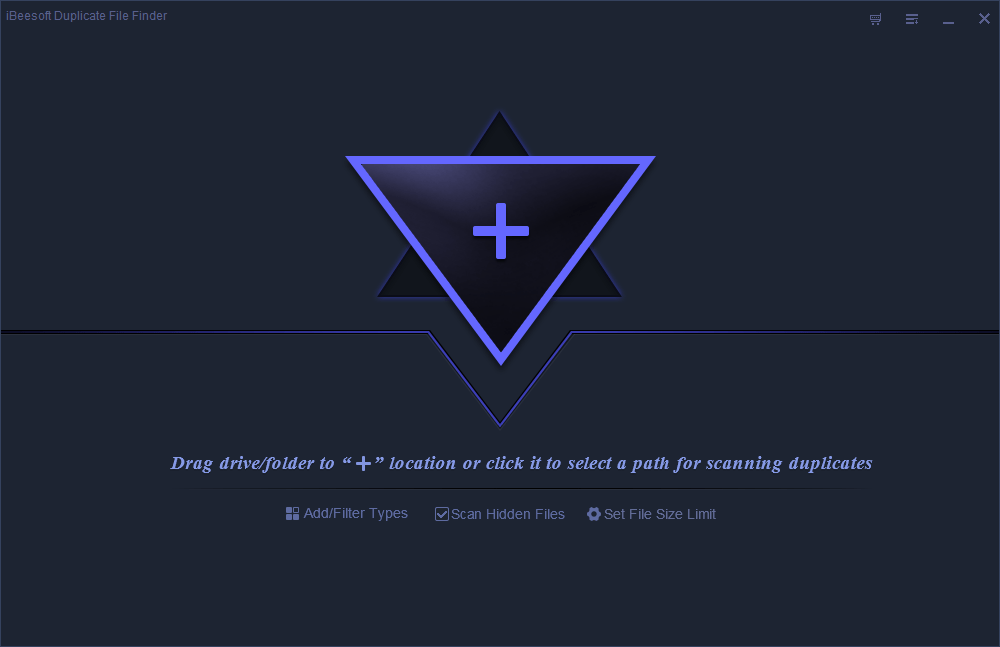
Frequently Asked Questions for SD Card Photo Recovery
Losing photos from an SD card can be frustrating, but there are ways to recover them. If you've deleted photos by mistake, you can try using data recovery software to scan your SD card and retrieve the lost files. The software can search for deleted files, including photos, and recover them to your computer or other storage device. It's essential to stop using the SD card immediately after realizing the photos are missing, as continued use can overwrite the deleted files and make recovery more challenging. If you're unsure about how to recover your photos, you can also seek help from a professional data recovery service.
-
You can do some things to protect your SD card from damage. First, ensure to only insert and remove the card from your camera or other device using clean hands (avoid touching the gold contacts on the card). Second, don't expose the card to extreme temperatures or situations where it could become wet. Finally, consider investing in a high-quality SD card case or holder to help protect the card while it's not in use.
-
You can recover deleted files from an SD card using helpful data recovery software such as Qiling. You must make sure your SD card is not damaged physically, or the data does not get overwritten.
-
It retrieves deleted or lost photos from an SD card. This can be done using special data recovery software, which scans the SD card for any recoverable files.
-
The answer to this question depends on a few factors, including what type of SD card you are using and what kind of files you hope to find. If you are using a standard SD card, then data recovery software like Recuva or Photorec should be able to help you resume most types of files. However, if you use a higher-capacity SD card, such as an SDXC or microSDXC card, you may need to use specialized recovery software like Deep Data Recovery.
-
If it is an internal Android card, you can try recovery software for Android (DiskDigger, PhoneRescue, Dumpster). If it is an expansion card, you can follow the steps below to SD card recover deleted photos free:
- Connect the memory card to the computer and download and install Qiling free data recovery software.
- Click "Go to setting" to filter file types.
- Select the SD card and hit the scan button.
- After scanning, select the found pictures to save.
-
Yes, in most cases, you must act quickly. The longer you wait to attempt recovery, the greater the chance that the removed files will be overwritten and lost forever. Therefore, connecting the card to your computer as soon as possible is essential and starting the SD card deleted photo recovery process.
-
If the damage to the SD card is physical (e.g., the card was bent or otherwise physically damaged), then it's unlikely that any data recovery will be possible. However, if the damage is logical (e.g., due to access denied, showing as RAW, etc.), then there's a good chance that at least some of your photos can be recovered.
-
It doesn't matter if you use "Quick Format" or "Full Format" mode to erase the memory card as long as you don't save a new file. You can rely on Deep Data Recovery to help you recover photos from a formatted SD card for free.
-
The time required for SD card deleted photo recovery will vary depending on how damaged it was at the time of loss and the amount of data to be recovered. In most cases, the process can be completed within 1 hour.
-
During SD card recovery of deleted photos, there is always a risk of damaging the storage device. However, this risk can be minimized by working with professional data recovery software.
Conclusion
An SD card is a convenient tool for storing images and data, offering portability and expanded storage capacity for mobiles and cameras. However, photos on an SD card can be lost due to various reasons, but there are solutions to recover permanently deleted photos in extreme conditions, applicable on Mac, Windows, and Android phones.
We also provided ways to recover lost photos and remove duplicate photos from memory cards. You can use these methods to help you. After restoring deleted photos from your SD card, make sure to back them up to avoid going through this process again in the future.
Related Articles
- How to Recover Deleted Photos from Snapchat
- Recover Deleted Pictures from Panasonic Lumix
- Recover Permanently Deleted Photos in Windows 10
- Recover Pictures from Corrupted SD Card
- How to Recover Deleted Photos on Android Phone
- How to Recover Raw Photos from SD Card
- Recover Deleted Photos from Fujifilm Camera