How to Recover Deleted Video from SD Card on Mac
Quick Navigation:
- Don't Do Anything to the SD Card After You Delete the Videos
- Do: Find a SD card Video Recovery Tool to Get Back Deleted Videos on Mac
- Your Professional SD Card Video Recovery Tool
- Guide for How to Recover Video from SD Card on Mac
You can recover deleted videos from your Kingston SD card on Mac using a dedicated data recovery software like Disk Drill or EaseUS Data Recovery Wizard. These tools can scan your SD card and retrieve deleted videos, even if they've been overwritten. Make sure to stop using the SD card immediately to prevent further data loss. You can then follow the software's instructions to recover your deleted videos.
SD cards have been a popular storage option for family videos and photos, offering a secure alternative to cloud services. However, accidental or intentional deletion can occur, prompting the need to recover deleted videos from an SD card on a Mac.
- You accidentally deleted the videos on your SD card.
- You connect your SD card to your computer, but you get a pop-up asking to format it because it's not accessible due to errors.
- There is no virus on your SD card. It's just that your Mac is running low on storage space and is asking you to delete some videos to free up space.
- Your system crashed or some errors caused the photo deletion.
If you've deleted videos from your SD card, there's still hope to recover them on your Mac. To do so, be aware of the dos and don'ts, such as not saving new data to the SD card, not using the SD card in other devices, and not running any cleaning software on the card. If you follow these guidelines, you may be able to restore your deleted videos.
Don't Do Anything to the SD Card After You Delete the Videos
After deleting videos from your SD card, stop using it immediately. Deleted files, including videos, are hidden from view but not yet overwritten. To retrieve deleted videos from your SD card on a Mac, keep the card still and follow the guide below to scan and find the lost videos.
Do: Find a SD card Video Recovery Tool to Get Back Deleted Videos on Mac
To recover deleted videos from an SD card on a Mac, it's essential to use a professional SD card recovery tool as soon as possible, as this increases the chances of a successful recovery. There are many tools available for download, but it's crucial to choose one that supports your video formats, SD card, and Mac operating system. A tool like �eep Data Recovery for Mac can easily and quickly recover videos from an SD card on a Mac, even if it's been deleted, lost, or formatted due to various reasons.Deep Data Recovery for Mac can easily and quickly recover videos from an SD card on a Mac, even if it's been deleted, lost, or formatted due to various reasons.

Your Professional SD Card Video Recovery Tool
- The video file recovery software supports various video formats, including AVI, MOV, MP4, M4V, 3GP, 3G2, WMV, MKV, ASF, FLV, SWF, MPG, and RM/RMVB.
- The SD card recovery software on Mac offers two powerful scanning modes to help you recover deleted files from an SD card. The Quick Scan mode quickly scans the SD card to identify deleted files, while the Deep Scan mode thoroughly searches the card to recover files that were deleted a long time ago.
- With its complete wizard and user-friendly interface, this software makes it easy to recover videos from SD cards on Mac, allowing you to get your lost footage back in a snap.
Guide for How to Recover Video from SD Card on Mac
Download Deep Data Recovery for Mac to restore deleted videos from an SD card on your Mac. This all-in-one video recovery tool allows you to recover lost videos, photos, documents, and other files in just 3 easy steps.
- Connect SD card with computer
- Install The SD Card Deleted Video Recovery Tool for Mac
- Select Videos to Scan
- Select SD Card to Extract Data
- Preview and select recoverable files to save
To increase the success rate of recovering deleted videos from the SD card on Mac, connect the SD card directly to your computer using a card reader, ensuring it's detected by your computer, rather than inserting it into a device and connecting the device to the computer.

Qiling offers a Windows and Mac recovery app for users. To access it, download the correct version based on your computer's operating system, and then install it on your device.
Launch the software and keep only the "Videos" option checked. Uncheck any unwanted file types to shorten the scanning process, then click "Next".

Select the SD card from which you're going to find videos in the window, then click "Scan" to start the process. A progress bar will display the scanning progress.
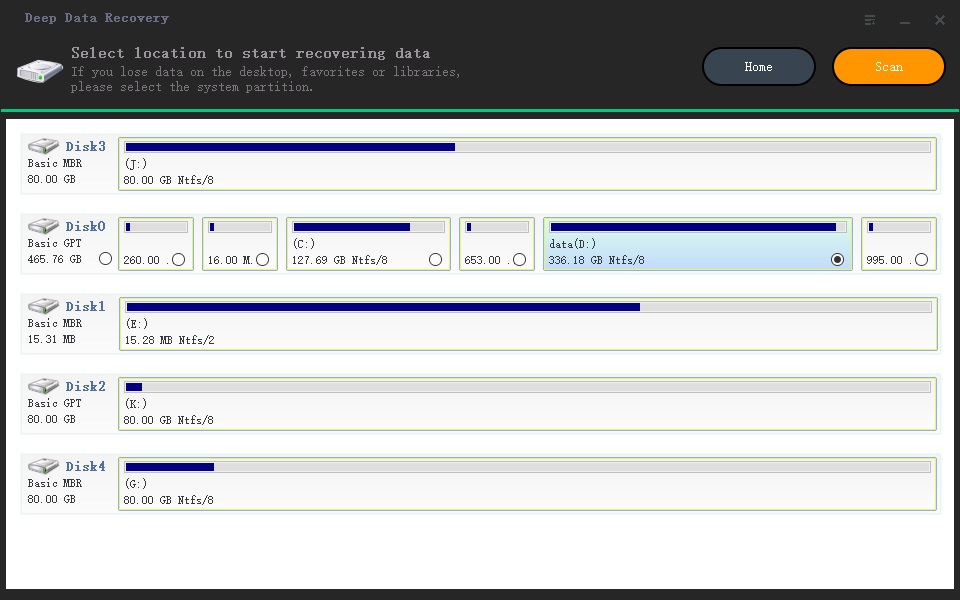
After scanning the SD card, the found videos are listed in the result window, where you can preview and select the ones you want to restore. Click the "Recover" button to save them to your computer, and to prevent them from being lost again, do not save them back to the original SD card.
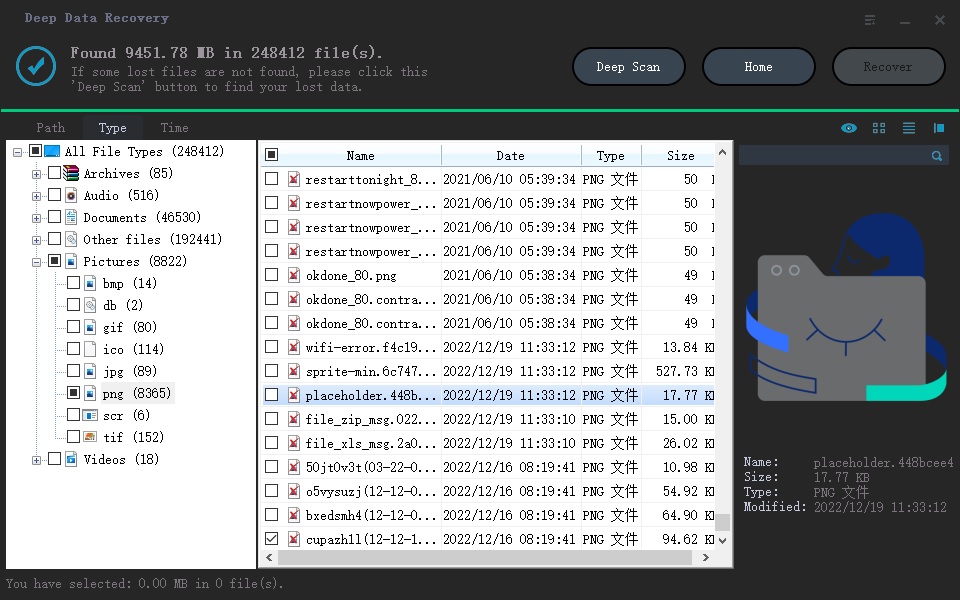
Related Articles
- recover deleted videos from Sony Handycam
- Recover Deleted Videos from Windows PC
- Recover Deleted Videos from Memory Card
- Video Recovery App for Android
- Recover Deleted Videos from SD Card
- Recover Deleted Videos from SD Card for Free
- Recover Deleted Video Files from Hard Drive
- How to Recover Deleted Videos from Canon Vixia
- How to Recover Deleted Photos from SD Card
- DiskDigger Video Recovery – Undelete Videos from Windows PC/Android/Mac