How to Recover Deleted Word Document
Quick Navigation:
- Recover Permanently Deleted Word Documents with Software
- Step-by-step guide
- Get Back a Deleted Word Document with Ctrl+Z
- Step-by-step guide
- Restore Deleted Word Document from a Local Backup
- Step-by-step guide
- Retrieve Deleted Word Document with a Previous Version
- Step-by-step guide
- Restore Deleted Word Files from OneDrive Cloud Backup
- Step-by-step guide
- Find a Deleted Word Document with Google Docs
- Step-by-step guide
- Tips for preventing Word Documents from being lost in the first place
- Conclusion
- Frequently Asked Questions (FAQs):-
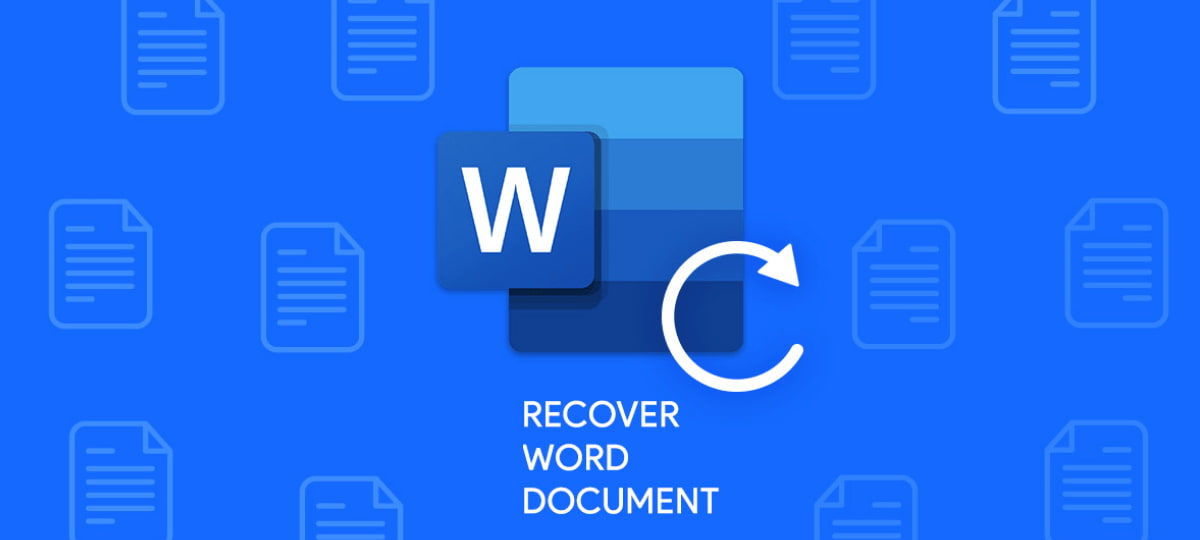
Losing important Word documents can be frustrating, especially after spending hours writing or editing them. Accidental deletions while organizing folders can also occur. Fortunately, there are ways to recover deleted Word files in Windows 11/10/8/7, and we'll outline six quick and easy methods to do so.
Recover Permanently Deleted Word Documents with Software
Deep Data Recovery Software offers a simple, quick, and comprehensive solution to recover deleted Word files on Windows 11/10/8 and macOS.
The Deep Data Recovery tool enables the restoration of deleted files, including PDFs, photos, audio, videos, documents, and more, from both internal and external disks, and also repairs corrupted Word files during the search process.
Regardless of how you lost your Word documents, whether it was accidental deletion, an OS reinstall, hard drive formatting, unsaved work, system crash, or virus attack, this software can quickly recover a deleted Word document on both Mac and Windows.
- Advantages:
- High success recovery rate and extremely simple to use
- Can find files that have been deleted for whatsoever reason
- Ability to find damaged or partial data
- It can also recover a deleted partition in Windows PC and Mac.
- Applicable scenarios/users:
- Deleting a document accidentally and clearing it from the Recycle Bin
- Shift deleted a Word file
Step-by-step guide
- Get the Word recovery software by clicking on the Download button, installing, and launching it. It is a standalone, virus-free tool that can be used safely.
- After selecting the hard drive to scan, click "Scan" to start the recovery process. If the documents were saved in the Windows Documents Folder, select the system drive. This will initiate a scan of the chosen drive for lost Word documents.
- Once the scanning process is complete, review the files that have been found. If the desired document is located, save it to a safe location to avoid it being deleted or lost.

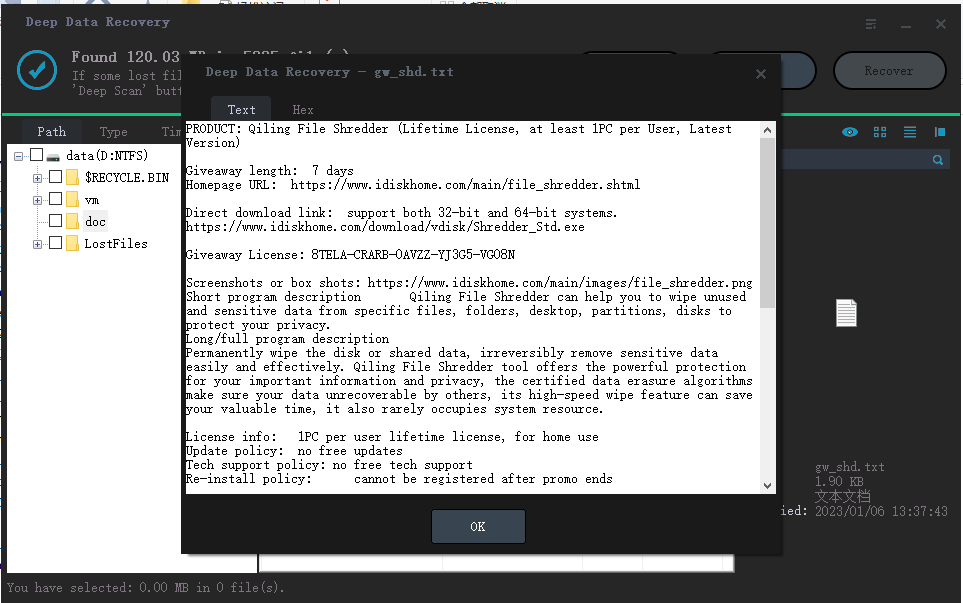
Get Back a Deleted Word Document with Ctrl+Z
Ctrl+Z is a shortcut key that allows you to undo any action, including deleting files, on your computer. It can be used to restore deleted files or folders, even after they have been removed from the recycle bin. By pressing Ctrl+Z, you can revert back to the previous state of your files and folders, effectively undoing the deletion.
- Limitations:
- Files lost several days ago may not be restored.
Step-by-step guide
- Press Ctrl + Z or right-click on the location.
- Tap on "Undo Delete" in the pop-up list to restore your deleted files.
Restore Deleted Word Document from a Local Backup
In Windows 10 and 11, the Backup and Restore feature allows you to create backups of your data and restore them if needed. To recover deleted Word files using this option, you must first enable Backup and Restore on your Windows device, following a specific guide. This feature can help you retrieve lost Word files by creating a backup of your data, which can then be restored if required.
- Limitations:
- It works only when you enable the Backup and Restore option on your Windows PC.
Important Note: Recovering via the Backup and Restore method will replace all data on your Windows device with backed-up data, potentially causing new data loss problems if the backup does not include all essential data.
Step-by-step guide
- The first step in restoring data from a backup is to connect the external media carrier, such as a USB drive or CD/DVD, that holds the backup to your primary device, typically a computer. This involves physically inserting the media carrier into the appropriate port on the device, such as a USB slot or CD/DVD drive.
- Go to the Control Panel, select System and Security, then click Backup and Restore (Windows 7) to proceed.
- Once in the Backup and Restore menu, look for the "Restore my files" option, which will prompt a Restore wizard to start deleted word file recovery.
- If you can't find the "Restore my files" option, go for the "Select another backup to restore files" option. A wizard will then assist you with your recovery.
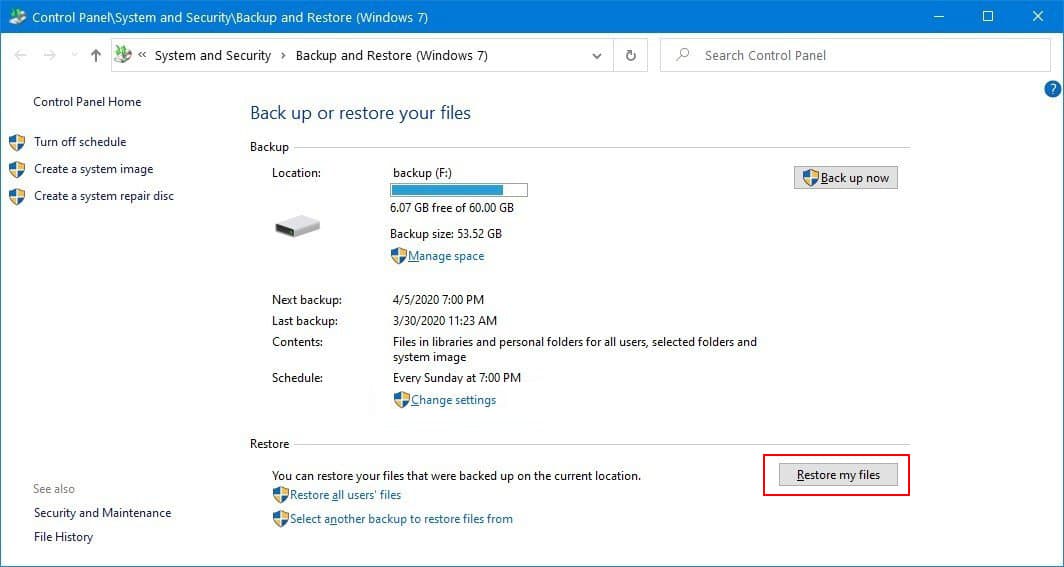
You'll replace all data on your Windows device with backed-up data using the Recovering via Backup and Restore method, so ensure your backup includes all essential data to avoid further loss.
Retrieve Deleted Word Document with a Previous Version
With a PC, you can recover deleted Word files through the "File History" option, which is a convenient option available, as long as you had enabled it before deleting the document. This allows you to recover permanently deleted files in Windows 11 and 10 without needing to download any additional software.
- Limitations:
- Not suitable for novices, and there is no guarantee of complete success.
Step-by-step guide
- To enable File History, go to the Start menu and type "File History" in the search bar.
- Now select the 'File History Settings.
- Select "Restore personal files" from the left-hand side of the window.
- Navigate to the desired backup by using the left and right navigation buttons at the bottom of the window, allowing you to preview backup dates and folders as you switch between them.
- When you've identified the backup that contains the deleted documents, click the "Restore" button to retrieve the files to their original location.
- If you see a prompt that Windows has already saved a file with the same name in the destination folder, you must hit the "Replace the file in the destination" option.
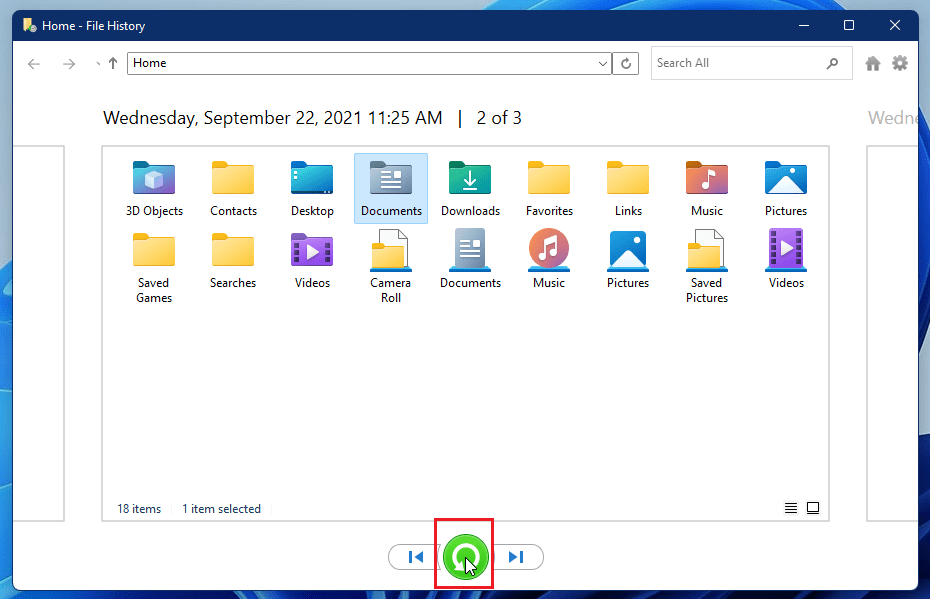
Restore Deleted Word Files from OneDrive Cloud Backup
You can restore older versions of your OneDrive files, including Microsoft 365 files, PDFs, CAD files, photos, and videos, and even recover deleted items from the recycle bin, making it easy to quickly recover a deleted document like a Word document.
- Limitations:
- It works only when you enable the OneDrive Cloud Backup.
Step-by-step guide
- To access OneDrive, go to the OneDrive website at https://onedrive.live.com/, and log into your OneDrive account.
- Go to Settings > Options, then select Restore your OneDrive from the left navigation.
- Once you are on the Restore page, from the dropdown list, pick a date or tap on Custom date and time.
- To undo recent activities, start by reviewing the activity chart and activity feed. This will give you a list of all the recent changes you've made to your account, including any edits, deletions, or additions.
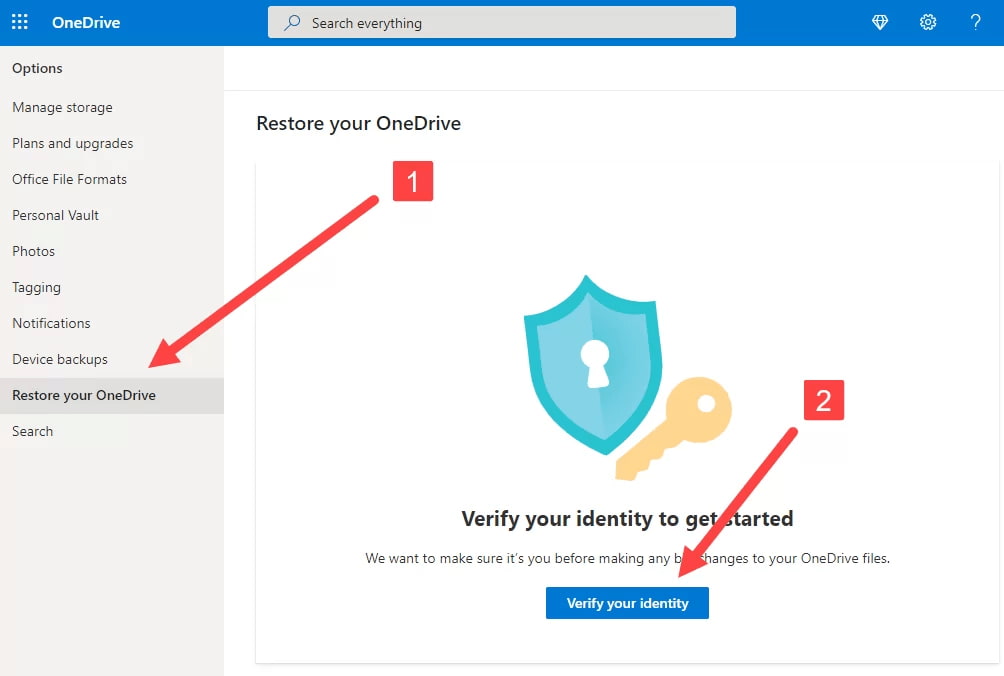
Find a Deleted Word Document with Google Docs
Google Docs is a free online service that lets users create, edit, and collaborate on documents in the cloud. It also allows users to manage their documents online, and recently deleted files are stored in the Trash folder of Google Drive for 30 days before being permanently deleted.
- Limitations:
- It only works when you try to recover a Google Docs deleted within 30 days.
Step-by-step guide
- Log in to your Google account.
- Click on the Drive icon and go to Google Drive.
- Tap on Trash.
- To recover recently deleted Google Docs, go to the Trash folder, look for the files you want to restore, right-click on them, and select Restore. This will bring back the deleted Google Docs.
- Find the recovered Google docs by returning to My Drive.
Tips for preventing Word Documents from being lost in the first place
To avoid the issue of a missing Word document in Windows 11/10/8/7, there are several preventive measures you can take. By following these steps, you can easily recover a Word document in case it gets lost.
- ⛔ Never save your Word documents in the OS Drive of your system, as it's best to save them elsewhere to avoid losing them in case of a system failure, which can be resolved by reformatting the drive and reinstalling the OS, deleting everything saved on the OS Drive.
- 💽 Keeping a second hard drive on your PC is a great way to keep your documents safe, as it won't be affected even if your system fails.
- 📋 To ensure the safety of your important Word document, it's essential to take a consistent backup using more than one backup option. This can be achieved by saving a copy of the document to a cloud storage service like OneDrive or Google Drive, as well as saving a local copy on your computer's hard drive.
- ✔️ Before starting your work, enable the word document saving features like the versioning option or track changes.
- 📤 To ensure you don't lose any important work, consider taking a cloud backup of your files. This way, if you're unable to access your documents offline, you can retrieve them from your online storage.
Conclusion
Even if you've lost your Word document due to accidental deletion, malware or virus encryption, or corruption during the saving process, there are still ways to recover deleted Word files on Windows 10, 11, and other versions.
To recover a lost document, consider using Ctrl+Z to retrieve a previous version, utilizing a local backup, or accessing a previous version from Google Docs or OneDrive Cloud backup. These solutions provide effective and comprehensive ways to recover a lost document.
With the help of the Deep Data Recovery software, you can easily and quickly recover deleted files such as Excel, Word Documents, and PowerPoint, achieving a high recovery rate.
Frequently Asked Questions (FAQs):-
-
You can sometimes find unsaved Word documents in the Temp folder, C:\Users\Your_username\AppData\Local\Microsoft\Word. For this, you need to first enable the show hidden files option in Windows Explorer, without which you won't be able to see it.
-
You can retrieve permanently deleted files without backup using word recovery tools like Deep Data Recovery.
- Download and run Deep Data Recovery
- Select the folder where Word is saved to scan
- Preview found files
- Select the need file and save it to disk
-
Yes, permanently deleted documents can be retrieved with the help of a variety of tools and techniques. However, you may need to stop using the device immediately if you want to recover permanently deleted word files in Windows 11, 10. If not, data may be overwritten, and you can never return your documents.
-
Deleted Word documents go to the Recycle Bin before they are removed from your computer's memory. For example, the Recycle Bin on your desktop can be opened by double-clicking and checking the contents.
-
If your deleted files are not visible in the Recycle Bin, it means you have used Shift + Delete to delete the files, files got deleted through the Command Prompt, or removed files were on a flash drive.
-
You must right-click the folder where the deleted file was kept earlier and select "Restore previous versions." When you see an option to recover the folder, click on the deleted one from the list of the available previous versions. Otherwise, you may turn to professional data recovery software.
-
While using any offline or online Word documents recovery option like temporary file recovery/ backup file recovery/AutoRecover/AutoSave recovery etc., you can get back your deleted file for free. If they don't work, then you can also take the help of Qiling free Word recovery software.
Related Articles
- How to Undelete Files in Windows 11/10
I accidentally deleted a file? Can I get deleted files back or undelete in Windows PC. This article explains how to undelete files in Windows 11/10. - Unformat Mac Hard Drive to Find Lost Files
Want to know how to unformat Mac hard drive or recover formatted hard drive recovery on Mac? Here are the steps: install Mac unformat hard drive recovery software to recover data from formatted mac hard drive. - Where Do Photos/Pictures Go After Recently Deleted on Mac/Windows/Android Phone/iPhone
Don't know where do your photos go after recently deleted? Do you want to know where do your permanently deleted photos go? Read this article to know the answer from various angles. - Where Can I Find Deleted Files on Windows 11/10
Where can I find deleted files on Windows 11/10? The deleted files might be put into recycle bin, permanently deleted or hide somewhere on your computer. Check out 2 ways for find them.