How to Recover Files From Formatted Hard Disk Free

You may find yourself in a situation where you've accidentally formatted your hard drive and lost all your data files, which can be frustrating and happen due to various reasons such as accidental deletion, virus attacks, or hardware failures.
- 👊 Human errors lead to accidentally formatting a hard drive.
- 👽 The hard disk was compromised by malicious programs and viruses, leading to a logical failure that required it to be reformatted to be usable again.
- 🚒 You may need to reset your device to its factory settings due to system corruption, incorrect operating system installation, or other issues.
- 💣 A sudden power outage can cause a device to shut down unexpectedly, leading to potential disk directory corruption, which can result in data loss or system instability.
- 😞 To resolve the issue, you need to format the hard disk or partition where the error occurred. This will erase all data on the affected area, so make sure to back up any important files before proceeding. Once you've backed up your data, you can initiate the formatting process to fix the error.
- 🔃 To change the drive file system, such as converting FAT32 to exFAT, NTFS to APFS, etc., you must format it. This process will erase all data on the drive.
- 🚫 The volume is full and needs to be repartitioned or formatted to free up space and clean it up.
Various reasons, such as technical issues or human error, can lead to your hard drive being formatted. If you encounter a similar problem, you can try to recover your files using free methods, such as using data recovery software or seeking professional help.
- Quick Navigation
- Part 1. What Are the Consequences of Formatting Classification and Formatting Disks?
- Part 2. What should I do after Accidentally Formatting My Hard Drive?
- Part 3. Best Ways to Recover Files from a Formatted Hard Disk on Mac/Windows Free
- Part 4. Alternatives to Recovering the Formatted Hard Drive for Free
- Part 5. Comparison of the Free Formatted Hard Drive Recovery Methods
- Part 6. Scenarios When It Is Impossible to Recover Data from HDD/SSD
- Part 7. Tips for Preventing Data Loss and Formatting Your Hard Drive Accidentally
Part 1. What Are the Consequences of Formatting Classification and Formatting Disks?
Formatting a disk or partition refers to resetting it to its original factory settings, effectively erasing all existing files on the drive. This process has two primary modes, which are used to achieve different levels of formatting.
- 🔹 Quick format is a process that deletes files on a hard disk by marking the data as deleted and hidden, allowing for potential recovery of files after the process is completed.
- 🔹 The full format mode completely erases all data on the target disk, regenerates boot information, initializes the file allocation table, and repairs bad logical sectors. As a result, the chances of recovering data from a free-formatted hard drive are relatively low when using this mode.
After using either of the two format modes, all saved data on the hard drive will be erased, making it impossible to access. However, there is still a chance to recover deleted files from a formatted hard drive for free.
Part 2. What should I do after Accidentally Formatting My Hard Drive?
First of all, please check that critical files are backed up. If not, please follow the preparations below to ensure the successful retrieval of lost files.
- 🛑 To prevent data from being overwritten, refrain from performing any read or write operations on the formatted hard drive. This approach ensures that the data remains intact and is not inadvertently deleted or modified.
- 🗳️ To minimize data loss, choose software with a high recovery rate and avoid installing it on a formatted hard drive, as it may overwrite existing data and lead to permanent loss.
- 🏷️ To proceed, you need to know whether the hard drive is a traditional Hard Disk Drive (HDD) or a Solid-State Drive (SSD). If it's an HDD, you can skip this step and move on to recovering the formatted drive directly. However, if it's an SSD, you'll need to take a specific approach to ensure the recovery process is successful.
When choosing a hard drive, you have two main options: solid-state drives (SSDs) and hard disk drives (HDDs).
- 🔹 The Hard Disk Drive (HDD) is an early data storage device that stores data magnetically using spinning disks. It has only two working states: read and write. After formatting, the HDD hides saved files and waits to write new data, making it possible to quickly recover files from a formatted HDD for free.
- 🔹 SSDs have three working states: reading, erasing, and writing. After formatting, they clear sectors and wait for new data to be written, making it difficult to recover data that was previously stored.
If you're using an SSD, there's still a chance to recover data by disabling TRIM before restoring. To do this, you'll need to follow a specific process. Note: I'll wait for your confirmation before providing the details.
How to Disable TRIM of SSD on Windows PC
- Open the search window by pressing the Win + S keys, then type cmd and click Run as administrator.
- To disable the "Are you sure you want to delete this file?" prompt in Windows, open the Command Prompt, type "fsutil behavior set DisableDeleteNotify 1" and press Enter.
- Disable TRIM of SSD by restarting the computer.
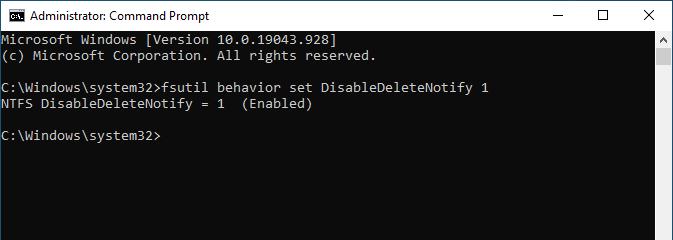
Setting the "DisableDeleteNotify" value to 0 using fsutil will enable the TRIM command.
How to Disable TRIM of SSD on Mac
- Open the Terminal from Applications > Utilities.
- To disable TRIM on your system, use the command "sudo trimforce disable" followed by pressing the return or enter key. This will disable TRIM.
- Confirm your command and proceed by hitting Y.

You can also type sudo trimforce enable to Enable TRIM.
After disabling TRIM, the chances of recovering data from a formatted hard drive can be significantly improved. This allows us to start the process of retrieving data from the drive.
Part 3. Best Ways to Recover Files from a Formatted Hard Disk on Mac/Windows Free
If you want to restore data from a formatted hard drive without backup, you can use file recovery software or a local data recovery service. However, using a service provider involves sending your hard drive to them, which can lead to data leakage and a price quote based on the amount of data to be recovered. In contrast, using software like Qiling Free Data Recovery is a safer and more cost-effective option.
This comprehensive file recovery software is available for both macOS and Windows and is a popular choice for recovering deleted files from formatted disks or partitions. It can restore permanently lost photos, documents, videos, audio, and other files, and also repair corrupted files during the search process. Additionally, it can even recover data when a hard drive shows 0 bytes.
How to Recover Files from Formatted Hard Disk Free in Windows 11/10
- Download and install the Deep Data Recovery software, which is fully compatible with Windows and malware-free.
- Launch the formatted disk recovery software and cancel unwanted file types by going to the settings.
- Connect the external hard drive to your computer, hover over the list of hard drives, and select the "Scan" button beside the formatted hard drive to begin the scanning process.
- The tool will scan missing and hidden files, in addition to searching for deleted files, allowing you to preview recoverable files. It will complete the scanning process, and once it's done, you can proceed further.
- To recover lost files, select the files you want to save and click "Recover" to save them in a new location on your computer.
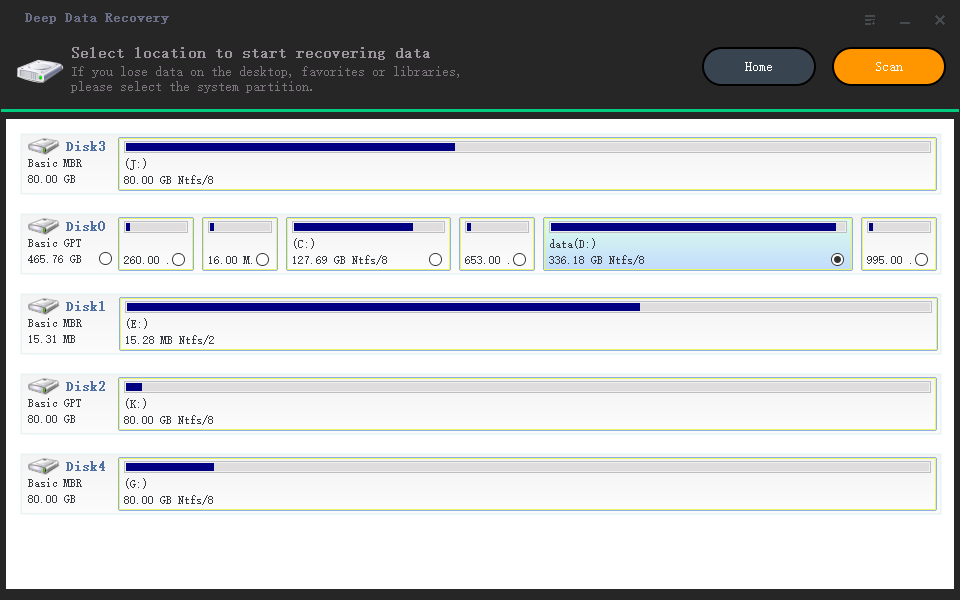
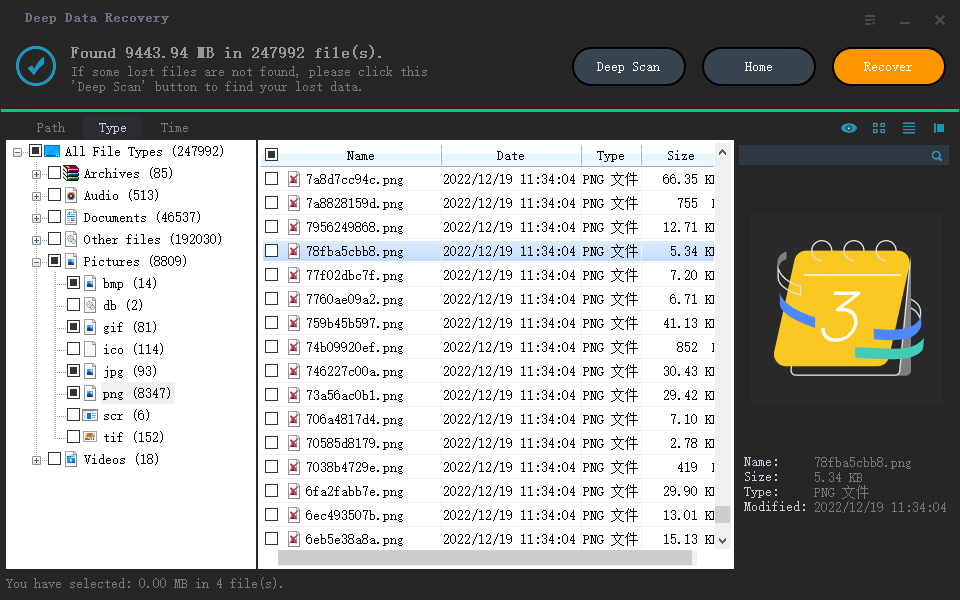
How to Restore Files from Formatted Hard Drive on Mac Free
- Download and install �eep Data Recovery for Mac to recover lost data.Deep Data Recovery for Mac to recover lost data.
- You've launched the free Mac data recovery software, where all supported file types are selected by default. Simply select the types you need, deselect the rest, and proceed with the recovery process by hitting "Next" to recover data from a formatted hard disk on your Mac for free.
- Once you're on the next window, you can see a list of all the Mac's main and connected external hard drives. To extract and erase data, select the "Scan" button.
- The recoverable files will be organized into categories, allowing you to select a file type from the left panel and preview it in the right panel.
- Select the required files and click "Recover." Save the recovered files to a safe spot on your Mac, avoiding the formatted hard drive.

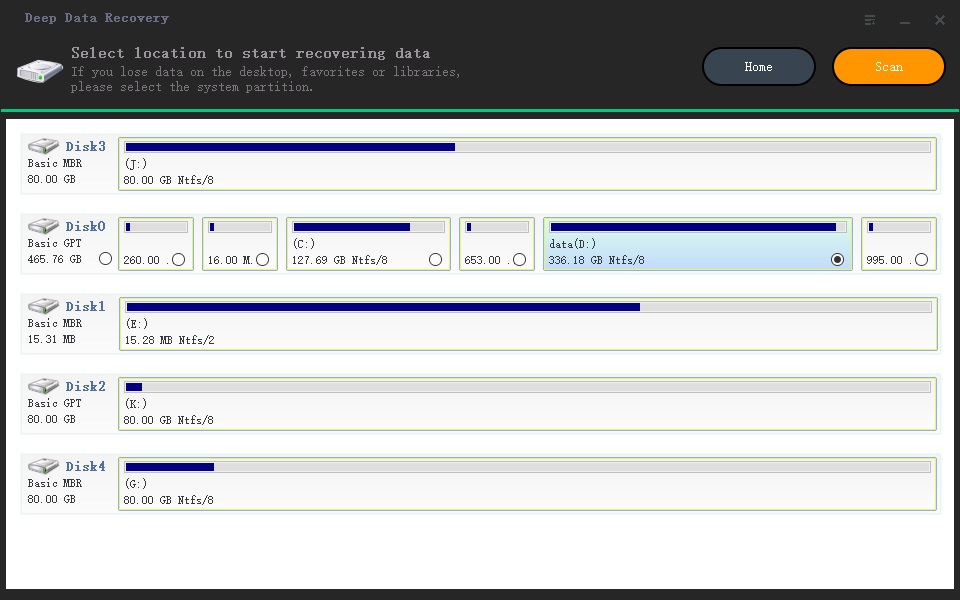
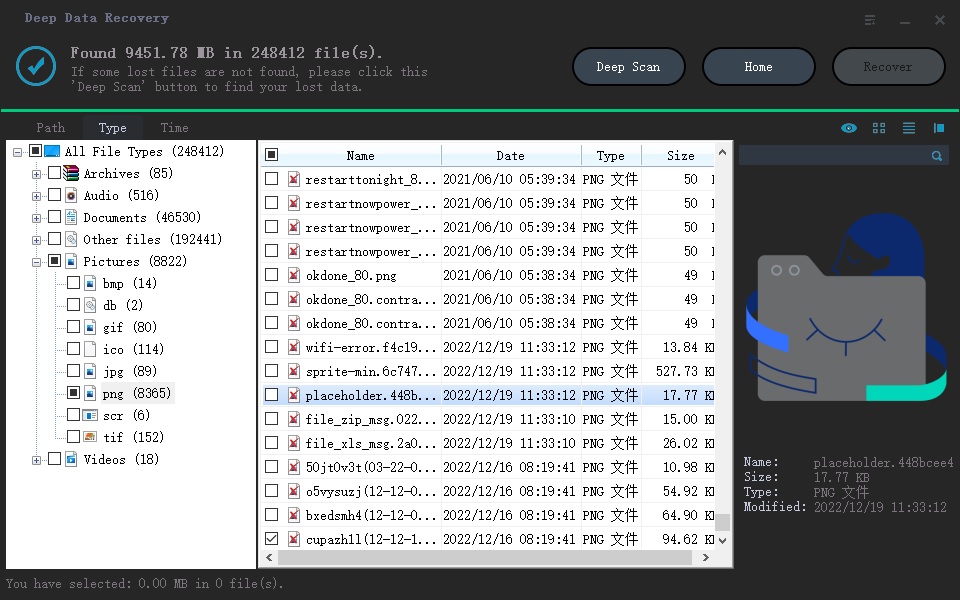
Part 4. Alternatives to Recovering the Formatted Hard Drive for Free
While there are methods to recover deleted files after formatting a hard drive, they are only effective if you had backed up your data beforehand. Otherwise, the files are lost forever.
Ways 1. From the Previous version
You can use the previous version to back your earlier data after formatting for free. To do this, follow the steps below.
- Find the formatted hard drive in Explorer.
- Please select it and right-click to select "Properties."
- Tap on the option that says Previous Versions and select a backup time to restore your iPhone or iPad to a previous state.
- To recover your files, select the "Restore" button. This will restore your files to their original state.

Ways 2. From Time Machine
Time Machine is a built-in backup and recovery application on Mac that helps protect data with backups. It allows users to recover files from a formatted hard drive on their Mac for free, following a series of steps.
- Connect the Time Machine backup storage media to your Mac.
- Open the "Time Machine".
- To recover files using Time Machine, navigate to the files you want to recover using the on-screen navigation. This allows you to select the specific files or folders you wish to restore.
- Press the Spacebar to preview.
- To recover the files you need, select the desired files by ticking them and then click on the "Restore" button to save them.
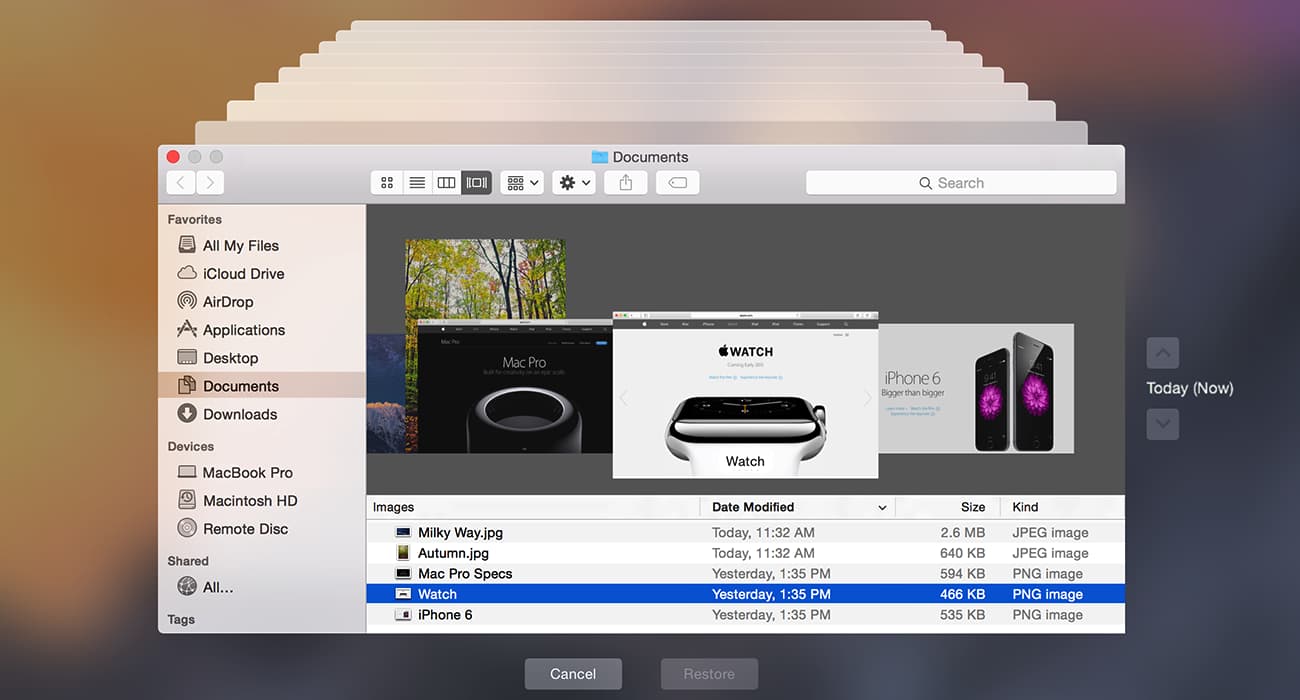
Part 5. Comparison of the Formatted Hard Drive Recovery Methods
The three recovery methods - Deep Data Recovery, the previous version, and Time Machine - each have their own strengths and weaknesses, making them suitable for different situations. A comparative study of these methods can help understand their unique advantages and disadvantages, allowing users to choose the best approach for their specific needs.
- Chances of reverting to the latest version
- Repair corrupt unreadable files
- Recoverable additional requirements
- Support system
- Qiling Free Data Recovery
- ★★★★★
- Windows and Mac
- Previous version
- ★★★☆☆
- Windows
- Time Machine
- ★★★☆☆
- macOS
Part 6. Scenarios When It Is Impossible to Recover Data from HDD/SSD
Recovering data from a formatted hard drive can be free, but it may also lead to difficult situations where lost files are unrecoverable. This is often due to various reasons, such as the data being overwritten, corrupted, or deleted beyond recovery. In such cases, it may be impossible to get the lost files back.
- ☠️ The hard disk's hardware is damaged, causing it to malfunction and preventing data access or identification.
- ✏️ Continuous usage of the disk leads to overwritten data.
- ⚽ When a hard disk has bad sectors, using it can cause the head to be damaged or the disk to be scratched, leading to further problems.
- 🎡 Full Formatting or Not disabling Trim of SSD.
Part 7. Tips for Preventing Data Loss and Formatting Your Hard Drive Accidentally
Formatting your disk can solve multiple problems, but if done improperly, it can cause unexpected issues like data loss. To prevent this, follow these tips: [insert tips here]. By taking these precautions, you can format your hard drive safely and avoid any potential problems.
- 💼 Back up drive regularly
- ⛱️ Keep the hard drive working environment clean and proper shutdown/removal.
- ⛑️ Regularly defragmenting the hard drive and avoiding complex drive compression techniques can help maintain the computer's performance and prevent data loss.
- 📜 Select the correct file system
- ⚙️ Don't interrupt the repartition.
Conclusion
Formatting a hard drive can sometimes be the best solution to various file system issues, but it can also lead to data loss. Fortunately, recovering a formatted hard drive is possible and can be done using various easy and effective methods. By following these steps, you can regain access to any lost files and recover your important data.
FAQ
-
Formatting is an operation that initializes a disk or partition, which usually results in the erasure of all files on the existing disk.
-
Yes, we may format our hard disk due to accidental operation, which will cause the critical files to disappear! The formatted hard disk can be recovered if you do not use it to save new data or defragment after formatting.
-
If you have a habit of backing up your data, you can use the built-in apps like File History, Previous Versions, Recovery Drive, etc. in Windows 11 to help find files lost due to formatted hard drives. If not, you can use specialized format recovery software (Deep Data Recovery) to help you.
-
The Format operation cannot be undone like we delete files, but you can use software to help you unformat SSD or HDD.
-
No, the Command Prompt (CMD) in the Windows system uses specific commands to complete the corresponding work. While Command Prompt can repair damaged hard drives, it cannot help you with file recovery.
-
Yes, the formatting deleted files will not be erased. You can use free hard drive recovery software and follow the steps below to retrieve the files from a formatted hard drive.
- Download and install Deep Data Recovery
- Run it and select the formatted disk/partition to start scanning
- Preview the extracted files
- Select the needs and save them
Related Articles
- How to Recover Photos from Formatted SD Card Free
- How to Recover Data from Unmounted Hard Drive
- How to Recover Deleted Videos from GoPro
- Recover Data from Transcend SD Card Free
- How to Recover Files from Formatted Flash Drive
- Recover Files from Formatted Hard Drive in Windows 11
- How to Recover Data from Formatted Pen Drive Free