How to Recover Files from Formatted USB Drive on Mac/Windows

Losing important files on a USB drive can be a stressful experience, whether it's due to accidental formatting or a malfunction that wiped everything out. Fortunately, it's still possible to recover files from a formatted USB drive in Windows 11/10 and Mac, and with the right guidance, you can breathe a sigh of relief. I'll walk you through the process and share some tips to help prevent this from happening in the future.
- Quick Navigation
- Part 1. What Forces You to Perform the Formatted USB Drive Recovery?
- Part 2. Can I Recover Files after Formatting USB Drive?
- Part 3. How to Restore Data from a Formatted Flash Drive for Free
- Part 5. Last Resort to Retrieve Files from Flash Drive after Formatted
- Part 6. How to Fix Access Denied/Asked Format USB Drive without Formatting
- Part 7. How to Prevent Your USB Drive from Being Formatted
- Part 8. Frequently Asked Questions
What Forces You to Perform the Formatted USB Drive Recovery?
Formatting a USB drive without a backup can result in the loss of all its contents, including files, folders, and data, due to user error, software glitches, or hardware failures.
- ⛔ "The USB drive is not accessible. It needs to be formatted to be used.
- 👽 To remove all threats from a virus-infected flash drive, you must format the drive, which will erase all data on the drive, including the virus.
- 💽 To resolve bad sectors or logic errors on a USB drive, you'll need to format the drive, erasing all data in the process, so be sure to back up any important files first.
- 🔄 To convert the file system, you can format it directly without backing up, adjusting the file system type, by erasing the existing file system and creating a new one using the `mkfs` command.
- 📰 Are you experiencing slow USB transfers, unexpected operations, or initialization issues on your Windows or Mac device? You're not alone. Many users have reported these problems, which can be frustrating and disrupt productivity.
Losing important data on a USB drive due to formatting can be a stressful experience, but it's not the end. With the right method and a bit of patience, you can recover your priceless memories and have them safely stored on the USB drive again.
Can I Recover Files after Formatting USB Drive?
When a USB drive is formatted, all saved data is cleared at once in two ways. This typically happens in two ways.
- 🗞️ Formatting a USB drive using the Quick format method doesn't delete data, it just rebuilds the master boot record and file allocation table, making it possible to recover files with the right tools.
- 🤖 Low-Level formatting completely erases all data on a storage device, reorganizes the device's internal structure, and redivides the storage space into sectors, making it irreversible and unable to recover any deleted data.
Low-Level formatting is a more advanced process than regular formatting, typically done using the RM command or specialized tools, and is usually only necessary in specific situations, such as restoring a formatted USB drive on a Mac or Windows PC.
How to Restore Data from a Formatted Flash Drive for Free
Losing files on a formatted USB drive can be a frustrating experience, but fortunately, there are ways to recover files from a formatted USB drive, and some of these methods are free.
Use Command Prompt [For Windows]
To find files left on a formatted drive, users can run specific commands against the drive, but for those who are not tech-savvy, this can be a challenging process. To simplify this, you can follow a series of steps that involve running commands against the drive, which can help identify and recover any files that were left behind during the formatting process.
- In the search bar of Windows, type "cmd."
- Choose the "Command Prompt" App and click "Run as administrator."
- The command "attrib -The command "
- To recover data from a formatted USB drive, securely connect it to your computer and download a reliable data recovery software, such as EaseUS Data Recovery Wizard or Recuva.

Use Command Line [For macOS]
On a Mac, you can't recover files from a formatted USB drive using the built-in Terminal command, so you'll need to download TestDisk, an open-source tool that's powerful and can help you recover your lost files.
- I made a mistake. You want me to rewrite a text, but you didn't provide any text. Please go ahead and provide the text you want me to rewrite, and I'll be happy to assist you.
- Find the "Testdisk" executable in the folder and open it.
- To start the formatting process, select "No log" and then choose your formatted drive. Next, select the type of drive you're formatting, and finally, click "Analyze".
- After the scan is complete, a list of recoverable files will be displayed.
- To restore erased items, press the "C" key, select the items you want to restore, and follow the wizard to choose a save folder, then confirm with the "Y" key.
- To verify that the files were saved correctly, locate the folder or drive where they were saved and check that they are present and in the correct format.
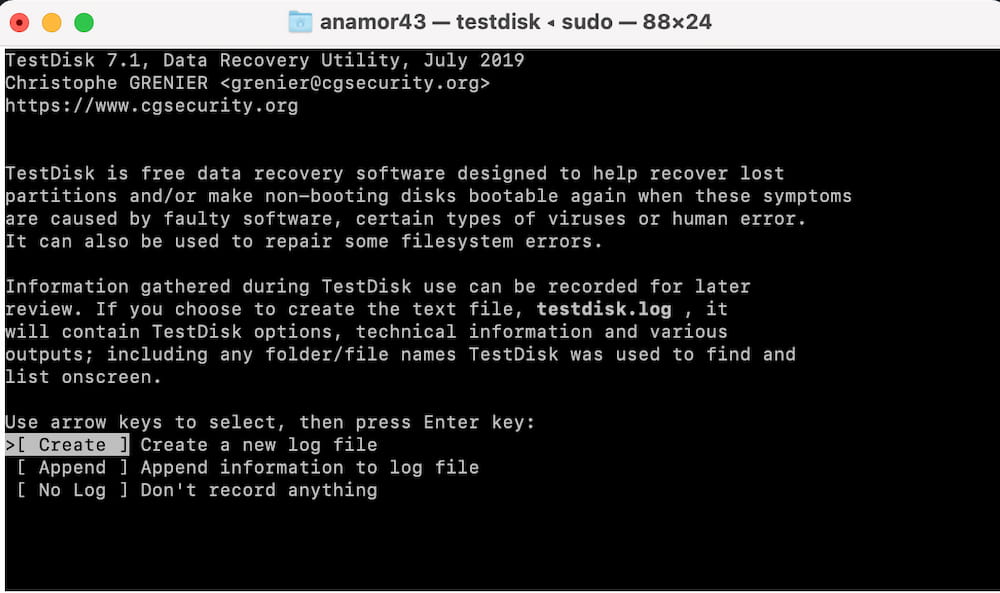
If you've lost data from a formatted flash drive without a backup, don't worry - there are methods to recover it for free. You can try the methods mentioned above, or consider using professional software to help you recover your data.
How Recover files from Formatted USB Drive with Software
Recover lost data with ease using the right tool, such as Deep Data Recovery, which employs AI-driven technology to retrieve text documents, spreadsheets, photos, and videos. The best undelete or �nformat flash drive tool can also automatically repair damaged data before recovery, and is available for both Windows and Mac versions, making it the ideal solution for urgent data rescue.unformat flash drive tool can also automatically repair damaged data before recovery, and is available for both Windows and Mac versions, making it the ideal solution for urgent data rescue.
Recover Formatted USB Drive in Windows 10/11
- Launch Deep Data Recovery, connect the formatted USB drive to your PC, and let the software scan the drive to recover any deleted files.
- Select your flash drive from the list of storage devices and click the "Scan" button to search for erased data.
- After scanning, you can select the items found on the result page and click the "Preview" button to view the details of the selected items.
- To recover files, select the desired files and click on the "Recover" button.
- Choose a destination to store recovered files. After finishing saving, all lost data will be displayed there.

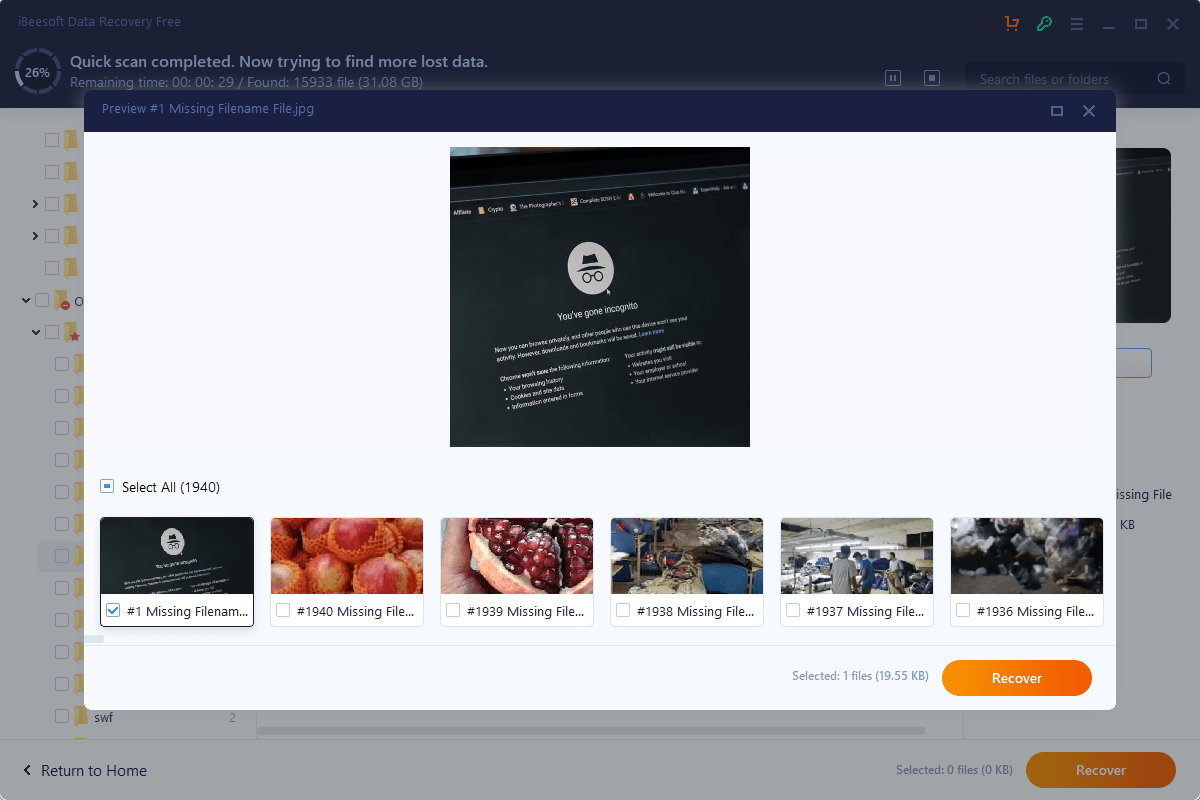

Recover Data from Formatted USB Flash Drive on Mac
- Install and open Qiling Mac data recovery software.
- Select the file types you want to retrieve and click the "Next" button.
- Choose your formatted USB drive and click the "Scan" button
- Select the target files you want to recover and click the 'Recover' button to save them.

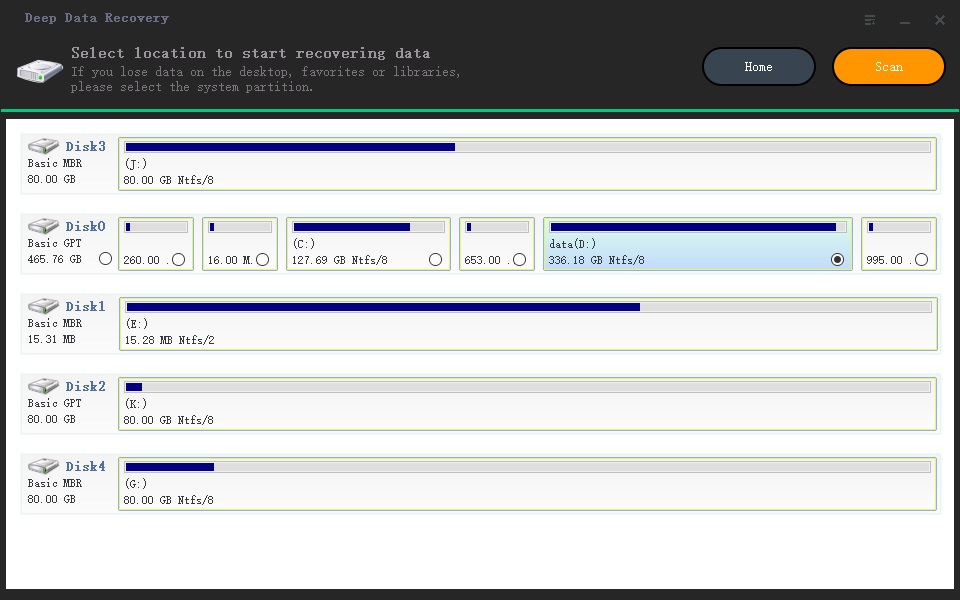
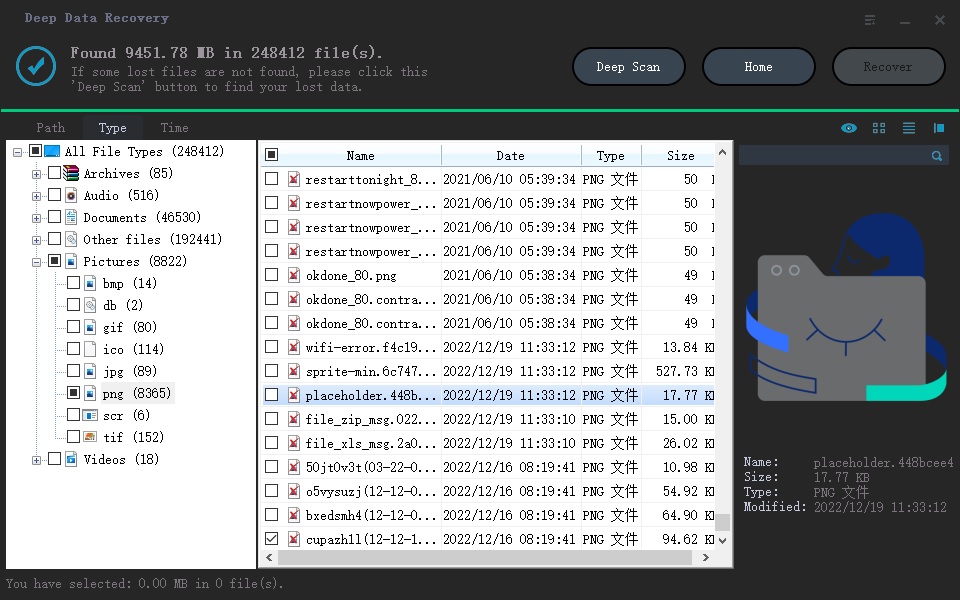
If the wiped files are not entirely found, you can click Deep Scan to thoroughly analyze your formatted USB drive for any remaining data.
Other 5 Tools for Recover Formatted USB
Deep Data Recovery software is a top choice for recovering files from a USB drive after formatting in Windows 10/11 and macOS, offering a high recovery rate and user-friendly interface. However, it's not the only option, as other data recovery software like [insert other options] are also available in the market.
- Microsoft File Recovery [Only Windows]
- Pros
- Free
- Fast scanning
- Cons
- Knowledge of the command line is required to use
- No preview option is available
- EaseUS Data Recovery Wizard [Windows and Mac]
- Pros
- Easy to use
- It can save the scan results.
- Cons
- Expensive
- Deep scan mode takes time.
- Stellar Data Recovery [Windows and Mac]
- Pros
- A powerful file-filtering option
- Support for dual monitors
- Cons
- Poor video recovery
- The boot disk is not supported.
- PhotoRec [Windows, Mac, and Linux]
- Pros
- Open-source software
- Portable version available
- Cons
- No GUI interface
- It cannot preview files before recovery.
- R-Studio [Windows, Mac, and Linux]
- Pros
- Provides other useful options
- Supports multiple file types
- Cons
- Difficult for novices to use
- Slow scan
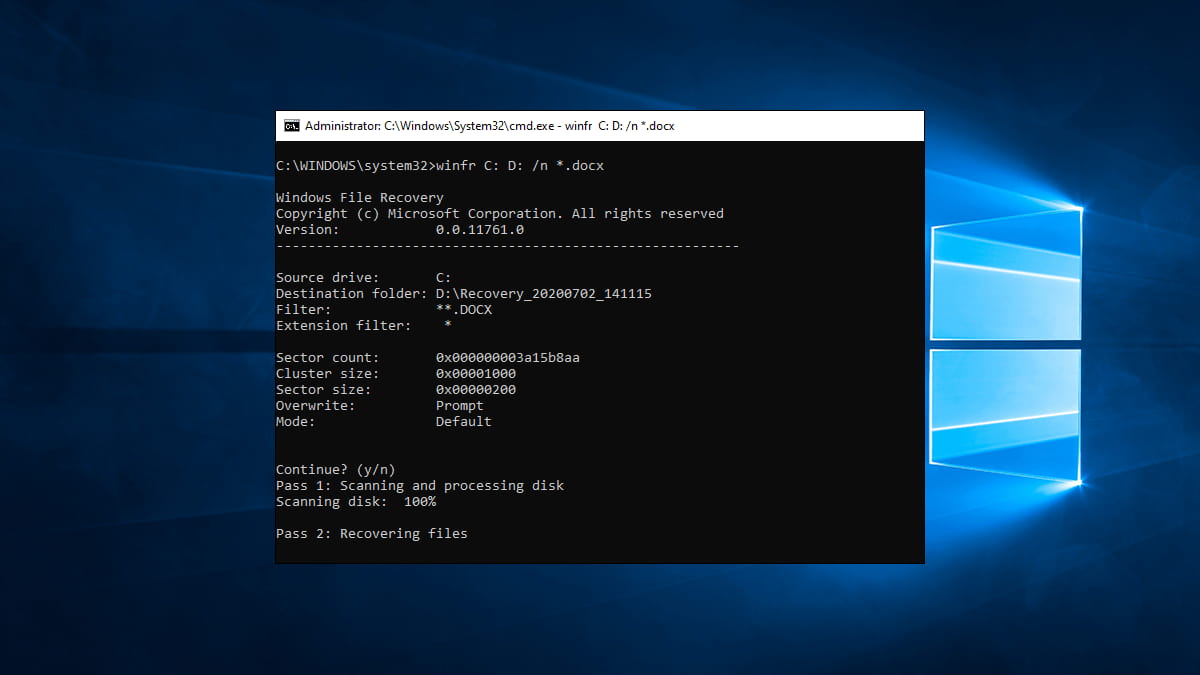
This data recovery tool is quick and efficient, offering three recovery modes to retrieve lost files, even from deeply hidden data. It can detect and recover disappeared files from various storage devices, including USB drives, disks, memory cards, and more, regardless of the reason for data loss.
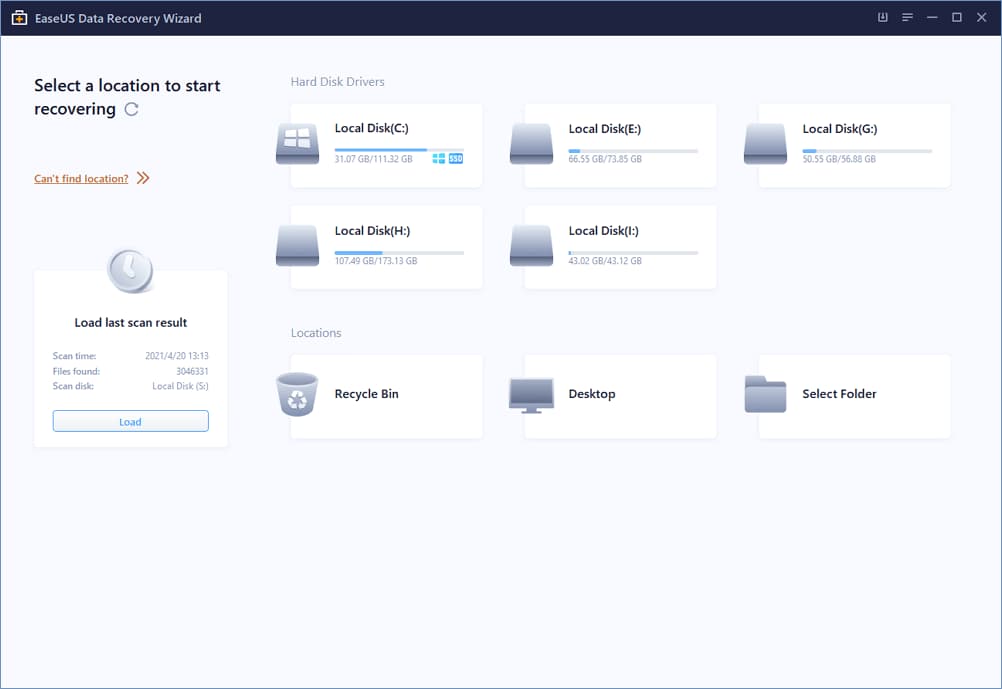
This software is a great option for recovering files from a formatted USB drive, allowing you to retrieve lost files such as photos, videos, documents, and more. It's user-friendly and uses sophisticated algorithms to make the restoration process fast and easy, making it suitable for all levels of users.
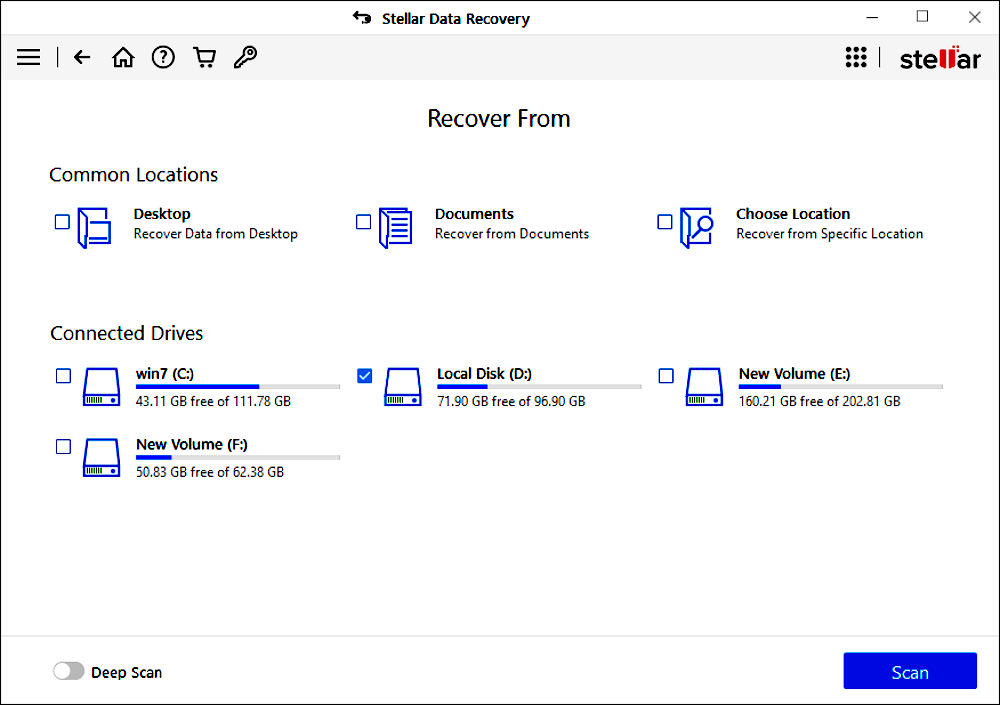
Stellar offers valuable assistance to those seeking USB drive formatted recovery, providing advanced solutions to complex data loss issues, helping to recover important files such as business documents and family photos.
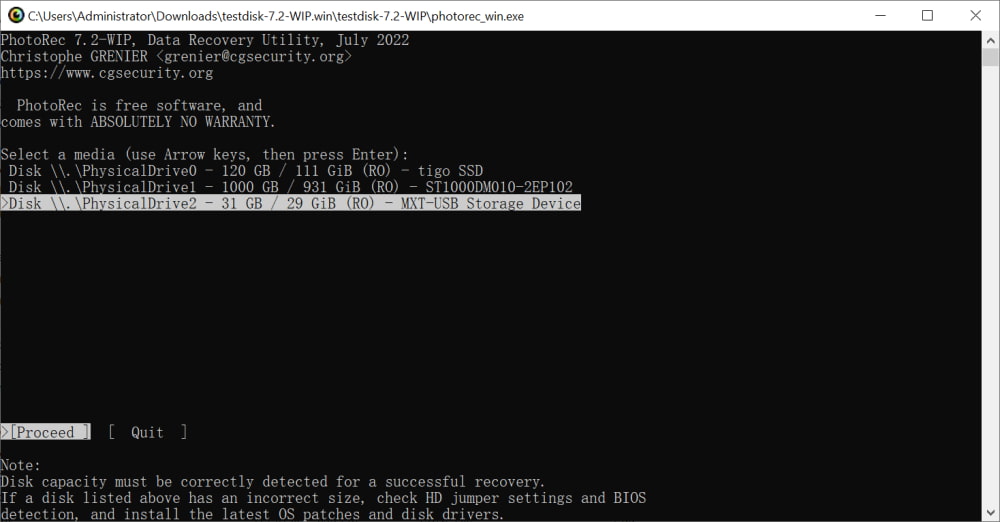
PhotoRec is a tool that can recover data from various devices and file systems, including FAR NTFS, exFAT, APFS, HFS+, EXT, and more.
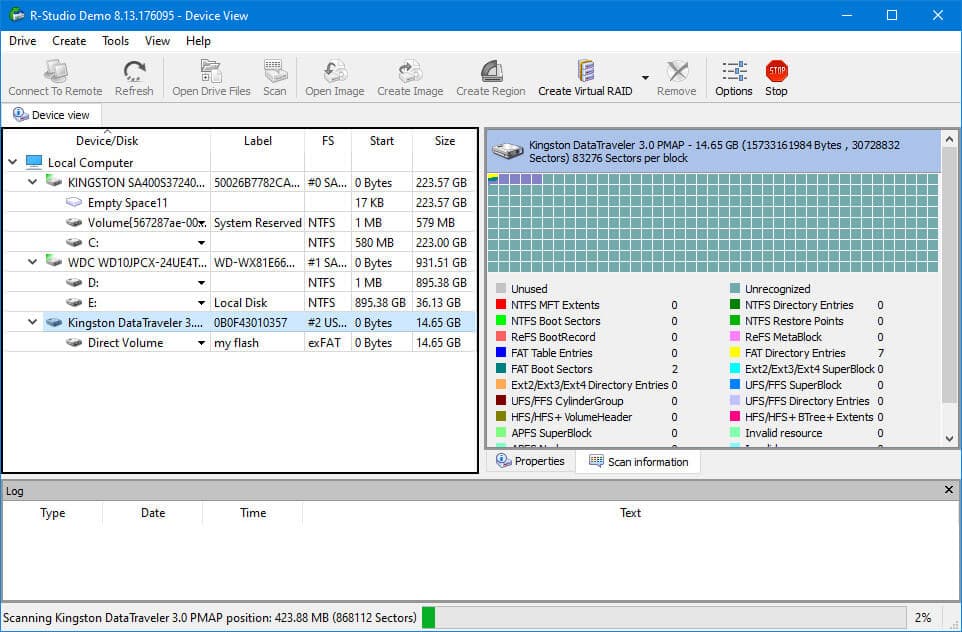
EaseUS Data Recovery Wizard is a powerful data recovery software that can recover deleted files in Windows 11, 10, and Mac, even from an empty Recycle Bin. It also scans disks deeply to extract data lost due to corrupted partitions, accidental formatting, and virus attacks.
Recovering files from a formatted USB flash drive without a backup can be a challenging task, but fortunately, specialized software can make the process more manageable. With these tools, you can recover valuable files on the USB drive, giving you peace of mind knowing that you don't have to worry about permanently losing them.
Last Resort to Retrieve Files from Flash Drive after Formatted
If other methods don't work, you can try data recovery services, but they're pricey and take a while.
- To recover your lost data, search for data recovery services on Google to find a provider near you. They can help you restore your lost files and data.
- "I'm experiencing a data loss situation and would like to request your assistance. I'm currently waiting for the assessment report and solution to be provided over the phone.
- If your external drive is damaged, choose a solution such as sending it to a service center to have it repaired, and then send your formatted drive to them to have it fixed.
- After waiting 3-In 5 days, the USB drive will be returned, and all erased items will be restored to it.
How to Fix Access Denied/Asked Format USB Drive without Formatting
If a USB drive denies access, shows a capacity of 0, displays a RAW file system, or requires formatting, it can be frustrating, especially if it contains important information. Fortunately, using the Command Prompt (CMD) can fix this issue without formatting the drive, allowing you to recover your data. To do this, follow these steps: [insert steps here].
- Run Command Prompt as administrator.
- Type "chkdsk F:/r"; the F is your USB drive letter.
- Once you've completed the progress, you can open the drive and view your data.
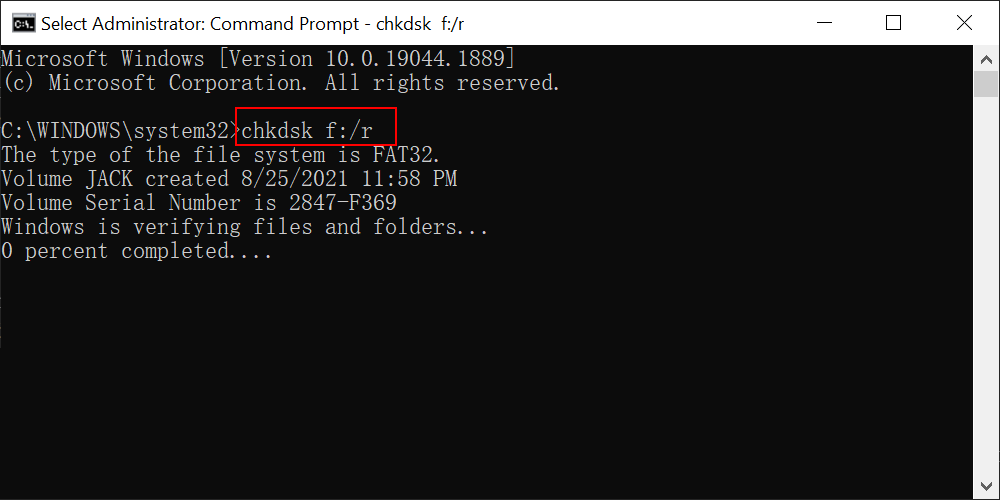
How to Prevent Your USB Drive from Being Formatted
Accidentally or being forced to format a USB drive can be a frustrating experience, resulting in the sudden loss of all stored data. However, by taking some simple precautions, you can avoid this issue and protect your files. Following some valuable tips can help prevent accidental formatting and data loss, making it easier to safeguard your important documents and files.
- 🎏 To prevent data loss from a USB drive, regularly backup your files to a different storage device, ensuring that even if your USB drive is formatted, your data can be restored without significant losses.
- ⚠️ To prevent malware viruses from being installed on the USB drive, it's best to avoid plugging it into unreliable devices or public computers.
- 🖥️ To avoid formatting issues when using a USB drive on different operating systems, it's best to choose FAT/exFAT as the file system. This is because FAT/exFAT is more compatible with various operating systems, reducing the risk of formatting problems.
- ⏏️ Don't force eject a USB drive to avoid file system failure, and periodically format it to prevent logic errors.
- ⛱️ Buy a small case for it specifically designed with a write-lock, which encases your USB drive and protects it from accidental erasures or formatting errors.
- ⏰ It's recommended to avoid connecting multiple USB drives at once or leaving them plugged in for too long, as this can increase the risk of unintended formatting or other issues.
To keep your USB drive safe from accidental formatting, check in the device manager if it's set to be formatted when inserted into a computer.
Frequently Asked Questions
When recovering data from a formatted USB drive, it's possible to retrieve data, but the success of the recovery depends on various factors, including the type of file system used, the extent of the formatting, and the condition of the drive. Not all data can be recovered, especially if the formatting was thorough or the drive has been physically damaged. To ensure a successful recovery, it's essential to take precautions such as avoiding further use of the drive, not trying to format it again, and using specialized data recovery software or seeking professional help. Understanding the process of data recovery from a formatted USB drive can help answer these questions and provide a clear path forward.
-
If you used a quick format, the files are still on your drive, just hidden. You can use Deep Data Recovery to retrieve them. However, if you used low-level formatting, the files have been physically deleted and can't be easily retrieved.
-
Formatting a hard drive does not damage it, but low-level formatting can reduce its lifespan.
-
If your drive is infected with a virus, a full format will remove the virus and all saved items on it, thoroughly cleaning your USB drive.
-
You can unformat a USB drive on Windows or macOS, but be aware that new data or low-level formatting can overwrite the original data. In such cases, you'll need to rely on professional format recovery software like Deep Data Recovery to help you recover the lost data.
-
If you have a backup, you can use it to restore your files. If not, you can use Deep Data Recovery software to try and recover your files.
- Start by connecting USB Drive to your PC.
- On your USB Drive, make right-click and tap on "Properties."
- To check for previous versions of a file, tap the tab for "Previous Versions" and see the recovery options available.
- Select a versions and tap on the "Restore" option.
-
To get wiped files for free, follow these steps: [insert steps here].
- Download and install Qiling free data recovery software.
- Connect the formatted USB drive to the computer.
- Launch Qiling and select this drive to start scanning.
- Select lost files and click Recover to save them.
Conclusion
Formatting an important USB drive without a backup can be devastating, but there are methods to recover files from a formatted drive on Mac or Windows PC. The best solution is to regularly back up your data and develop good usage habits to avoid such disasters.
Related Articles
- How to Recover Files From Formatted Hard Disk Free
- How to Recover Photos from Formatted SD Card
- How to Recover Data from Formatted Pen Drive
- How to Recover Files after Quick Format
- How to Recover Data from Raw USB Flash Drive
- How to Recover Deleted Files from USB Drive
- How to Recover Files from Formatted Hard Drive in Windows 11
- How to Recover Data from USB Flash Drive That Needs to be Formatted