Raw USB Recovery: How to Recover Data from Raw USB Flash Drive
"I'd be happy to help you recover your important files. Since your USB drive is showing as a raw file system, it's likely that the file system has become corrupted. Don't worry, there are still ways to recover your data. You can try using a data recovery software like Recuva or EaseUS Data Recovery Wizard, which can scan the drive and recover your files. Alternatively, you can also try using a hardware-based solution like a USB drive recovery tool. If none of these work, you may need to take your USB drive to a professional data recovery service to have it recovered by experts."
When a USB drive appears as "raw" or "unformatted", it's often empty, or a pop-up may ask to format it, with a "sector not found" message. This can happen for various reasons, such as improper formatting, virus infection, or other issues. Regardless of the cause, the first step is to learn how to recover data from the raw USB drive, and then fix the drive to its normal state.
- Quick Navigation
- Part 1. How to Recover Files from Raw Flash Drive
- Part 2. How to Fix Raw USB Drive in 2 ways
Part 1. How to Recover Files from Raw Flash Drive
To prevent files on your raw USB flash drive from being lost, stop using it immediately. Only after successfully recovering data from the raw drive can you use it again.
To recover files from a raw USB flash drive, you need a professional data recovery software like Deep Data Recovery to help you. This software is designed to retrieve all types of lost or deleted files, which is not possible to do manually since the raw USB drive is inaccessible. With the right tool, you can effectively recover files from the raw USB drive.
Your Effective Software for Recover Data from Raw USB Drive
- Recovering files from a raw USB drive is a straightforward process. Simply select the desired file types, initiate a scan, preview the recoverable files, and then recover them.
- A RAW drive recovery software supports over 1000 file types, including videos, pictures, documents, audio files, and more.
- Get files lost, deleted, or trapped in raw USB drive.
- The software has a user-friendly interface and is designed for personal use, making it easy to navigate and recover data without any technical jargon or complexity.
Here in the following are the simple steps for how to use the undelete or unformat USB program to recover data from USB stick raw. Check out the details.
- Install the raw USB drive recovery software on computer
- Select file types you need
- Select the Raw USB Flash Drive to scan
- Get files back from raw USB flash drive
To download the software, click the DOWNLOAD button below, then install it on your computer, whether it's a Windows PC or Mac. Once installed, connect the raw USB flash drive to your computer, ensuring it's detected and recognized as an external hard drive.
Launch the software. From the start-up window, it supports all file types, so click "go to setting" to deselect the ones you don't want.
You can view all listed disks, including the connected raw USB drive, and select it to scan and recover data on Mac or Windows PC.

The software takes a few minutes to scan the raw USB flash drive, after which all found files are displayed. You can select the file type in the left panel and view details on the right side. Once you've found the files you want to recover, select them and click "Recover" to save them on your computer.

To avoid corrupting your files, don't put the USB drive back into the raw state. Save the files to your computer instead.
Part 2. How to Fix Raw USB Drive in 2 ways
After recovering files from raw USB flash drive, you need to fix the USB drive now. Here are 2 ways you can try.
Method #1. Use Error Checking Tool
A computer's built-in error checking tool can often fix issues with a raw USB drive. To try this, follow these steps: [insert steps here].
- Plug in the raw USB drive to your computer.
- To find the USB drive, go to "Computer" or "My Computer", right-click on the USB drive, and select Properties.
- Click Tools > Check.
- In the new pop-up, click "Scan and repair drive" to let the tool fix the raw USB drive for you.
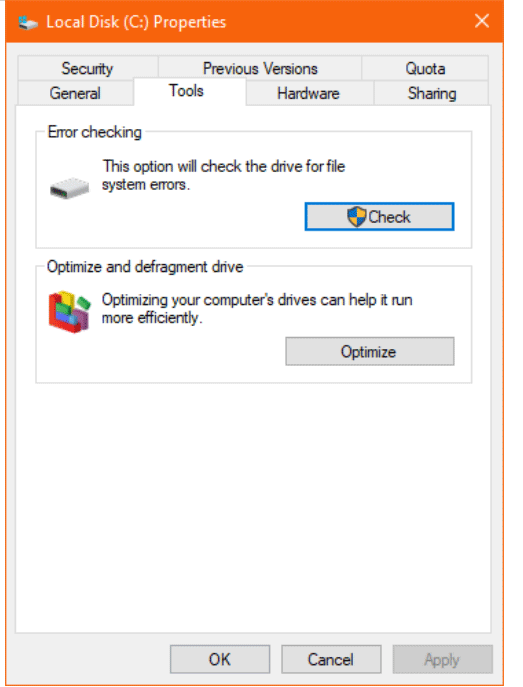
Method #2. Format Raw USB Drive
The first method is to use a hammer and chisel. If that doesn't work, try using a drill with a diamond bit to remove the paint. It's the easiest way.
- Connect USB drive with computer and right click on it.
- To format a drive, select the drive in the File Explorer, right-click on it, and choose "Format" from the context menu. You can then choose the file system as NTFS, FAT32 (Default), or exFAT.
- To convert a RAW file system to NTFS, start the process by clicking the "Start" button. This will initiate the conversion process, allowing you to change the file system from RAW to NTFS.
To keep your important files safe, it's essential to back them up regularly, either using Qiling Disk Master or manually. This way, you'll be prepared in case your files are lost or become inaccessible from the USB drive. If that happens, you can still rely on Deep Data Recovery to recover your lost files.
Related Articles
- How to Recover Files from Raw SD Card
- How to Recover Data from RAW SSD
- How to Recover a Partition on a USB Drive
- How to Recover Files from Formatted USB Drive
- Best Free USB Recovery Software
- How to Recover Silicon Power USB Flash Drive
- How to Recover Data from USB in CMD
- How to Recover Data from Raw External Hard Drive