How to Recover Files from Trash on Mac – Even Emptied It
Unfortunately, once you've emptied the Trash on your Mac, the files are gone for good. However, if you've acted quickly, you might be able to recover the deleted files using a data recovery software like Disk Drill or Data Rescue. These tools can scan your Mac's hard drive and attempt to recover deleted files, but the success rate depends on various factors, such as the type of file, the amount of time that's passed since deletion, and the overall health of your hard drive. You can try downloading and running one of these software tools to see if they can recover your lost photos and videos.
A survey shows that deleting files is a common reason for data loss, with many people accidentally deleting photos, videos, documents, or other files from their Mac hard disk or removable devices. To avoid this, the Mac trash temporarily saves deleted files, allowing you to recover them if you act quickly. If you realize you've deleted files and need to restore them from the trash on Mac, it's essential to take action as soon as possible, as the files will be gone forever if you empty the trash. Fortunately, it is still possible to recover emptied trash and restore files from the trash on Mac, and I will provide guidance on how to do so in the following.
- Quick Navigation
- Part 1. How to Restore Files from Trash on Mac
- Part 2. How to Recover Files from Trash in Mac after Empty
Part 1. How to Restore Files from Trash on Mac
If you've accidentally deleted files on your Mac, you can easily recover them from the trash bin. To do this, click on the trash bin, select the files you want to restore, right-click on them, and select "Put Back". This will put the restored files back to their original folders or directories.
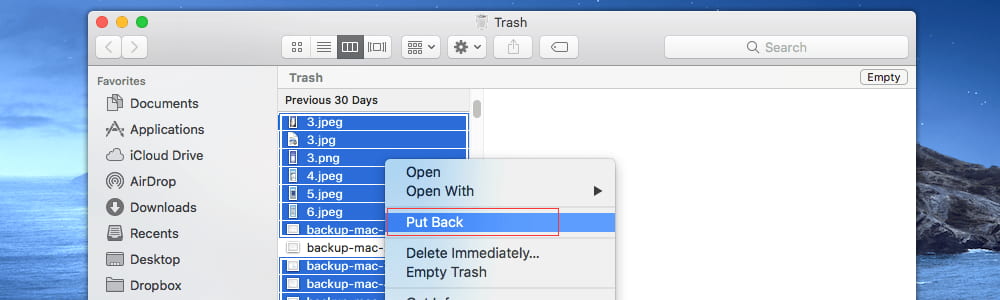
Part 2. How to Recover Files from Trash in Mac after Empty
Recovering files from the trash on a Mac is relatively straightforward if they still exist. However, the challenge arises when trying to restore items after they've been permanently deleted from the trash. Fortunately, there is a workaround to retrieve them. Let's explore how to restore items from the trash on a Mac even after they've been emptied.
What happens when you empty the Mac trash?
All deleted files from the Mac trash bin are still on the device, but marked as deleted and invisible, taking up space that can be used for new data. If new data is generated, the deleted files will be permanently lost. To recover them, it's essential to act quickly and stop using the Mac to increase the chances of successful recovery.
What do you need to recover trash on Mac?
To recover deleted files from the trash on your Mac, you'll need a tool as you can't see them anymore. I recommend using Deep Data Recovery for Mac, a professional software with powerful file recovery technology that can deep scan your trash to let you preview and recover files. You can download a free trial version to scan and recover files from the emptied trash and see if they're still there. This software is stable, reliable, and easy to use, and there are other options available online, but Deep Data Recovery is a good choice.
Your Safe & Effective Recover Trash Mac Program
- This software not only recovers deleted files on Mac after they've been deleted, emptied from the trash, or deleted using command + del, but it also recovers lost data on Mac due to formatting the drive, reinstalling macOS, or logical errors.
- The software is fully compatible with restoring trash under Mac OS X 10.6 and later, as well as Windows 10, 7, 8, XP, and Vista.
- This software supports various file types and can efficiently recover deleted files, including photos, documents, videos, audio, archives, and more, on a Mac.
Simple steps for how to recover files from trash on Mac
To get the Macintosh HD recovery software, click the download button and install it on your Mac as you would any other utility. Don't worry about viruses, as the software is safe to install. It is fully compatible with almost all Mac OS X versions.
Step 1. Select File Type(s) to Scan
In the main window, select the file types you want to recover from the trash on Mac, uncheck the unwanted ones, and click "Next" to proceed. This helps to shorten the scanning process by only scanning the selected file types.

Step 2. Chose hard drive to Scan
Select the correct hard disk where the deleted files were located, then click "Scan" to begin the recovery process.
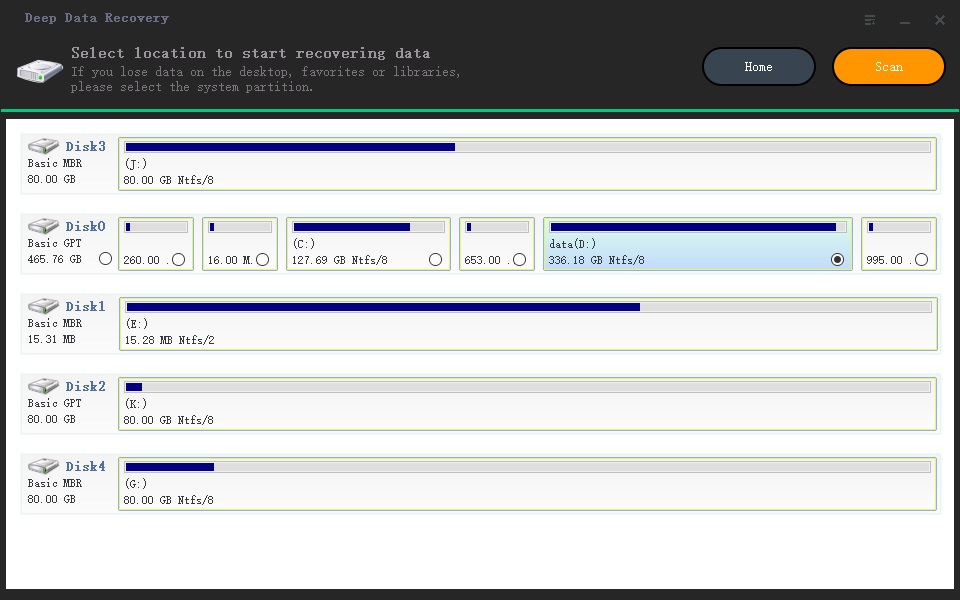
Step 3. Mac restore files from trash
After scanning, all found files will be displayed in the result window. To preview the files under a directory, unfold it in the left side. Once you see the files you want to recover, click "Recover" to save them on your Mac.
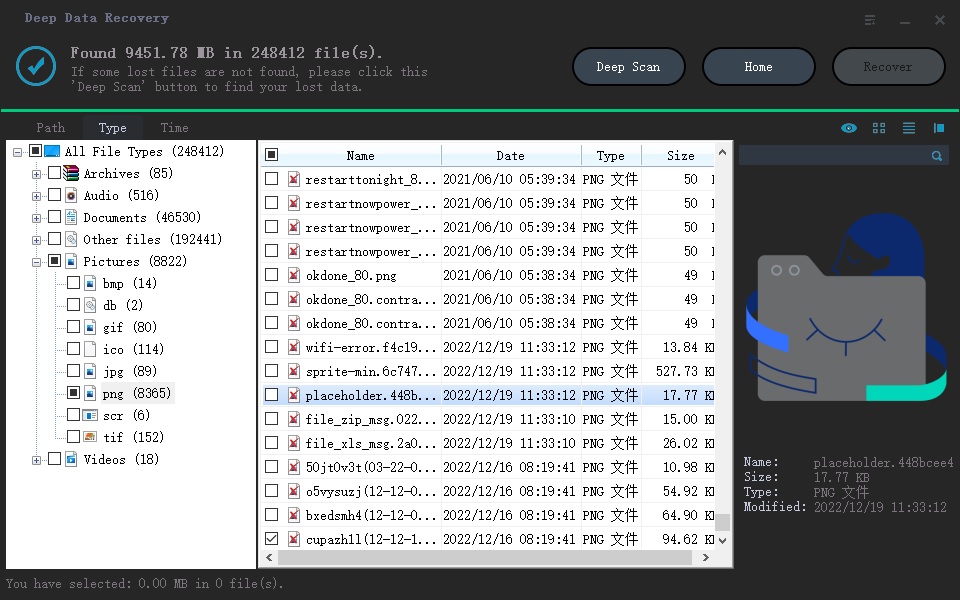
If you can't find deleted files in the trash, try using the "Deep Scan" feature in the restore trash Mac program to scan your computer more thoroughly. This may help locate the deleted files.
Related Articles
- How to Recover Files from External Hard Drive on Mac
- How to Recover Deleted Files from SD Card on Mac
- Recover Deleted Photos from SD Card for Free
- How to Recover Deleted or Lost Photoshop Files on Mac
- How to Recover Deleted My Documents Folder
- How to Recover Deleted/Lost GpPro Videos on Mac