How To Recover Unsaved or Deleted illustrator Files

Adobe Illustrator is a powerful vector drawing program used for creating illustrations, diagrams, logos, and web graphics. However, losing Illustrator files, whether due to accidental deletion or not saving, can be a disaster, especially when they contain crucial work for clients. In such cases, the question remains: how to recover Illustrator files that were not saved or retrieve deleted Illustrator files, which can be a major concern for graphic designers and professionals.
Do not worry. You will not have to start your work from scratch again; we will help you. Here, we have got you a bundle of 6 ways to sort your life and help you recover illustrator files on Mac or Windows PC in easy steps.
- Quick Navigation
- Part 1. Can I Recover an Unsaved or Deleted illustrator File?
- Part 2. How To Recover Unsaved illustrator Files on Mac/Windows
- Part 3. How To Recover Deleted illustrator Files Without Backup
- Part 4. How to Enable illustrator Autosave to Protect Your Data
- Part 5. Frequently Asked Questions for illustrator Recovery
Can I Recover an Unsaved or Deleted illustrator File?
Before moving on to how to restore an Illustrator file not saved, you must find out if you can get them back at all. The answer is yes; you can make the recovery of any unsaved or deleted Illustrator file possible when any sudden crash occurs, which may be caused by various reasons such as a system crash, power outage, or software malfunction.
- 🖥️ System crashes, power outages, or application closures without saving can cause Illustrator files to be lost or unsaved.
- ⛔ When working on a large illustrator file, frequent operations caused it to close abruptly due to insufficient memory.
- ❌ You accidentally deleted and formatted the drive, causing the illustrator file to disappear.
- 📜 The illustrator file is missing for other unknown reasons.
If you've encountered issues that resulted in file loss, don't panic! You can recover unsaved Illustrator files through Autosave, the Revert option, or by searching for temp files. Additionally, you can use specialized software to recover permanently deleted Illustrator files on Windows 11/10 and Mac.
How To Recover Unsaved illustrator Files on Mac/Windows
If you use Adobe Illustrator regularly, you know how frustrating it's to lose work due to forgotten saving. Fortunately, there are ways to recover an unsaved file in Illustrator.
Ways 1. Recover from illustrator's Autosave
Adobe Illustrator's Autosave feature automatically saves your work at set intervals, providing a safety net in case of a computer crash or accidental file closure. To recover unsaved Illustrator files on a Mac or Windows PC, follow the Autosave recovery steps, which can help you retrieve your work even if you didn't manually save it.
- 1. Start by relaunching the Illustrator.
- If you've lost files, you'll see an autosaved version in the format "[Recovered] (FileName)". You can then resave it by pressing Ctrl + S.
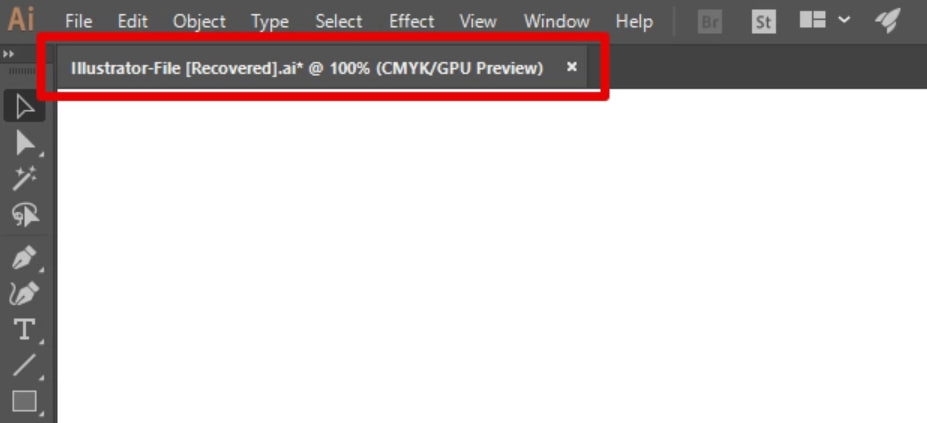
Applicable Scenarios: If the autosave feature is enabled beforehand, you can recover unsaved files in Illustrator and Word, otherwise, it's not possible. If autosave is enabled, you can recover unsaved files in both Illustrator and Word by following the same steps. If autosave is not enabled, you can't recover unsaved files in either program.
Ways 2. Restore from an illustrator Backup
If you're struggling to recover unsaved Illustrator files in Windows 11/10 or macOS, there's a built-in backup option that can be your lifesaver, aside from the Autosave feature.
- Open the following folders in Explorer.
- for Windows PC: C:\Users\Username\AppData\Roaming\Adobe\Adobe illustrator [version] Settings\en_US\x64\DataRecovery
- for macOS: /Users/username/Library/Preferences/Adobe illustrator [version] Settings/en_US/Adobe illustrator Prefs
- Double-tap on the required file to launch it in illustrator.
- Go back to the File menu in Adobe Illustrator and select Save to save the file again.
Applicable Scenarios: To recover an unsaved Illustrator file, you can try using the "Recover" option. This feature allows you to restore an unsaved file that was closed without being saved. If you've already closed the file with the "Recovered" suffix, you can still attempt to recover it using this option.
Ways 3. Use Revert Option
In Adobe Illustrator, the Revert option lets you quickly undo changes made to a document, restoring it to its previous state, which can be helpful when you change your mind about an edit or want to revert to a previous version.
- Go to File > Revert.
- To identify the file you were working on recently, you can look for the file that was most recently modified or accessed. This can often be the one at the top of the list or highlighted in some way.
Applicable Scenarios: The software can recover deleted or lost Illustrator files, even if they've been saved to a different location.
Ways 4. Check the Temp Files
As an illustrator, temp files are a valuable tool that allow you to save your work in progress and experiment with different ideas without having to start from scratch every time. They can also be a lifesaver in case you need to recover unsaved Illustrator documents on Windows 11/10 or Mac.
- Go to the following location:
- for Windows PC: C:\Users\Username\AppData\Roaming\Adobe\Adobe illustrator [version] Settings\Temp
- for macOS: /Users/username/Library/Preferences/Adobe illustrator [version] Settings/Temp/
- Once you've found the file you're looking for, open it in Adobe illustrator and save it as a new file.
Ways 5. Restore to an Old Version
Windows Previous Version and Mac Time Machine allow users to recover saved Illustrator files from a backup, useful for accidental file removal or regrettable changes, but only if previously enabled.
To Find Unsaved illustrator Files in Windows 11/10 by Previous Version
- Go to the folder where the illustrator document is saved.
- Right-click and select Restore previous versions.
- In the new window, select a recent version and click the Restore button.
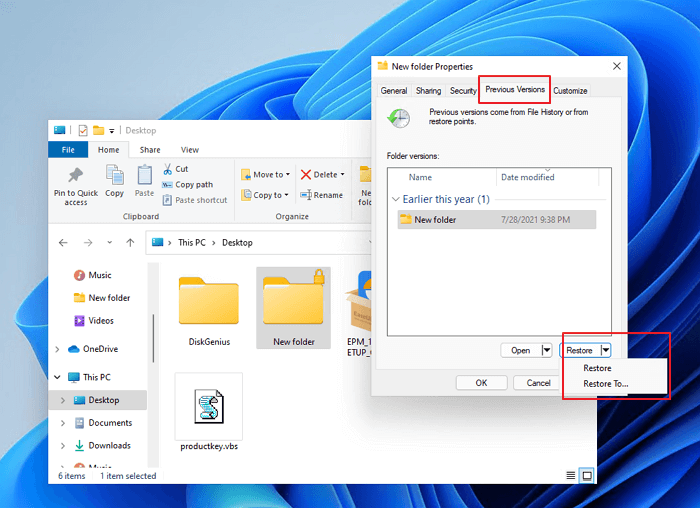
To Recover Saved Over illustrator Files on Mac by Time Machine
- Connect your external drive as a backup to your computer.
- Open Time Machine, select the saved Illustrator file according to the timeline, and proceed with the steps to restore it.
- Click the Restore button to save the target file.
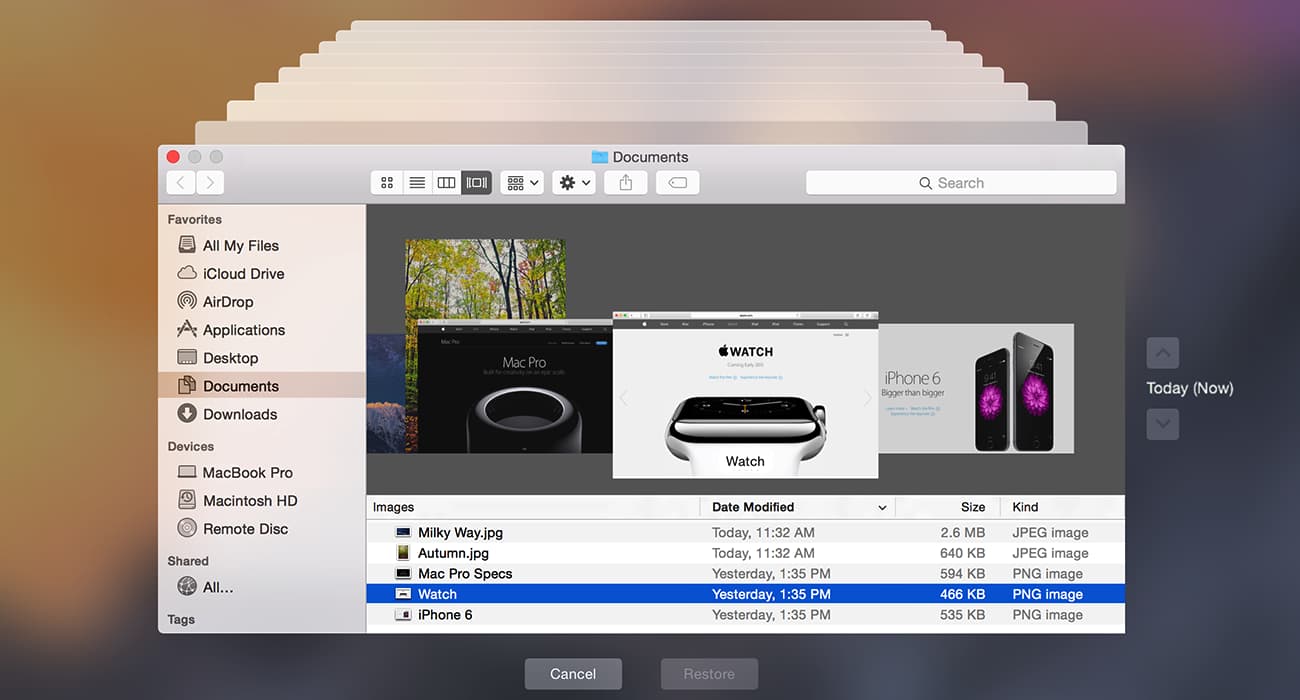
Applicable Scenarios: To recover an Illustrator file that has turned corrupt or irreversible changes have been made, you must enable backup before the event occurs. This method works only if you had enabled backup beforehand.
Losing an Illustrator file can be a nightmare, especially if it contains all your hard work for a client. Fortunately, there are methods to recover unsaved files, but the best way to avoid this issue is to save your work frequently. This simple habit can save you from the stress of losing your work and ensure that you're always working with a saved copy.
How To Recover Deleted illustrator Files Without Backup
You can recover permanently deleted Illustrator files using data recovery software, especially if you've experienced a PC crash, accidental drive removal, or formatting. Deep Data Recovery is a suitable solution that can help you find lost items and repair corrupt data, and also recover deleted files such as PDF, Photoshop, photos, videos, and music.
- Download and install the Deep Data Recovery.
- 1. Launch the app.
- Recover Illustrator files by previewing and tapping the Recover option to save them on your PC.


If you're a Mac user who's deleted an Illustrator file by accident, you can potentially recover it using Qiling �ata Recovery Software for Mac. If you didn't empty the recycle bin, you can find the deleted file there.Data Recovery Software for Mac. If you didn't empty the recycle bin, you can find the deleted file there.
How to Enable illustrator Autosave to Protect Your Data
As a designer, it's crucial to have a reliable autosave feature in your design software to avoid hours of lost work in case of a crash. Adobe Illustrator offers a robust autosave feature that can help prevent data loss, and to enable it, you can follow the steps below to turn it on in the preference panel, which will come into play in case of an unexpected crash.
- To change the settings for the Clipboard option, go to Edit > Preferences, then select the File Handling option and click on Clipboard.
- To save recovery data every time a user interacts with the system, select the "Automatically Save Recovery Data Every" checkbox under the Data Recovery option.
- To save a backup, select a time interval from the drop-down menu, which will help you save the backup. This will allow you to choose from a variety of time intervals to suit your needs.
- After the recovery process is finished, tap on the "Choose" option to select the folder where you want to save the recovered files.
- "Select the checkboxes to turn off Data Recovery for complex documents, ensuring an uninterrupted and smooth workflow, and experience the benefits of an unobstructed work process."
- Now tap on Ok.
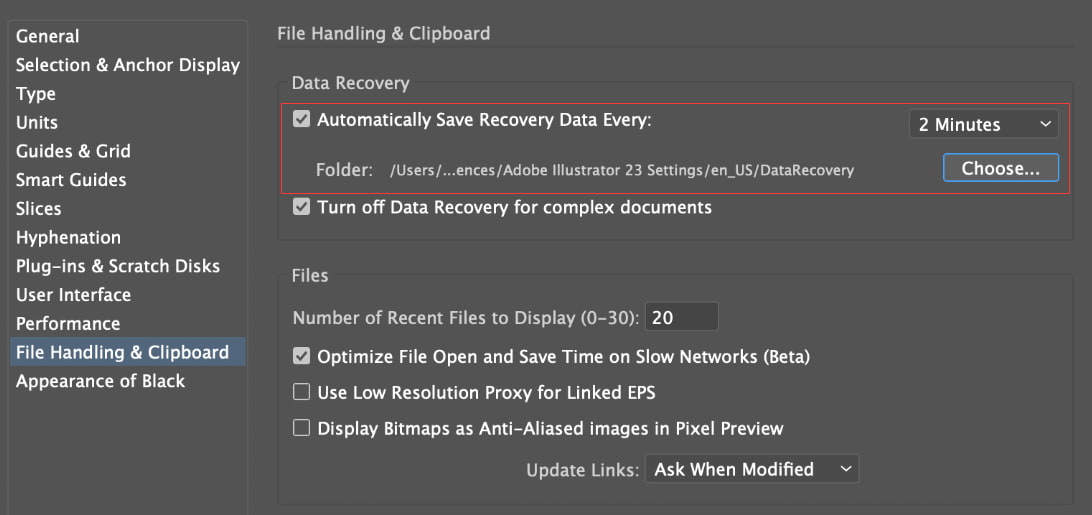
By enabling the autosave feature in Illustrator, your work is automatically saved at regular intervals, ensuring that you can recover your work even if something goes wrong.
Frequently Asked Questions for Illustrator Recovery
If Illustrator software unexpectedly quits, resulting in corrupted or unsaved files, don't panic! In most cases, you can recover Illustrator files after they haven't been saved or were removed.
-
A: You can find and change the autosave location of an illustrator by tapping on Edit > Preferences > General > File Handling and Clipboard.
-
A: Yes, you can open illustrator and go to File > Revert to check previous versions of illustrator files.
-
A: Sometimes, the version of this illustrator file is too high. You can choose a base version to save when saving.
-
A: Several factors can contribute to illustrator file corruption, including hardware problems, software glitches, and viral infections. However, in most cases, it results from an incorrect save or an unexpected power outage.
-
A: If you have a backup, then you can get it yourself. In other cases, you have to rely on data recovery software. It can be a complex process, so it's best to entrust your data to an excellent app like Deep Data Recovery. It can help you recover permanently deleted files in Windows 11, 10, 7 and, macOS
-
A: The best way to restore Adobe illustrator files is to use Deep Data Recovery software. It can retrieve files that disappeared or were removed from your hard drive, memory card, or another storage device.
-
A: You can try recovering unsaved illustrator files by going to File > Revert. This will bring up a list of any unsaved documents that illustrator has saved automatically.
-
A: Yes, You can find it in the illustrator autosave files folder. By default, it should be: C:\Users\computer username\AppData\Roaming\Adobe\Adobe illustrator [version] Settings\en_US\x64\DataRecovery
Conclusion
To protect your Illustrator files, it's best to have a backup by duplicating them on another device or gadget, or by maintaining a copy in cloud storage services like Dropbox or Google Drive, which allows for automated data storage and access from anywhere.
If you accidentally lose an Illustrator file that wasn't saved, don't panic! Solutions like Deep Data Recovery software can help you recover deleted Illustrator files in just three simple steps. With its user-friendly interface, this software can be a lifesaver, making it easier than any other solution to recover your lost file. So, don't let a lost Illustrator file ruin your day - try Deep Data Recovery software and breathe a sigh of relief!
Related Articles
- How to Recover an Unsaved/Deleted/Overwritten Excel File
- How to Recover Deleted Word Document
- How to Recover Corrupted JPG/JPEG Files
- How to Recover Deleted/Lost/Corrupt XML Files
- How to Recover Unsaved/Deleted Sketch File
- How to Recover Corrupted/Deleted/Lost BMP Files
- How to Recover Unsaved/Deleted WPS Document File
- How to Recover Unsaved/Deleted/Lost Visio Files
- Recover Unsaved/Deleted Notepad Files in Windows 10/11
- How To Recover Unsaved/Deleted PowerPoint Files