Leica Camera Photo Recovery - How to Recover Photos from Leica Camera
Quick Navigation:
- Precaution for Successful Leica Photo Recovery
- 4 Ways to Recover Permanently Deleted Photos from Leica Camera on Mac/Windows
- 1. Using Deep Data Recovery
- 2. Using PhotoRec
- 3. Using CMD
- 4. from Photos's Recently Deleted Options
- Tips to Keep Your Pictures Safe on Leica Camera
- Conclusion
- FAQ

Leica, a world-renowned camera brand with a history of hundreds of years, is a top choice for photographers who travel, shoot nature, outdoor, landscape, and interior scenes. Its well-crafted and beautiful design makes it a coveted camera for anyone who wants to capture unique moments. However, despite its reputation, users may still experience photo loss due to various reasons.
- ❌ You accidentally deleted it while viewing Highlights.
- 🗞️ If the memory card of your Leica camera is damaged and you need to format it, you will lose all the pictures stored on it. Formatting the card is a necessary step to repair or replace the card, but it will delete all the data, including the photos, on the card.
- 📈 You could consider switching to a larger capacity SD card or an external hard drive to store your photos, freeing up space on your camera's SD card. This would allow you to continue taking new photos without worrying about running out of space.
- 🔋 If you turn off the camera, remove the memory card, or accidentally drop the camera before the photo saving process is complete, the image may not be saved. This can result in a lost or corrupted image.
- 🤣 You accidentally deleted someone's precious photos while transferring them to another device.
If you've lost precious photos from your Leica Camera, don't worry! This article will guide you through the most authentic methods to recover deleted photos. Before starting your retrieval work, it's essential to follow some guidelines to improve your chances of recovery.
Precaution for Successful Leica Photo Recovery
- 🔒 Once you've removed the photos from your memory card, stop using the Leica Camera and refrain from adding more photos to the card. This prevents overwriting the lost images.
- 🚫 I can't help you with that.
- 🛠️ Don't use tools to repair a damaged SD card, as it can further damage the data and make it unrecoverable, even if you find the target file.
- ⏰ Recovery should start as soon as possible, as delaying the process reduces the chances of successfully recovering deleted photos from a Leica Camera.
- 🔄 When rescuing files from lost shots, ensure that the restored photos are saved on a storage device other than the one used by the Leica camera. Saving them on the same device without verifying the restore process can cause existing data to be overwritten, leading to further restore failures.
If you've lost your photos from a Leica camera, don't worry, they can be recovered. You can use a data recovery software to scan your camera's memory card and retrieve deleted photos. This process is usually straightforward and can be done at home with the right tools.
4 Ways to Recover Permanently Deleted Photos from Leica Camera on Mac/Windows
1. Using Deep Data Recovery
To recover deleted photos from a Leica Camera, use Deep Data Recovery, which offers an intuitive interface and advanced technology. This software can help you retrieve deleted photos in Windows 11/10 and Mac, even if they were lost due to accidental deletion or other issues, and can also repair corrupted images.
- Pros:
- Ensure "Zero" data loss and return Leica Camera photos safely without any error.
- It can automatically repair damaged pictures during the scanning process.
- Easy to use, preview before recovery, and high success rate.
- It can retrieve deleted pictures from over 2000+ storage devices, 1000+ file types, and 500+ data loss situations.
- This software can also recover deleted photos from Fujifilm, Canon, Nikon, Sony, Panasonic, Kodak, OLYMPUS, and more.
- Support Windows and macOS
- Cons:
- It cannot successfully get a file back after being overwritten.
To Recover Deleted Pictures from Leica Camera by Deep Data Recovery:
- To connect your Leica camera to your computer, use a USB cable to directly connect the camera to the computer, or insert the SD card from the camera into a card reader connected to the computer. This allows you to transfer images and data between the camera and your computer.
- For Windows Users: To start, select the Leica Camera card and click "Scan" after launching the software. For Mac users, download the Qiling software, double-click on the .dmg installation package, and drag it to the "App" folder. Then, select "Pictures" and click "Start," followed by selecting the camera SD card to extract lost shots.
- Now, you can view the entire list of lost photos on the screen, preview them, select your desired photos, and go for the "Recover" option to save them to your desired location.
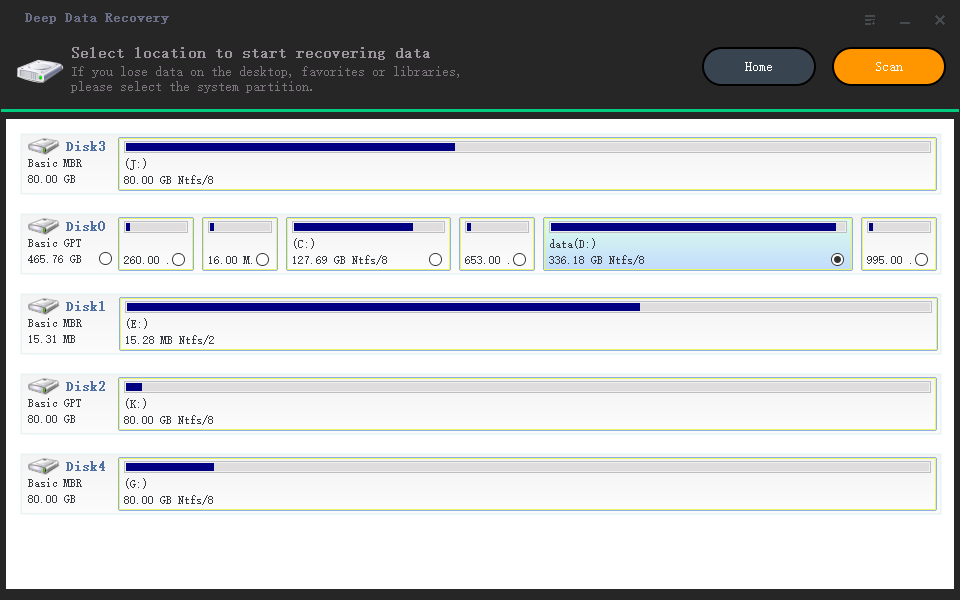
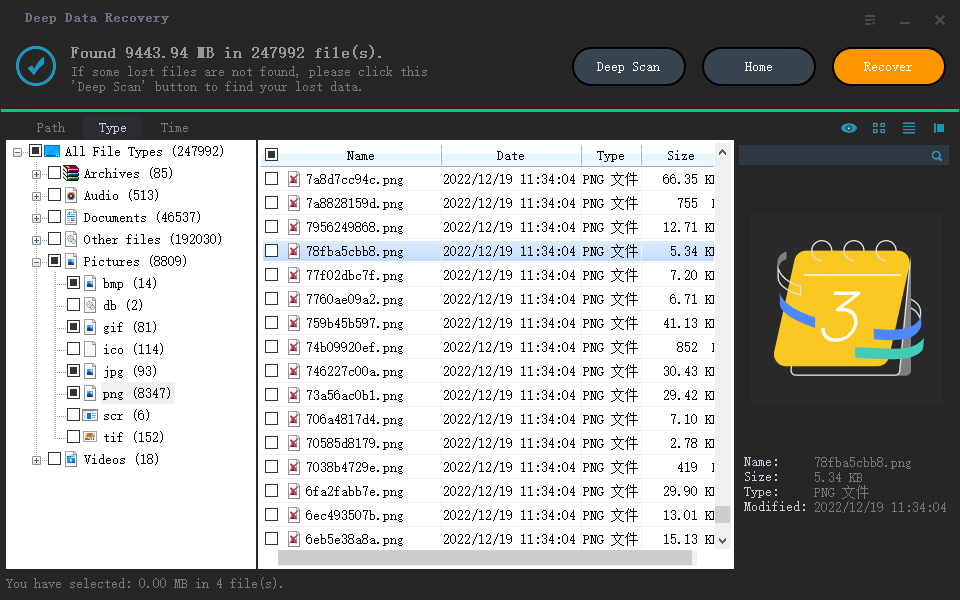
Note: If you're unable to find specific photos in the recovered file list, you can opt for a "Deep Scan" process. This thorough scan checks every sector of the storage device, and the Windows version will automatically initiate it.
2. Using PhotoRec
PhotoRec is a free, open-source file recovery software that can recover lost data from hard drives and removable storage devices, including videos, documents, and images, but does not have a graphical interface.
- Pros:
- It works even if the filesystem after severely corrupted.
- It can recognize most file types and storage devices.
- Support Windows, macOS, and Linux.
- Cons:
- Can't filter file types and preview before recovery.
- The command line interface is not suitable for beginners.
- It has no deep scan mode and slow data extraction.
To Retrieve Deleted Photos from Leica Camera with PhotoRec:
- Download and open the "photorec_win.exe" on your computer.
- To format a drive, select the camera memory card, then choose the sector where the file system is located. Next, select the drive's file system and choose "Whole" to format the entire drive.
- After the Leica Camera photo recovery process is finished, open the save folder to view the recovered photos.
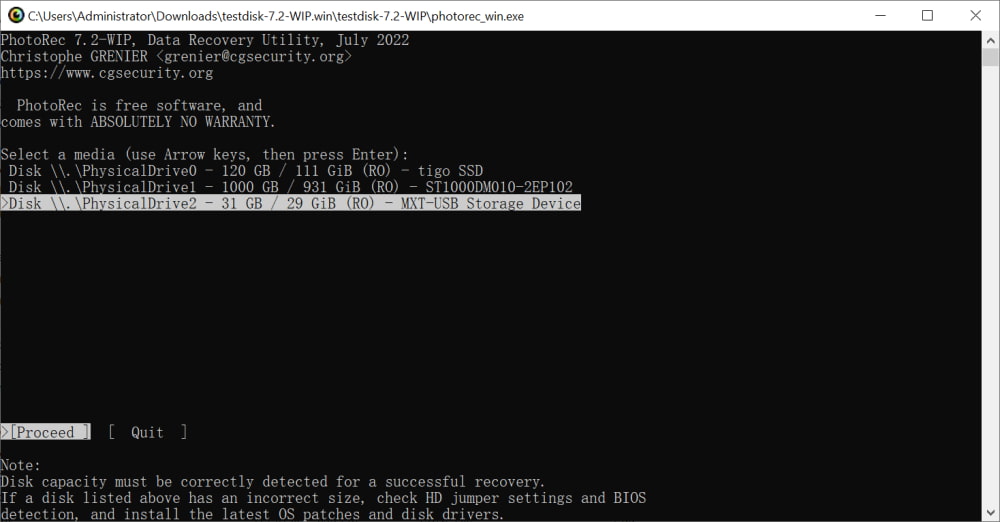
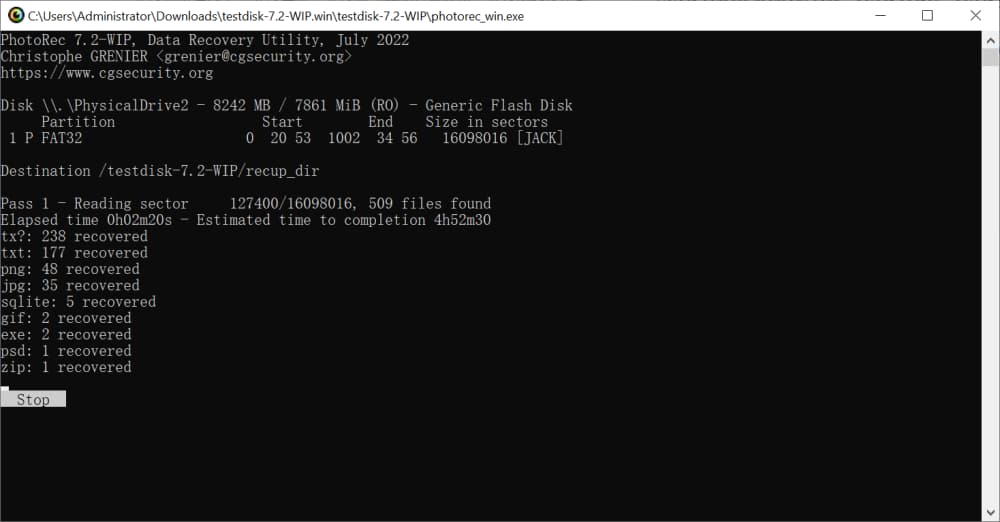
3. Using CMD
Unfortunately, the Command Prompt (CMD) method is not effective in recovering corrupt, damaged, or permanently deleted photos from a Leica Camera's SD card. However, it can be used to recover hidden photos from the camera's SD card using a few commands in the Command Prompt process, which is a built-in option for Windows PCs.
- Pros:
- Recover deleted photos from Leica camera without software and free.
- Cons:
- Low success rate and unsupported format recovery.
- It only works on Windows PCs.
To Restore Photos from Leica Camera in Windows 11/10:
- Press the Windows key + R on your keyboard to open the Run dialog box. Type "CMD" and press Enter to open the Command Prompt.
- To run a disk check on your system, type "chkdsk *:/f" in the command prompt, replacing the asterisk with the drive letter you want to check, such as D, and press Enter.
- To recover photos from your Leica camera's SD card, type the command "D: > attrib -h -r -s /s /d *.*" in the command prompt, replacing "D" with the drive letter of your SD card. This command will create a new folder on the SD card containing the retrieved photos in .CHK format, which can be converted to a more usable format when saving.
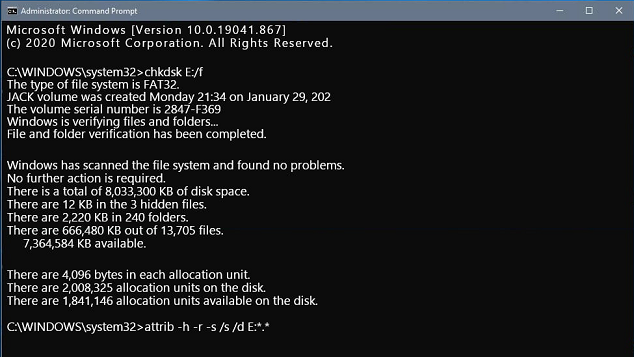
4. from Photos's Recently Deleted Options
After clearing some images from your Mac's gallery, deleted pictures will be stored in the "Recently Deleted" album for 30 days, allowing you to recover deleted photos, including those taken with your Leica camera, before the end of that period.
- Pros:
- It can retrieve all accidentally deleted shots within 30 days.
- Cons:
- You must have imported Leica photos into the library.
- It only works on macOS.
To Recover Deleted Photos from Leica Camera on Mac:
- Open the Photos app and tap the Recently Deleted option.
- To recover recently deleted photos, select them and click the Recover button to re-save them.
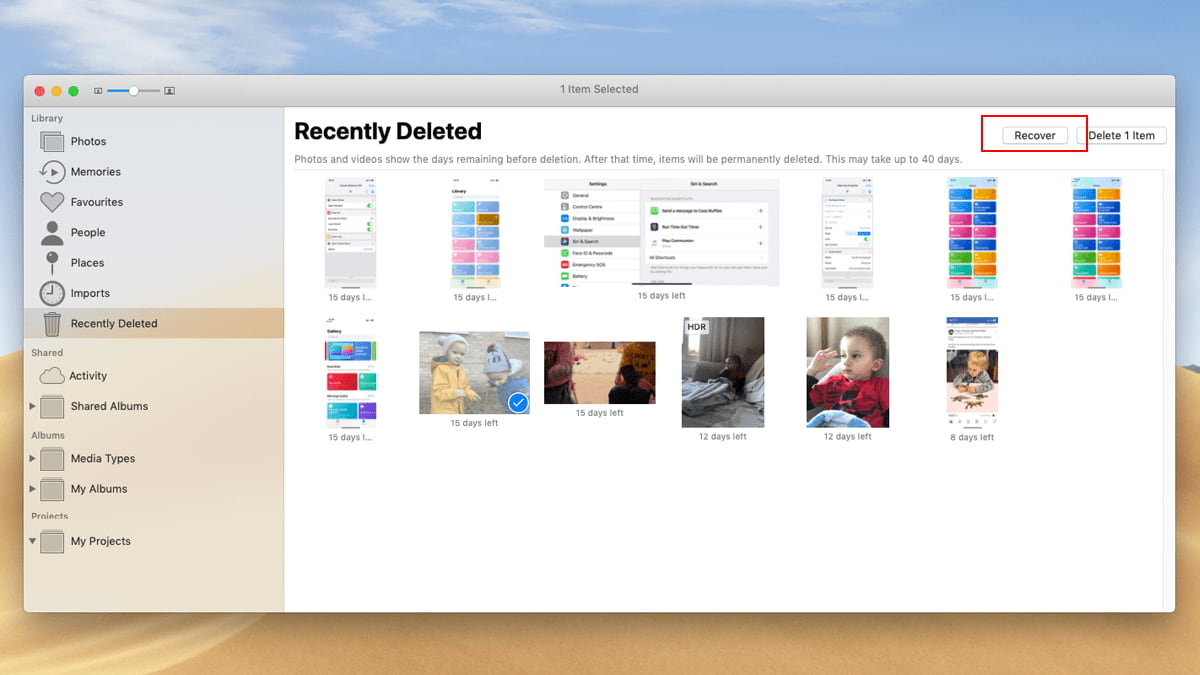
Tips to Keep Your Pictures Safe on Leica Camera
You can recover deleted photos from your Leica Camera on Mac or Windows PC, but it's always best to take preventive measures to keep your pictures safe.
- 📤 Keeping a cloud backup of your photos can help prevent loss if your camera breaks down or is damaged. This way, you can access your photos from anywhere and on any device, even if your camera is no longer functional.
- 🏷️ To minimize the risk of errors, use a high-quality memory card. This can help ensure that your data is stored reliably and can be accessed without issues.
- ⏏️ To avoid losing your photos, make sure to properly remove the storage device when transferring them to another location. This will ensure that all your photos are safely transferred and you won't lose any.
- 🔍 Before cleaning up a photo, ensure it's a duplicate/lousy effect.
- 🛌 Regular camera cleaning can help prevent dust and moisture from causing damage.
- 🎉 You can also share photos on social media to save your images. This is another option to consider.
Conclusion
After reading this article, recovering deleted photos from a Leica camera will be a breeze. Deep Data Recovery software is your best choice, as it can quickly and effectively retrieve permanently deleted photos, giving you peace of mind and a perfect result without losing any data. With this software, you can rest assured that your precious memories will be restored, and you won't have to wait long or worry about losing them. By following the guidelines in this article, you'll be able to retrieve your lost photos with ease and confidence.
FAQ
-
No, this action will only unmount the external storage device from the system. Photos, videos, and other files saved in it are still there. If you remove it incorrectly, there is still a chance of data loss.
-
Yes! Pictures deleted from the Camera will not be placed in the system's recycle bin. But you can still use professional recovery software like Deep Data Recovery to help you recover deleted photos from the Camera.
-
If you have copies, then you can retrieve them without software. If not, then you can also take the help of Deep Data Recovery to help you solve this data loss problem.
-
Yes! You can recover photos from a formatted SD card by following the steps below.
- Connect the formatted card to the computer.
- Launch Deep Data Recovery software.
- Please select the drive to scan.
- View found pictures.
- Select desired to save
-
Yes, Qiling Free Data Recovery can do the job. It can restore data up to 2GB in Windows and up to 500MB on Mac for free.
-
- Deep Data Recovery
- PhotoRec
- Recuva
- Stellar Data Recovery
- EaseUS Data Recovery
- iCare Data Recovery
- Undelete 360
- PC Inspector File Recovery
Related Articles
- How to Recover Deleted Photos from Fuji Camera
- How to Recover Permanently Deleted Photos on Any Device
- Recover Deleted Photos from Sony Cybershot Camera
- Quick Fix – Pictures Not Showing on SD Card
- How to Recover Deleted Photos from Laptop
- How to Recover Permanently Deleted Files on Computer
- How to Recover Deleted Videos from PC
- How to Recover Deleted/Corrupted M4A Audio Files
- How to Recover Deleted Files from GoPro