4 Ways for How to Recover Deleted Photos from Camera Memory/SD Card [2023]
Quick Navigation:
- Part 1. Get Back Deleted Photos from Camera SD Card by Restoring from Recently Delete Folder
- Part 2. How to Find Deleted Photos from Camera Memory Card by Restoring from Trash Can on Mac
- Part 3. How to Restore Deleted Photos from Camera Memory Card by Restoring from Backup
- Part 4. How to Recover Deleted Photos from Memory Card of Digital Camera with Software
- Best Digital Camera Memory Card Recovery Software
- Retrieve Files from Camera Memory Card in 3 Steps
- Part 5. Frequently Asked Questions for How to Get Deleted Photos from Camera Memory Card
- 1. How to recover deleted formatted photos from digital camera memory card?
- 2. How to recover deleted photos from camera SD card for free?
- 3. The reasons for photos lost from camera memory card
You can restore deleted photos from a camera memory card, regardless of the camera brand, by acting quickly. The sooner you do it, the better the chance of a successful recovery. There are four ways to recover deleted photos from a camera memory card, and choosing the right method can help. So, don't wait - start the recovery process as soon as possible.
Part 1. Get Back Deleted Photos from Camera SD Card by Restoring from Recently Delete Folder
To recover deleted photos from a camera's SD card, go to the camera's album, then navigate to "Recently Delete", select the desired photos, and click "Restore" to retrieve them.
Part 2. How to Find Deleted Photos from Camera Memory Card by Restoring from Trash Can on Mac
If you deleted photos from a camera's memory card by dragging them to the trash on your Mac, you might be able to recover them from the Mac's trash can. This is because deleting photos from the camera card in this way doesn't actually delete them from the card itself, but rather removes the reference to them on your Mac. As a result, the photos are still present on the card and can be recovered by restoring them from the Mac's trash.
To recover deleted photos from a camera memory card on a Mac, reconnect the card to your computer, then navigate to the Trash can, scroll down to locate the deleted photos, select them, and right-click to choose "Put Back".
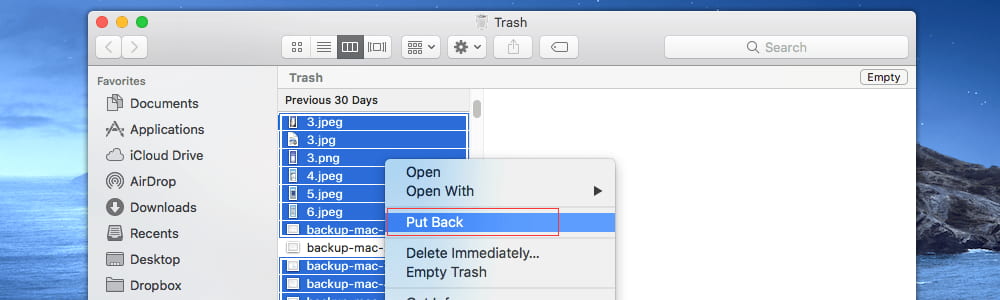
Part 3. How to Restore Deleted Photos from Camera Memory Card by Restoring from Backup
If you've recently deleted photos from your camera's memory card, it's likely you don't have a backup. However, if the deleted photos are older, you might have copied them to a backup location, such as an external hard drive, computer folder, or cloud storage like iCloud or Google Images. If you can find the backup, you can easily recover the deleted photos.
Part 4. How to Recover Deleted Photos from Memory Card of Digital Camera with Software
If you can't recover deleted photos from your camera's SD card using the Recently Deleted Album, Trash Can, or have no backup, the last resort is to use professional data recovery software to retrieve the deleted photos.
Deep Data Recovery is strongly recommended for you to get deleted photos from camera memory card and SD card. It has helped hundreds of people recovering photos and videos from different branded cameras, phones, and tablets. Here are some of its main features.
Best Digital Camera Memory Card Recovery Software
- Recover lost photos, videos, and other files from the camera memory card with ease and efficiency.
- This software supports graphics in various formats, including JPG, PNG, GIF, and others, allowing for recovery and manipulation of different types of image files.
- This software can recover photos from digital camera SD cards and memory cards in various situations, including accidental deletion, formatting, inaccessibility, virus attacks, system crashes, or other errors.
- The software has separate versions for Windows and Mac, making it easy to recover deleted photos from a digital camera's memory card on either platform.
Download the professional photo data recovery software to have a try now!
Retrieve Files from Camera Memory Card in 3 Steps
To recover photos from a digital camera memory card, follow these simple steps. First, stop using the memory card immediately to prevent any further data overwriting. Next, connect the memory card to a computer using a card reader or directly to the computer if it has a card slot. Then, download and install a reliable photo recovery software, such as EaseUS Data Recovery Wizard, and follow its instructions to scan the memory card for deleted or lost photos.
To recover photos from a digital camera memory card, first connect your camera or memory card to your PC using a good quality USB cable or a card reader. Next, download and install digital camera memory card recovery software on your computer and launch it.
The memory recovery tool will list all partitions and external drives on your computer, and you need to select the camera memory card to scan for photos. Once you've chosen the correct card, click on "Scan" to begin recovering files from the camera memory card.

After a short time, the deleted photos will be listed on the computer screen inside the tool, allowing you to preview and confirm if they are the ones you've lost. Once confirmed, you can click the "Recover" button to save them back to your computer.

Part 5. Frequently Asked Questions for How to Get Deleted Photos from Camera Memory Card
1. How to recover deleted formatted photos from digital camera memory card?
Formatting the camera memory card will remove all photos, but they remain on the card until new files replace them. It's essential to recover the deleted photos from the memory card as soon as possible to avoid permanent loss.
- To connect your digital camera memory card with your PC or Mac, simply insert the memory card into the corresponding slot on your computer, usually found on the side or back of the device. If your computer doesn't have a built-in card slot, you can use a memory card reader, which can be purchased separately.
- Download and install Qiling format recovery software on your Windows PC or Mac.
- Launch the software and click "Start".
- In the next new window, select the memory card drive letter and click "Scan" to begin the scanning process.
- Select the found photos in the result window and click "Recover" to save them on your computer.
2. How to recover deleted photos from camera SD card for free?
Qiling Free Data Recovery is the best choice to recover up to 2GB of photos from a camera SD card for free, as it is the only software that can do this currently, and can be tried with the steps below.
- Connect your digital camera memory card with your Windows PC.
- To recover lost data, download and install Qiling Free Data Recovery software on your Windows PC. This will allow you to access and retrieve lost files and data from your computer.
- Launch the freeware, click "Start", select the memory card drive letter, and then click "Scan".
- Select the desired photos from the scanning result and click "Recover" to save them on your PC.
3. The reasons for photos lost from camera memory card
- Deleting photos from a digital camera memory card can be done intentionally, such as when you've transferred the photos to a computer or external storage and want to free up space on the camera's memory card. Alternatively, it can be accidental, such as when you mistakenly delete a photo or delete all photos on the card.
- You should not format your memory card when it's giving you an error message saying it's not formatted. Instead, try to fix the issue by checking if the card is properly inserted, or if the reader is working correctly. If the problem persists, you can try to use a different reader or computer to see if the issue is with the card or the device. Formatting the card will erase all your data, so it's best to avoid it unless you're sure you want to start from scratch.
- When removing a memory card while it's being read or written to, data loss can occur.
- If there's a power outage or the camera battery gets damaged while transferring data, it could result in data loss.
- A virus or malware attack on the memory card has caused it to become corrupted.
Losing data from a digital camera memory card can be frustrating, but with the right guidance, you can recover your photos. This article explains the scenarios that lead to data loss and provides a step-by-step guide on how to recover deleted files from a memory card. To get back your camera SD card data, the best approach is to use Deep Data Recovery software.
Related Articles
- How to Recover Deleted Photos from Canon DSLR Camera
- How to Recover Deleted Files from XQD Card
- How to Recover Deleted Photos from Fujifilm Camera
- How to Recover Photos from Leica Camera
- How to Recover Photos from Olympus Camera
- How to Recover Photos/Videos from Canon Camera Card
- How to Recover Files from Lexar Memory Card
- How to Recover Deleted Photos from Sony Camera
- How to Recover Photos from Formatted SD Card Free
- How to Recover Deleted/Lost Files on Memory Stick